
During an incoming call, you have ever seen an iPhone blinking camera. You could have seen this also on some videos of Instagram reels. The iPhone is a status symbol in today’s society, and it never misses any chance for users to show others that they have an iPhone.
Suppose you are among some people, and your iPhone suddenly blinks on its flashlight while the original iPhone ringtone is playing. You can also use blinking flashlight visuals to receive a call if your phone is still in silent mode.
When a call is received, will you also make the camera flashlight on your iPhone blink? To get this feature, you may have looked for your iPhone settings. If you can not find them, don’t worry; we will share a step-by-step guide to help you activate a light on your iPhone.
How to Enable Flashlight Blinking for Calls on iPhone
An iPhone with a blinking flashlight is available for incoming calls. This feature, formerly known as LED Flash to Alerts, provides a flashlight alert for new notifications. You can manually turn on this feature if you are in silent mode.
Follow these simple guides so the light blinks when you receive a call on your iPhone.
- Open the Settings app of your iPhone.
- Scroll down, and you will see the Accessibility option. Click on it.
- The audio/visual option for hearing is available here. Just click on that option.
- The LED Flash for Alerts is now an option. Just click the button to activate it.
- When LED Flash is enabled for Alerts, a second option is displayed called Flash in Silent. If your iPhone is silent, enable this feature so the flashlight blinks.
You will now start blinking the flashlight when you receive a call. You may check by calling another person’s phone for a missed call. In addition, you can make this more professional by setting a popular iPhone ringtone.
Enabling flashlight blinks for calls and notifications is not only intended to show off but for many reasons, such as visual alerts; you can even use it if your iPhone is locked and silent.
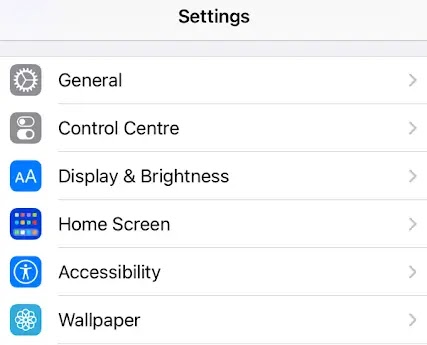
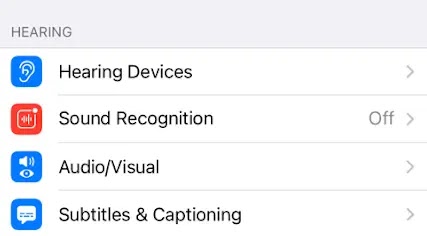
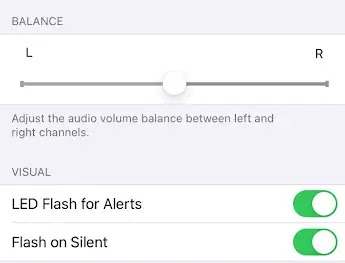









![how to make your tiktok account private]](https://wikitechlibrary.com/wp-content/uploads/2025/09/how-to-make-your-tiktok-account-private-390x220.webp)

