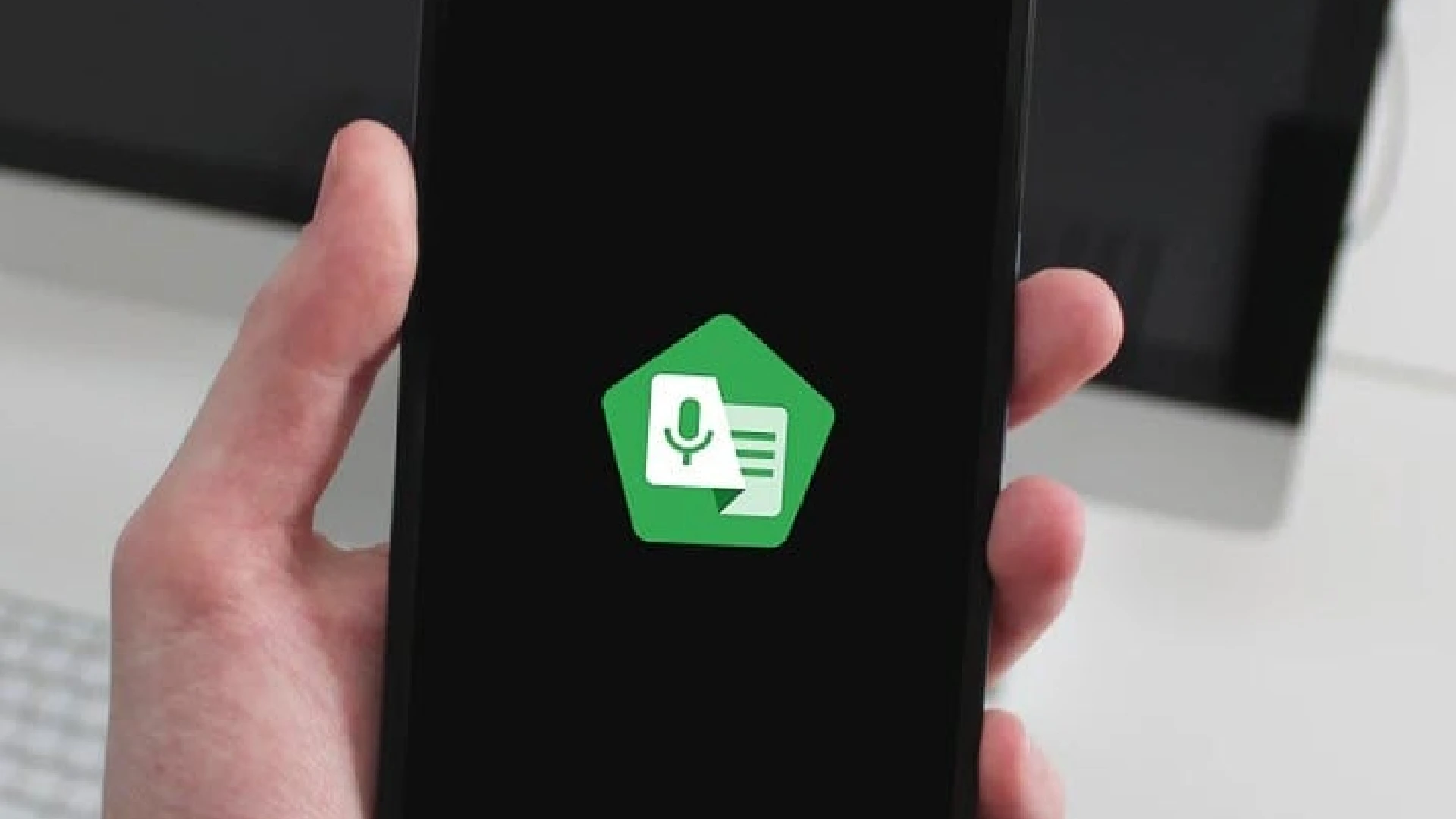
Google Live Transcribe is an accessibility service developed by Google that provides real-time speech-to-text transcription. It allows people with hearing impairments or deafness to read conversations on their phone screen as the words are spoken aloud.
Live Transcribe works by using advanced speech recognition technology to detect speech and instantly transcribe it into text.
Some features and benefits of Google Live Transcribe include:
- Real-time transcription of speech into text
- Identifies and labels various environmental sounds like applause or a dog barking
- Customizable by allowing users to add new words or names
- Vibrates phone when the user’s name is spoken
- Completely free to use with no limits on usage
- Works offline without an internet connection
- Supports over 70 languages
- Helps people with hearing issues follow conversations
By providing instant speech-to-text transcription, Live Transcribe bridges communication barriers for people who are deaf or hard of hearing. It gives them more independence and the ability to participate in conversations without needing someone else to translate or interpret.
How to Customize Live Transcribe
How to Add Custom Words and Phrases
One useful feature of Live Transcribe is the ability to add custom words, names, or phrases that you frequently use but may not be in its standard vocabulary.
Here is a step-by-step guide to adding custom words:
- Open the Live Transcribe app on your Android device
- Tap on the 3-dot menu icon in the top right corner
- Select “Settings” from the menu
- Tap on “Custom words”
- Tap the “+” icon to add a new word or phrase
- Type the word or phrase you want Live Transcribe to recognize
- Tap “Add” to save it
- Repeat steps 5-7 to add more custom words as needed
The more customized words and phrases you add, the better Live Transcribe will become at recognizing your common vocabulary during conversations.
It’s a good idea to add proper names of friends, family members, colleagues, brands, locations, etc. that you talk about frequently. Medical or industry terminology is also useful to include if it’s often spoken in your conversations.
How to Manage Transcription History
Live Transcribe keeps a history of your conversation transcriptions so you can go back and review past discussions if needed. However, you may want to manage this history for privacy reasons or storage limitations.
Here are the steps to manage your Live Transcribe transcription history:
- Open the Live Transcribe app settings
- Tap on “Manage history”
- Toggle “Auto-delete old transcriptions” ON
- Select auto-deletion frequency (1 week, 2 weeks, 1 month, etc.)
Enabling this auto-delete setting ensures your conversation histories won’t build up indefinitely, giving you control over your data. Transcripts older than the selected duration will automatically be deleted by Live Transcribe.
You can also manually delete saved transcripts by tapping on a specific conversation in your history and selecting “Delete”.
Managing your Live Transcribe data retention this way allows you to maximize the usefulness of the app while maintaining privacy around potentially sensitive conversations.
How to Pause Transcription for Easier Reading
Since Live Transcribe outputs speech-to-text in real-time during conversations, the text can scroll very quickly making it difficult to read. Fortunately, there is a useful “Hold” button to pause transcription.
Here are some methods for using the Hold button effectively:
- Tap the Hold button when you want to stop the conversation to read the transcription or if the speech is too rapid.
- Resuming talks after a hold? Ask the speaker to briefly recap for context.
- Triple-tap the Hold button to lock it on for longer reading/review times.
- Consider increasing text size if needed by pinching/zooming the transcript.
- If names or words are transcribed incorrectly, add them to Live Transcribe’s custom dictionary.
Taking advantage of the Hold button results in a better user experience with Live Transcribe. It gives you time to comprehend the conversation without losing context or meaning in a fast-moving transcript.
Pausing also allows you to correct speech recognition if needed by adding new vocabulary or proper names that were misinterpreted.
Language Settings and Offline Mode
Set Primary and Secondary Languages
Live Transcribe has options to set both a primary and secondary language depending on your needs:
- Open Live Transcribe’s Settings
- Tap Primary language
- Select from over 70 language options
- Optional: Tap Secondary language to set a second option
Setting a primary language optimizes speech recognition accuracy for conversations in that tongue. Meanwhile, adding a secondary enables easier code-switching for bilingual users.
If talks switch between your primary and secondary languages, Live Transcribe adapts by transcribing into whichever of those languages it detects is being spoken.
So customize these as needed – whether English and Spanish for talking to family, or French and German for business meetings.
Use Live Transcribe Offline
While Live Transcribe requires an internet connection for best performance, it has an offline mode allowing use without web access:
- Download languages needed for offline from Settings > Languages
- Turn on Airplane mode to disable the internet
- Open Live Transcribe and toggle on Offline mode
- Transcription is now processed offline for saved languages
Downloaded languages have a size next to them marked “(offline)” once ready for offline usage. Only saved languages will work offline.
The benefit of offline conversations is being able to use Live Transcribe anywhere without eating into mobile data. It provides privacy as talks are not transmitted over the internet.
However, offline accuracy may be lower than online since speech recognition models cannot leverage the internet connection to enhance performance.
Conclusion
Google Live Transcribe removes communication barriers through real-time speech-to-text transcription. Its instant conversation captions allow deaf and hard-of-hearing users to follow talks without an interpreter.
Some features like environmental sound identification, vibration alerts, and over 70 language options demonstrate the app’s versatility. Customization via saved vocabulary and multiple languages further adapts Live Transcribe to each user’s needs for accurate transcription.
Offline downloads enable accessibility without an internet connection, while transcription history allows revisiting past discussions if needed.
With simple controls like the Hold button to pause scrolling text, Live Transcribe provides an intuitive user experience. The service integrates seamlessly into Android to empower people with hearing impairments.
So download Live Transcribe to open possibilities for inclusive communication and accessibility during everyday conversations.
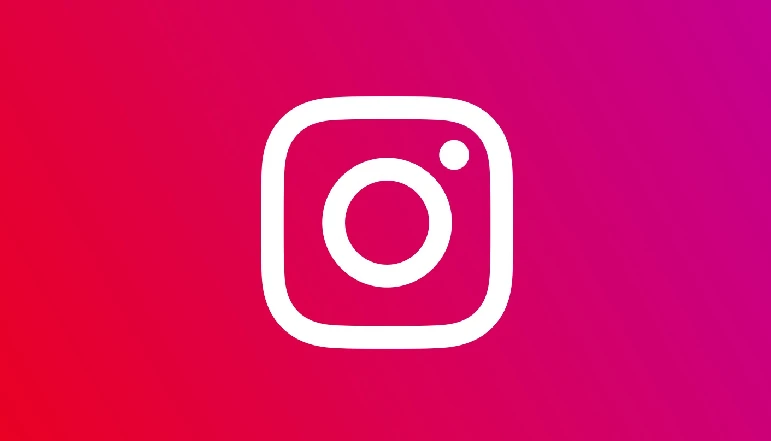

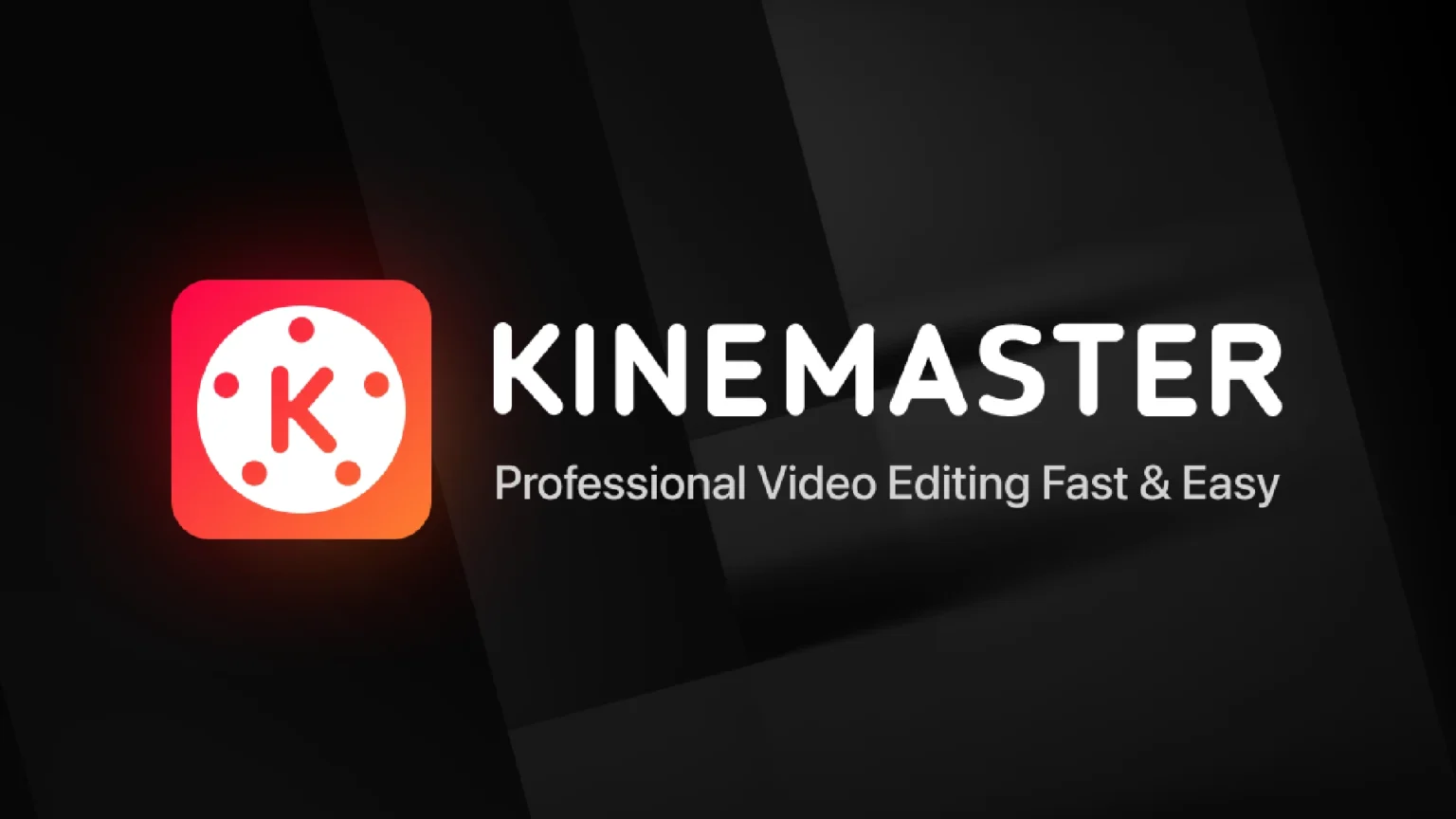
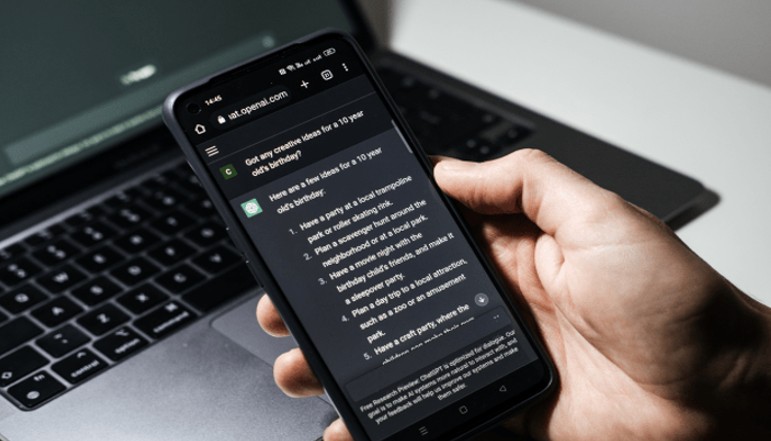

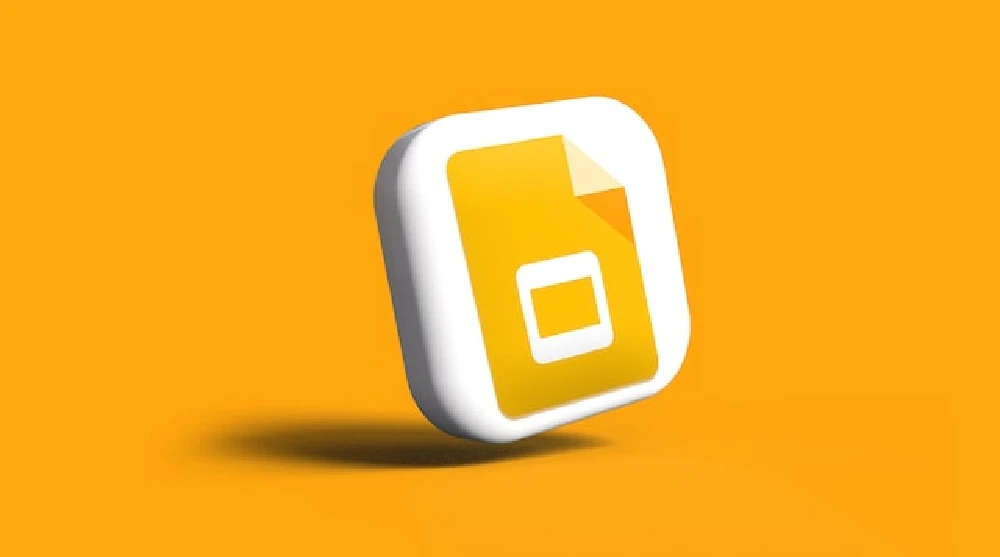




![how to make your tiktok account private]](https://wikitechlibrary.com/wp-content/uploads/2025/09/how-to-make-your-tiktok-account-private-390x220.webp)

