
Snapchat users may add many stickers to their stories, including one that indicates the current temperature. With this feature, you can add a personal touch to your stories by detailing your experiences with severe conditions, such as an extreme heat wave or a cold snowstorm.
The temperature sticker on Snapchat is a terrific tool to explore, whether you’re searching for a weather prediction to organize your day or just to add a little interest to your pictures. Continue reading to find out how to get the temperature stickers on Snapchat.
How to Get Temperature on Snapchat
Getting a temperature sticker on Snapchat is a simple procedure that can be completed in a few easy steps. You may add a temperature sticker to your photos and keep those who follow you up to speed on the latest weather news by following the guidelines below.
- Open the Snapchat app on your smartphone.
- Hit the white circle button placed among the memories and filter icons to snap a photo. Press the same button to capture a video.
- After taking your photo or video, press the sticker icon on the right side of the display. This will display a set of stickers.
- Under the star tab, search for the temperature sticker. Depending on the device’s settings, the temperature could be shown as Fahrenheit or Celsius.
- Choose a temperature sticker to apply and place it on your photo or video. You may also change the appearance of the sticker by touching it.
- Finally, you can publish it as a Snapchat story or select the recipients by clicking the “Send To” button.
What Can I Do if I Can’t Find Sticker Temperature
There might be various reasons why you are unable to find the temperature sticker on Snapchat. A possible reason is that you haven’t updated the application to the most recent version. Another possibility is that you haven’t allowed Snapchat’s location services.
Here’s how to deal with the problem.
Update Snapchat Application
Follow these steps to update Snapchat on Android
- Open the Google Play Store app.
- Enter “Snapchat” in the search field and press Enter.
- In the list of search results, look for the Snapchat app.
- Tap the “Update” button if it is available to update the application. If you don’t see the update button, your Snapchat has been updated.
Follow these steps to update Snapchat on your iPhone
- Go to the Apple App Store.
- Enter “Snapchat” into the search bar.
- Choose the Snapchat app from the list of search results.
- To update the app, click the “Update” button that appears next to it. Snapchat’s latest update will be downloaded and installed.
- If the “Open” button shows instead of the “Update” option, your Snapchat software has already been updated.
Enable Location Access
If you would like to use the temperature stickers on Snapchat, confirm that the application has permission to view your device’s current location. To use the feature, you must turn on your GPS and provide Snapchat with permission to use your location information.
To activate location services on Android devices, follow these steps:
- To get to the quick settings panel, scroll down from the top of the display.
- Select the GPS icon.
Alternatively, you can do the following:
- Go to your device’s Settings menu.
- Select “Security & Privacy.”
- Choose the “Location” option.
- Turn on the toggle switch for location access.
After activating your device’s GPS, you must enable Snapchat access to your location data to use the temperature sticker. What you should do is as follows:
- Open your device’s Settings app.
- Then, select “Apps & Notifications.”
- Choose “Your location.”
- Select “Permissions.”
- Locate the Snapchat app and enable the location permission option to allow Snapchat permission to use your device’s location data.
- Restart the app and look for the temperature sticker in the star tab.
The procedure differs somewhat on the iPhone.
- Go to “Settings.”
- Choose “Privacy & Security.”
- Select “Location Services.”
- To activate it, turn the toggle button beside “Location Services” on.
- Scroll down to find and select the Snapchat app.
- Select “While using the app” to allow Snapchat to have access to your location data only when the app is open.
Once you have enabled location services on your device, restart the Snapchat app and perform the following steps to see if the temperature sticker is still available:
- Tap the camera button to take a picture or record a video.
- In the right toolbar, tap the stickers icon.
- Scroll through the stickers until you find the temperature sticker, which should be under the star tab.
- You can now utilize the temperature sticker by selecting it and dragging it to the desired spot on the image or video.
How to Change Temperature Unit on Snapchat
Snapchat makes it simple to convert temperatures from Celsius to Fahrenheit or vice versa. Simply tap the temperature sticker to switch between both units until you reach your desired temperature.
You may touch and zoom to change the size and data displayed on Snapchat’s temperature sticker. Pinch to shrink the sticker’s size or zoom in to see more details. You may also choose between a 3-day and 5-day forecast by tapping on the temperature.



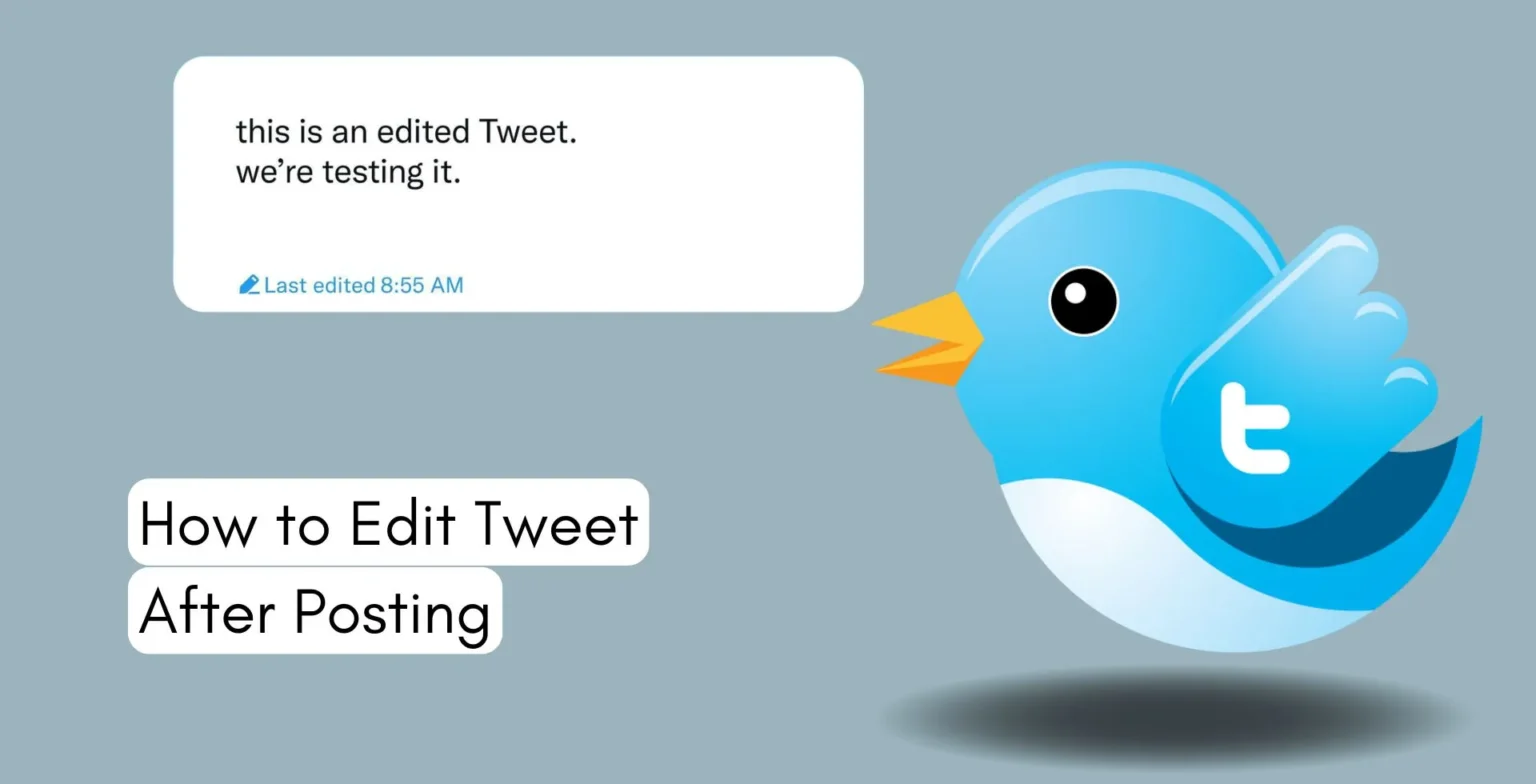






![how to make your tiktok account private]](https://wikitechlibrary.com/wp-content/uploads/2025/09/how-to-make-your-tiktok-account-private-390x220.webp)

