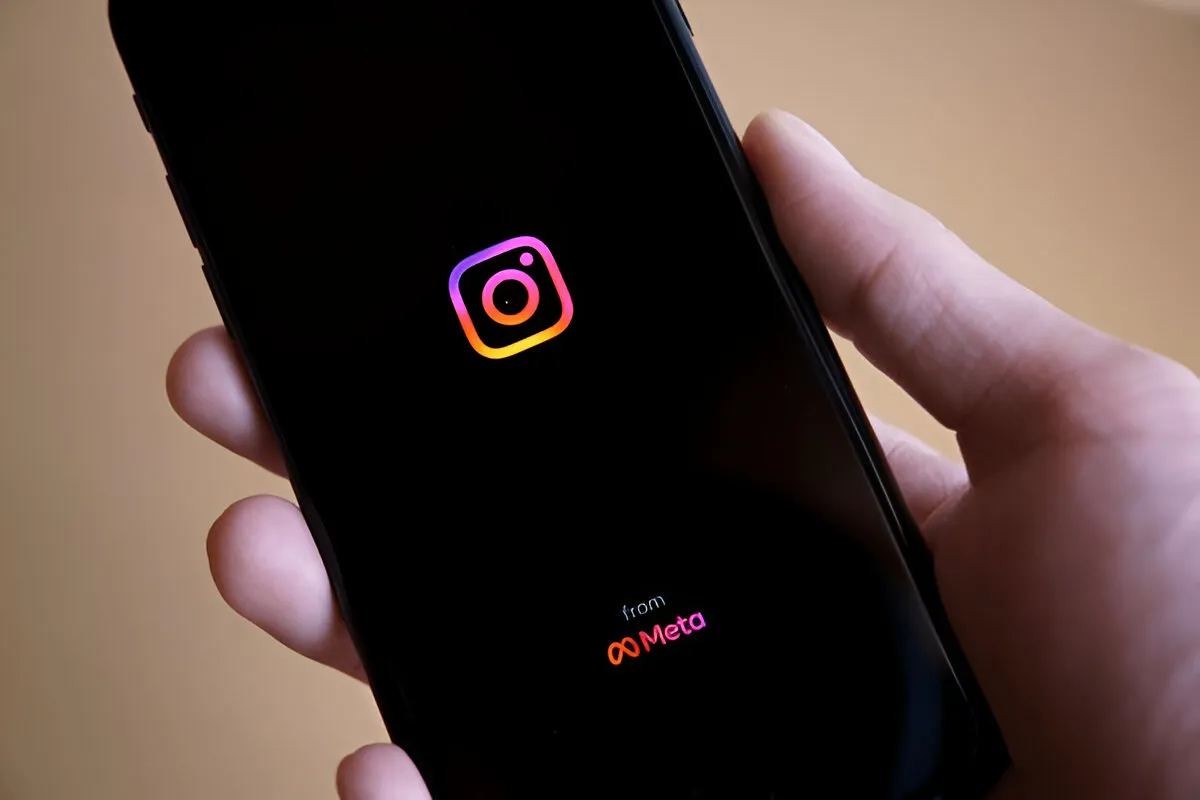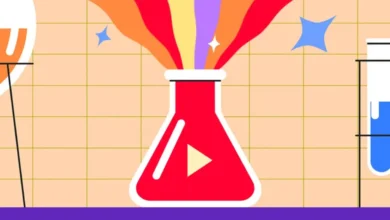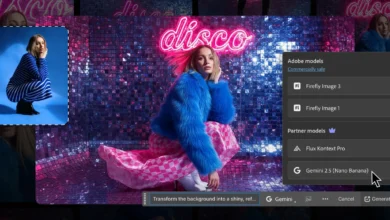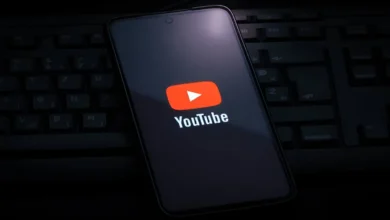The dreaded black screen error on the PS5 can be incredibly frustrating. One moment you’re enjoying your favorite game or streaming the latest show, and the next you’re staring at a black screen with no signal.
Many cases of the PS5 black screen can be fixed with some basic home troubleshooting before needing to send your console away for repair.
Basic Troubleshooting Steps
Turn Off and Restart Your PS5
As simple as it sounds, turning your PS5 console off and back on again can fix temporary glitches causing the black screen. Here are the steps:
- Press and hold the power button on your PS5 until you hear two beeps.
- After the console fully shuts down, press the power button again to restart it.
If the problem persists, move on to the next troubleshooting step.
Check and Reconnect Cables and Connections
It’s amazing how something as small as a loose HDMI or power cable can cause big problems like a black screen. When troubleshooting, check that all your connections are snug:
- Make sure the HDMI cable running from your PS5 to your TV/monitor is firmly inserted at both ends.
- Check that the power cable is securely connected to both the PS5 and wall outlet.
- Inspect cables for any damage or bent pins.
Reconnecting cables often fixes connection issues causing black screens. While inspecting connections, also check for dust, debris, or damage to the PS5 ports themselves. Clean them out with compressed air if needed.
Try Different HDMI Ports and Cables
If reseating the cables doesn’t work, try using different cables and ports:
- Connect your PS5 to another HDMI port on your TV/monitor if possible.
- Use a different HDMI cable, preferably a newer high-speed one.
Damaged ports or poor-quality cables unable to handle 4K video signals can manifest as black screens.
Advanced Troubleshooting Tips
Boot into Safe Mode and Rebuild the Database
Booting into Safe Mode lets you access special troubleshooting options not available under normal operation. Here are the steps:
- Turn off your PS5 completely by holding the power button until you hear two beeps.
- Press and hold the power button again until you hear a second beep, then release it.
- Connect your PS5 controller with a USB cable and press the PS button to access Safe Mode.
- Select the “Rebuild Database” option.
Rebuilding the database often resolves software issues behind black screen errors. Best of all, it fixes problems without deleting game data.
Update PS5 System Software
Make sure your PS5 is running the latest system software. Sony releases updates to fix bugs, improve stability, and optimize performance. Here are the steps:
- Go to Settings > System > System Software > System Software Update and Settings.
- Select “Update System Software” and install any available updates.
Updating to the newest software can resolve blackscreen issues caused by compatibility problems or bugs in older versions. Keep your system up to date.
Disable HDCP for Potential Handshake Issues
Here are the steps to disable HDCP signal encryption:
- Go to Settings > System > HDMI > Enable HDCP.
- Toggle the setting to Off.
Turning off HDCP forces your PS5 into a compatibility mode that can fix display handshake issues causing black screens. Remember to turn it back on if problems persist.
Recommendations
Reset PS5 to Factory Settings
If all else fails, reset your PS5 system to factory default settings:
- Go to Settings > System > Reset PS5 > Reset PS5.
- It will erase all data and settings, restoring your console to an out-of-the-box state.
Resetting can fix underlying software issues, but remember to back up important game data you don’t want to lose beforehand.
Contact PlayStation Support for Hardware Repair
If you have tried all troubleshooting steps and the black screen persists, your PS5 likely needs professional repair for a hardware fault or serious software bug. Contact PlayStation Support through live chat or by phone for the next steps.
Support agents can run diagnostics to pinpoint hardware failure and arrange repair options if needed.
Conclusion
While many cases of PS5 black screens can be fixed with home troubleshooting, prolonged issues likely indicate hardware or software failure requiring professional service. Don’t hesitate to contact PlayStation Support for assistance.
It’s always wise to back up your game data before attempting troubleshooting steps like factory resets or Safe Mode rebuilds. While unlikely, you want to avoid losing hundreds of hours of gameplay if things go wrong.
External hard drives and PlayStation Plus cloud storage make protecting your data easy.