
Instagram Insights is a powerful tool for businesses and creators to track engagement, reach, and audience interactions. But in the event of your Instagram Insights becoming unavailable or its operation doing weird things, there are a few steps that you can take to try to solve the problem.
1. Log Out and Log In Again
- Open Instagram app.
- Go to your profile.
- Tap the hamburger menu (☰) in the top-right corner.
- Scroll down and tap Log out.
- Confirm and log back in using your credentials.
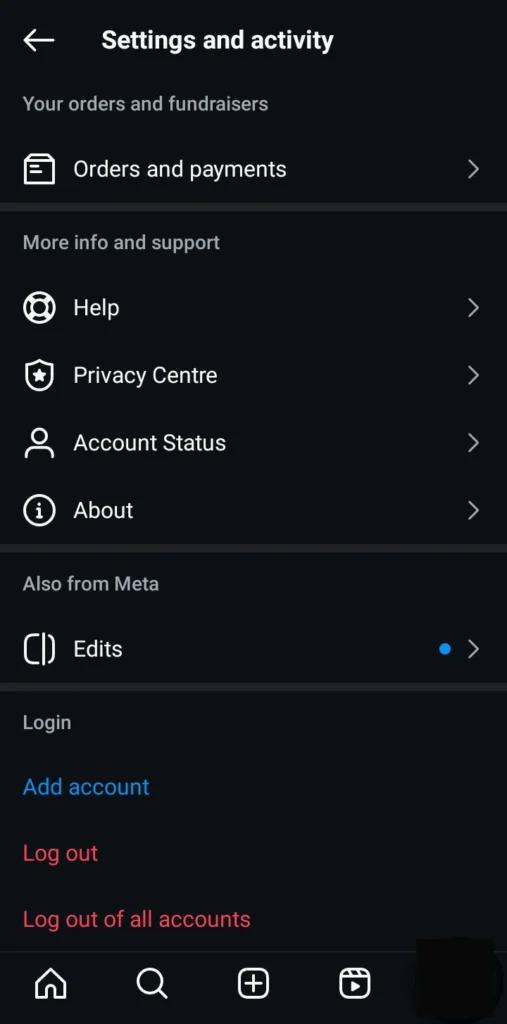
2. Clear Instagram Cache (Android Only)
- Open Settings > Apps > Instagram.
- Tap Storage & Cache > Clear Cache.
- Restart your phone and check if Insights works.

3. Switch to a Professional Account
Instagram Insights is only available for business and creator accounts.
- Go to Instagram Profile.
- Tap the hamburger menu (☰) in the top-right corner.
- Select Account type and tools.
- Tap Switch to Professional Account.
- Choose your category and complete the setup.
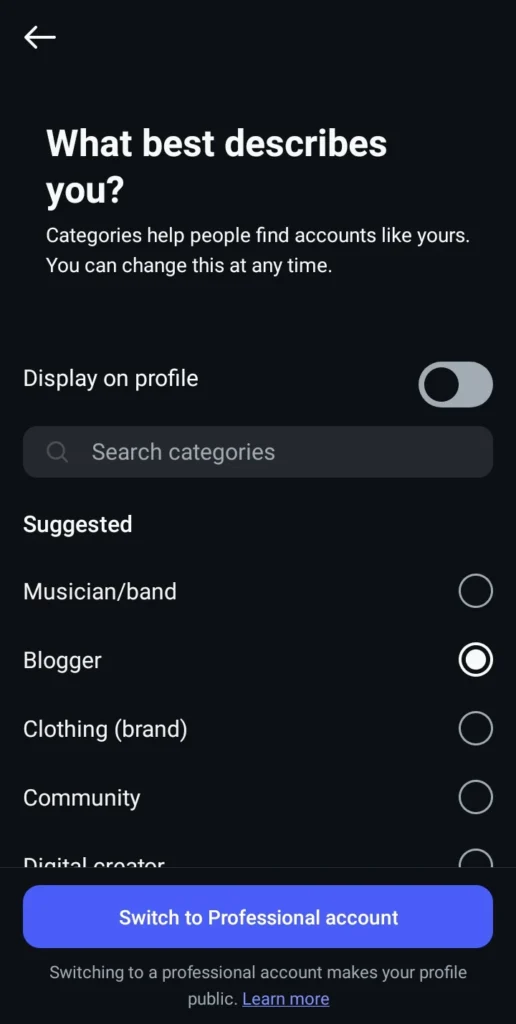
4. Update Instagram
An outdated app can cause Insights to stop working.
- Visit the Google Play Store (Android) or App Store (iPhone).
- Search for Instagram and tap Update if available.
5. Check Instagram Server Status
Sometimes, Insights may not work due to server issues.
- Visit Downdetector or Instagram’s official Twitter page to check for outages.

6. Reinstall the Instagram App
If the issue persists, reinstalling the app may help.
- Uninstall Instagram from your device.
- Restart your phone.
- Reinstall Instagram from the Play Store or App Store.
You can follow those instructions to restore the lost information from Instagram Insights. If the issue persists, it may be time to seek professional help from Instagram.
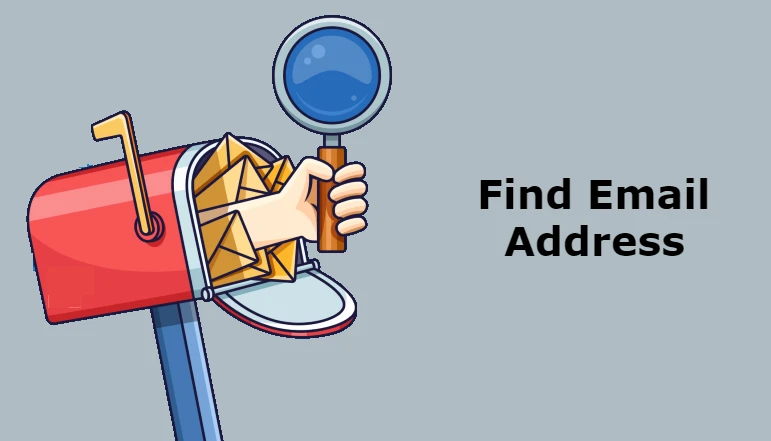
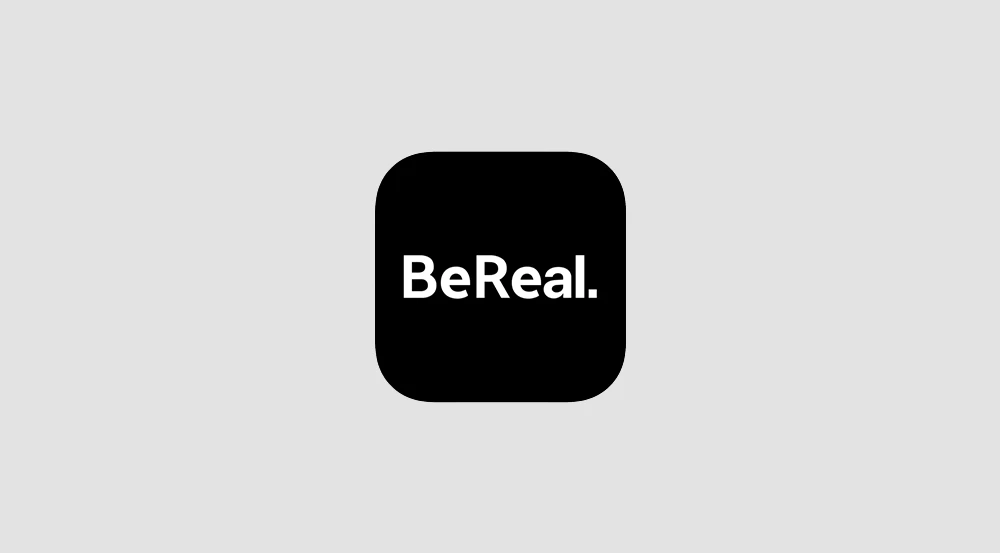








![how to make your tiktok account private]](https://wikitechlibrary.com/wp-content/uploads/2025/09/how-to-make-your-tiktok-account-private-390x220.webp)

