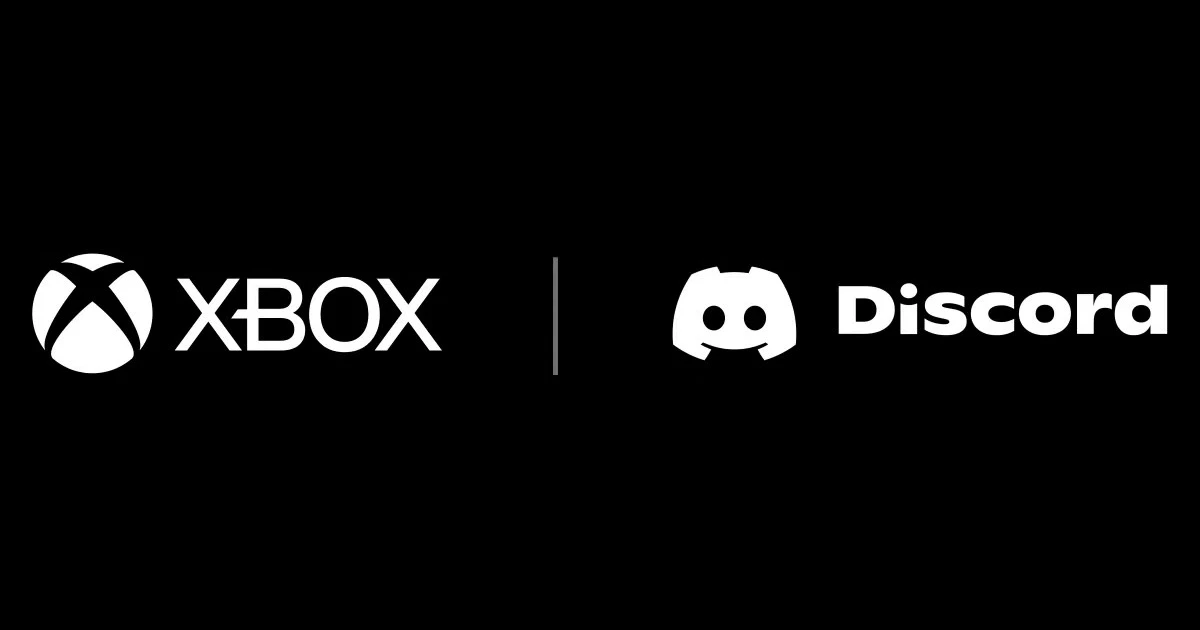
Many Xbox users have encountered an issue when trying to relink their Discord account to the console. An error message keeps prompting them to repeatedly link their account, even after repeated attempts.
There are a few potential reasons why this error occurs. It could be a temporary glitch or bug in the latest Xbox firmware update. There may also be inconsistencies between the Discord app data and the account data stored on Xbox.
Sometimes simply unlinking and relinking the account can resolve these types of conflicts.
Resolving this issue ensures gamers can enjoy Discord integration and unlock the full potential of their Xbox console for social gaming.
Unlink and Relink Account
Here are the steps to unlink your Discord account from both the Xbox console and the Discord app:
- On your Xbox, go to Settings > Account > Connections
- Select Discord and choose “Remove connection”
- Open the Discord app and go to User Settings > Connections
- Click the “X” icon next to Xbox to unlink it
Relinking the account on the console
After unlinking the account on both ends, try linking Discord again in the Connections menu on your Xbox. Sometimes this clears up any conflicts between the app data and console data.
Also, make sure both the Xbox and Discord apps are fully updated before attempting to relink. Having the latest firmware and app versions can prevent potential linking issues.
If it still doesn’t work after relinking, try restarting both your Xbox and the Discord app completely.
Check for Updates
Checking for console updates is an important troubleshooting step. The Xbox firmware is constantly being refined and bugs are regularly patched.
Updating to the latest firmware ensures your console has all the newest fixes and optimizations from Microsoft. This prevents outdated code from causing issues with linking Discord or other services.
Here is how you can check for and install the newest Xbox firmware updates:
- Go to Settings > System > Updates
- Select “Check for updates” and install any available updates
- If an update is downloading or pending installation, select “Keep my console up to date” to enable auto-updates
- After updating, restart your console for changes to take effect
Having the most up-to-date firmware can prevent issues linking Discord and resolve temporary bugs causing the relink error.
Restart Console
Sometimes restarting the Xbox console can help clear up temporary bugs, glitches, or data inconsistencies causing the Discord relink issue.
Restarting effectively flushes out old data and reloads the latest firmware. This can sync everything cleanly with the updated Discord app data.
Additionally, performing a full power cycle (completely powering down and restarting) clears even more stored data. This gives linking a clean slate to work properly.
Here is how to safely restart or power cycle your Xbox:
- Press the Xbox button on the console for 10 seconds to fully power down
- Unplug the power cable from the back of the console for 30 seconds
- Plug the cable back in and press the Xbox button to restart
This full power cycle clears any stored memory issues so Discord can relink seamlessly after booting back up.
Contact Support
If you still cannot get Discord to properly relink after trying all the troubleshooting steps, it’s best to contact Xbox Support directly.
Microsoft’s support team is equipped to diagnose further stubborn account linking errors. They have additional tools and insight into properly syncing accounts across Xbox services and third-party apps.
When contacting Xbox Support, provide detailed information such as:
- Xbox console type and current firmware version
- Discord app version showing in settings
- Screenshots of any error messages
- Steps already tried to resolve the issue
Providing this key information helps Xbox Support quickly recreate and identify the root cause of the problem.
You can contact their technical team via live chat, Twitter, their support forums, or by requesting a support call.
Conclusion
Having a fully functional Discord integration is vital for social gaming and chatting with friends on Xbox. When the relinking feature stops working, it severely limits the platform’s communication capabilities.
Resolving linking errors ensures gamers don’t miss out on seamless voice chat, broadcasting, and other key features offered by Discord on Xbox.
Hopefully, the troubleshooting tips outlined in this guide help get Discord relinking working properly again on your Xbox console. Don’t hesitate to contact Xbox Support if you need assistance after trying these steps.
With some dedicated troubleshooting, you’ll be back to enjoying Discord’s great social tools while gaming in no time!
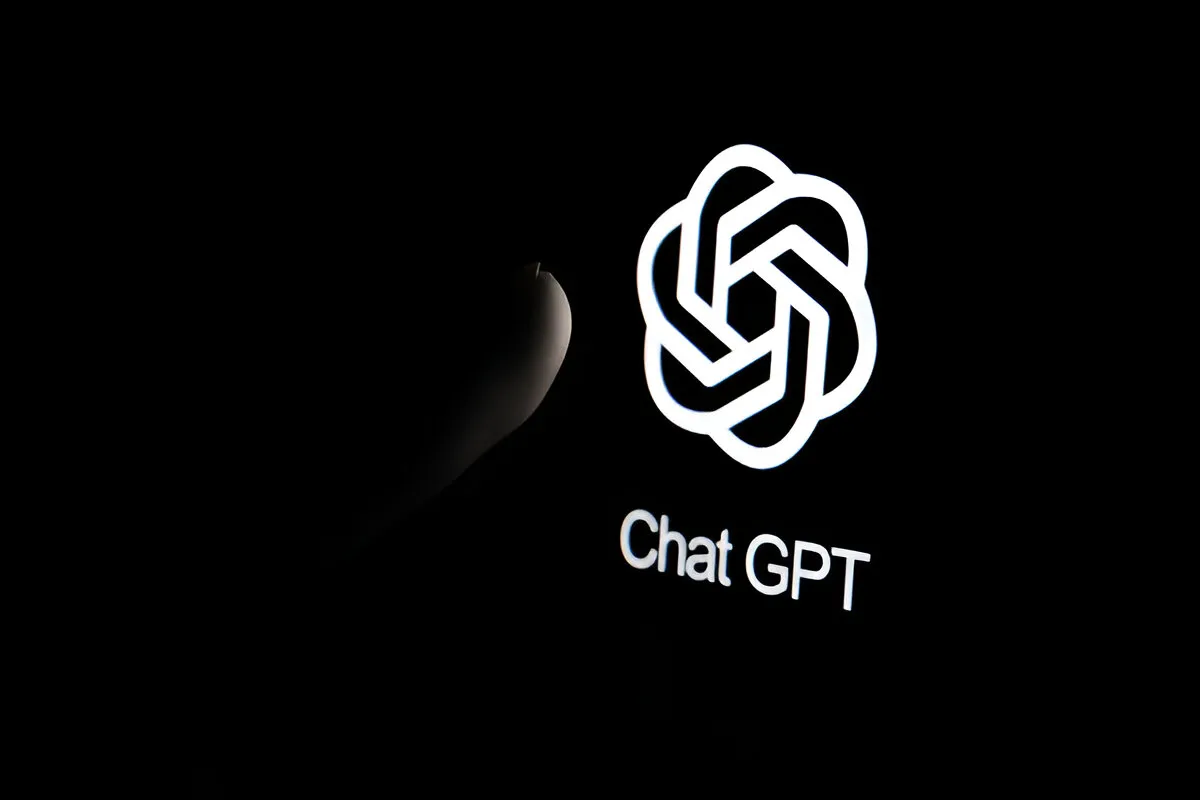
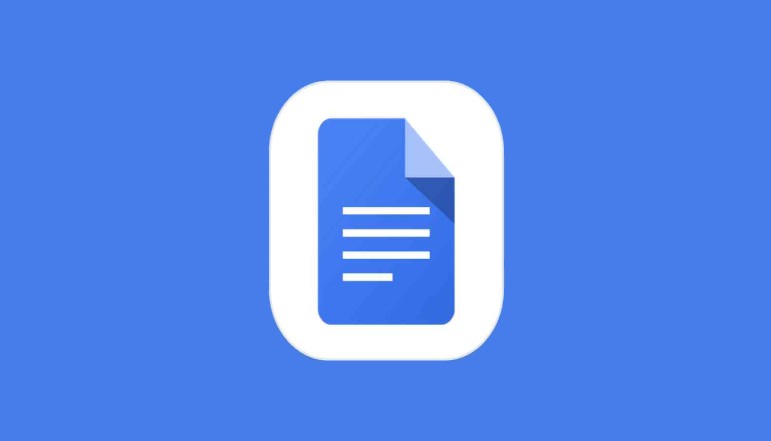
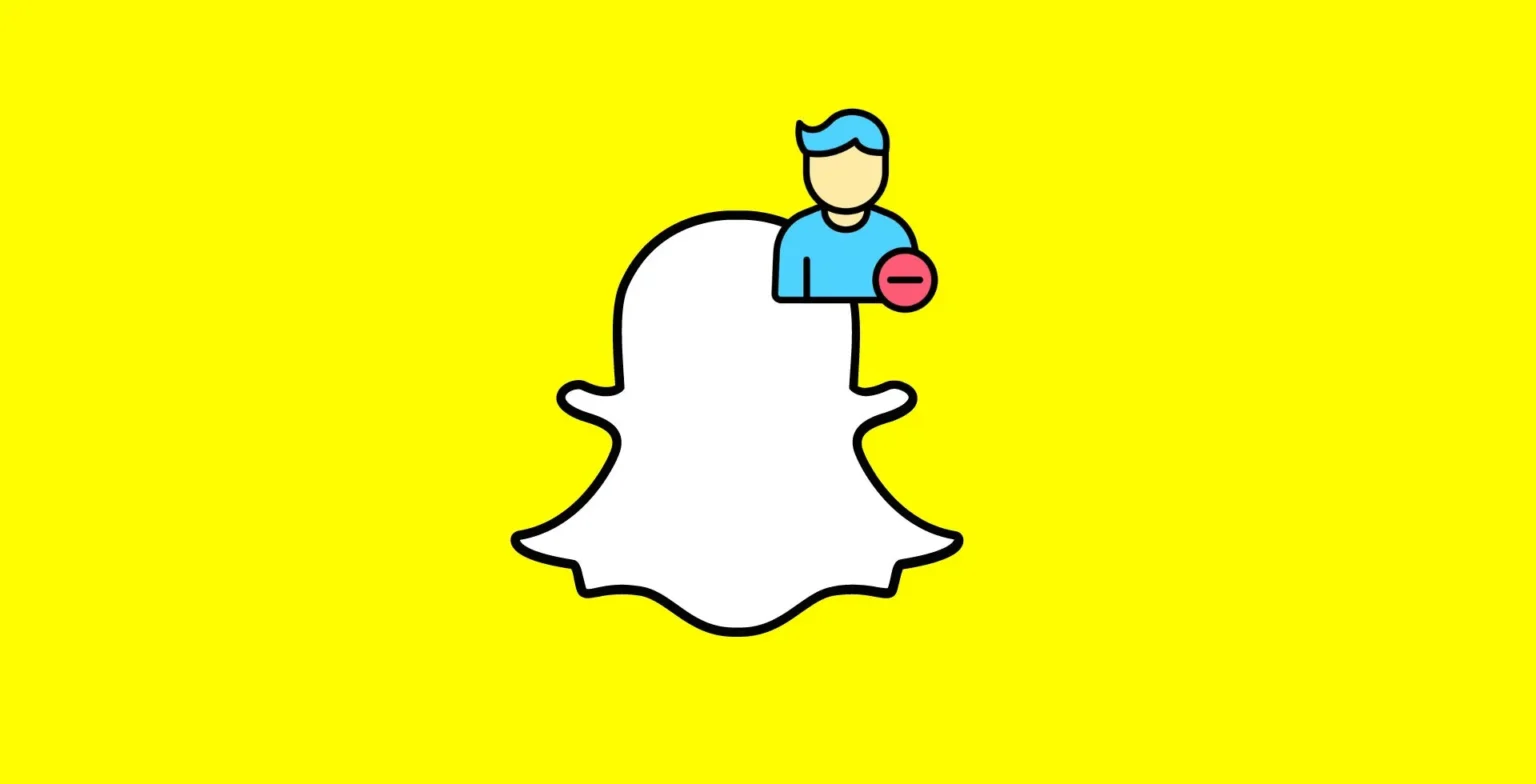


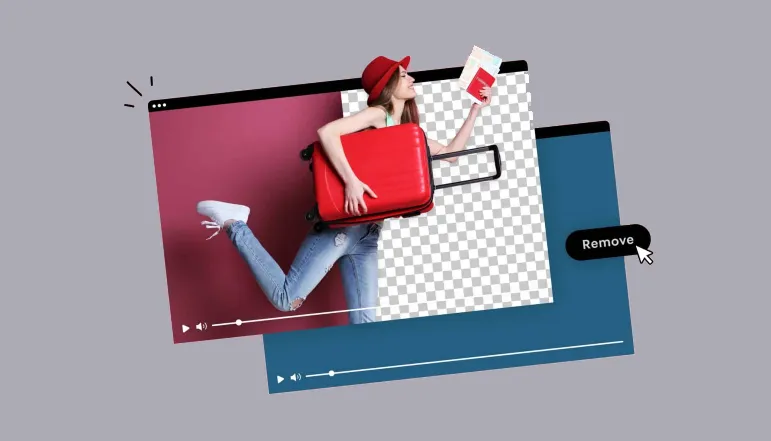




![how to make your tiktok account private]](https://wikitechlibrary.com/wp-content/uploads/2025/09/how-to-make-your-tiktok-account-private-390x220.webp)

