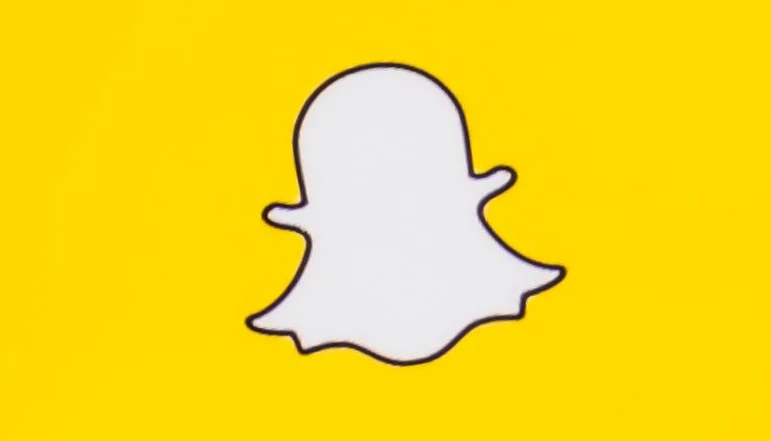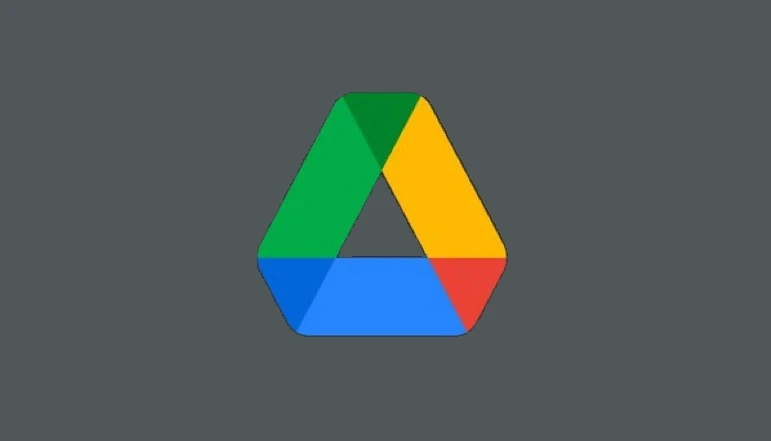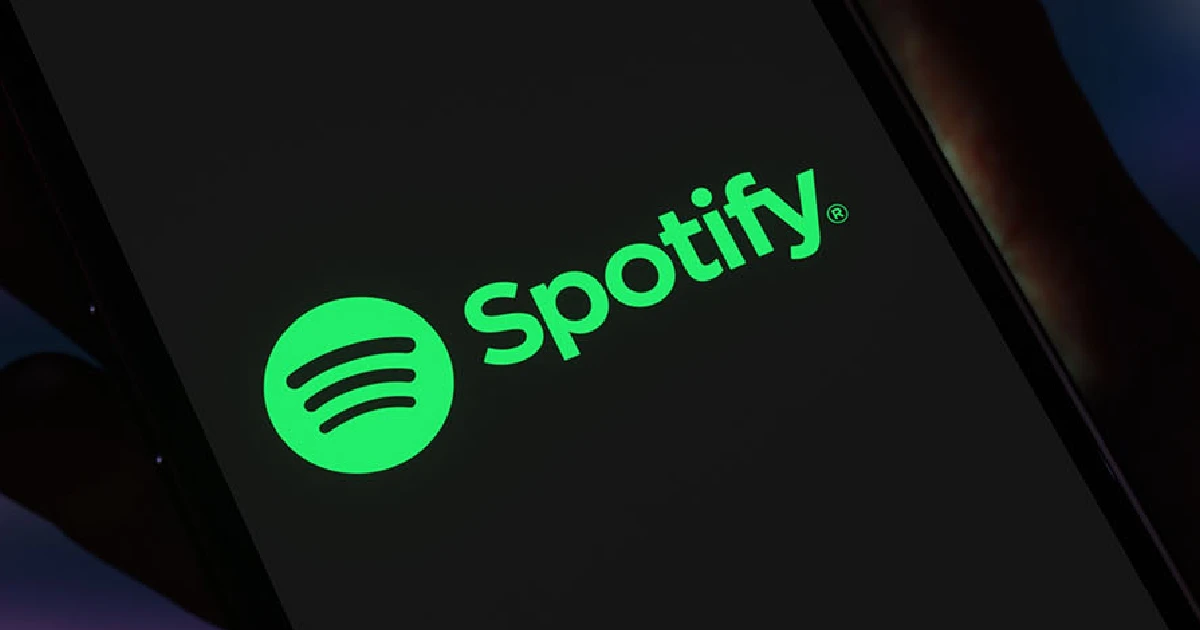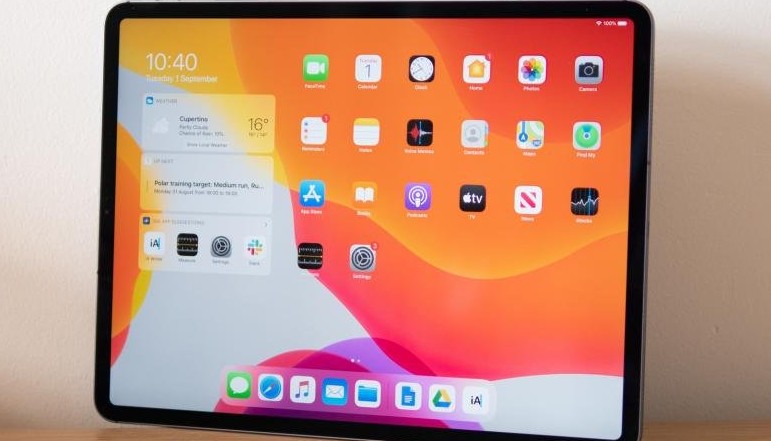ChatGPT is not immune to technical glitches. One such issue that users often encounter is the ‘Failed to get service status’ error. This error arises when the client-side interface attempts to communicate with the backend but fails, disrupting the chatbot’s standard response mechanism. In some cases, this error may even result in temporarily blocking users by OpenAI. However, there are several ways to troubleshoot and resolve this issue.
How to Fix ‘ChatGPT Failed to Get Service Status’ Error
The ‘Failed to get service status’ error can be attributed to various factors including issues with OpenAI servers, a bad server request, a corrupted browser cache, unstable internet connection, and prolonged ChatGPT sessions. Understanding these causes can help in identifying the right solution.
Here is Step-by-Step Guide to Fixing the Error
Check OpenAI Server Status
One of the primary reasons for this error is a loss of contact with the OpenAI servers, which could be due to server outages. To verify this, visit OpenAI’s official server status webpage and check the status under the ChatGPT tab. If the bar is red, it indicates a server issue and all you can do is wait for OpenAI to rectify it.
Check Your Internet Connection
Your internet connection could also be the culprit. Router cache corruption can interfere with your online experience, including ChatGPT. To fix this, simply turn off your router, wait for ten seconds, and then turn it back on. This will flush your internet cache and potentially resolve the error.
Log Out and Log Back In
If you’ve been logged into the same ChatGPT session for an extended period, it could lead to random errors. The solution is simple – click on the ellipsis icon (three dots) on the bottom left to log out, then log back in and start a new chat.
Clear Browser Cache
A corrupted browser cache can also cause this error. Clearing the cache is straightforward, regardless of the device you’re using. On Google Chrome, click on the ellipsis icon (three dots) on the top right, go to ‘Settings’, then ‘Privacy and Security’, and finally ‘Clear browsing data’. Uncheck everything except cached images and files, choose the time range, and click on ‘Clear Data’.
Try a Different Browser
If clearing the cache doesn’t work, consider switching to a different browser. While Google Chrome is generally reliable, occasional errors can disrupt ChatGPT. There are numerous alternative browsers available that function smoothly.
Connect/Disconnect Your VPN Service
In some cases, your Internet Service Provider (ISP) might have blocked access to ChatGPT, causing the error. If so, turning on your VPN and selecting a location like the U.S. or the U.K. might help. Conversely, if you have a VPN on, try turning it off to see if that resolves the issue.
Conclusion
If none of these solutions work, it’s best to reach out to OpenAI through their support page or social media channels. Many users have successfully resolved this issue by contacting OpenAI directly. Remember, understanding the problem is the first step toward finding the right solution.