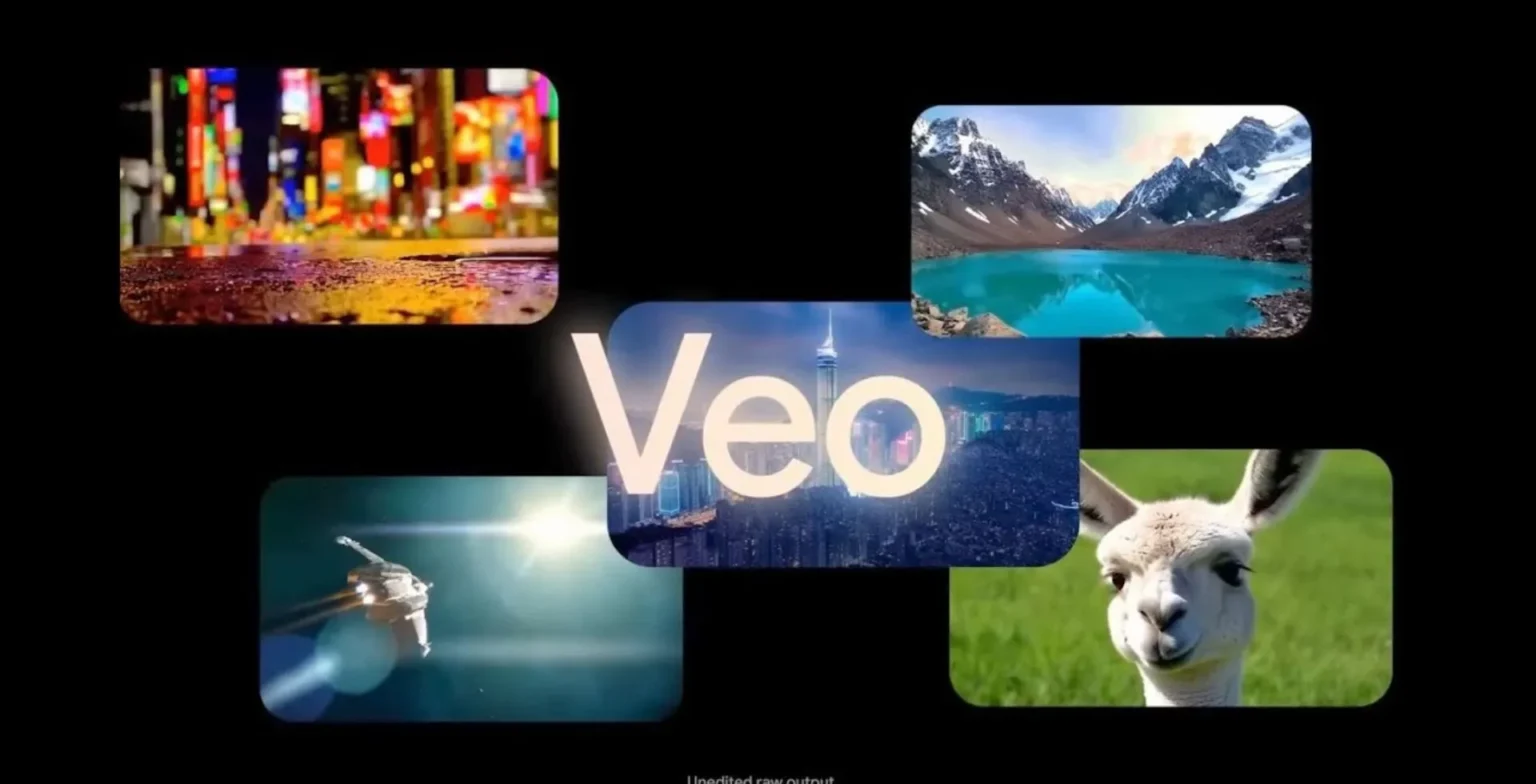Windows desktop can now do much more than store folders and documents. You can quickly create desktop shortcuts when you visit the same websites frequently for news, work, or on social media. With just a few steps, you can now make any website into a clickable icon on your Windows 11 screen.
We will discuss three easy methods for creating a desktop shortcut for a website in Windows 11.
Method 1: Drag and Drop from the Browser
- Open your web browser (like Chrome, Edge, or Firefox).
- Visit the website you want to save.
- Minimize the browser window so you can see your desktop.
- Click and hold the lock icon or globe icon next to the website URL in the address bar.
- Drag it onto your desktop and release.
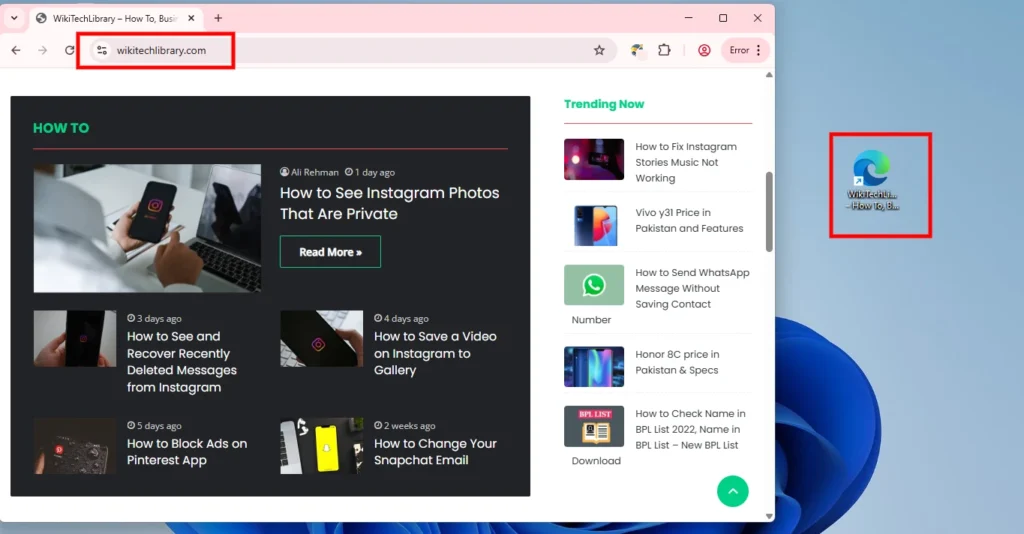
That’s it. You have just made a shortcut for that site on your desktop.
Method 2: Manually Create a Custom Shortcut
If using drag-and-drop seems slow, you can set up a shortcut in Windows by yourself.
- Copy the full URL of the website.
- Right-click anywhere on your desktop.
- Select New > Shortcut.
- In the box that says “Type the location of the item,” paste the website URL.
- Click Next.
- Name your shortcut (e.g., YouTube, Work Portal).
- Click Finish.
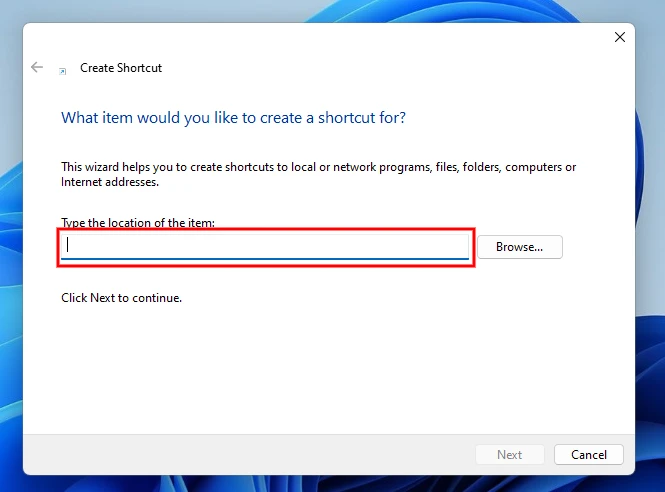
Your personal website link has been created on your desktop.
Method 3: Use Google Chrome’s Built-In Shortcut Feature
Using Chrome, you can save websites using desktop shortcuts like an app.
- Open Google Chrome.
- Navigate to the desired website.
- Click the three-dot menu in the top-right corner.
- Go to “Save and Share” (or just “More tools” in some versions).
- Click “Create shortcut…”
- (Optional) Check “Open as window” if you want it to behave like an app.
- Click Create.
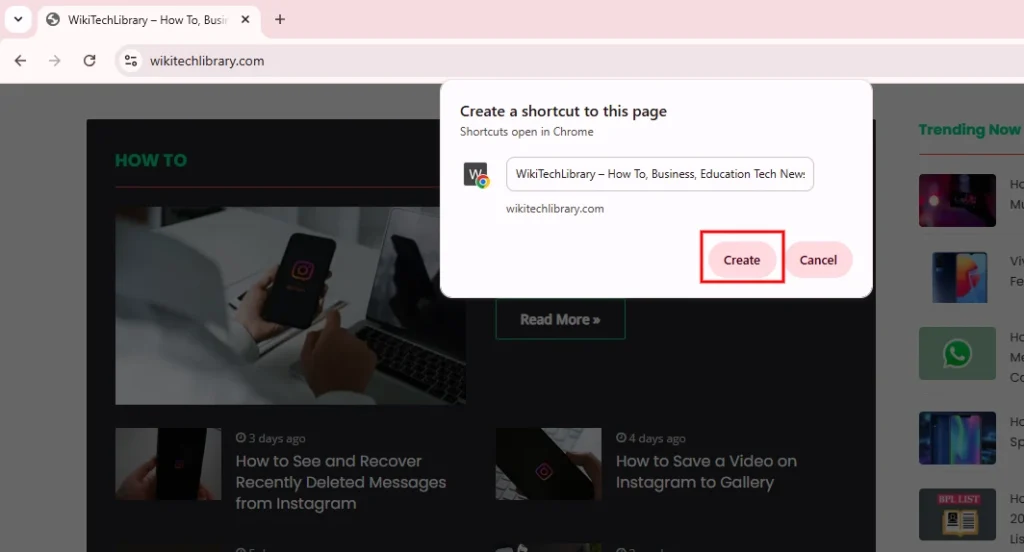
Look in the Start menu or on your desktop; you can now access the shortcut.
Now that you understand how to do it, personalize your desktop to suit your work style by using website shortcuts. Using the web is as simple as clicking a button, no matter what you seek.