
Losing your Apple Watch can be extremely frustrating, especially if it contains sensitive personal information or has sentimental value. Fortunately, Apple has made it easy to find your lost or stolen Apple Watch using the Find My app and iCloud.
What is Lost Mode for Apple Watch?
Lost Mode is an Apple security feature that allows you to remotely lock your Apple Watch if it becomes lost or stolen. When you enable Lost Mode through the Find My app or iCloud.com, it will:
- Remotely lock the Apple Watch so no one else can use it
- Display a custom message with your phone number on the watch’s screen
- Suspend Apple Pay and other services so they can’t be used
- Continue tracking the watch’s location
Lost Mode ensures that even if your Apple Watch falls into the wrong hands, no one will be able to access your personal information or use services linked to your Apple ID.
How to Find Your Lost or Stolen Apple Watch Using Find My app
Find My app for iPhone and iPad makes locating a lost or stolen Apple Watch simple. As long as your devices are signed into the same Apple ID and have Find My enabled, you can use Find My to view your watch’s location on a map, make it play a sound, and put it into Lost Mode.
Follow these steps to put your lost Apple Watch into Lost Mode using the Find My app on your iPhone or iPad:
- Open the Find My app
- Tap the Devices tab at the bottom
- Select your Apple Watch from the list
- Tap Activate next to “Lost Mode”
- Enter a phone number to display on your watch’s screen
- Tap Next, then tap Activate Lost Mode
That’s all there is to it. Your watch will now show your contact info on its screen in case someone finds it. And don’t worry – Lost Mode won’t drain the battery since the screen only turns on when someone attempts to use the watch.
Set up a custom message and tracking the watch’s location
When putting your Apple Watch into Lost Mode via the Find My app, you have the option to create a custom message up to 300 characters long.
Lost Mode continues tracking the location of your Apple Watch so you can see where it is. As long as the watch has battery life remaining, it will depend on its location back to Apple’s servers using any available WiFi or cellular connections.
So even if Lost Mode didn’t result in your watch being returned right away, you can go try to locate it yourself based on the last tracked location.
Use Find My app on Mac to track the stolen or lost Apple Watch
In addition to the Find My app on iPhone and iPad, you can also use the Find My app on your Mac to track a lost or stolen Apple Watch. As long as it uses the same Apple ID, Find My will show the device list and locations synced across Apple devices.
To use Find My on Mac:
- Open the Find My app on your Mac
- Click on the Devices tab in the sidebar
- A map will open showing the location of your paired devices
- Select your Apple Watch to see its latest reported location
- You can also put your watch in Lost Mode from here too
So if you don’t have access to your iPhone, you can use Find My on your Mac to locate your Apple Watch, make it play a sound, or enable Lost Mode just like on iOS.
How to Find Your Apple Watch Using iCloud From Your PC
In addition to using the Find My app on iOS and Mac, you can leverage iCloud from any web browser to locate a lost Apple Watch. As long as you sign in with the Apple ID your devices use, Find I allow you to see their locations.
Follow these steps to use Find My on iCloud.com to track down your missing Apple Watch:
- Go to iCloud.com in any web browser
- Enter your Apple ID and password to sign in
- Click the Find My icon
- Select your Apple Watch from the list of devices
- View its location on the map
- You can also make it play a sound or put it in Lost Mode
As you can see, whether you’re on your iPhone, Mac, or any web browser, Apple makes it simple to locate your lost or stolen devices remotely using Find My.
Find My network leverages hundreds of millions of Apple devices to detect Bluetooth signals from devices that have gone missing and relay their approximate location back to their owner.
How to Find Your Apple Watch Using Siri
In addition to using the Find My app, you can also leverage Siri on your iPhone to help locate a lost Apple Watch.
Thanks to Siri intelligence being synced across Apple devices tied to the same Apple ID, you can activate Siri and simply ask it to find your watch.
Here are the steps to use Siri to make your missing Apple Watch play a sound so you can recover it:
- Activate Siri (hold Home button or say “Hey Siri”)
- Say “Find my Apple Watch”
- Siri will make your Apple Watch start playing a sound
- Follow the sound to locate your watch nearby
Leveraging Siri can save time over having to open up an app to find your Apple Watch. Just use your voice, and Siri taps into the Find My network behind the scenes enabling you to trigger a sound from your watch instantly.
As with other Find My Network features, there are a few requirements that must be satisfied for Siri to locate your Apple Watch successfully:
- Your iPhone and Apple Watch must use the same Apple ID
- Find My must be enabled and set up on both devices
- Your Apple Watch must have a battery charge and an internet connection
Presuming those conditions are met, Siri can activate the Find My network to detect your watch and lead you right to it using sound.
Use a passcode and enable Activation Lock for security
While Find My is excellent for recovering lost or stolen devices, it’s also important to use preventative security measures like passcodes and Activation Lock.
A passcode will ensure that if your watch falls into the wrong hands, no one can access the sensitive personal information on it. And Activation Lock links your Apple ID to your watch, so even if it is entirely wiped and reset, your Apple ID and password will be required before it can be reactivated and used.
Using a passcode and Activation Lock adds critical extra security layers that fully protect your data and make your watch unusable to thieves.
Conclusion
What makes Apple’s Find My network so useful is its convenience and efficiency in helping users reunite with lost or stolen devices.
Whether you realize your Apple Watch is missing while you’re at home, work, or out and about, you can quickly open the Find My app and view its location in seconds. Or tap to make it play a sound so you can zero in on its location if it’s nearby.
And if your watch was unfortunately stolen, Find My enables you to instantly lock it remotely using Lost Mode to ensure your data stays protected. No matter where you are, you can log into iCloud on any browser and enable Lost Mode just as easily.
On top of that, integration with Siri makes finding your watch even simpler. Just activate Siri and ask it to locate your Apple Watch, and it will make your watch start playing a sound automatically to lead you right to it.


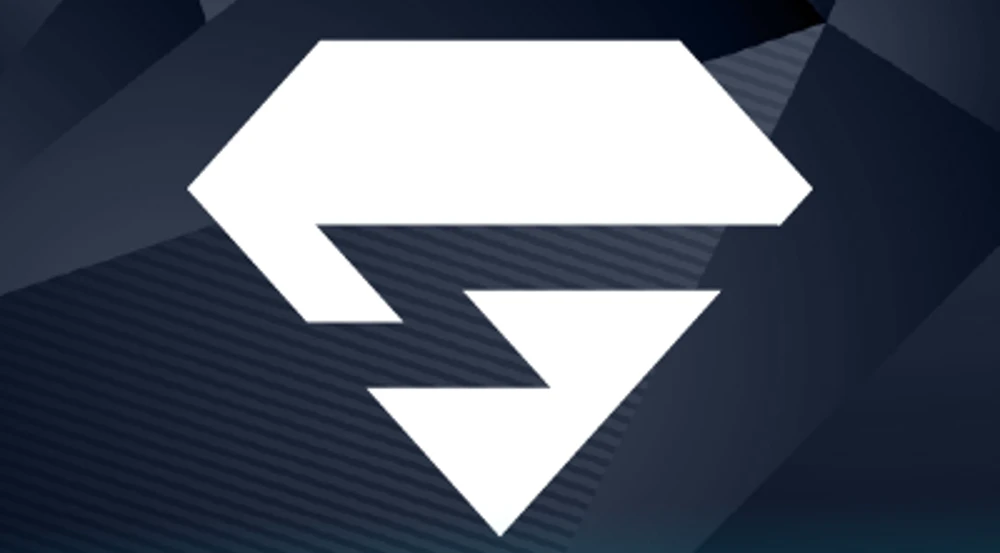
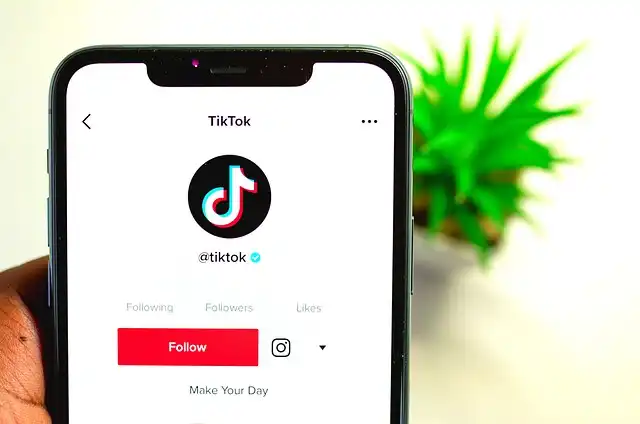






![how to make your tiktok account private]](https://wikitechlibrary.com/wp-content/uploads/2025/09/how-to-make-your-tiktok-account-private-390x220.webp)

