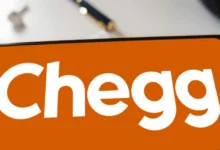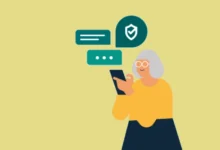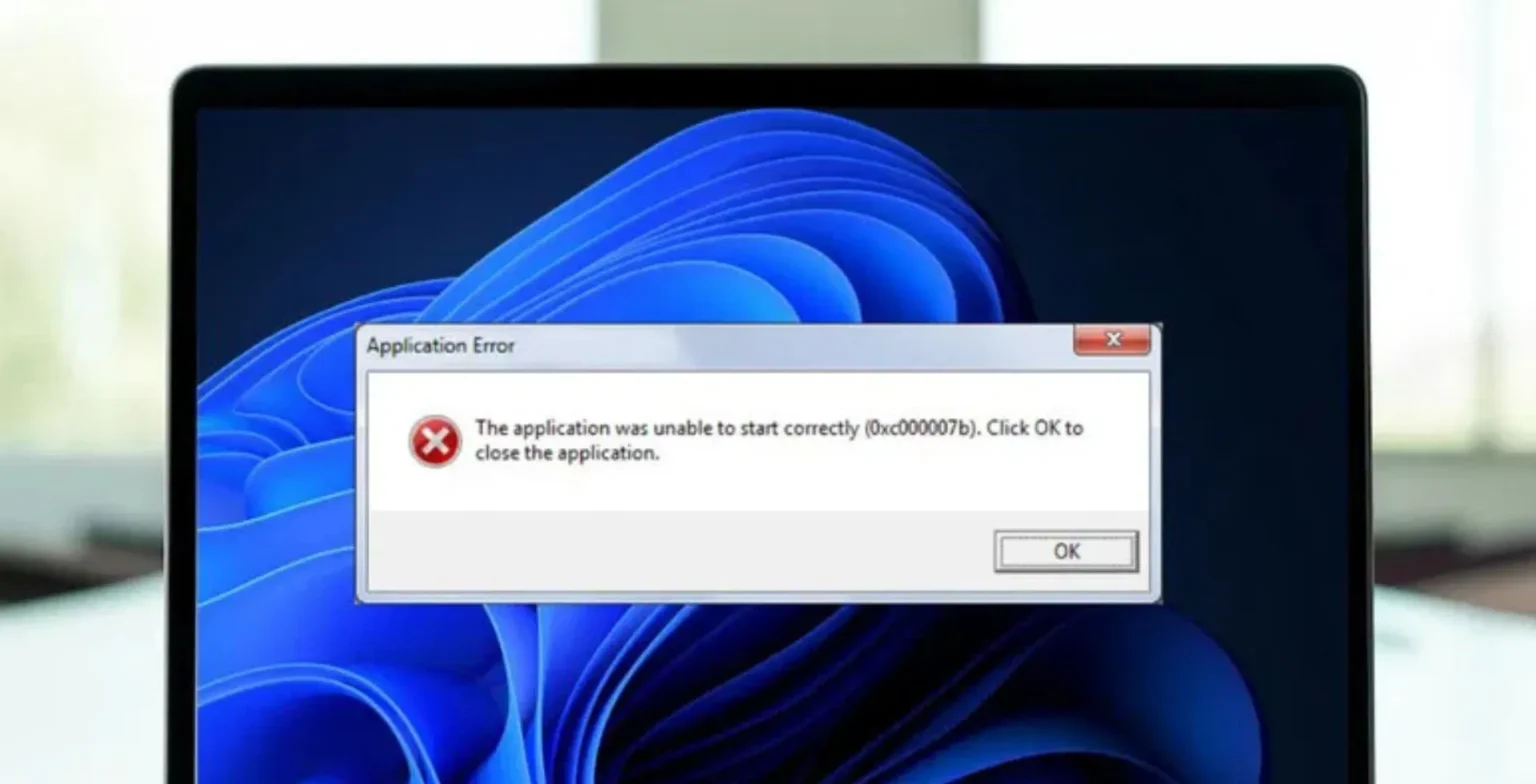Switching to dark mode is lighter on the eyes and more stylish. While many apps provide straightforward steps to turning on dark mode, Notepad can be quite a headache, depending on your Windows version.
Here’s how to activate the dark mode in Notepad on Windows 10 and 11 and Notepad++ if you are an advanced text editor user.
How to Enable Dark Mode in Notepad on Windows 10
Notepad running on Windows 10 has no native dark mode; however, you can make it dark using High Contrast mode or a third-party application.
Enable High Contrast Mode
High Contrast mode is aimed at visually impaired users. It changes most of the interface black, including Notepad. However, some people may experience a different look after enabling this mode because it also changes other UI elements.
Here’s how to enable it:
- Press Win + I to open Windows Settings.
- Select Accessibility.
- Choose High contrast from the left pane.
- Toggle Turn on high contrast to On.
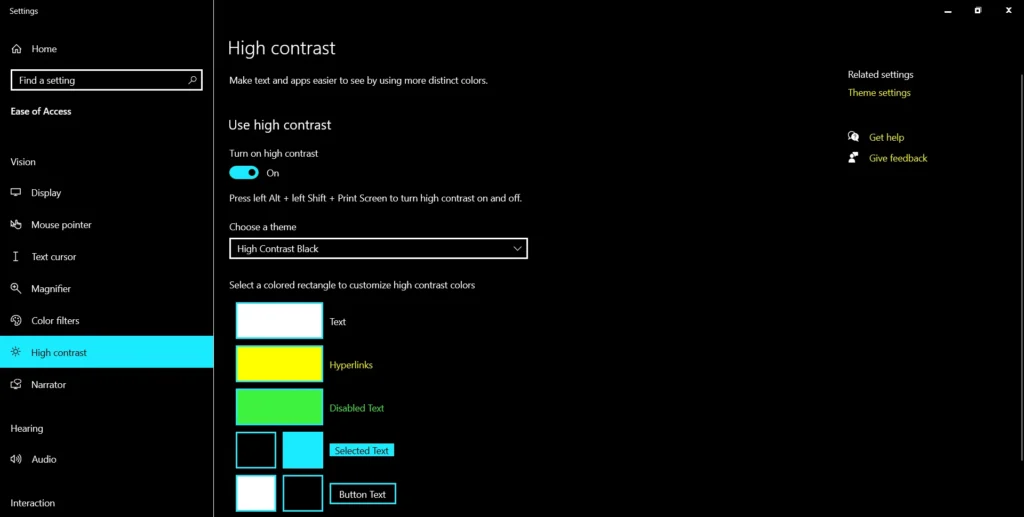
The system takes a little while to make alterations. Once it is finished, open Notepad to appreciate the change.
Download a Third-Party Alternative
If High Contrast mode is not for you, try new and non-traditional options. You can find them in the Microsoft Store.
Download them from the Microsoft Store and install them.
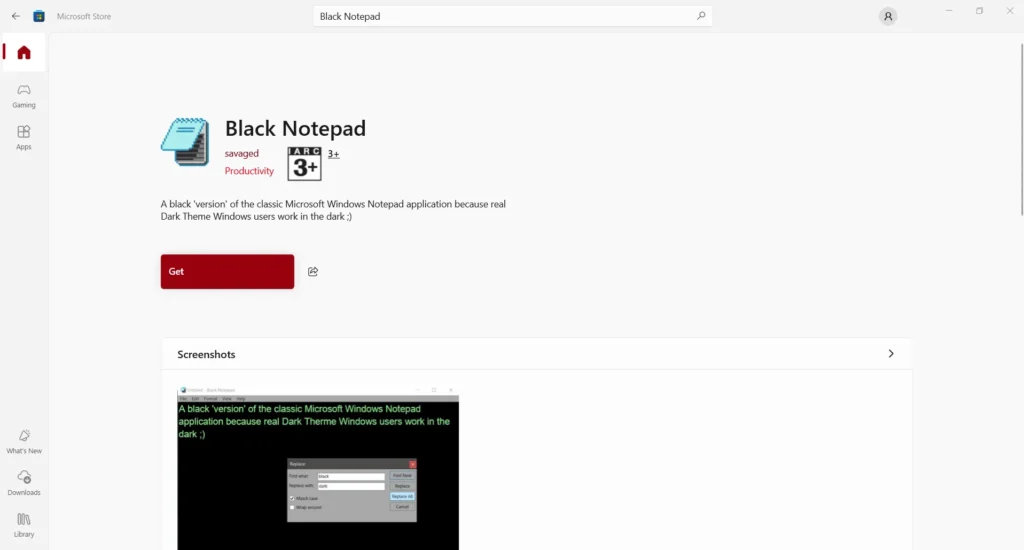
How to Enable Dark Mode in Notepad on Windows 11
The easy way to activate Notepad’s dark mode is to change the settings in Windows 11. Alternatively, you can choose the system-wide theme option, which will affect all apps, including Notepad.
Change Notepad Theme
- Open Notepad.
- Click the gear icon in the top-right corner.
- Select App theme.
- Choose Dark.
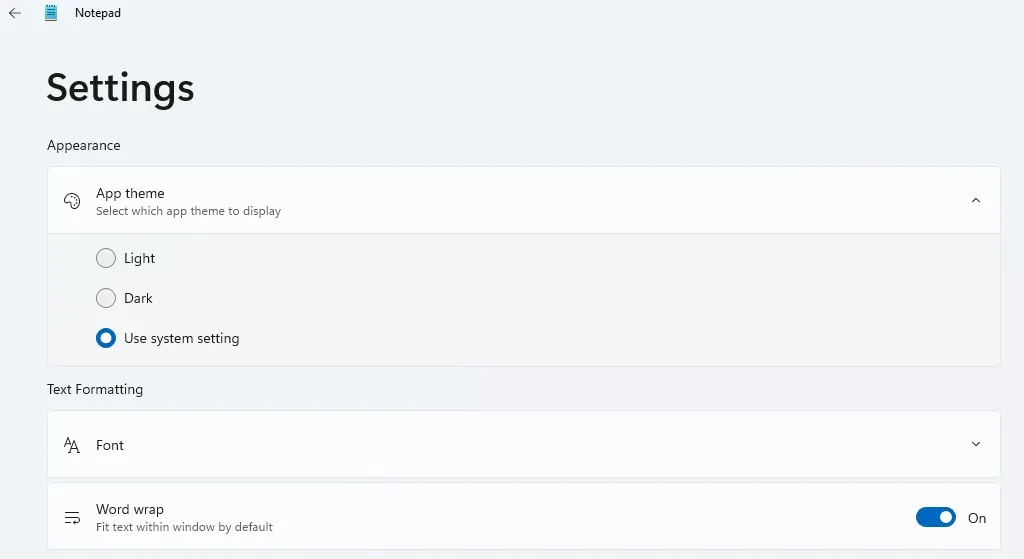
Notepad will now run in dark mode.
Use Windows Settings to Apply Dark Mode System-Wide
If you want Notepad to follow your system theme, follow these steps.
- Press Win + I to open Settings.
- Go to Personalization > Colors.
- Under Choose your mode, select Dark.

This will apply dark mode to all supported apps, including Notepad. Repeat the steps to switch back to light mode and select Light instead.
How to Enable Dark Mode in Notepad++
Notepad++ is a powerful text editor for Windows, with features like macros and syntax highlighting. You can fully customize Notepad++, and the features also include setting the user interface’s theming.
- Open Notepad++.
- Navigate to Settings > Style Configurator.
- In the Select theme dropdown, choose Deep Black.
- Customize fonts and colors if needed.
- Click Save & Close.

To revert to light mode, follow the same steps and select Default (stylers.xml).
Should You Use Dark Mode in Notepad?
People are inclined to use dark mode to prevent eye strain and improve general aesthetics. However, it may not be the right choice for everyone. Some use light mode to read the screen text clearly in sunlight.
If you are not confident with dark mode, you can try switching back and forth between light and dark until you find a preference.