
iMessage is an incredibly convenient messaging service from Apple that allows iPhone, iPad, and Mac users to seamlessly communicate with each other. One of the best things about iMessage is that it syncs messages across all your Apple devices, so you can start a conversation on your iPhone and pick it up effortlessly on your Mac.
Having iMessage on your Mac is great for many reasons. For one, you can easily send and receive messages on your Mac’s larger screen and hardware keyboard, which can be much faster than trying to type out messages on a small iPhone screen. All of your conversations stay in sync, so you’ll never miss an important text whether you’re at your computer or on the go.
However, as useful as having iMessage on your Mac can be, there may come times when you want to disconnect or deactivate the service on your Mac specifically while keeping it running on your other Apple devices. Let’s discuss a few reasons why you’d want to turn off iMessage on your Mac.
Deactivate iMessage on Mac
The easiest way to disconnect iMessage on your Mac is to simply disable the iMessage in iCloud feature. It turns off iMessage syncing on just that device while keeping all your conversations and connectivity intact on your other Apple products.
Here is how to deactivate iMessage on your Mac:
- Open the Messages app on your Mac.
- Click on “Messages” in the Menu Bar at the top and select “Preferences”.
- Go to the “iMessage” section of the preferences.
- Uncheck the box next to “Enable Messages in iCloud”.
- A popup will appear – select “Disable This Device” to confirm.
And that’s it. iMessage will now be disconnected on just your Mac while still functioning normally on your iPhone, iPad, and other devices. You can easily re-enable it in the future if needed.
Sign Out of iMessage on Mac
If you want to fully disconnect your Apple ID from iMessage across all devices, you can sign out completely instead. Just keep in mind this will sign you out of all Apple services on your Mac.
To sign out of iMessage on Mac:
- Open the Messages app.
- Click on “Messages” in the Menu Bar and select “Sign Out”.
- A popup will confirm – click “Sign Out” to disconnect your Apple ID from iMessage.
It will completely disconnect your Apple ID from iMessage across all your devices. You can sign back in at any time to reconnect the service.
How to Turn Off iMessage Notifications on Mac
Another option, if you find iMessage notifications distracting, is to simply mute or turn off notifications while keeping iMessage enabled. Here are two easy ways to disable notifications.
Method 1: From System Settings
- Go to Apple Menu > System Preferences > Notifications.
- Select Messages from the sidebar.
- Uncheck the box next to “Allow Notifications”.
Method 2: From the Messages App
- Open the Messages app.
- Click Messages > Preferences from the Menu Bar.
- Go to the “General” section.
- Uncheck “Play sound for incoming messages.”
Muting notifications can serve as a good middle ground if you still want to keep iMessage handy for syncing messages across devices but find notifications distracting at certain times. The key distinction from fully disconnecting iMessage is that muting notifications only silences alerts on the specific device, while everything else continues syncing seamlessly across your Apple products.

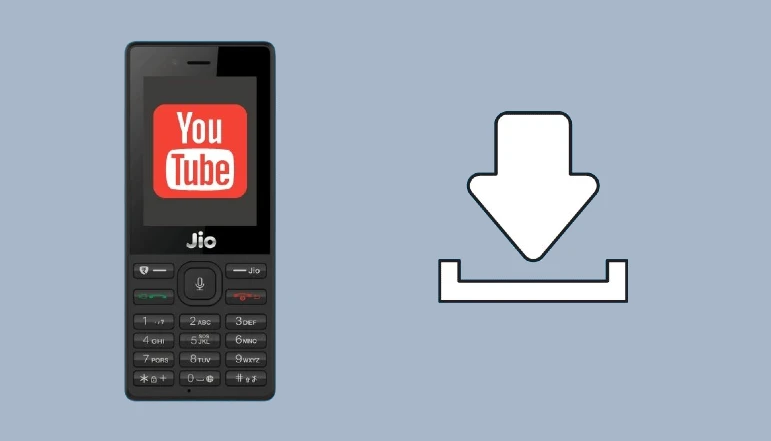
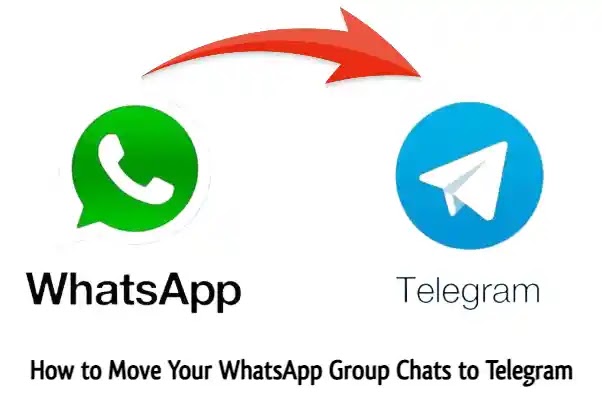







![how to make your tiktok account private]](https://wikitechlibrary.com/wp-content/uploads/2025/09/how-to-make-your-tiktok-account-private-390x220.webp)

