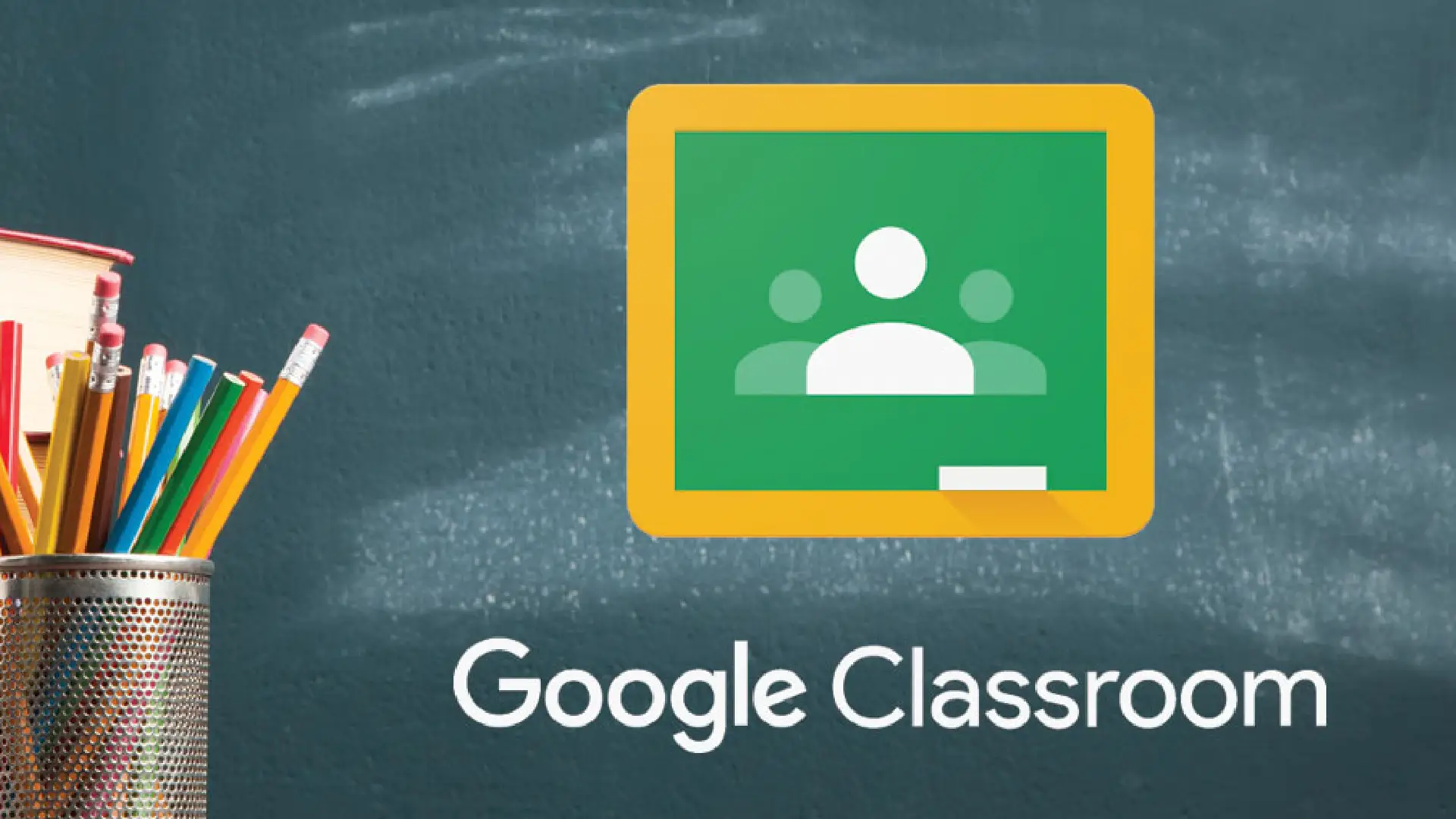
With the shift to online and hybrid learning models, teachers face increased challenges in detecting plagiarism and cheating among students. Manual checking of student work is tedious and time-consuming.
At the same time, students have more opportunities and tools to copy content from online sources or collaborate in unauthorized ways.
Google Classroom provides useful functionality to aid teachers in upholding academic integrity standards. However, teachers need to actively enable and utilize these tools for them to be effective.
Originality Report Tool in Google Classroom
Scope of the Originality Report Tool
The Originality Report tool automatically checks submitted assignments in Google Classroom for similarity to existing online and published content. Sources checked include websites and millions of books/publications available publicly online.
The report highlights passages needing citation, shows the percentage of flagged copied content, cites the sources, and links to them.
Teachers enable Originality Reports per assignment. Students can self-check assignment drafts up to 3 times before submitting them. However, only teachers can view the final report.
Limitations of the Tool
A key limitation is that Originality Reports can only check for copying from sources available online. Copied content from offline sources or restricted access publications cannot be detected.
Teachers should enable student self-checking to encourage proper citations. But manual verification is still important to catch issues like copying from print materials or paying services to write original work.
Locked Quiz Mode Feature
Locked Quiz Mode is another useful built-in feature. When enabled for Google Forms quizzes and assessments, it prevents access to other browsers, tabs, or apps.
Activation Method and Restriction Features During Quizzes
Teachers turn on Locked Quiz Mode in Google Classroom before distributing an assessment. Once students start the quiz, all other computer/device functions are automatically disabled.
Locked Quiz Mode blocks other websites, chat/communication apps, screenshots, and browser tabs. It remains active throughout the quiz until submission to keep focus only on the content.
Privacy and Compliance
Ownership and Privacy of Content in Originality Reports
Originality Reports do not claim ownership or rights over student and teacher content. The content remains fully owned by the original creators.
The reports also respect privacy – they are not stored permanently after assignment grading and are only visible to teachers and the student creator.
Compliance Standards Met by Google Workspace
Google Workspace for Education editions meet strict educational compliance standards, including FERPA, COPPA, Student Privacy Pledge, and ISO data handling certification.
So teachers can enable Originality Reports and Locked Quiz Mode confidently knowing privacy and responsible data use is assured.
Conclusion
Google Classroom provides the Originality Report tool to efficiently check assignments for plagiarism from online sources. Additionally, Locked Quiz Mode restricts student device/browser functions during assessments to prevent cheating.
These automated features simplify the process for teachers to uphold academic integrity standards. They aim to balance integrity with student privacy through responsible data practices.


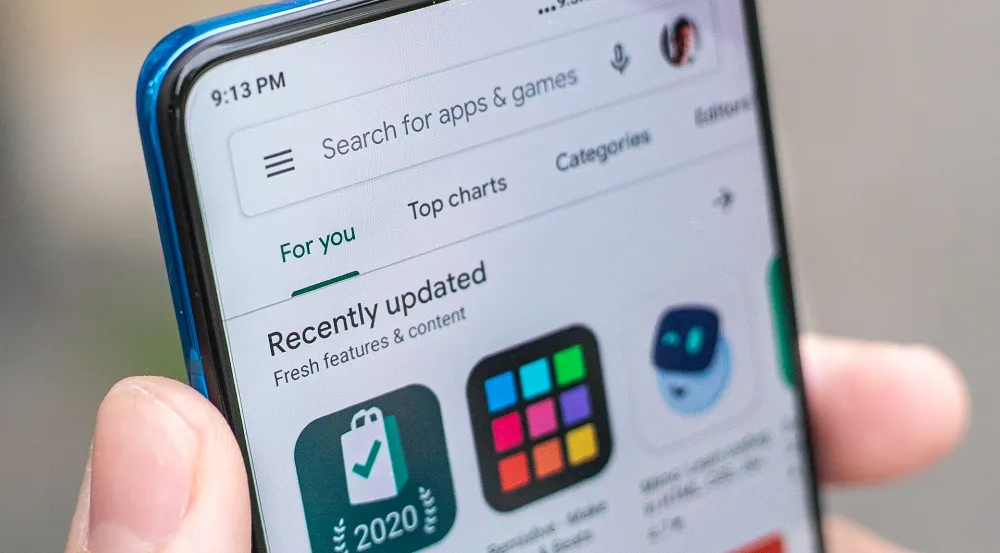

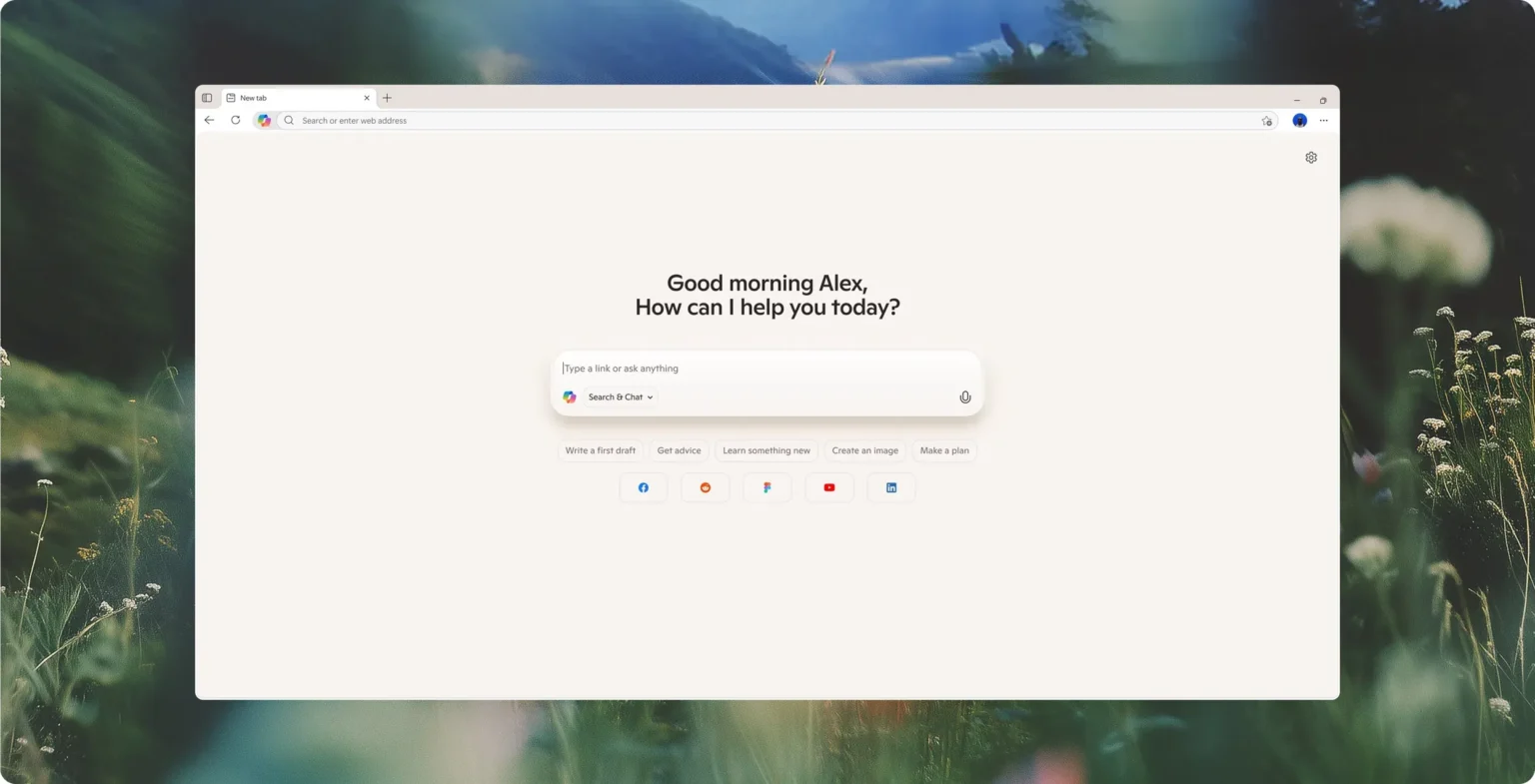





![how to make your tiktok account private]](https://wikitechlibrary.com/wp-content/uploads/2025/09/how-to-make-your-tiktok-account-private-390x220.webp)

