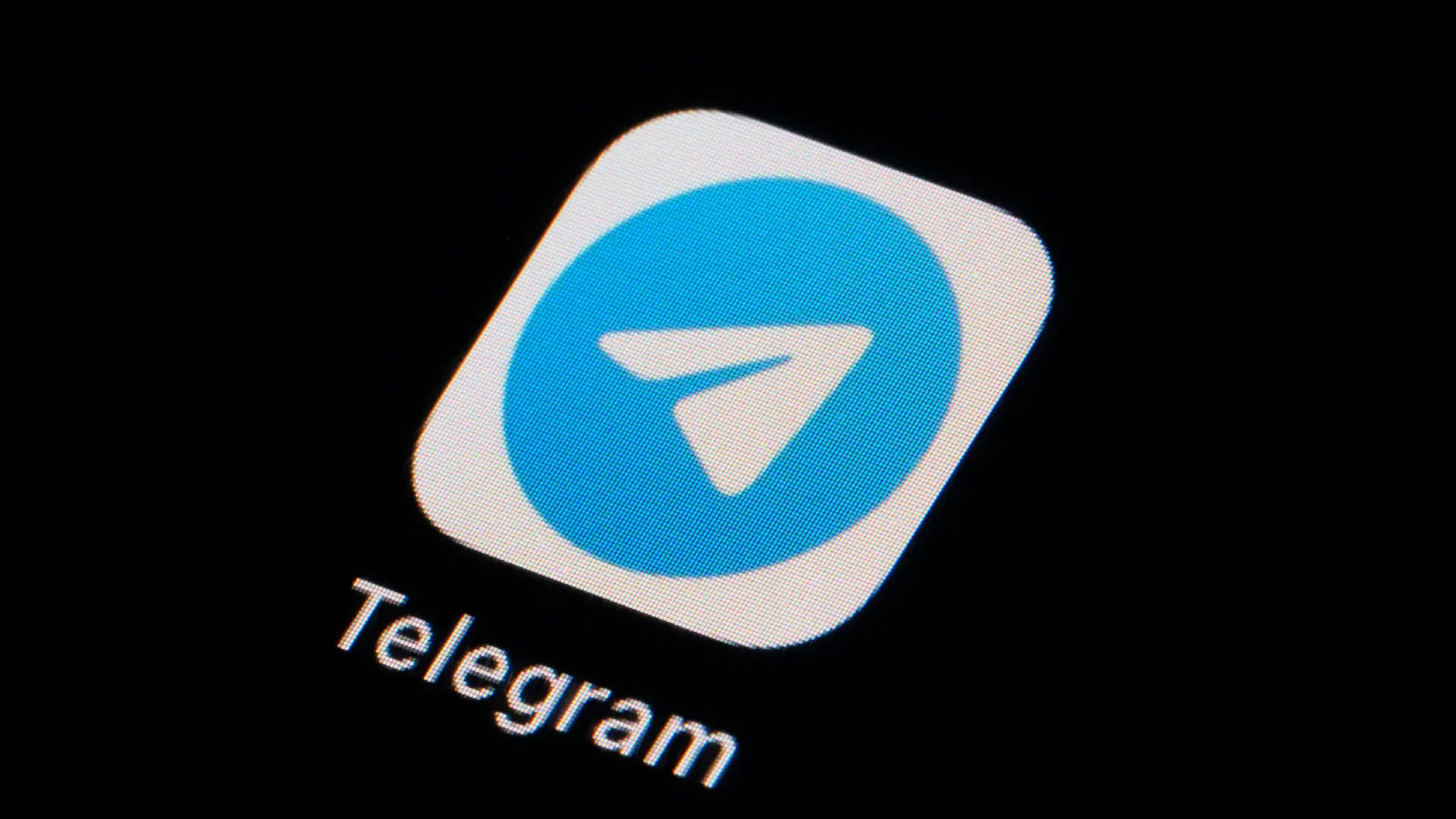
Telegram has become one of the most popular messaging platforms in recent years, offering robust encryption and a wide range of features. However, there may come a time when you decide you no longer want or need your Telegram account.
How to Delete Your Telegram Account Permanently on Android
If you use Telegram on an Android device and are sure you want to delete or deactivate your account, here is how to do it:
- Open the Telegram app on your Android device.
- Go to Settings > Privacy and Security.
- Scroll down and tap “Delete My Account.”
- You will be asked to confirm your phone number and provide your account password.
- Tap “Delete Account” to permanently erase all Telegram data from their servers.
If you want to deactivate instead, toggle the “Delete my account if away for” option under the Privacy and Security settings to the time you want.
Note – Deleting your Telegram account from your Android device does not delete the account or data from any other devices or platforms it was used on. To entirely remove your Telegram presence, you need to delete or deactivate it from all devices.
How to Delete Your Telegram Account Permanently on iOS
Here is a step-by-step guide to delete or deactivate your Telegram account from an iPhone or iPad:
- Open the Telegram iOS app and go to Settings.
- Tap on “Privacy and Security.”
- Scroll down and select “Delete My Account.”
- Confirm your phone number and account password.
- Tap “Delete Account” to permanently delete all Telegram data from their servers.
As with Android, you also have the option to deactivate your iOS Telegram account instead of deleting it. Under the Privacy and Security settings, toggle “Delete my account if away for” to the desired time.
However, remember that Telegram can still permanently delete deactivated accounts after 6 months of inactivity. Deleting the iOS app does not remove data from other devices.
How to Delete Your Telegram Account Permanently on Desktop
If you primarily use Telegram on a Mac or Windows computer, here is how to delete or deactivate your account:
- Open the Telegram desktop app and click Settings.
- Go to Privacy and Security.
- Click “Delete Account.”
- Confirm your phone number and account password.
- Click “Delete Account” to permanently erase your Telegram data.
Like mobile, you can also deactivate your desktop Telegram account instead of deleting it entirely. Toggle the “Delete my account if away for” option under Privacy and Security to the desired timeframe.
Conclusion
Permanently deleting your Telegram account erases all associated messages, contacts, groups, channels, and other data from Telegram’s servers forever.
Deactivating your account gives you more flexibility if you change your mind later. However, Telegram may still permanently delete deactivated accounts after 6 months of inactivity.
Before removing your Telegram account, consider carefully whether deletion or deactivation is right for you at this time, and export any data you may want to keep.
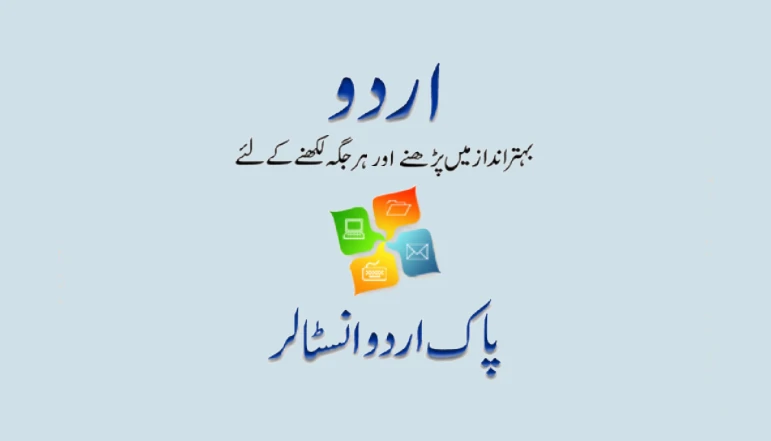
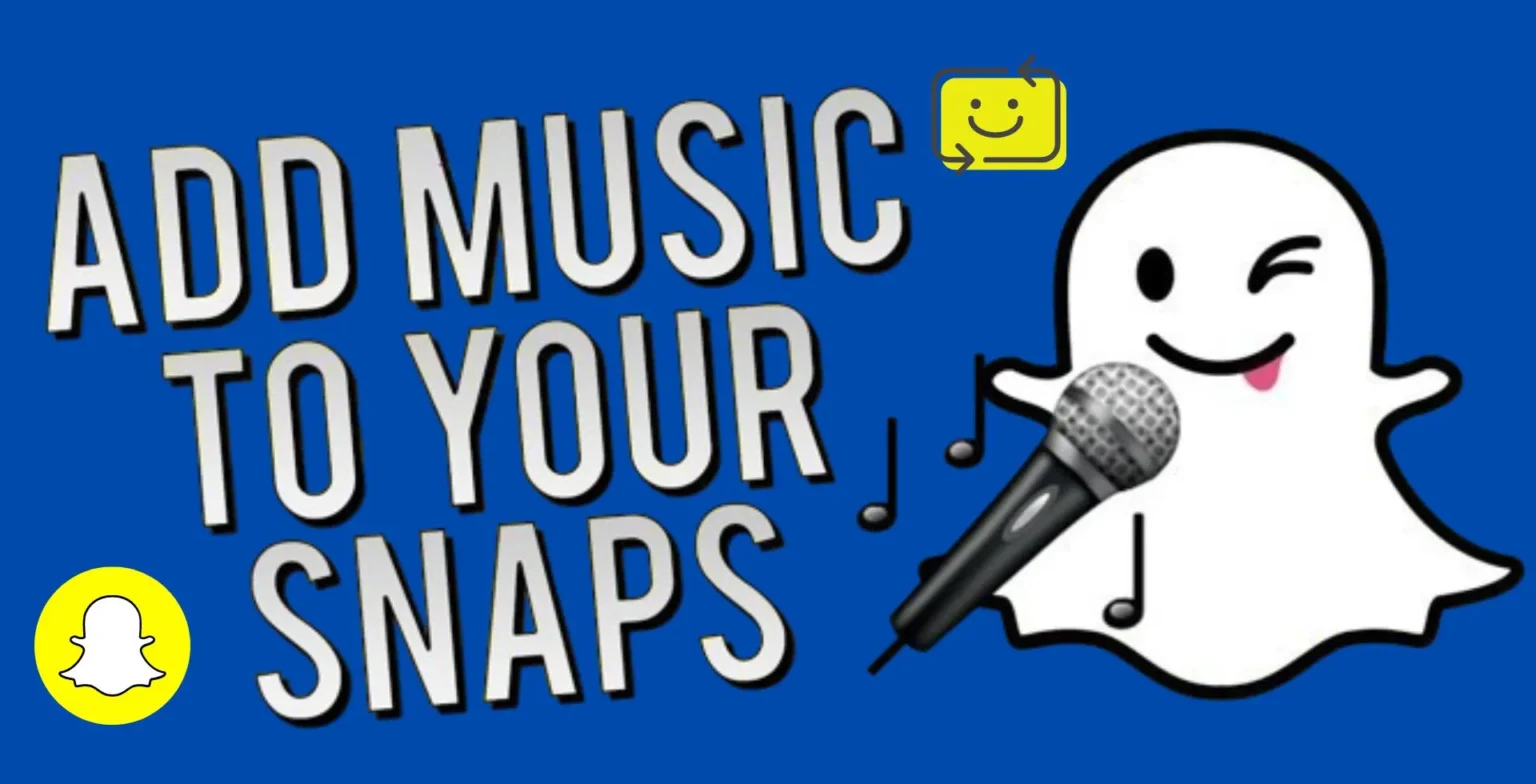
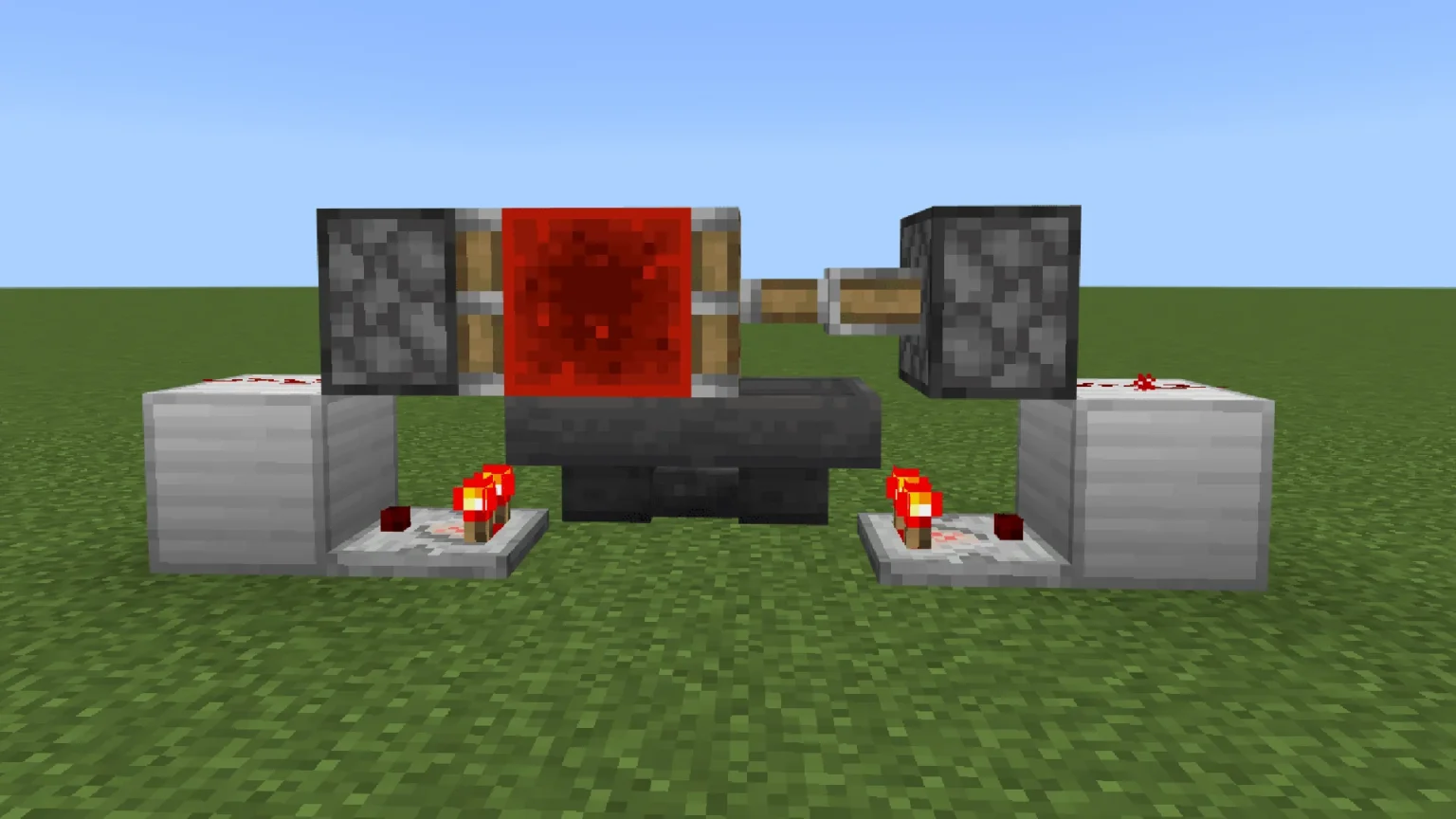

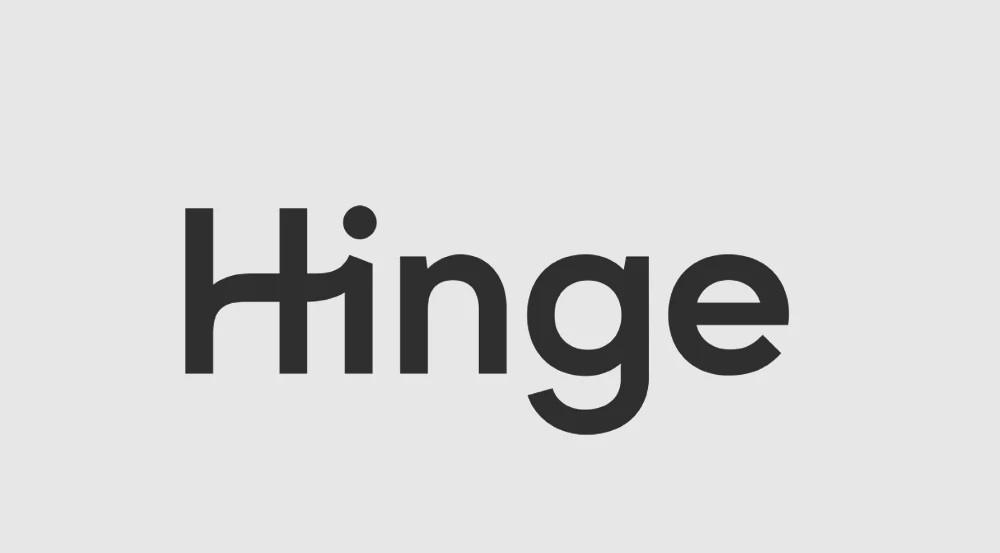
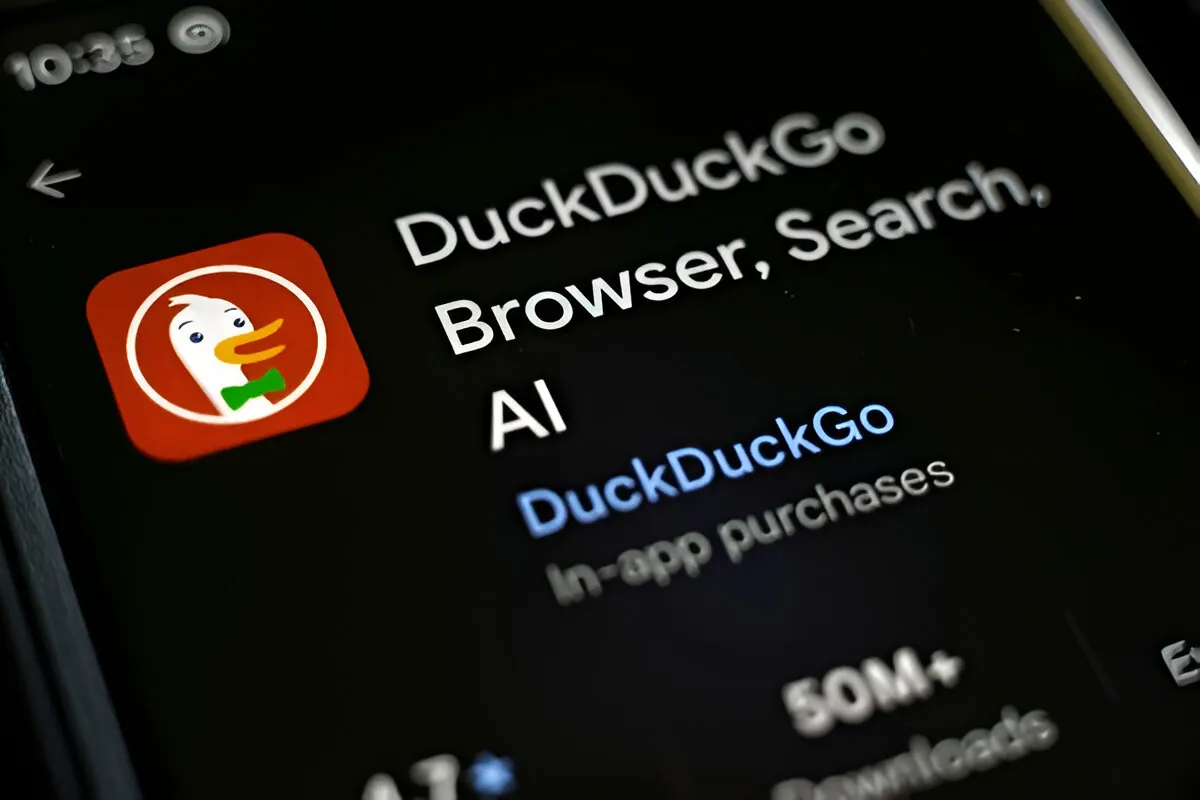




![how to make your tiktok account private]](https://wikitechlibrary.com/wp-content/uploads/2025/09/how-to-make-your-tiktok-account-private-390x220.webp)

