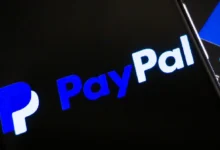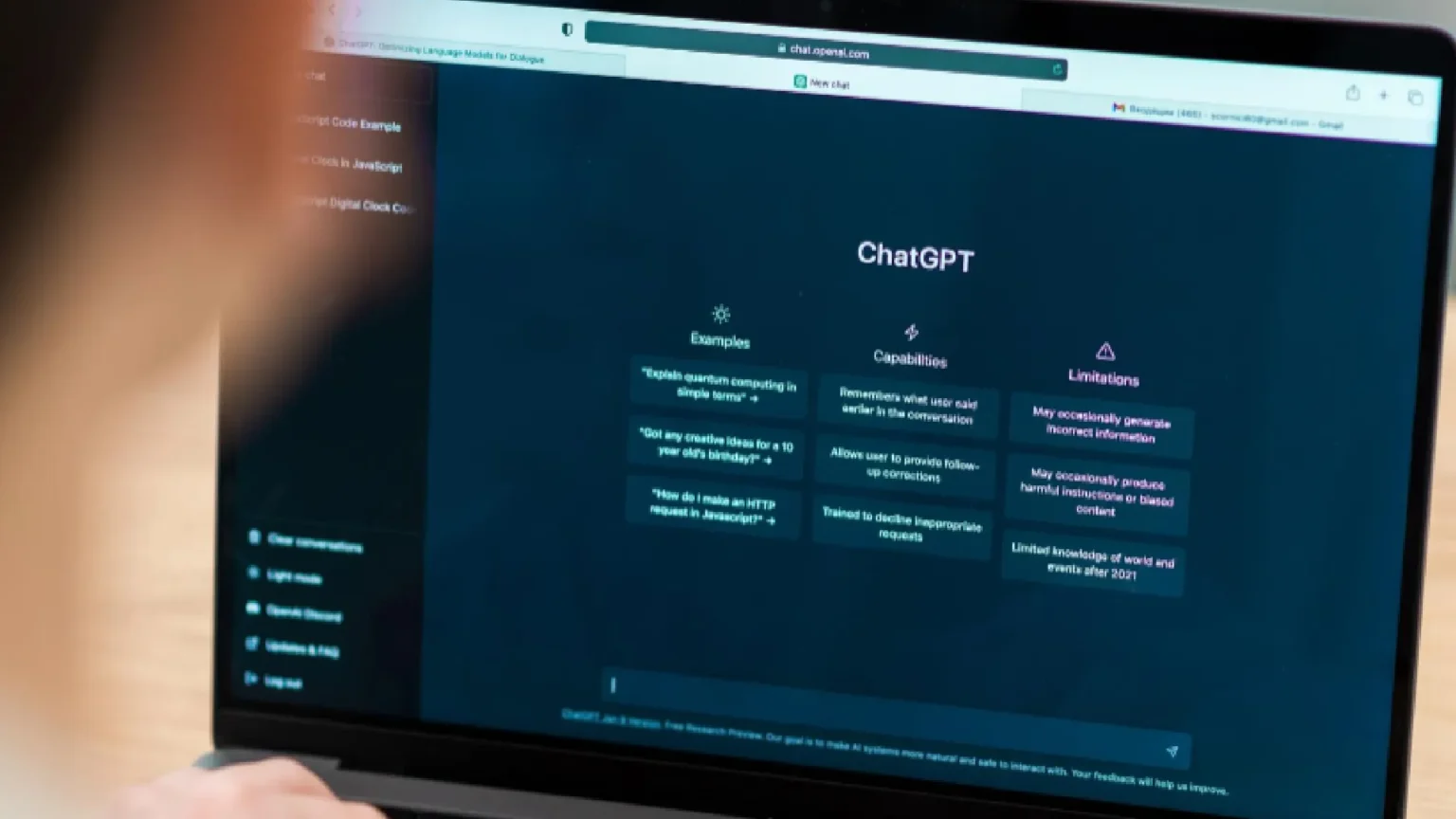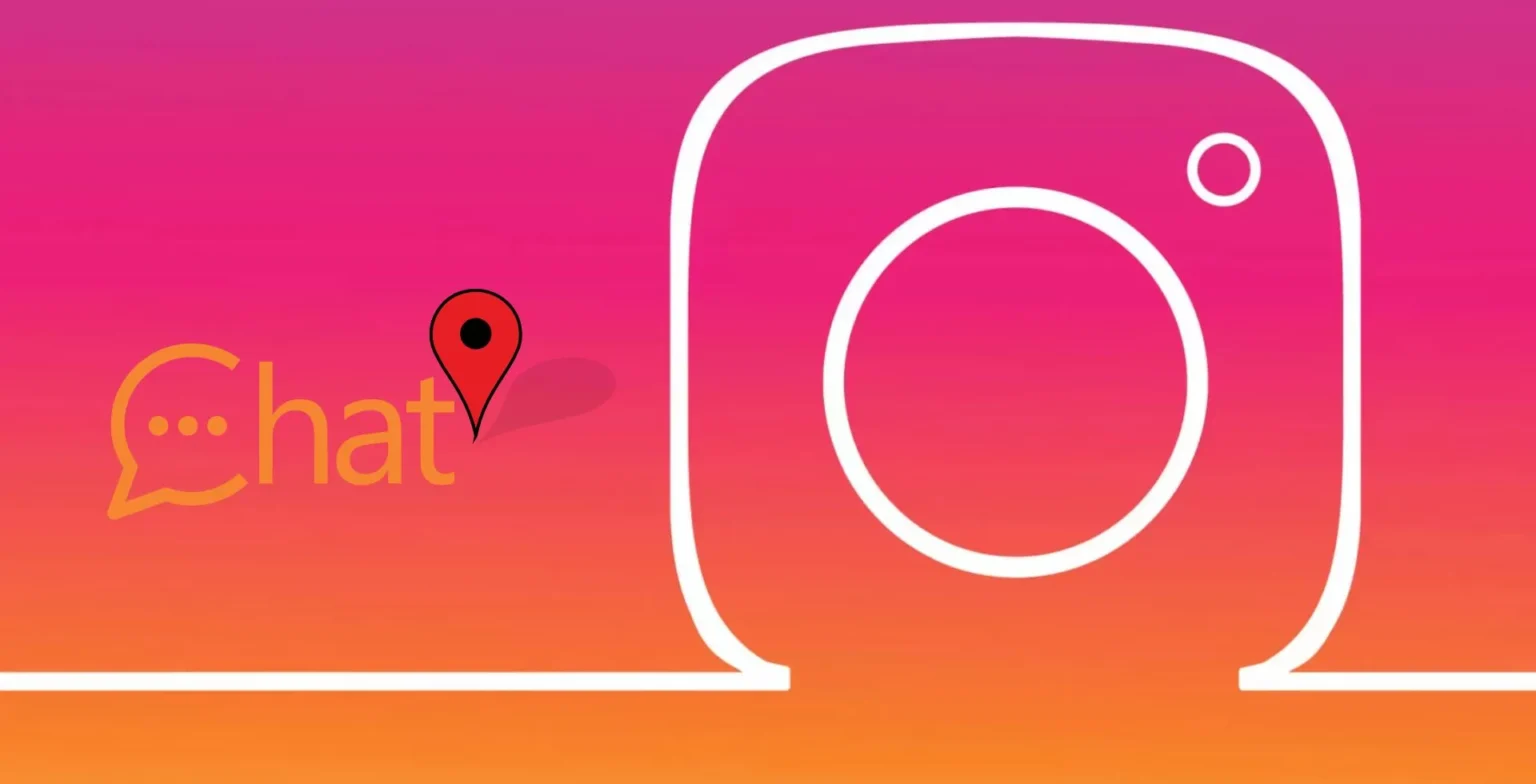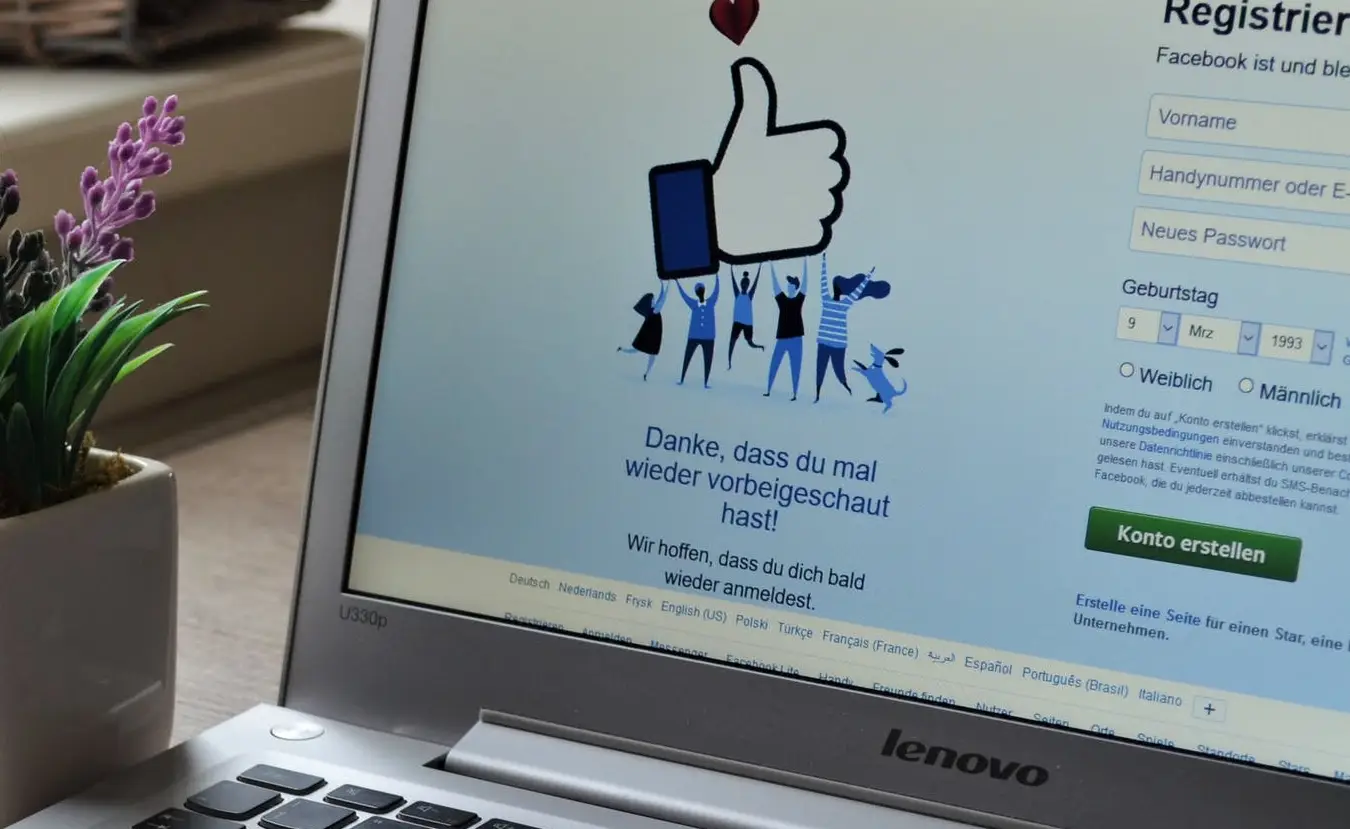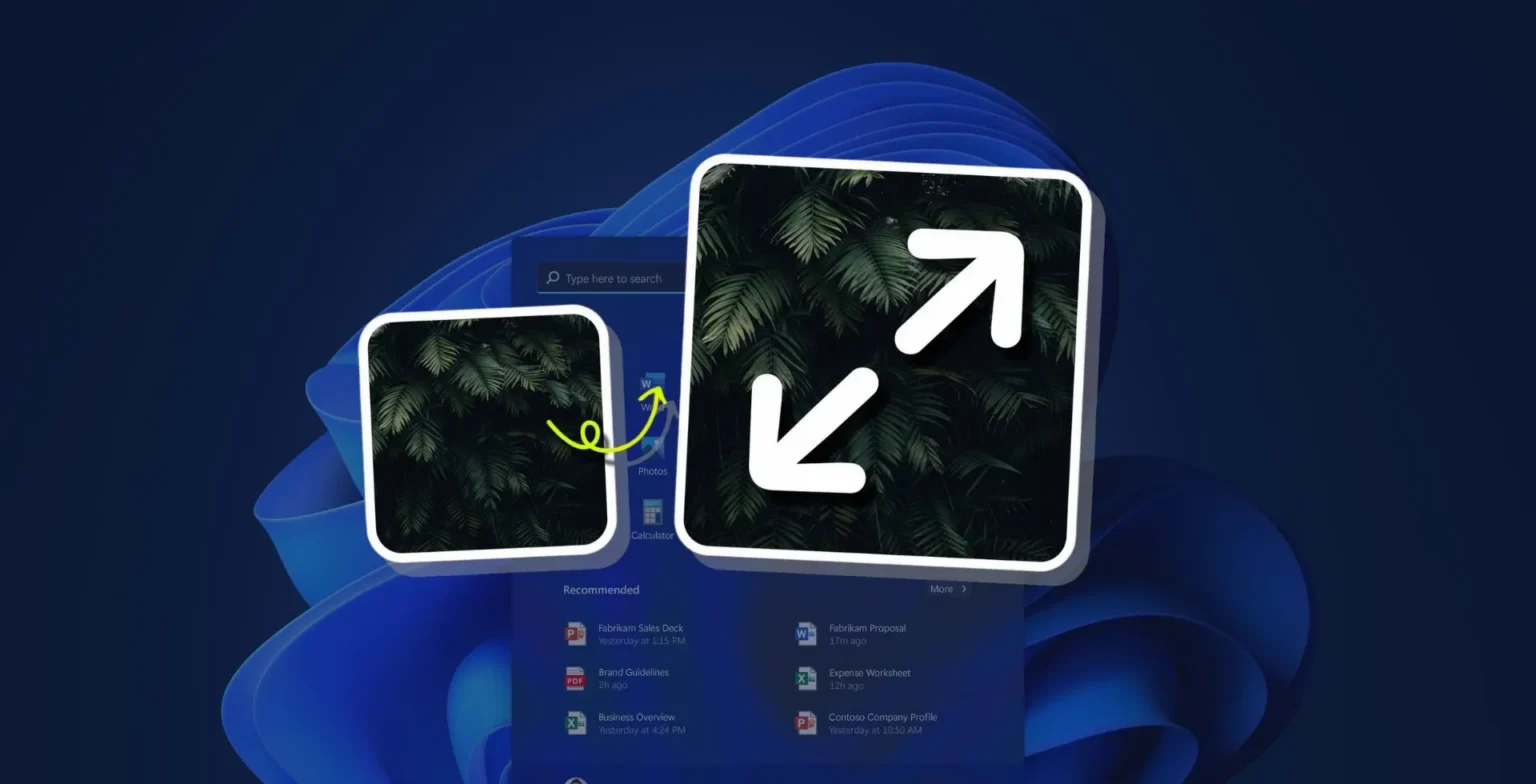Sometimes, a person is disappointed with social media and plans to delete all accounts. There could be a lot of explanations behind this thinking. Any person may be fed up with obscene content that is spread on social media platforms.
Many might still be frustrated with disseminating disinformation on social media, although others on these sites may have reservations about privacy. Removing your social media account, though, is quite a little extreme, but we understand that this may seem like the easiest way for a few people to protect their security. But we will quote a detailed guide for those who want to erase their Instagram profiles permanently.
Point to Note Forever before you uninstall your Instagram account:
You may want to log in and download a copy of your details, such as your images, from Instagram before you uninstall your Instagram account. Since you would lose access to Instagram’s Data Download service after your account has permanently been removed.
Let us clarify the difference between completely deleting and disabling your Instagram profile before going on to the guide so that it can change the decision, and you can stick with removing the Profile.
Deactivating vs. Permanently Deleting?
A temporary thing is to deactivate your password. After deactivation, your account will not appear on the site and will be hidden from other users in addition to your Profile, followers, pictures, views, and comments. You log back into your profile when your mood changes, and you want to recover all the data and start using Instagram now.
It can never be recovered after permanently losing your Instagram account. All of your data gets erased for good when you uninstall your Instagram profile. You won’t be able to use the same account again if you want to sign up or register for Instagram in the future.
Move on to the guide on how to permanently delete an Instagram account.
How to permanently uninstall your Instagram account
- First of all, you must visit the Delete Your Account page on Instagram from an internet browser or a Desktop browser. It must be noted that you are unable to uninstall your Instagram account from the phone app permanently. So, to permanently remove your account, as seen in the screenshot, you will have to sign in to Instagram on the web.
- Now, you’re going to be directed to a tab where you will have to choose from the slide-down menu. Why delete your account?
- You would have to re-enter your password after selecting the reason for removing your account, and the choice of permanently removing your Instagram account would appear if you want to learn how to delete your Instagram account permanently.
- After pressing the delete account, you will be asked at the last moment whether or not you want to remove your Instagram account permanently.
- Now, your account will be permanently removed when you press OK.
Point to be remembered:
All of your details will be completely deleted within a month after your account removal, and you will not be able to restore it. Maybe, it can take up to 90 days to delete all the information you have posted since the start of the removal process.
However, when Instagram removes your data, it will not be available on Instagram to other users. Moreover, copies of user data can remain in backup storage after 90 days and are used to restore data in the case of a disaster, etc.
Now, continue to the next portion of our guide.
How to deactivate your Instagram account temporarily
Your Profile, pictures, comments, and likes will remain hidden until you reactivate it by logging in again if you want to uninstall your Instagram account temporarily. Similar to disabling an Instagram password, either a PC or web browser can disable your Instagram account.
Follow the below steps to disable your account temporarily:
- Next, log in to instagram.com from either browser since you can’t disable your phone app account temporarily.
- Click on your profile icon in the upper right corner after login, then click on the Profile.
- Now, press the Edit Profile button after opening your Profile.
- Scroll down the page afterward, and you will see my account option temporarily disabled on the bottom right. Just press it.
- After pressing, you will be directed to a new tab. From the slide-down menu next to Why are you disabled your account, you have to pick an option. You can re-enter your password after deciding the reason.
- After deciding a reason from the menu and entering your password, the option to temporarily disable the account will display. Now press on the option to disable your Instagram account temporarily.