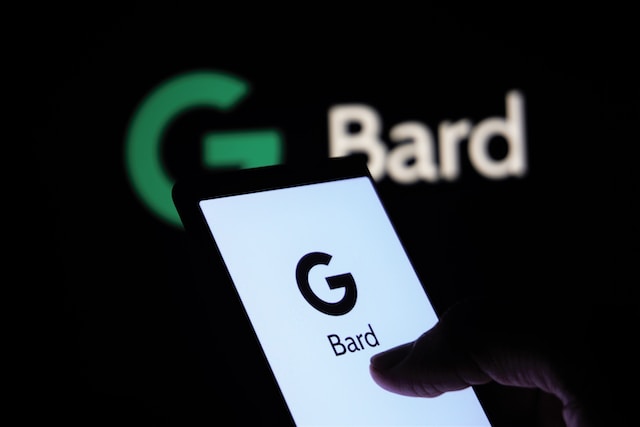
Google Bard recently underwent an update that introduced several new features. These include regional language support, Google Lens integration, and the ability to continue recent chats. However, as Google saves your chats to improve Bard’s functionality and allows human reviewers to access them for enhancement purposes, it is crucial to maintain your privacy by deleting your chat history and disabling Bard activity.
This article provides a step-by-step guide on how to do so.
How to Delete Google Bard Chat History
To delete your Google Bard chat history, follow these steps:
- Open Bard and click on the hamburger menu located in the top-left corner.
- Your Google Bard chats will be visible in the left sidebar.
- Hover your mouse over the chat you wish to delete and click on the 3-dot menu.
- Select the “Delete” option.
- A dialog box will appear on the screen. Click on “Confirm” to delete the selected Google Bard chat.
Stop Saving Google Bard Activity Permanently
In addition to deleting individual chats, you can also prevent Google from saving all your Bard activities permanently. Here’s how:
- Launch Google Bard and click on the “Activity” button in the top-right corner.
- Click on “Bard activity”.
- Turn off the “Bard activity” toggle. This action will stop Google from collecting your IP address, location data, prompts, responses, etc. while using Bard.
- To delete all your existing Bard activity, click on the “Delete” button.
- Choose “Always” to select all your Bard activity saved until now.
- Click on “Delete” to remove all your Bard activities from Google’s server.
- You can change the “Auto-delete” option to 3 months by clicking on “Auto-delete”.
- Change the time period to a minimum of “3 months” and click on “Next”. This means all your Bard activities older than three months will be automatically deleted.
- Click on “Confirm,” and your older Bard activities (chats and related data) will be removed from Google’s server.
By following these steps, you can ensure your private conversations on Google Bard remain private and protect your personal information from being accessed or used without your consent.
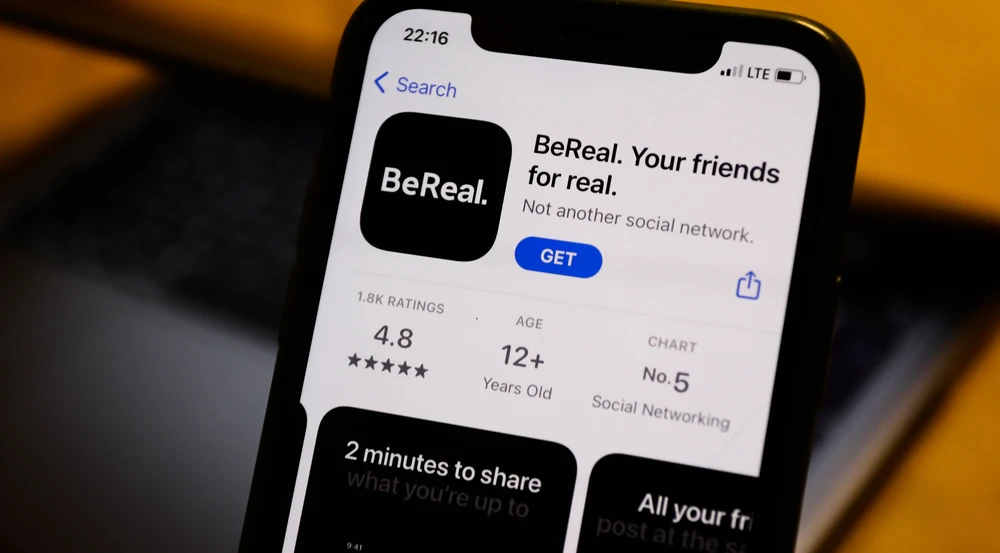
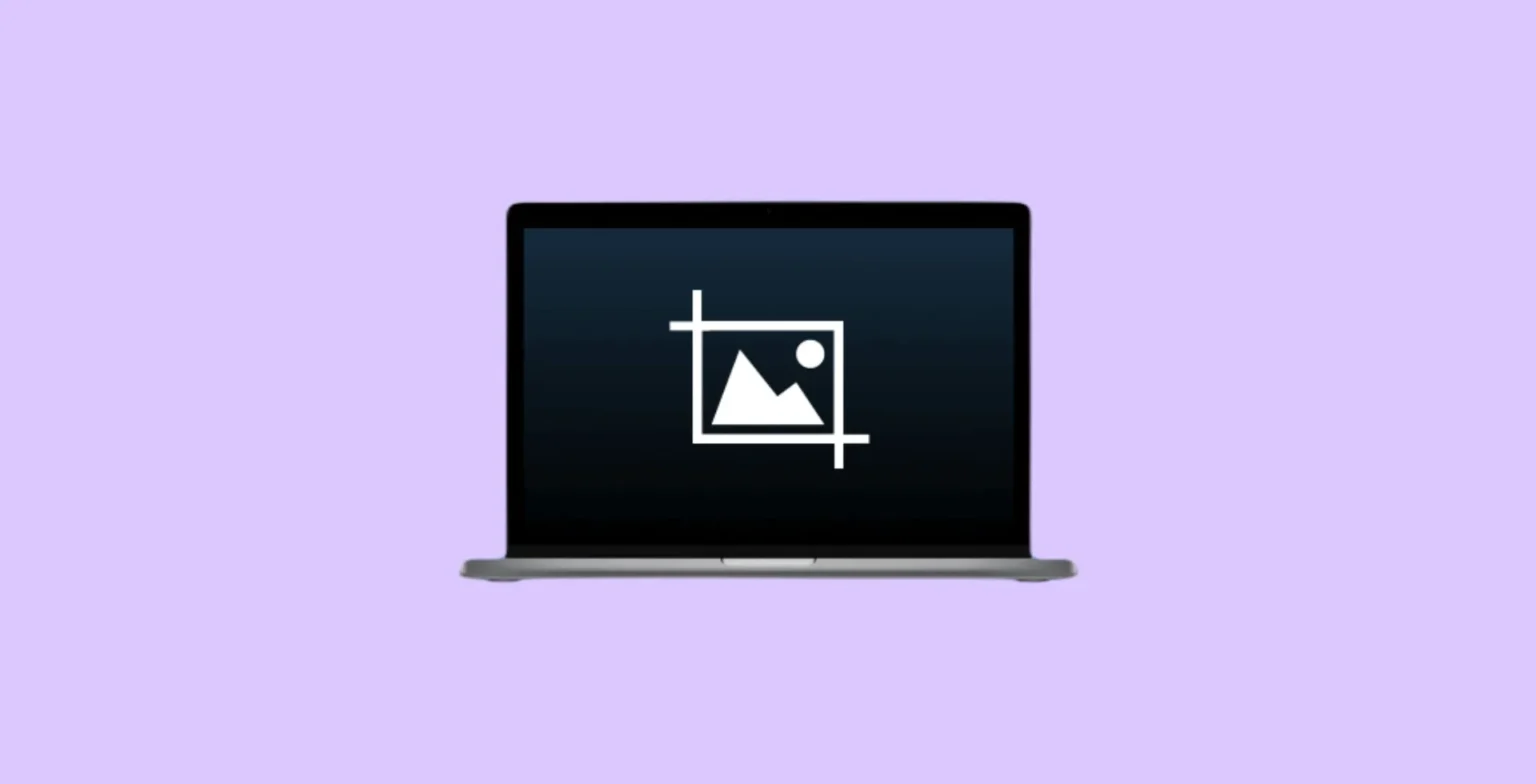

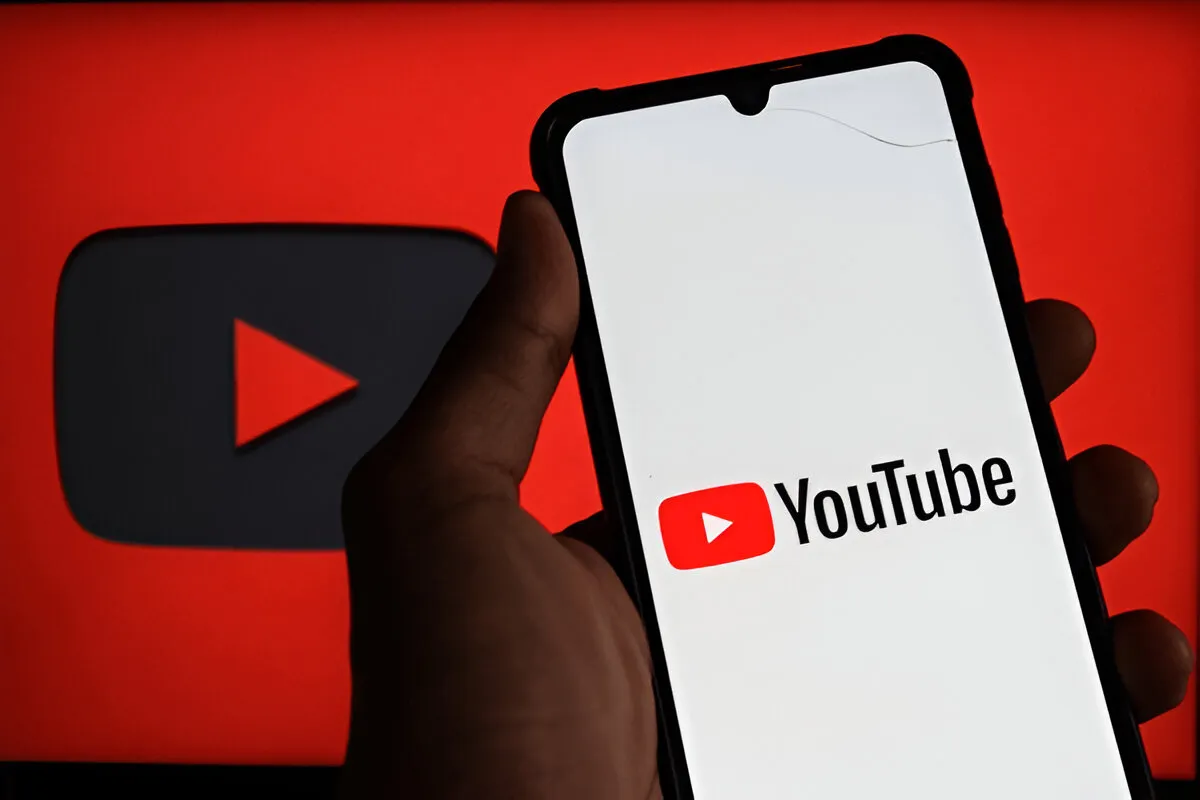
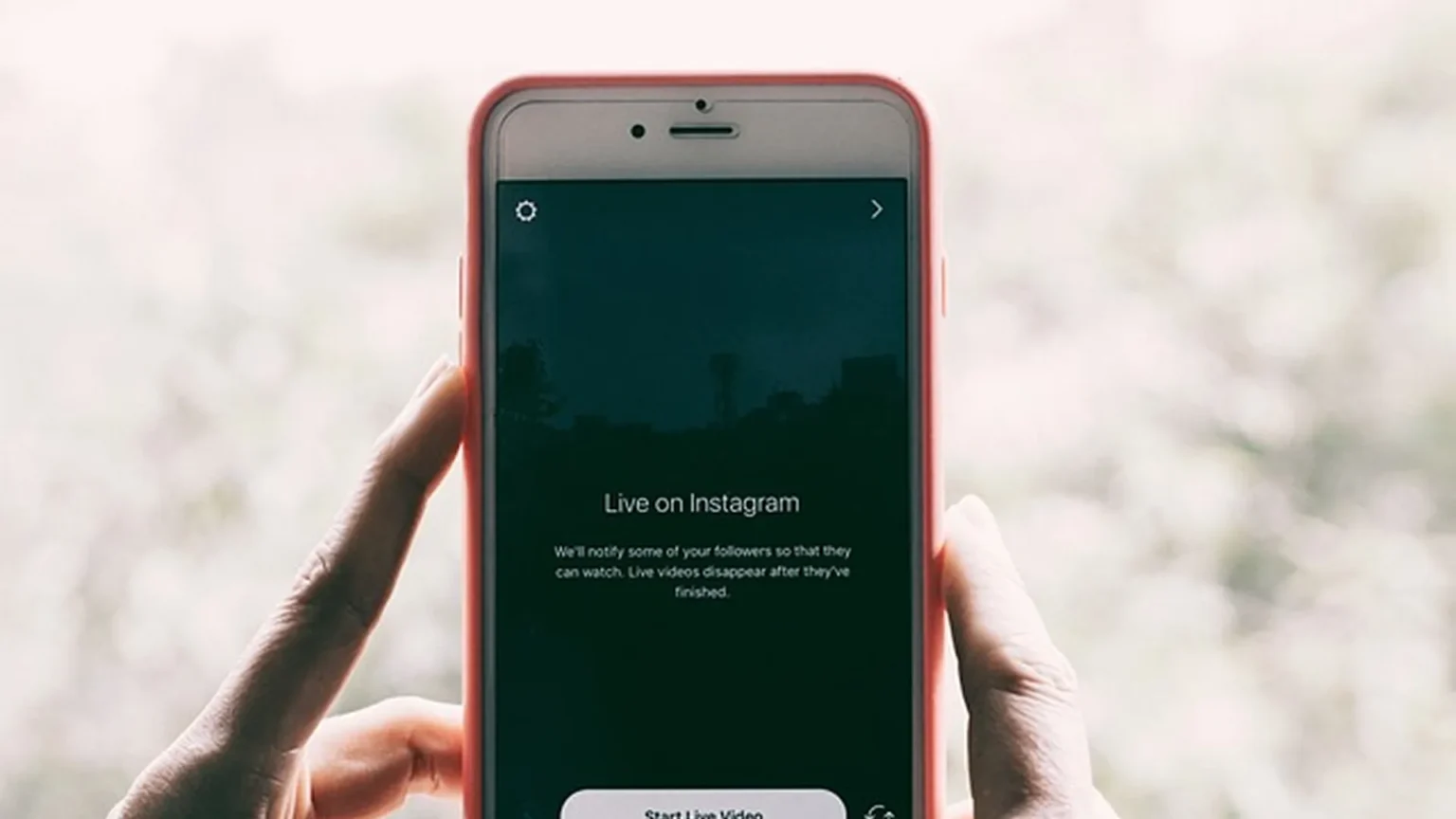
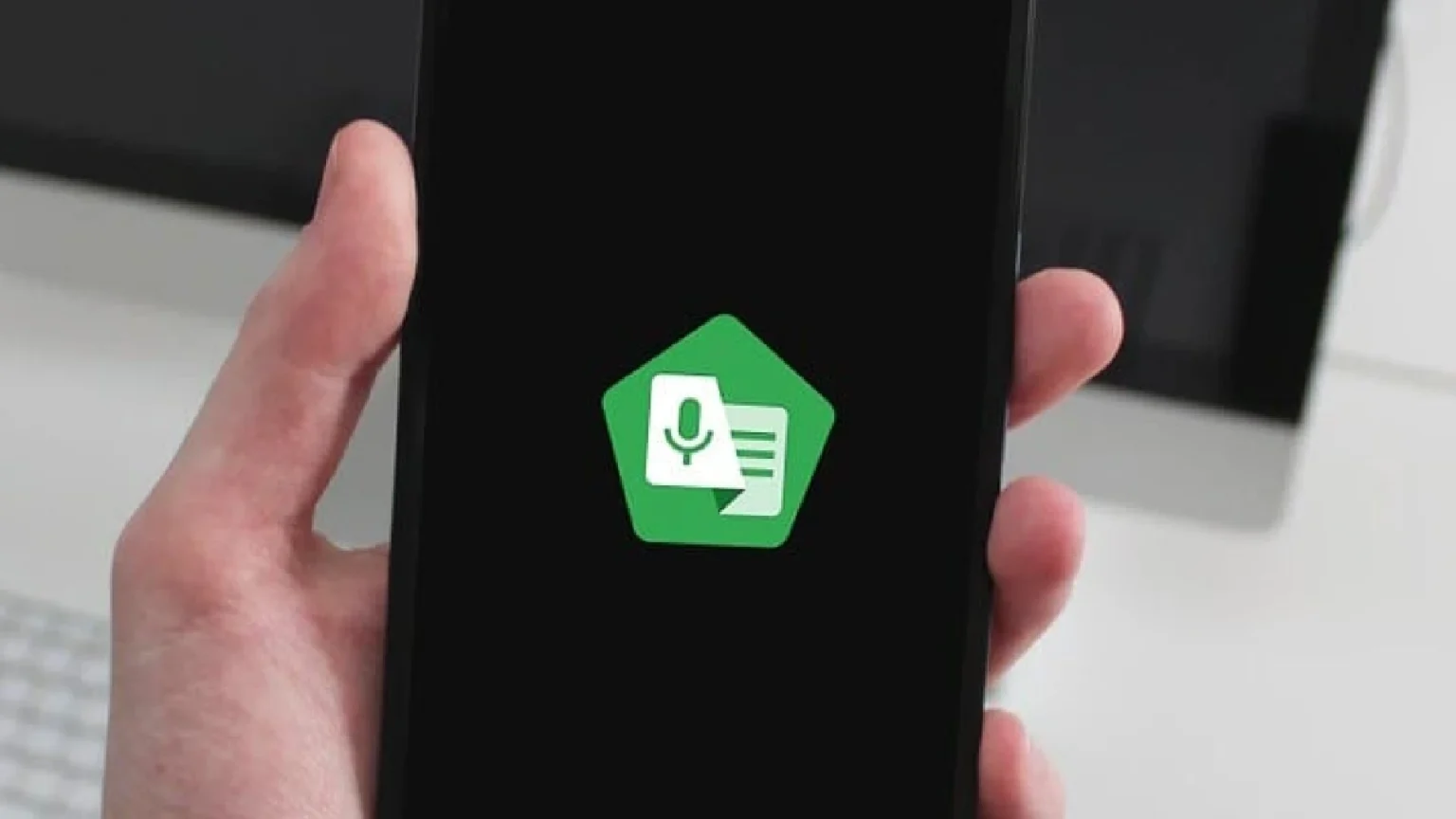





![how to make your tiktok account private]](https://wikitechlibrary.com/wp-content/uploads/2025/09/how-to-make-your-tiktok-account-private-390x220.webp)
