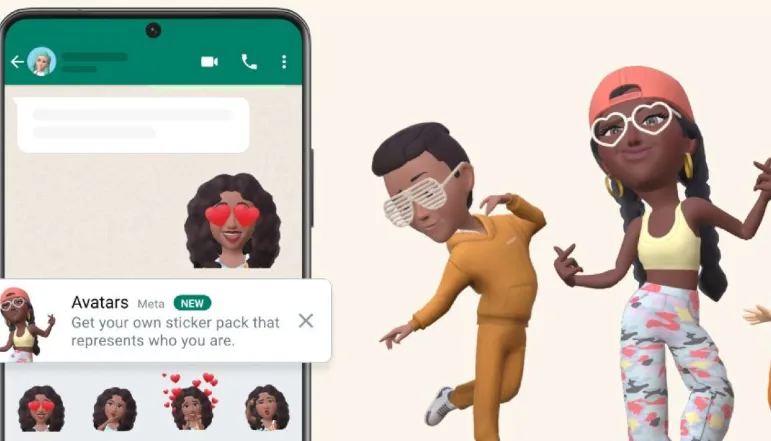
Adding emojis and stickers to your WhatsApp chats (or any conversation) is a great way to change things up. Stickers can be sent between WhatsApp users in chats at this time. You can customize your WhatsApp chats with avatars and share them with your contacts.
A feature already featured on Facebook and Instagram, the ability to create digital Avatars of oneself and share them as stickers, is recent to WhatsApp. Let’s find out how to make a WhatsApp Avatar that works similarly to Bitmojis and Memojis if you find the concept attractive.
How to Create WhatsApp Avatar 2024
We’ll show you how to make your WhatsApp Avatars so you can use them as stickers or as your profile picture. First, we should define what is the Avatars feature in WhatsApp.
What is a WhatsApp Avatar?
Avatars in WhatsApp are digital animation images of yourself, similar to Apple’s Memoji and Snapchat’s Bitmoji. The giant in the field of instant chatting allows you to make an avatar that closely resembles you. Create your avatar any way you like by changing their hair, clothing, and even expressions.
Also, WhatsApp has stated in an official blog post that it would soon incorporate additional stylistic improvements including lighting systems, shading, hairstyle textures, and more.
Meta only just released a feature that allows users to design avatars, and it works similarly to Instagram and Facebook. On Meta’s three social media sites, you can’t use them interchangeably. Your avatars on Facebook, Instagram, and WhatsApp may look different from one another since you need to design each one individually, which is a time-consuming process. Maybe one day soon Meta will enable interoperability!
How to Make a WhatsApp Avatar
Both Android & iPhone users could now use WhatsApp Avatars. To make an avatar on WhatsApp, all you need to do is make sure you’re using the latest version of the app.
Note: We tested this feature in WhatsApp for Android 2.22.24.78 and iOS 2.22.24.77. In this guide, we’ll use an iPhone to show the method, but it’ll be quite similar on an Android device.
- To change your WhatsApp settings, open the app and select “Settings” from the menu bar. Then choose “Avatar” in the menu that appears under your name.
- On the next page, click the “Create your Avatar” option. When you click it, you’ll be sent to a page explaining WhatsApp’s custom avatar features. Start making your Avatar right now by clicking the “Get Started” button.
- To start with, you can choose your skin color. Find the one that is similar to yours and click “Next” when you’re done.
- The next screen will provide you with a large number of customization options for your avatar. Many cosmetic adjustments are at your fingertips, from clothing to body type to eye and brow coloring and cosmetics. All of the facial features, including the nose, mouth, lips, facial hair, and earrings, can be changed.
- Choose the answers that best reflect who you are. If you’re having trouble deciding which of the many available customization options is best for your avatar, you can check out your creation in the mirror by tapping the appropriate icon on your avatar’s right side.
- When you’re done making adjustments, select “Done” from the menu in the upper right.
- When you are done, your WhatsApp Avatar will be updated. Click “Next” to return to the app’s Avatar screen.
Note: You can always go back to Settings -> Avatar to make adjustments to your avatar if required. The option to make changes is called “Edit Avatar,” and all it takes to do is tap on it will be yours.
It’s simple to share your own WhatsApp Avatar with friends and family as stickers after you’ve made one. You can do this in one of two ways.
- To start, open WhatsApp on your iOS device and select the “sticker” icon from the chat bar. Android users, on the other hand, should select the emoji button next to the text input field.
- To the GIF and sticker buttons, WhatsApp now has an Avatar option in its menu bar. Find the Avatar button and click it.
- Different WhatsApp Avatar stickers represent different feelings, such as happiness, sorrow, anger, and others, and are now available. Select the appropriate emoji and send it on its way. According to WhatsApp, your Avatar may be used to create over 36 different stickers.
- WhatsApp Avatars can also be sent through the “Settings -> Avatars” menu option. When you’ve decided on the ideal sticker to convey your message, click the “Browse Stickers” button to send it on its way.
- Then, you can forward the avatar sticker to a specific conversation by clicking the “Forward” button in the upper right.
How to Make a WhatsApp Avatar Your Profile Photo
You can use your WhatsApp Avatar as your profile picture to share it as a fun sticker with other users. Just do what’s described below to see how it all works:
To change your WhatsApp profile picture, go to your settings and click “Avatar” again.
It’s as easy as selecting the “Create Profile Photo” button here.
When you’re ready to edit your WhatsApp profile photo, simply choose a new Avatar pose, give it a new background color, and hit the “Done” button. Your WhatsApp Avatar is now your profile picture.
How to Delete Your WhatsApp Avatar
When you’re done using your WhatsApp Avatar, you can remove it from your profile. Here are the steps to take:
WhatsApp’s “Settings” menu is where you’ll find the option to change your profile picture.
Select “Delete Avatar” from the menu that appears. A confirmation prompt will then appear on the screen. Tap the “Delete” button will result in the permanent deletion of your WhatsApp Icon Avatar.

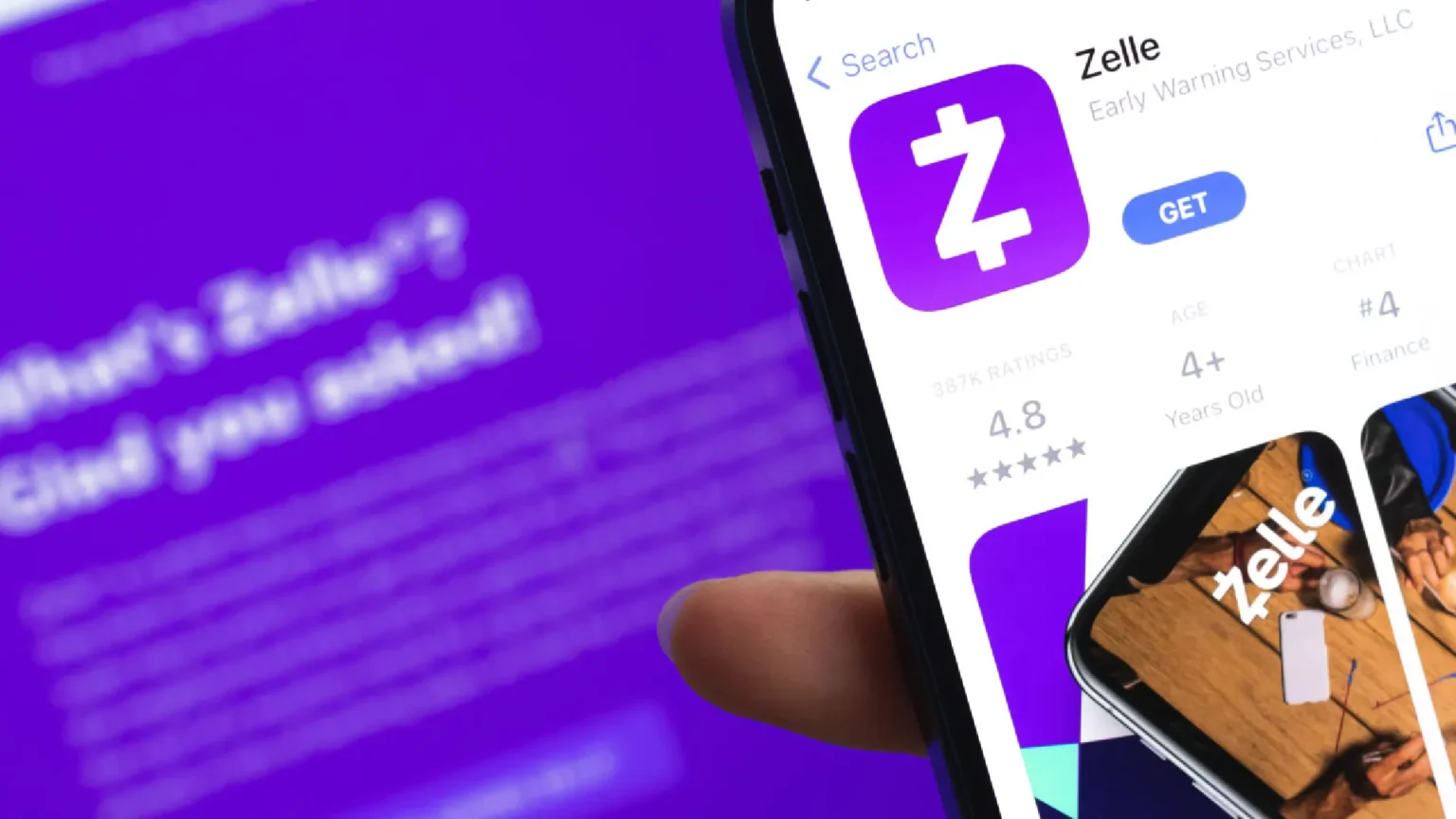


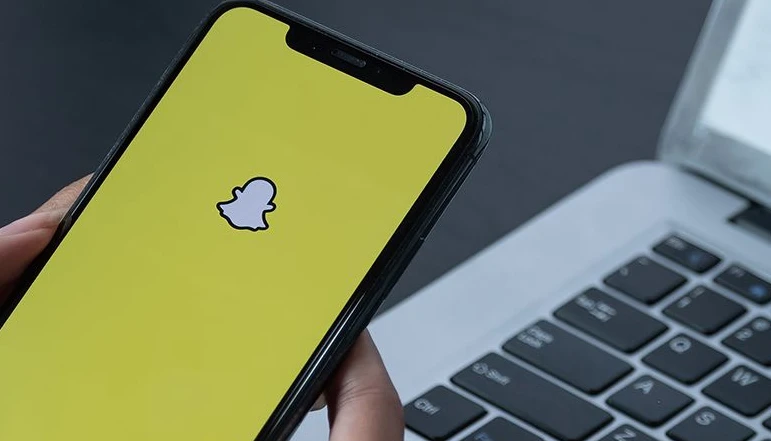
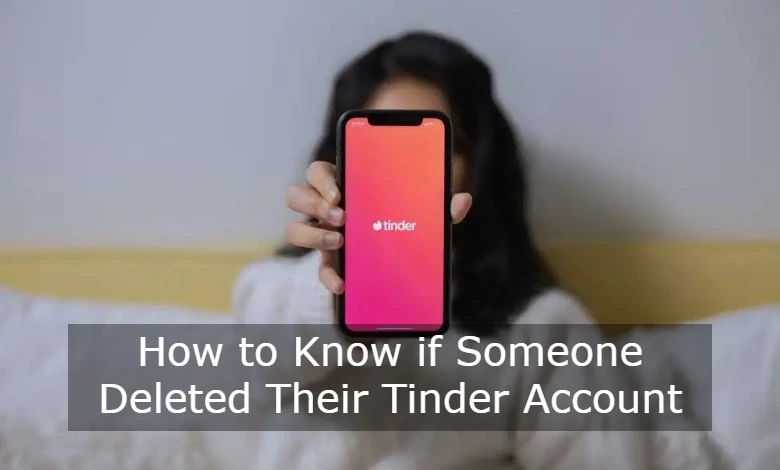




![how to make your tiktok account private]](https://wikitechlibrary.com/wp-content/uploads/2025/09/how-to-make-your-tiktok-account-private-390x220.webp)

