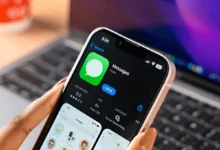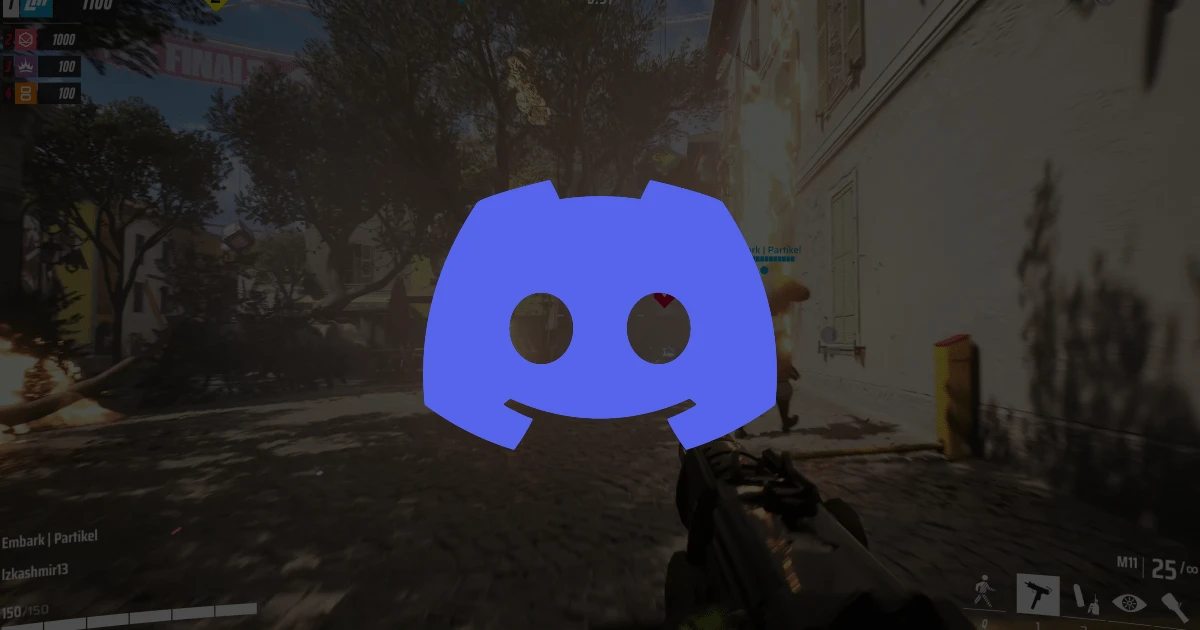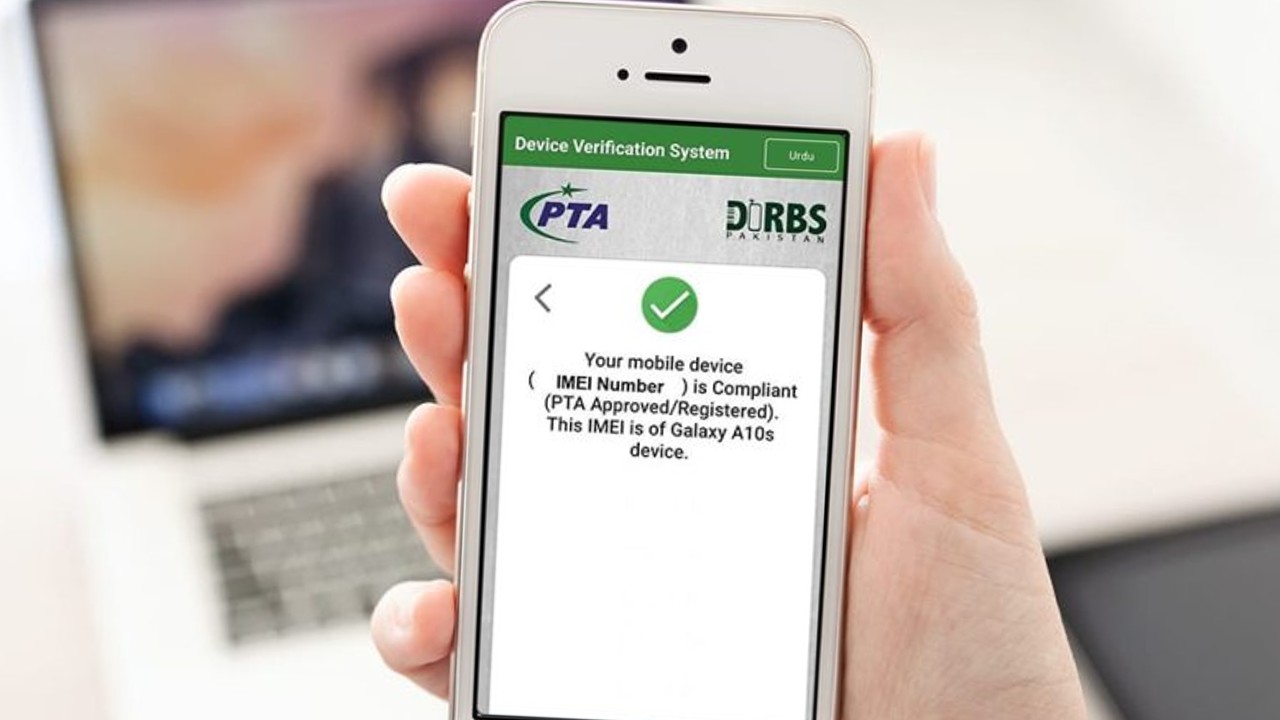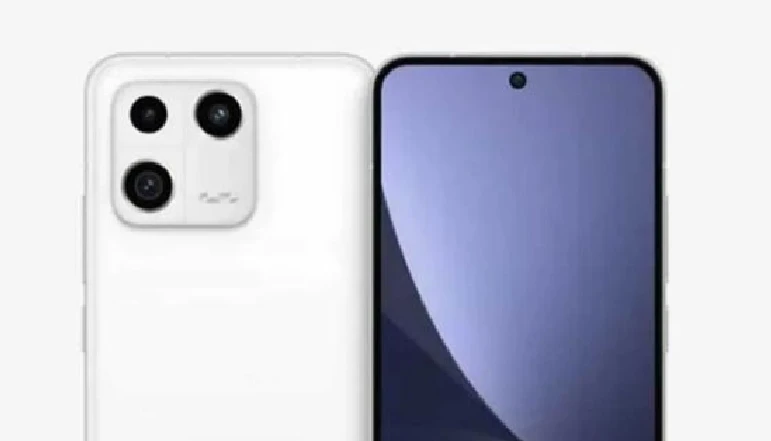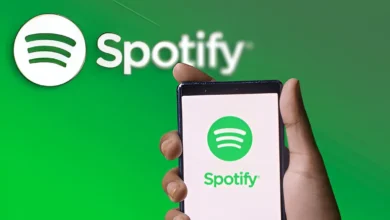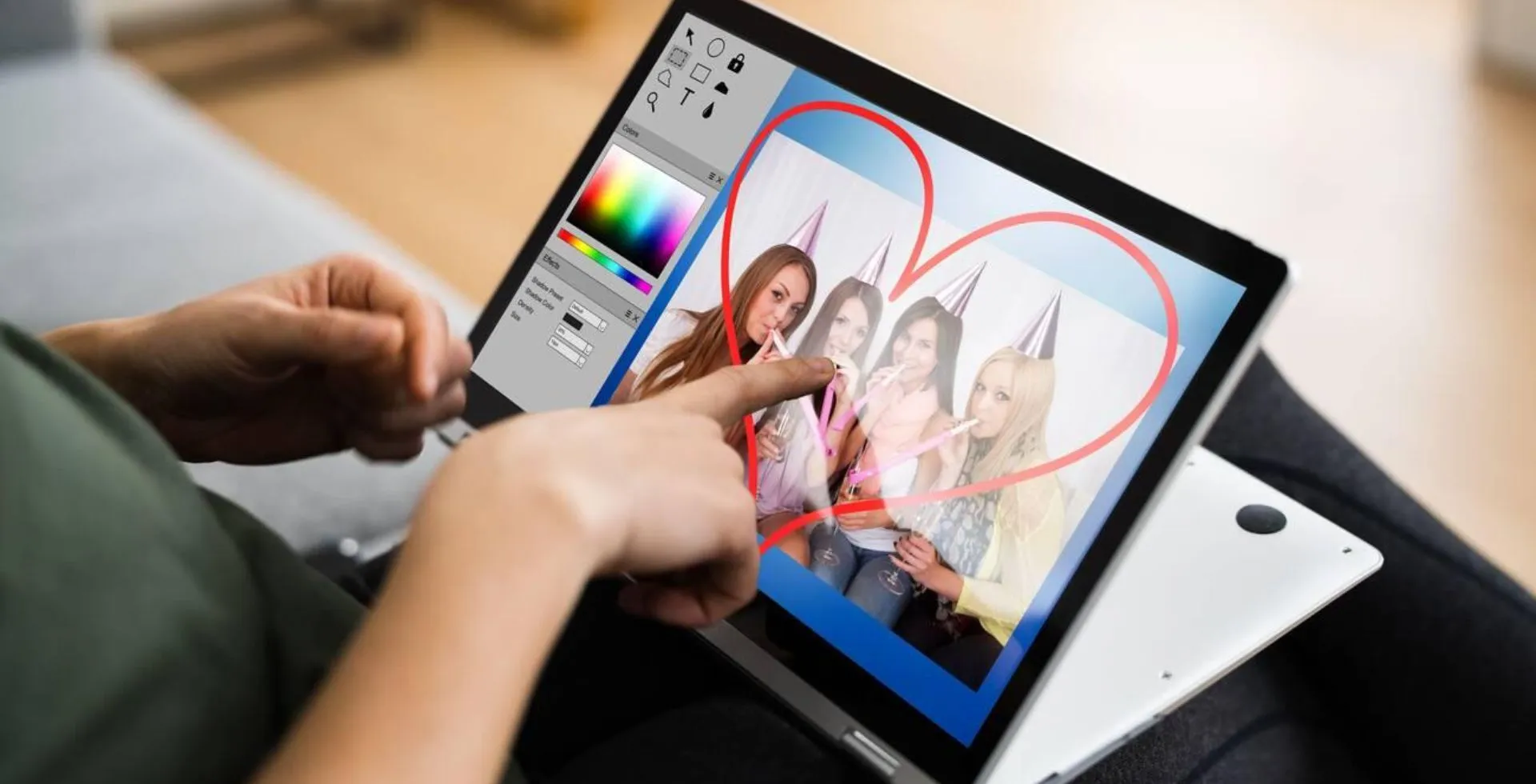
Choosing free photo editing software can be challenging because you want something good. Many programs are available, which can make it hard to understand the technical terms and unnecessary features. However, having the right tool is important for photographers, creators, and anyone who loves editing photos.
To simplify things, we have compiled a list of the best free photo editors for PC and Mac that cover various functions, from AI enhancement to professional editing.
Pixlr X and Pixlr E
Pixlr has two web versions for different audiences. Pixlr X is for quick edits such as filters, light, and retouching, which is excellent for casual use, including social media posts and minor changes.
Pixlr E looks similar to Photoshop, but it has advanced functions like lasso, clone stamp, and AI enhancements.
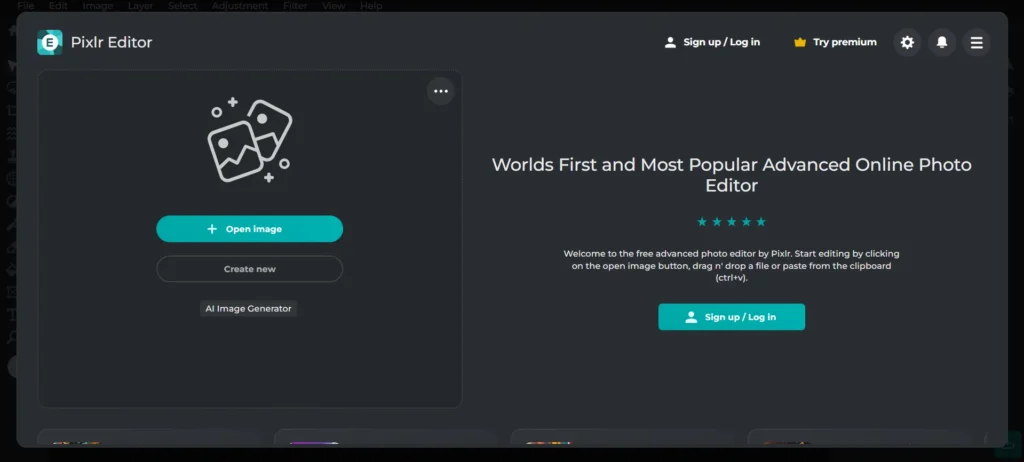
If you need more advanced tools like Photoshop, Pixlr E is a better option. Features like:
- Lasso and Clone Stamp
- Layer support
- AI Text-to-Image generator
Pros & Cons
| Pros | Cons |
|---|---|
| Flexible: Choose between a simple or advanced editor | Ads in the free version |
| AI-powered tools available | Some AI tools require payment |
| Supports popular image formats | |
| Works on any device with a browser |
Try Pixlr (Web, Android, iOS)
Fotor
Fotor is a web tool that uses smart editing. It is easy to use, with more options than Pixlr but fewer than GIMP. It can improve, remove backgrounds, fix spots, and do many photos. Some innovative features are free, but some need money for no logos.
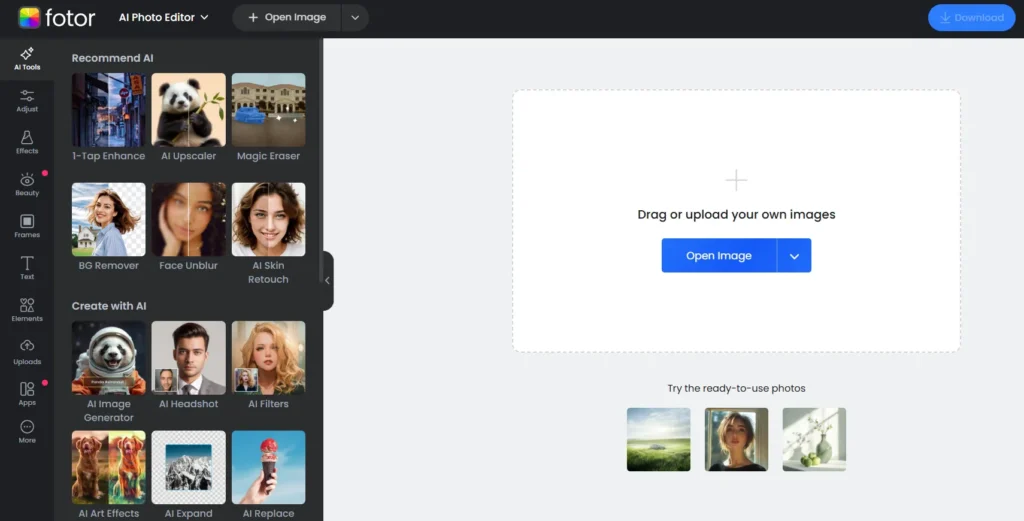
Fotor is best for quick edits, social media images, and fixing faces. It offers:
- Basic editing tools
- Filters and beauty retouching tools
- AI enhancements like face unblur, background removal, and magic eraser
Pros & Cons
| Pros | Cons |
|---|---|
| Easy to use | Ads in the free version |
| AI-powered tools available | Some features have watermarks |
| Good for quick retouching | No manual brushes or eraser tools |
Try Fotor (Web, Android, iOS)
GIMP (GNU Image Manipulation Program)
GIMP is thought of as the top free substitute for Adobe programs. Being open-source gives many image editing tools, such as layers or custom brushes.
GIMP has many external tools. These add features like using smart tech and working with Stable Diffusion. GIMP does a lot and is there for free. Its look is old, but it does a lot.
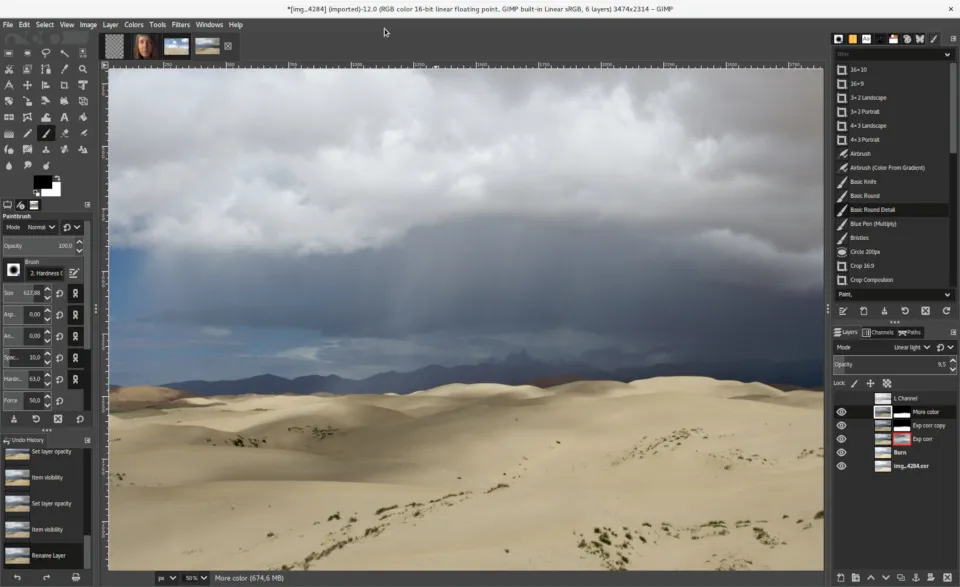
GIMP supports:
- Layer-based editing
- Blending styles and customizable filters
- Advanced selection tools
- Third-party plugins
Pros & Cons
| Pros | Cons |
|---|---|
| Fully-featured image editor | Interface is not beginner-friendly |
| Supports multiple file formats | Lacks some advanced AI tools |
| Plugin support for extended functionality |
Try GIMP (Windows, macOS, Linux)
Pinta
Pinta is an open tool like Paint.NET. It is simple but has drawings, effects, layers, and unlimited undo. Pinta is good for beginners or light editing.
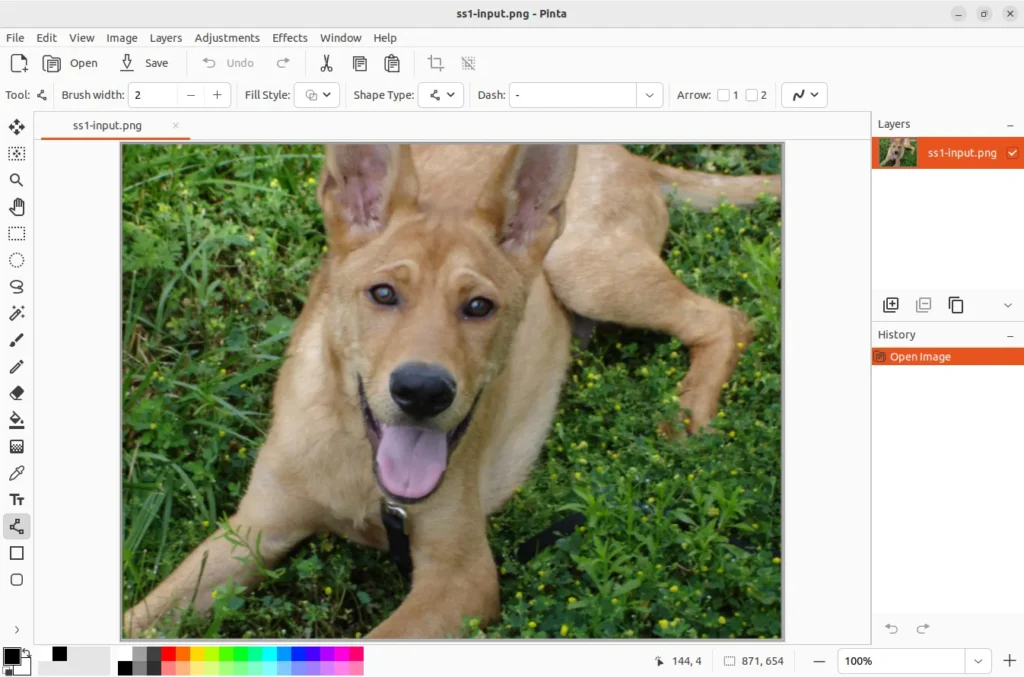
Features include:
- Drawing tools (pencil, brush, shape tools)
- Over 35 effects and adjustments
- Multi-language support
- History panel for unlimited undo/redo
Pros & Cons
| Pros | Cons |
|---|---|
| Free and open-source | Occasionally buggy |
| Easy to use | Not as advanced as GIMP |
| Layer support available |
Try Pinta (Linux, macOS, Windows)
Canva
Canva is a design tool that allows users to apply filters, adjust brightness, crop images, and design posters and social media graphics.
With an AI image generator and many templates, it’s important for content creators and marketers.

It offers:
- AI image generator
- Basic photo editing tools (filters, brightness, contrast)
- Drag-and-drop design templates
Pros & Cons
| Pros | Cons |
|---|---|
| Easy to use | Limited manual editing tools |
| Great for graphic design | Some features require a premium plan |
| AI-powered tools available |
Try Canva (Web, Android, iOS, Windows, Mac)
Paint.NET
Paint.NET is easy like Paint but better. It has layers, filters, history, and extra tools. Paint.NET is light but does enough for quick edits, sizing, and notes.
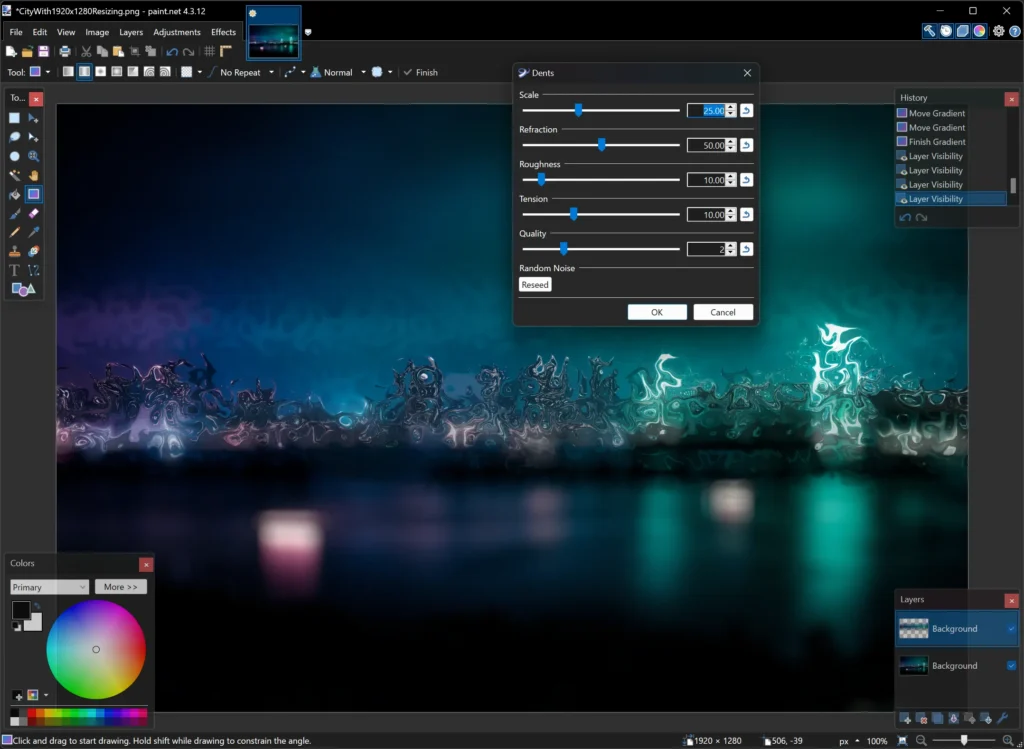
It offers:
- Layer support
- Filters and built-in effects
- Unlimited history for undo/redo
Pros & Cons
| Pros | Cons |
|---|---|
| Free to use | Lacks advanced editing tools |
| Small file size | Only available on Windows |
| Supports layers and filters |
Try Paint.NET (Windows)
PhotoScape X
PhotoScape X is an all-in-one photo editor with batch editing, collage-making, cut-out tools, and RAW support. It offers film effects and light leaks.
It’s an excellent choice for fast photo fixes because it’s ideal for quick edits, bulk processing, and stylish effects.
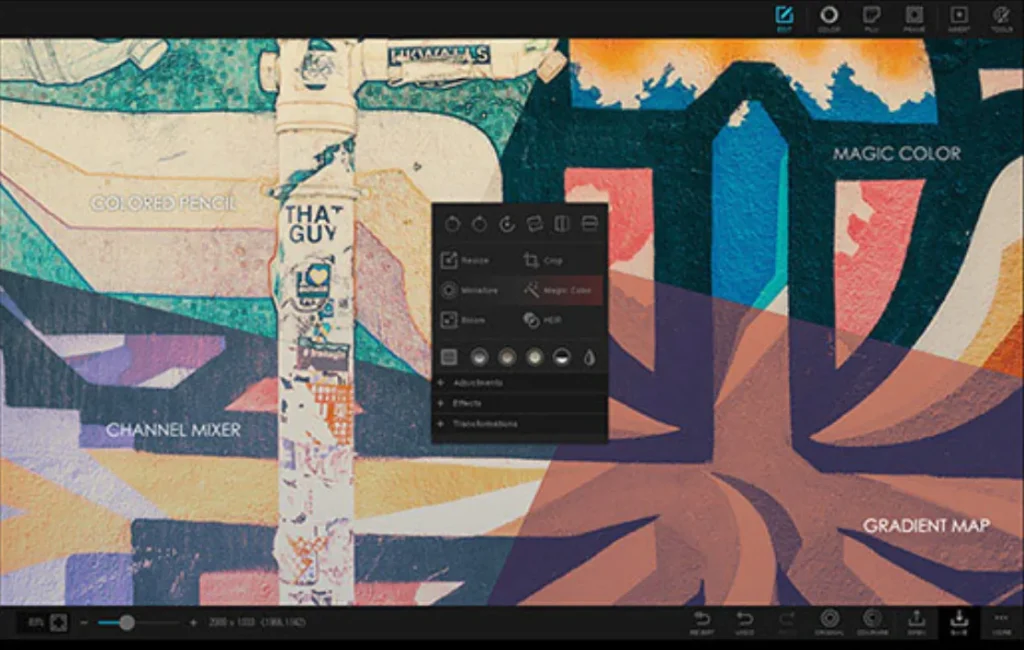
It includes:
- Collage maker and batch editor
- RAW image support
- Film and light leak effects
Pros & Cons
| Pros | Cons |
|---|---|
| Batch editing and conversions | Background removal isn’t accurate |
| RAW image support |
Try PhotoScape X (Windows, macOS)
From AI-powered editing (Fotor, Pixlr) to Photoshop alternatives (GIMP, Paint.NET) or design-focused (Canva), these seven free photo editing tools meet various needs.