
If you are a Twitch streamer, you could be wondering how you can earn money from your streams. Fortunately, enabling your channel to take donations is a simple process.
You will discover how to add donations to the Twitch channel with PayPal Donation Button, Streamlabs, and Bits in this tutorial.
How to Add Donations to Twitch Stream
Bits are an excellent choice for accepting donations on your Twitch stream. Bits are a type of money exclusive to the Twitch platform. The currency, like fiat money, has value in the real world.
To take Bits donations you have to be a member or an affiliate on the network. To become a partner, you must have some level of participation as well as terrific content that adheres to the Twitch community.
You instantly qualify as a partner to get Bits from viewers via the message box. There is no need for you to do anything. You can also take it a step further and accept subscriptions from your viewers.
How to Add Donations to Twitch in Streamlabs
Streamlabs is an effective way for Twitch streamers to earn donations and rewards. Aside from the transaction fees charged by PayPal, the website takes no percentage of your donations.
Here’s how to use the platform to set up contributions for your Twitch channel:
Sign up for a free account at Streamlabs.com. While you’re at it, choose the Twitch account option to speed up the boarding procedure.
- You must sign up using different platforms as well.
- In your dashboard’s search bar, type “Donations Settings.”
- A new window should appear, presenting all of the payment options that are supported. Because PayPal is the most popular choice on the list, select it.
- A widget modal describing the PayPal onboarding procedure should appear. Select “Connect”.
- This will take you to the PayPal authentication page. Follow the wizard’s instructions. The entire process is automated.
- After completing the PayPal onboarding procedure, select “Go back to Streamlabs.”
- You should now find a PayPal connection. Click “Settings” to change your contribution preferences.
- Choose your chosen contribution settings, including an image banner, a minimum amount, a preferred amount, and so on.
- You will find a link to your contribution page under “Your Page,” that you can now share with your Twitch fans.
With Streamlabs, you can now take Twitch contributions. Other payment methods can also be used, and the setup is quite identical to the one described above.
However, simply having a link to the donation page is insufficient. Your Twitch followers must be aware that you have a contribution website, right? So, post the URL to your Twitch channel now. Please follow the instructions outlined below to add a Twitch donation to your PayPal account.
How to Add Donations to Twitch PayPal
Accepting money from Twitch viewers is easier if you have a PayPal account. To begin, simply share the e-mail address of the account in the chat or the About section with the audience and ask them to give. You can also try PayPal.me, a popular PayPal service that lets you take payments using an individual URL rather than an email address.
A delayed payment procedure might be a significant turn-off for individuals looking to give to your stream. A PayPal donation button can help with this. It streamlines the entire donation process, allowing your supporters to give with the click of a button.
Here’s how to do it:
- Login to your PayPal account.
- Go to “Pay & Get Paid >> Accept Payments >> Payment Buttons.”
- You have to find a window containing several widgets. Select the “Donate Button.”
- Click the widget labeled “Put a button on your website.”
- Choose your PayPal button’s customization settings. You can also have your button created by providing a custom image that represents your Twitch Brand. To proceed, use the “Next” button.
- You can customize your donation page by uploading a custom logo. Finally, enter a heartful message and continue.
- Select your currency and other desired defaults for your donation on the following widget.
- Click “Next” and then “Finish” to finish the contribution setting.
You will get a link to your PayPal donation page that you could share. You need to add the link to your donation page to your Twitch channel now that you have it. Here’s how to go about it:
- Return to your Twitch dashboard.
- In the top-right corner, click on the user avatar.
- Choose “Channel”
- Click the “Chat” button in the new window.
- A new window will appear. Scroll to the bottom and flip the “Edit Panels” switch on.
- A new window containing a few of your active panels should appear. Select the empty widget with a + icon in the center towards the bottom.
- To begin, click the “Add a text or image Panel” button.
- Provide an appropriate title and description for your donation. Most importantly, in the “Image Links To” field, paste the shareable link you created from the PayPal website.
- Send in your newly created widget.
When your users are viewing your airing, they will now see the donations widget. When they click on it, they’ll be sent to your PayPal payment page, where they may make a donation.
Conclusion
Donating to your Twitch feed does not have to be difficult. There are many donation ways available for the Twitch space, so you’re likely to find one that meets your needs. Furthermore, they are simple to set up.
Which of the above-mentioned contribution options have you tried? How did you find the experience? Please share your thoughts in the comments box below.


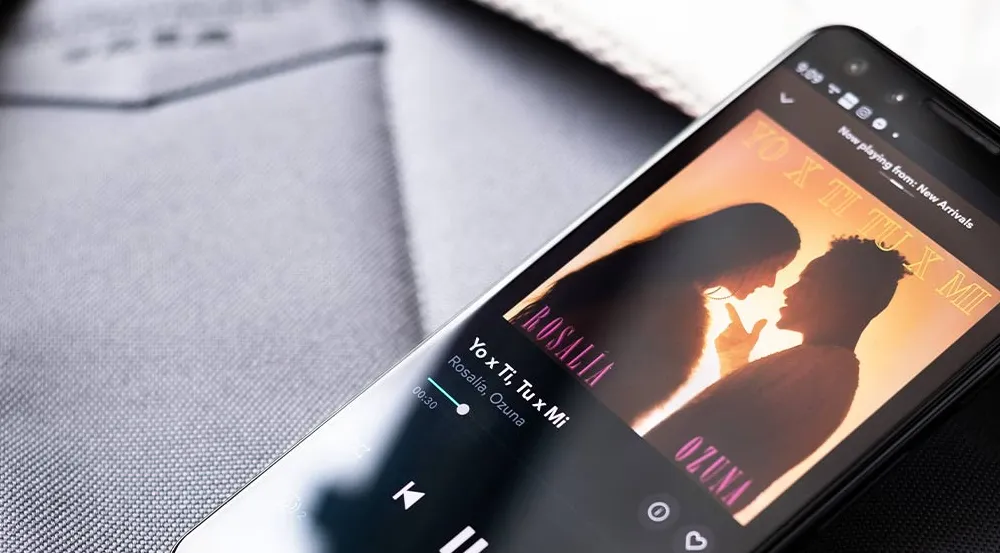








![how to make your tiktok account private]](https://wikitechlibrary.com/wp-content/uploads/2025/09/how-to-make-your-tiktok-account-private-390x220.webp)
