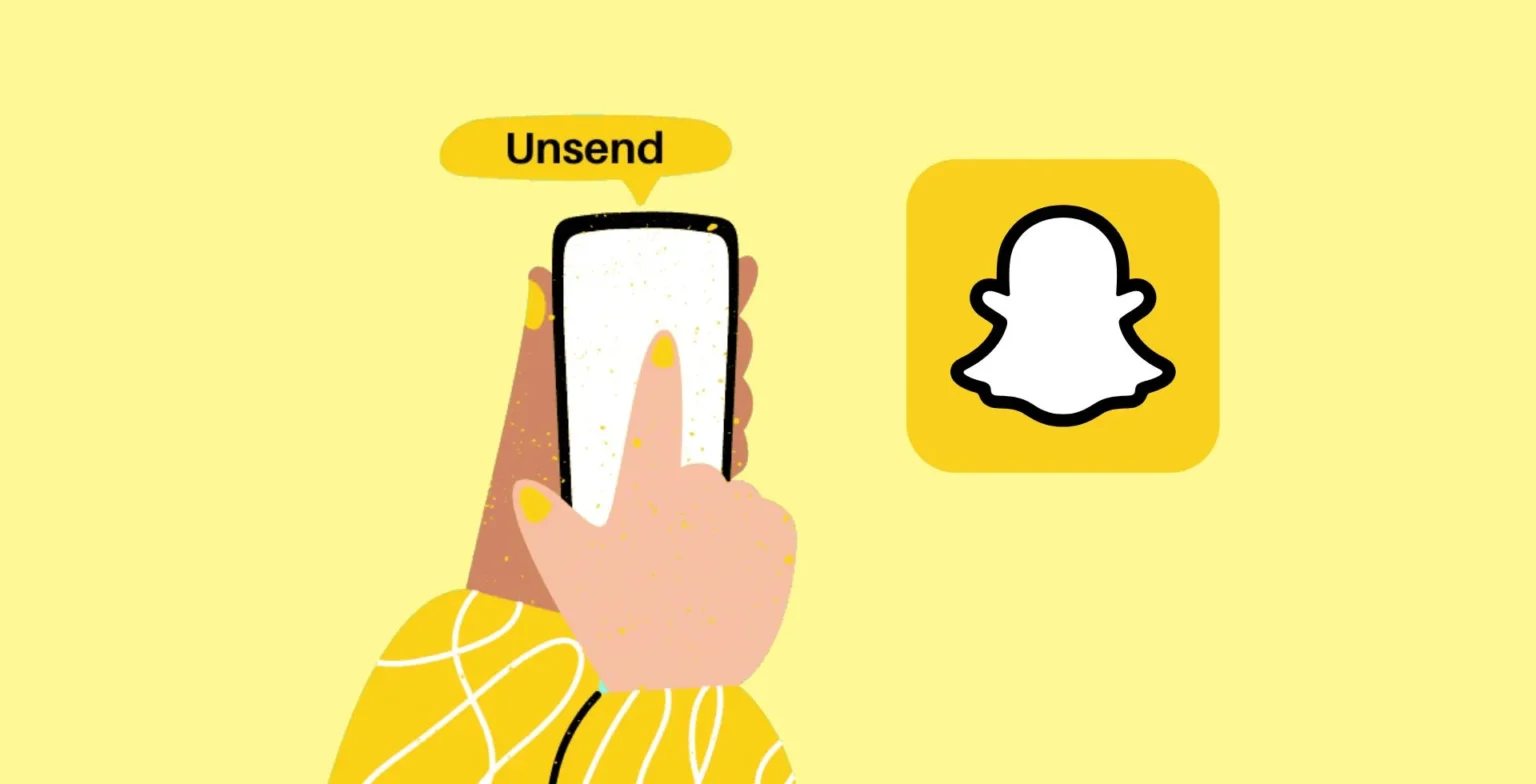Snapchat has revolutionized the way we communicate by making it fun, fast, and ephemeral. One of its most loved features is Snapchat Memories, a personal collection of snaps and stories saved within the app for reminiscing purposes. Whether you’re an iPhone or Android user, this guide will provide you with detailed instructions on how to access and view these precious memories.
Snapchat Memories is a feature that allows users to save their favorite snaps and stories directly within the app. These saved snaps can be viewed at any time, making it easy to relive those special moments. It’s like a personal and private album curated by you, filled with snippets of your life captured in the form of snaps.
The Snapchat Memories lies in its ability to capture and hold onto fleeting moments. With the primary concept of snaps disappearing after they’ve been viewed, Snapchat Memories provides a space for users to keep those special snaps and stories that they would like to revisit later. It’s a digital scrapbook, that provides a nostalgic journey anytime you wish to take a stroll down memory lane.
How to Access and View Memories on Snapchat for iPhone
Accessing Snapchat Memories on your iPhone begins with opening the Snapchat app. Tap on the yellow and white ghost icon on your home screen to launch the application. If you haven’t already logged into your account, input your username and password to proceed.
To navigate to the Memories section, tap on your profile icon located at the top left corner of your screen. Once you’re on your profile page, look for the Memories icon represented by two overlapping cards beneath the Snapcode. Tap on this icon to access your saved snaps and stories.
Viewing Saved Snaps and Stories
In your Memories section, you’ll find all the snaps and stories you’ve chosen to save over time. They are arranged chronologically, with the most recent memories appearing first. You can simply tap on a memory to view it in full screen. Swipe left or right to browse through your memories.
How to Access and View Memories on Snapchat for Android
If you’re using an Android device, start by tapping on the Snapchat icon in your app drawer or home screen. As with the iPhone, if you’re not already logged in, you’ll need to enter your login credentials to access your account.
Accessing Memories Feature
Once you’re in the app, tap on the small circular button on the camera screen. This will take you to the Memories page where you can view your saved snaps and stories.
Browsing Through Stored Memories
Your saved snaps and stories are displayed in a grid format. To view a snap or story, simply tap on it. You can also search for specific memories by typing in keywords in the Search bar at the top of the Memories screen.
How to see Favorite Memories on Snapchat
Favorite Memories on Snapchat are those Snapshots or Stories that you’ve marked as favorites. When you “favorite” a snap, it gets stored in a separate folder within the Memories section, allowing for quick and easy access.
You can find your Favorite Memories by going to the Memories section, just as described in previous sections. Once you’re there, look for a tab named ‘My Favorites’. This is where all your favorite snaps and stories are stored.
Tap on the ‘My Favorites’ tab to view your favorite memories. Just like in the main Memories section, you can tap on any snapshot or story to view it in full screen. You can remove snaps from your favorites by tapping on the star icon again while viewing the snap.
How to view Memories on Snapchat Web
While Snapchat is primarily designed for mobile devices, you can also access your account and view memories on Snapchat Web. Navigate to the official Snapchat website on your preferred web browser and log in with your credentials.
Once you’ve logged in, you’ll see a dashboard similar to the mobile app. Look for the Memories tab on the left side of the screen and click on it to access your saved memories.
You can explore your memories just like you would on the mobile app. Click on any memory to view it. Use the arrows on either side of the screen to browse through your saved memories.
How to see Friends’ Memories on Snapchat
Snapchat places a high importance on user privacy. As such, you cannot directly view your friends’ Memories unless they choose to share them with you. This is because Snapchat Memories are designed to be a personal archive of snaps and stories.
If you want to see a friend’s Memories, you’ll need to ask them to share the specific snap or story with you. They can do this by opening the memory, tapping on the share icon, and selecting your username from the list of contacts.
Once a friend has shared a memory with you, you can view it just like any other snap. Remember, just like regular snaps, once you’ve viewed a shared memory, it will disappear unless the sender chooses to allow replay.
Where to Find Memories on Snapchat iPhone
When using Snapchat on an iPhone, the interface is intuitive and user-friendly. The main screen is the camera view, which can be swiped to access different screens. The Memories section can be accessed through the profile page.
To locate the Memories section, tap on your profile icon located at the upper left corner of the camera screen. This will take you to your profile page. Beneath your Snapcode, you’ll see several icons. The one that looks like two overlapping cards is the Memories icon. Tap on it to access your Snapchat Memories.
Once you’re in the Memories section, you’ll see all your saved snaps and stories. They are organized by date, with the most recent ones appearing first. To view a snap or story, simply tap on it. You can swipe left or right to scroll through your memories.
How to Retrieve Lost or Deleted Snapchat Memories
Snapchat Memories are stored in the cloud, meaning they’re not physically present on your device but are instead stored on Snapchat’s servers. This makes it possible to access your memories from any device as long as you’re logged into your Snapchat account. However, if you accidentally delete a memory or lose it due to some technical glitch, retrieving it might be a bit tricky.
Steps to Retrieve Lost Memories
The first step in retrieving lost memories is to check if they’ve been backed up. If you’ve enabled the Smart Backup feature in Snapchat’s settings, your snaps and stories will automatically be backed up when connected to Wi-Fi. If this is the case, you can simply log out and log back into your account to restore these backed-up memories.
Restoring Deleted Memories
If you’ve accidentally deleted a memory, unfortunately, there’s no direct way to restore it. Snapchat doesn’t have a “recycle bin” or “recently deleted” folder like some other apps. Once a memory is deleted, it’s permanently removed from Snapchat’s servers. Therefore, it’s important to be careful when managing your memories and make sure to back up your favorites elsewhere for added security.
Conclusion
Snapchat Memories is a wonderful feature that allows us to hold onto those special moments captured as snaps or stories. Whether you’re using an iPhone, or Android, or even accessing Snapchat through a web browser, navigating and viewing your memories is a straightforward process. Just remember, Memories are personal and private, so be cautious while deleting and always maintain a backup for your favorite snaps.