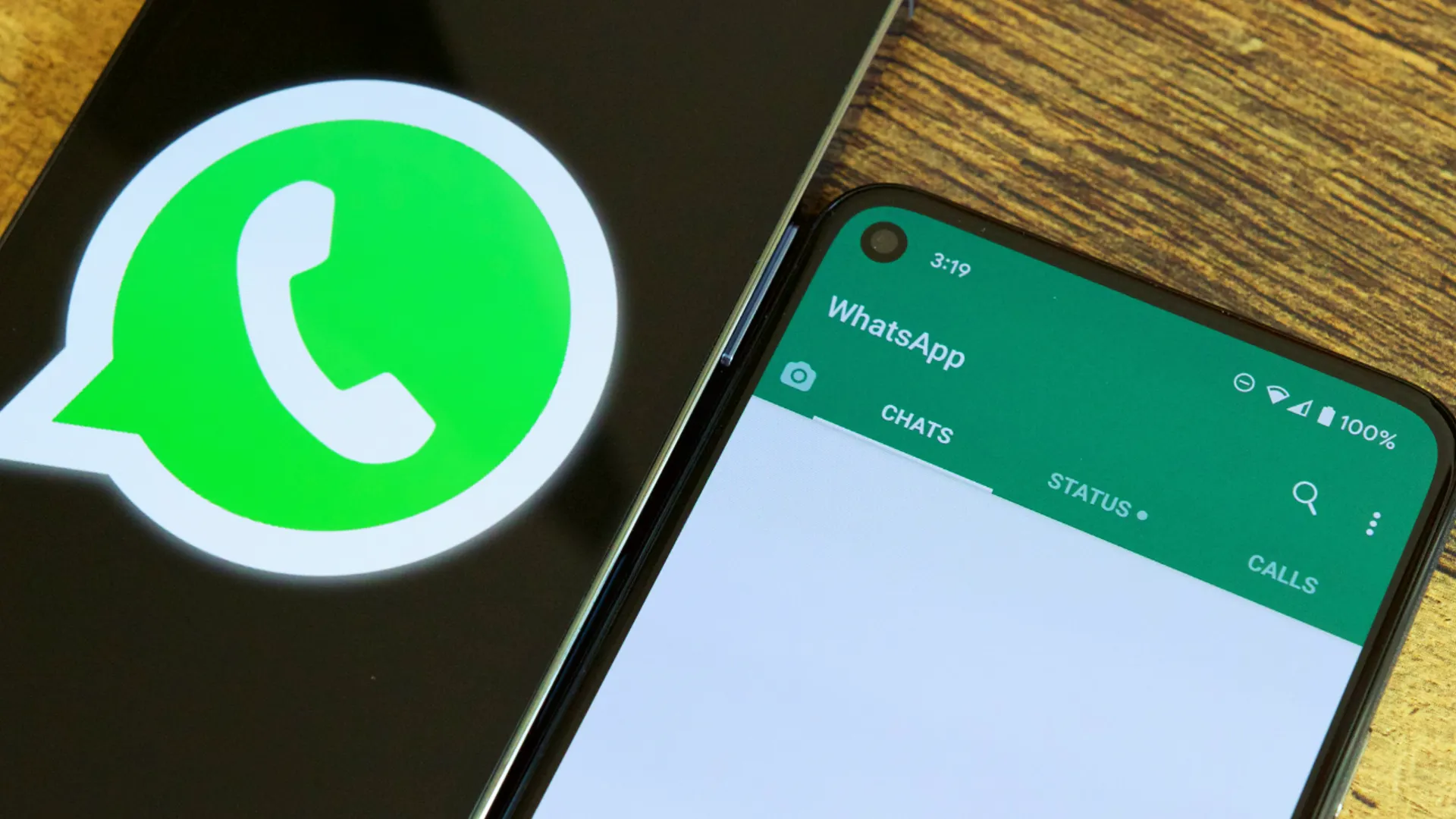
WhatsApp’s Companion mode is a feature that allows users to link up to 5 devices, including phones, to a single WhatsApp account.
When Companion mode is enabled, chats, contacts, and groups are synchronized across all linked devices. So if you send or receive a message on one device, it will also show up on your other linked devices.
Companion mode differs from WhatsApp’s existing “Linked Devices” feature in that it is designed specifically for linking multiple smartphones. The Linked Devices feature is more focused on linking WhatsApp across different platforms like desktop or web.
Companion mode provides a seamless multiple-device experience that feels like you are using the same WhatsApp app across all your phones.
How to Link Devices
Follow these steps to start the Companion mode linking process:
- Download the latest version of WhatsApp on your secondary phone from the Play Store
- Open WhatsApp and select your preferred language when prompted
- Instead of entering your phone number, tap the menu icon in the top right
- Select “Link to existing account” to initiate Companion mode
You will then see a QR code or pairing code displayed on your secondary device that needs to be scanned from your primary smartphone.
Scan QR Code with Secondary Phone
To complete the linking process:
- Open WhatsApp on your main smartphone
- Tap on the menu icon and select Linked Devices
- Tap “Link a device” and select “Link with QR code”
- Use your main smartphone to scan the QR code displayed on your secondary phone
- The devices will link and start syncing messages and data
Once successfully linked, you can now use WhatsApp and access your full account on both smartphones.
Alternatives for Linking Devices
If you are unable to scan the QR code on your secondary device, there are many alternative options to link devices:
- On the secondary device, select “Link with phone number” instead of QR code
- Enter your phone number and WhatsApp will text a 6-digit passcode to your main device
- On your main smartphone, enter this passcode to link the devices
Using a one-time passcode ensures you can still link your WhatsApp account even if you can’t physically scan the QR code.
Explore the Feature of Companion Mode
Synchronize Messages on Secondary Phone
Once linked via Companion mode, your secondary phone will start synchronizing messages from your WhatsApp account.
Both one-on-one and group conversations will be synced across devices so you can pick up chats from wherever you left off on your other phone.
Media like photos and videos will also automatically sync, so your full message history is available on both primary and secondary devices.
Use WhatsApp Features on Multiple Phones
With Companion mode, you can take advantage of the full range of WhatsApp features across linked phones:
- Send and receive messages
- Make WhatsApp calls
- Participate in groups
- Share media and documents
- Use WhatsApp on WiFi without a SIM card
The only limitation is that if your main smartphone goes offline, some syncing functions may pause on secondary devices until it comes back online.
Frequently Asked Questions (FAQs)
Can I link tablets or PCs?
Currently, only smartphones are supported with Companion mode.
Do I need a SIM card for my secondary phone?
No, companion devices can use WhatsApp as long as they have an internet connection, via WiFi or mobile data.
Can I link multiple phones?
Yes, you can link up to 4 additional smartphones for a total of 5 devices connected to one WhatsApp account.
Conclusion
With just a few quick steps to link devices, Companion mode makes it easy to access your WhatsApp account across multiple smartphones.
So go ahead and take advantage of the ability to text, chat, call, and share seamlessly between different phones.
Whether juggling work and personal numbers or just wanting more flexibility in how you communicate, Companion mode eliminates the device-hopping that used to come with using WhatsApp across multiple phones.
Enjoy the newfound convenience of your messages following you effortlessly between all your Android devices. WhatsApp Companion mode allows true multi-device support so you never miss a beat.
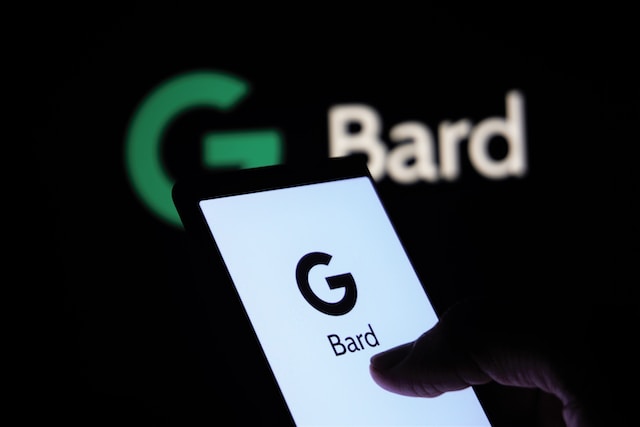

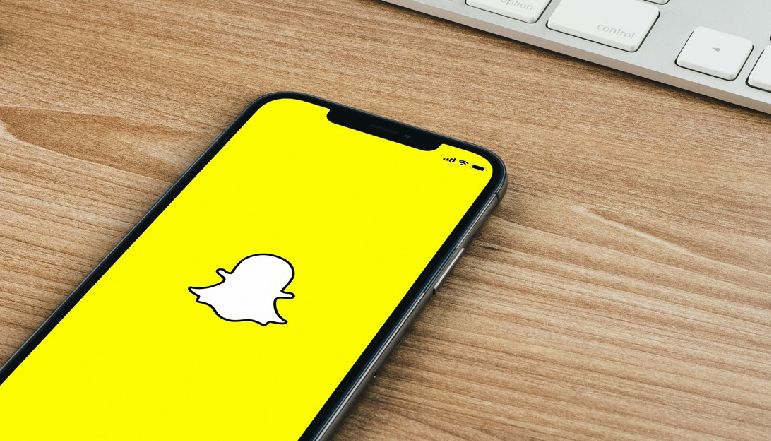


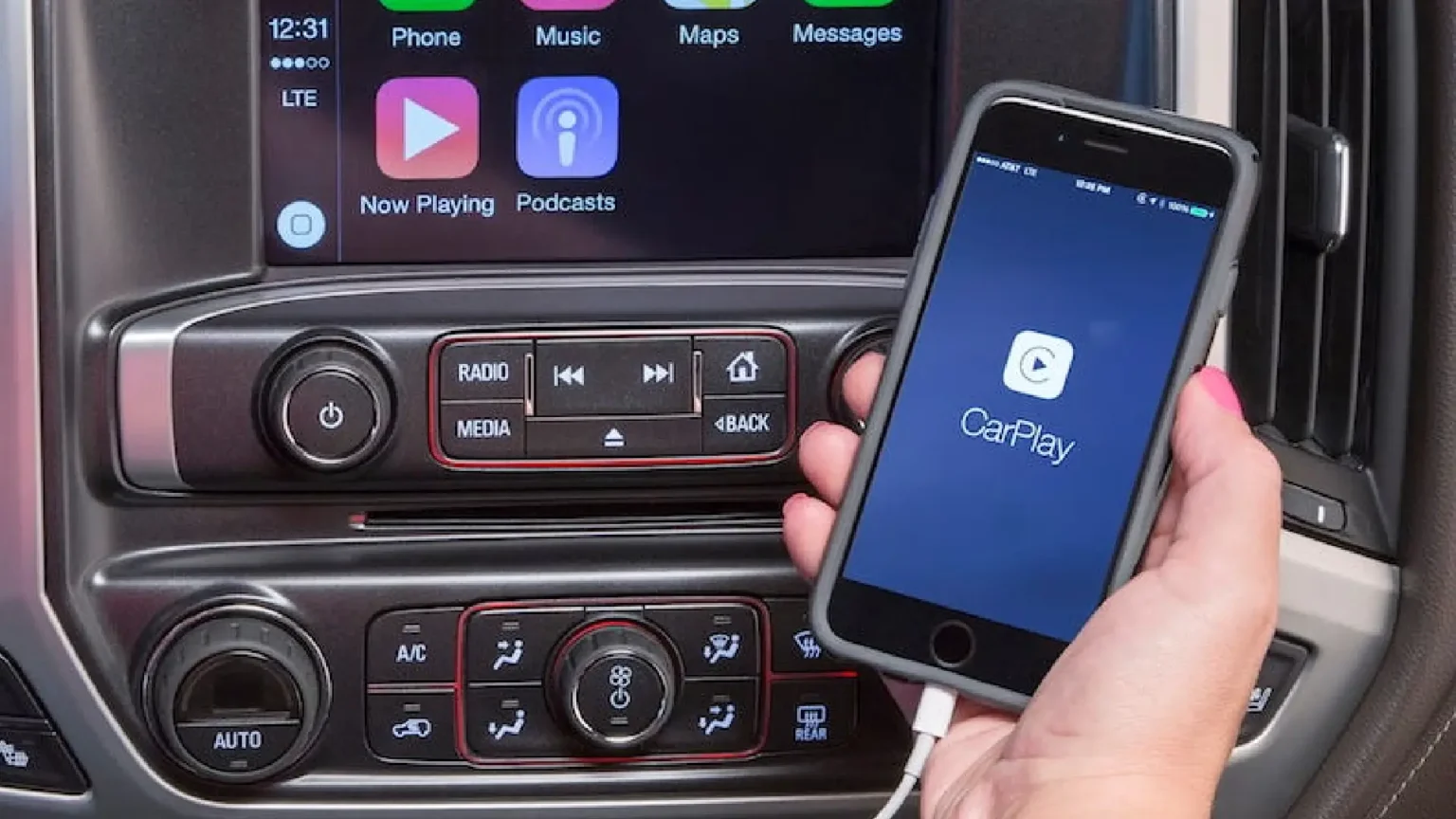




![how to make your tiktok account private]](https://wikitechlibrary.com/wp-content/uploads/2025/09/how-to-make-your-tiktok-account-private-390x220.webp)

