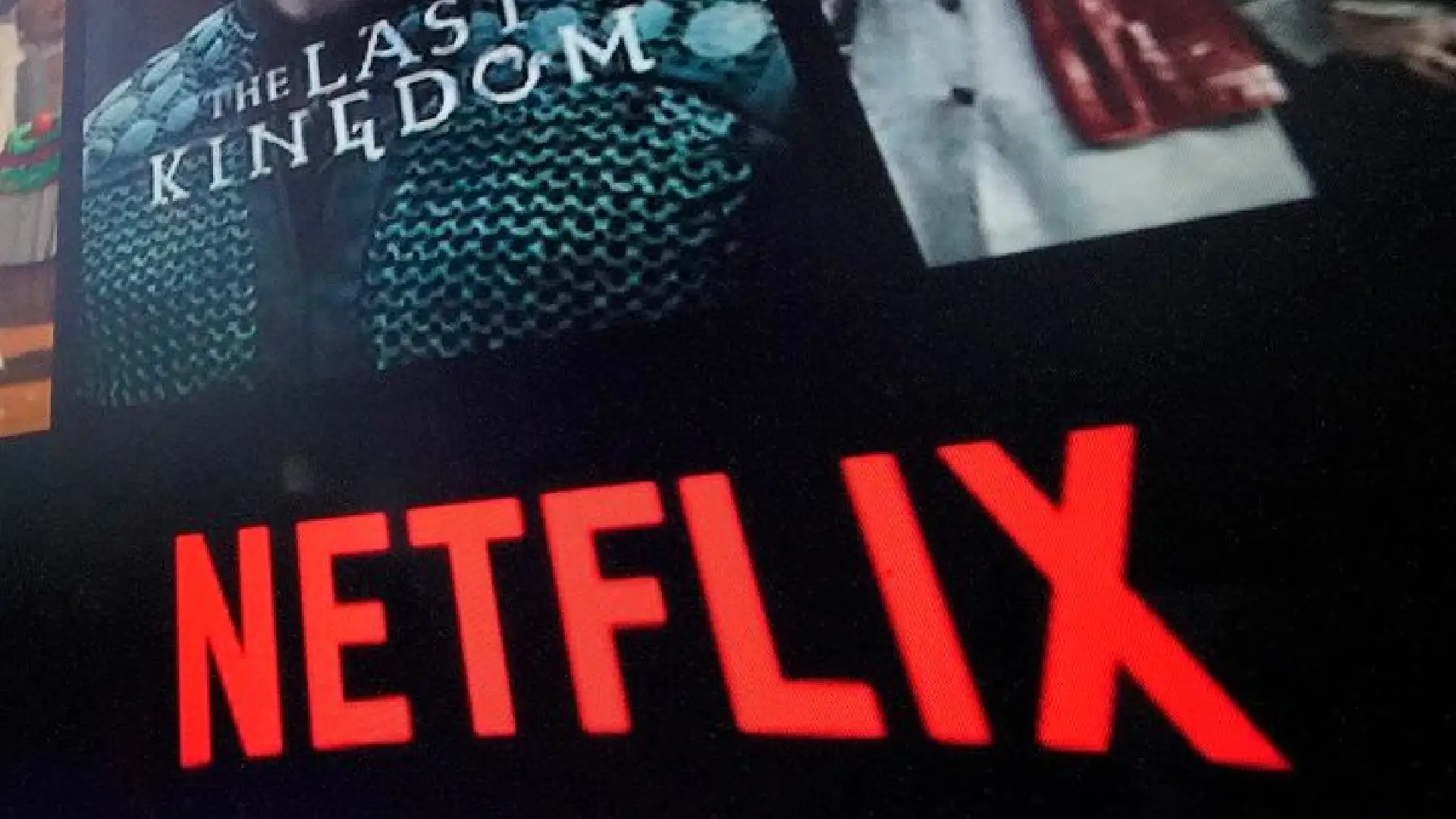
Keeping Netflix up to date on your Samsung Smart TV is a must for a smooth and perfect watching experience. Running the most recent version of the Netflix app ensures that you have access to the most recent features, bug fixes, and performance changes as soon as they are available.
Outdated versions of the program may experience delays, crashes, or compatibility difficulties, reducing your viewing pleasure. They may also not support future Netflix content or service enhancements. You should check your Samsung TV’s Netflix app regularly to ensure it is up to date.
The upgrade process changes based on the model and year of your Samsung TV. However, the main methods are to check your internet access and free storage space, enable automatic app updates, or manually start an update search inside the installed Netflix app.
Check your Internet Connection and Storage Space
Before attempting to update Netflix, make sure your Samsung TV has an active internet connection and enough storage space.
Run a connection test from your TV’s network settings menu. If the results indicate a weak or unreliable connection, consider restarting your home network, adjusting the TV’s antenna, or placing items closer together to boost the signal.
Check the available storage space in the TV’s System Manager or Support menu. Updating programs requires free resources, so if your storage space is restricted, you may need to uninstall unused apps, video games, images, or music. At least 500MB should be available for smooth Netflix upgrades.
With reliable Wi-Fi and adequate storage confirmed, you may now proceed to update Netflix using one of two methods, depending on the age and capabilities of your Samsung TV.
Update Procedure for Newer Samsung TVs
For 2018 or later Samsung Smart TV models, updating Netflix is straightforward thanks to built-in auto-update functionality for apps.
Navigate to the Apps section under the TV’s Settings menu. Here you will find management options for all installed applications on your Samsung device.
Select Auto Update Apps and toggle this feature on if currently disabled. You no longer have to manually trigger each Netflix update.
If you want to confirm the Netflix app’s update status at any time, select App Info from within the Apps menu. Navigate to the Netflix app and check if an update is pending or if the latest version is already running.
Following these simple steps allows your Samsung TV to always run the most up-to-date Netflix release without any effort on your part. Hands-free updating makes it even easier to access Netflix’s newest features and content on compatible Samsung models.
Update Procedure for Older Samsung TVs
Updating Netflix on older Samsung TVs lacking auto app update capabilities requires manually checking and triggering updates as needed.
First, select the Apps section from your TV settings. Scroll down to choose Netflix, then select Update App. Your TV searches for the latest Netflix version and downloads it automatically if an update is available.
If the update search returns with no applicable updates, your TV may have hardware limitations preventing future Netflix versions from being installed and running. Particularly older models like the Samsung UE40ES6300 or UE46ES7000 series have lower specs unable to support newer Netflix apps.
In these cases, using an external streaming device is recommended for ongoing Netflix access. Affordable HDMI-connected options like Roku, Amazon Fire Stick, and Apple TV seamlessly deliver updated Netflix apps guaranteed compatible with any TV.
Short of replacing your aging Samsung TV just for Netflix, standalone streaming devices provide excellent future-proof Netflix integration for hardware-limited televisions.
Conclusion
Keeping Netflix updated on your Samsung Smart TV is vital for enjoying Netflix’s full features and stability on your big screen. Following the step-by-step update methods outlined here guarantees you are always running the latest Netflix version compatible with your TV.
Newer auto-update models streamline this process in the background, while manual update checks may be required on older Samsung TVs. External streaming devices also offer an easy Netflix access workaround if your hardware cannot support new app versions.
Staying up-to-date grants you smoother Netflix streaming, the latest features like video quality adjustments, and future-proof compatibility. Refer back to this guide anytime Netflix begins acting up or you want to check for the latest enhancements to your viewing experience.



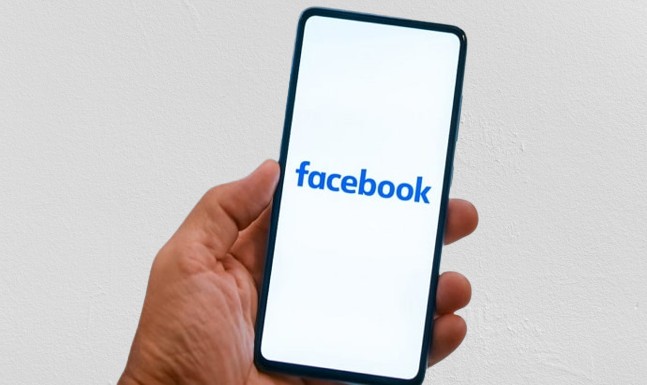
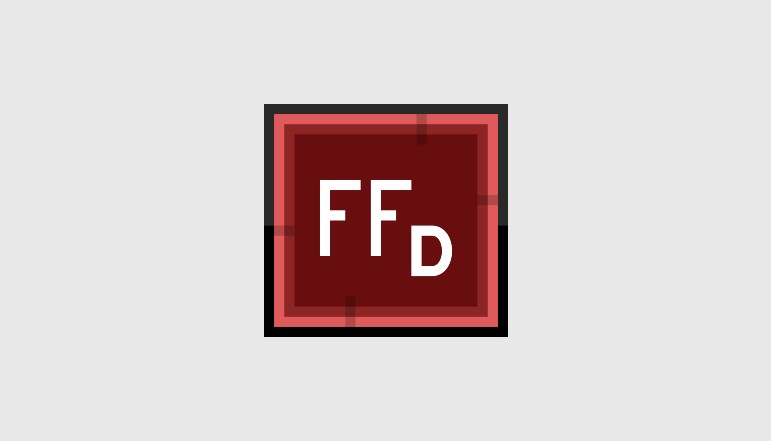





![how to make your tiktok account private]](https://wikitechlibrary.com/wp-content/uploads/2025/09/how-to-make-your-tiktok-account-private-390x220.webp)

