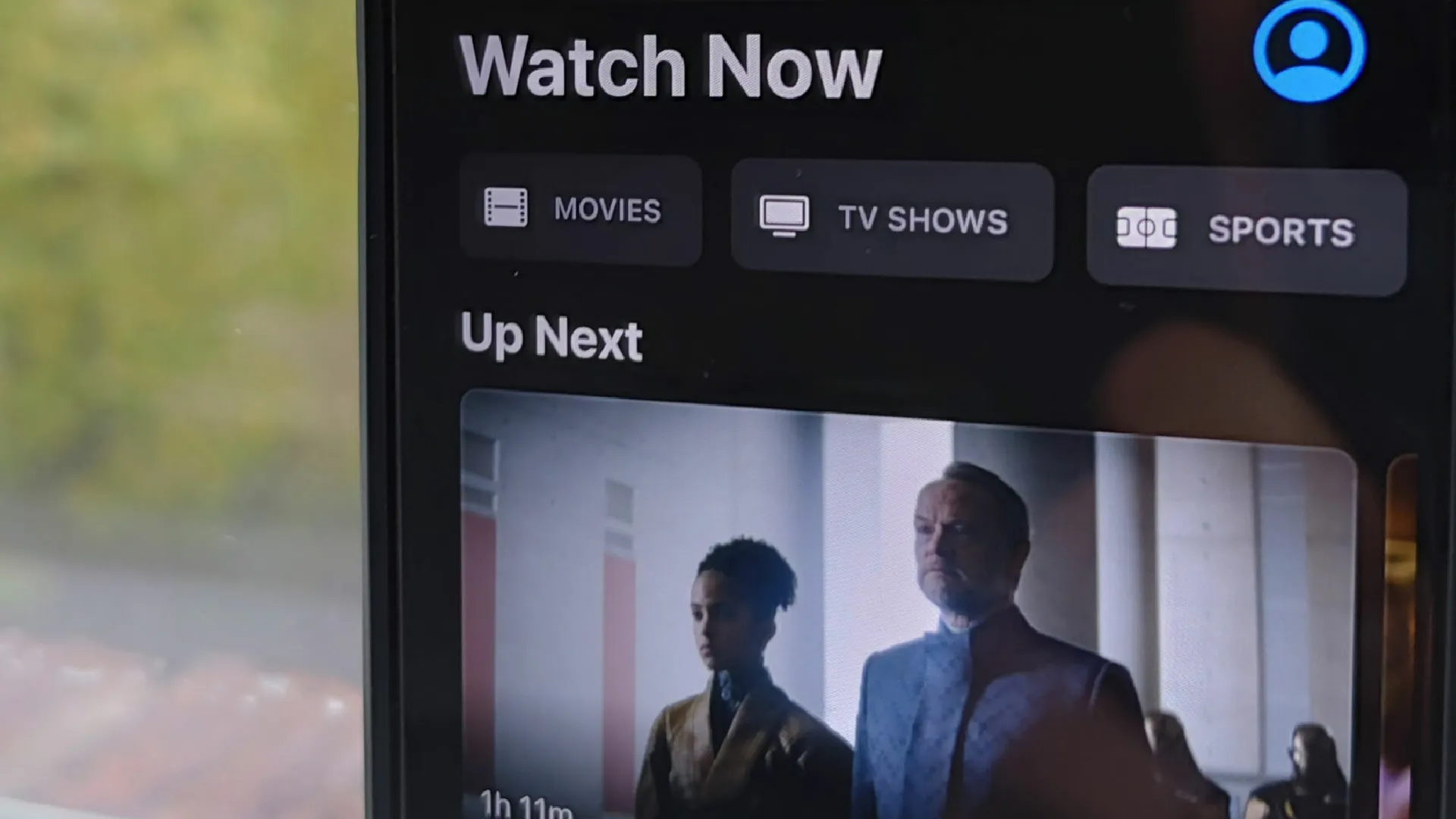
SharePlay is a feature that Apple introduced in iOS 15 to allow users to share experiences during a FaceTime call. When SharePlay is enabled, you can listen to music, watch TV shows or movies, and be more in sync with friends while on a FaceTime call.
However, some users have found SharePlay frustrating or distracting at times. The automatic sharing prompts can be disruptive if you just want a regular FaceTime conversation.
Additionally, keeping video, audio, and FaceTime perfectly in sync between devices can be technically challenging.
If you find SharePlay more annoying than useful, here is how to disable it on your iPhone:
- Log in to the home screen on your iPhone.
- Select the gear icon to open the Settings app.
- Scroll down and select FaceTime.
- Turn off the SharePlay toggle.
With those four steps complete, SharePlay will stop activating automatically during your FaceTime calls. You’ll be able to have normal video conversations without any prompts to share your on-device media.
An important thing to note is that even with SharePlay disabled on your device, you may still get SharePlay invites from friends who have it enabled.
So if your friend starts sharing their Spotify playlist or the YouTube video they’re watching, you’ll still see a prompt to join the SharePlay session.
Some things you can try to cut down on unwanted SharePlay invites:
- Ask your friends not to initiate SharePlay during your FaceTime calls
- On your Apple TV, go to Settings > Users and Accounts > [Your Name] and turn off the “Share Across Devices” option. This prevents some SharePlay invites that originate from the Apple TV.
If you continue having issues with excess SharePlay invites, you can contact Apple Support for further troubleshooting assistance.
Conclusion
These simple steps will prevent SharePlay from automatically launching during FaceTime calls. You can then have normal video conversations without any media sharing getting in the way.
If you find you’re still getting unwanted SharePlay invites from friends, be sure to ask them not to initiate SharePlay sessions or adjust your Apple TV settings. Reach out to Apple Support if you need any other assistance with managing SharePlay.
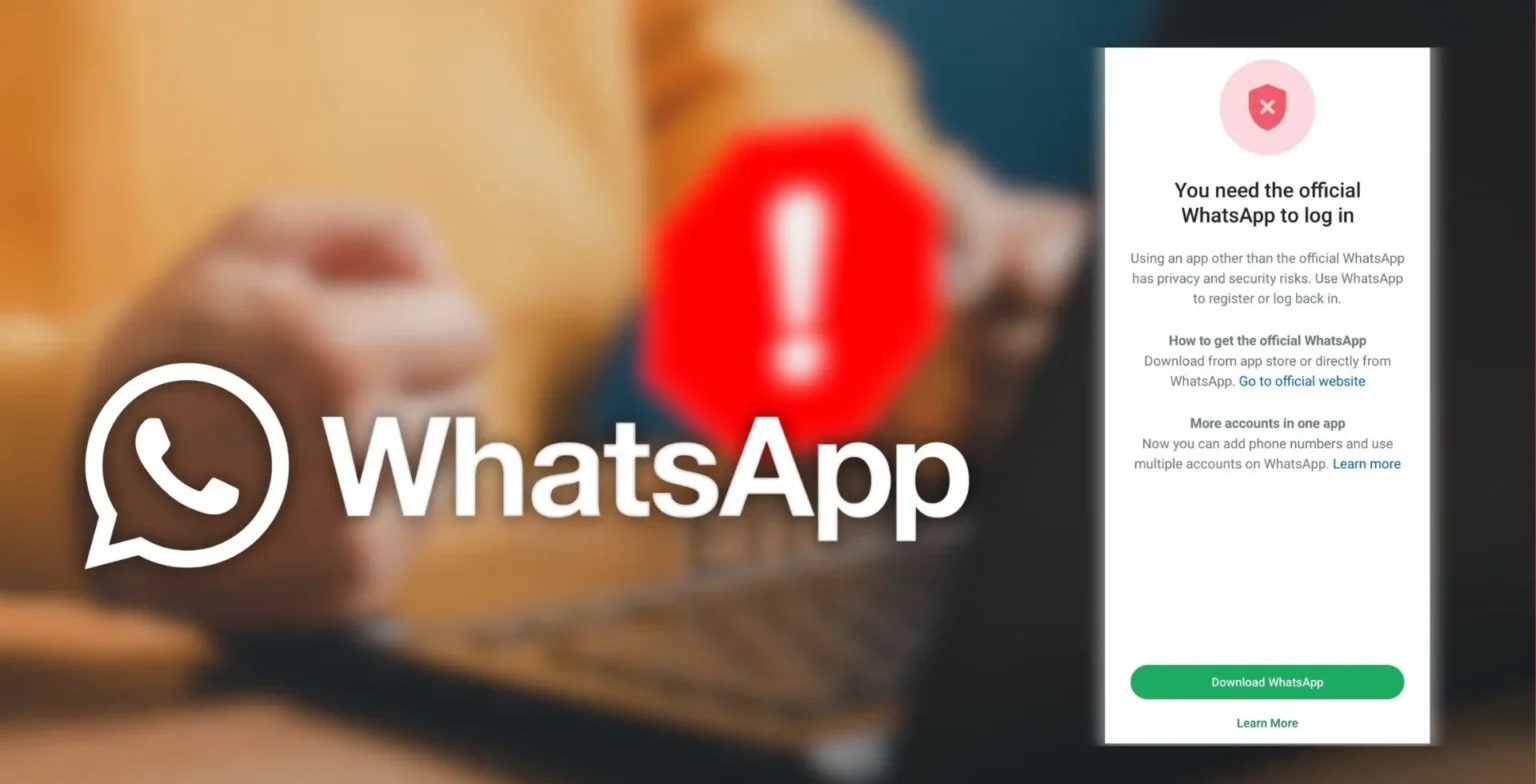


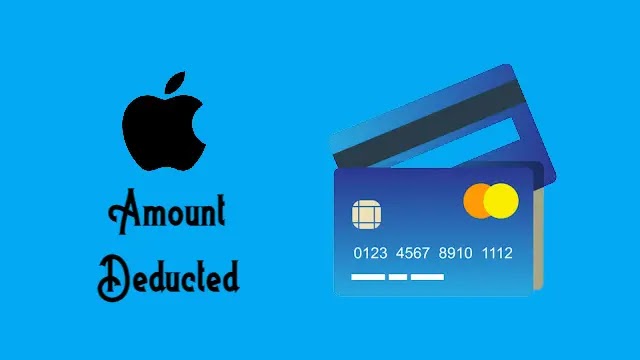






![how to make your tiktok account private]](https://wikitechlibrary.com/wp-content/uploads/2025/09/how-to-make-your-tiktok-account-private-390x220.webp)

