
A web pop-up is an additional browser window that opens automatically without user interaction. Pop-ups can contain advertisements, promotions, newsletter sign-up forms, chat windows, or other types of content.
Some websites rely on pop-ups for legitimate features. Blocking these pop-ups can prevent the website from working properly.
However, many pop-ups have unwanted ads and spam. Opening these can clutter your screen, slow browser performance, and expose you to security risks if they contain malware or phishing attempts.
That’s why modern browsers come equipped with pop-up blocking capabilities out of the box. But sometimes the default settings end up blocking useful pop-ups that a website needs to function.
How to Turn Off Pop-Up Blocker on iPhone
The exact steps to disable pop-up blocking depend on which browser you are using. Here is the basic guide for some browsers:
Safari
- Open the Settings app on your iPhone.
- Scroll down and tap on Safari.
- Under the “General” section, toggle off the “Block Pop-ups.”
This will disable Safari’s pop-up blocker on both your iPhone and synced devices using the same Apple ID.
Chrome
- Open the Chrome app.
- Tap the three dots in the bottom right to open Settings.
- Tap Site Settings.
- Tap Pop-ups and redirects.
- Toggle “Blocked” off.
To re-enable pop-up blocking later, return to the same menu and toggle Blocked back on.
Firefox
- Open the Firefox Focus app settings.
- Toggle off the “Block Popup Windows.”
Firefox Focus does not save browser history or cookies by default. So pop-up blocking will return to being enabled each time you open a new browsing session.
Conclusion
Be sure to re-enable pop-up blocking when you are done with the site, relying on pop-ups. This will prevent intrusive ads from bombarding your iPhone and protect against malware threats.
If you have any other questions about managing pop-ups on your iPhone, there are more helpful browser-specific guides online. But the basics covered here should get your pop-up blocker disabled so the site pop-up can load.




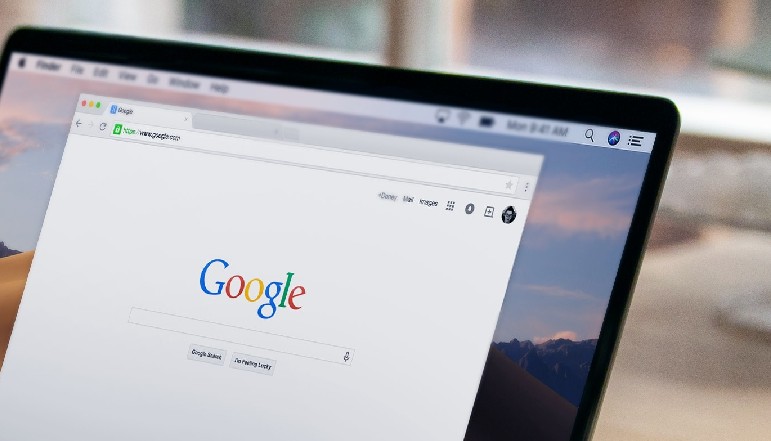
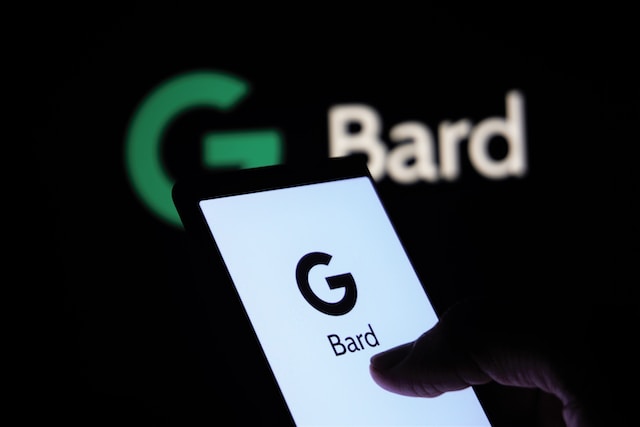




![how to make your tiktok account private]](https://wikitechlibrary.com/wp-content/uploads/2025/09/how-to-make-your-tiktok-account-private-390x220.webp)

