
Apple CarPlay is a clever integration technology that connects your iPhone to your car’s infotainment display. It provides popular iPhone applications including Maps, Messages, Music, Podcasts, and others to the dash, allowing you to access them simply and safely while driving.
While CarPlay is convenient, you may want to disable it temporarily or permanently. If you’re learning to drive or want to focus completely on the road, CarPlay may be distracting. Or maybe you want to fix the connectivity difficulties between your iPhone and your auto.
How to Turn Off CarPlay on Your iPhone
Temporarily Disable CarPlay
If you only need to turn off CarPlay temporarily, here are two quick methods:
- Activate Airplane Mode on your iPhone.
- Physically disconnect your iPhone from the car. For wireless CarPlay connections via Bluetooth, turn off Bluetooth on your iPhone.
As soon as Airplane Mode is turned off or your iPhone is reconnected, CarPlay will automatically launch again if set up to do so.
Permanently Disable CarPlay
For a more permanent solution, you will need to unlink your iPhone from the CarPlay system:
- On your iPhone, go to Settings > General > CarPlay and select your vehicle. Tap on “Forget This Car”.
- On your car infotainment system, look for CarPlay settings and select “Disable”, “Disconnect”, “Remove Device” or similar to unlink your iPhone.
You can still manually activate it at any time by tapping the CarPlay icon on your car system.
Prevent CarPlay Auto-Launch
If you don’t want to completely disable CarPlay but don’t want it launching every time either, there is a workaround. Most car infotainment systems allow you to disable the auto-launch feature specifically:
- Go to Settings on your car system.
- Select Apple CarPlay or Projection or similar.
- Find and turn off the option labeled “Auto-launch”, “Auto Open” or something similar.
Configure Car Infotainment System
Managing CarPlay lies in properly configuring your car’s infotainment system. Here are some additional tips:
- Check for a dedicated CarPlay menu under Settings where you can manage connections, launch behavior, and more granular controls.
- Toggle CarPlay permissions for individual apps like Phones, Music, or Maps for selective control.
- Adjust touch operation controls like tapping or scrolling sensitivity to optimize usability.
- Update to the latest car software for any new CarPlay features or customizations.
Taking the time to personalize CarPlay settings to your liking gives you the flexibility to enable or disable features on your terms.
Frequently Asked Questions (FAQs)
Is CarPlay available on Android?
No. CarPlay currently only works with iPhones.
Does CarPlay use my iPhone data plan?
No. It utilizes your car’s built-in WiFi and cellular connection.
Why does CarPlay keep disconnecting?
Check for issues like loose USB cables, outdated car software, or iOS version incompatibility.
Can I stop unwanted Apple ID prompts?
Go to iPhone Settings > Siri & Search to turn off “Listen for Hey Siri” and “Press for Siri” to avoid signing in repeatedly.
For additional troubleshooting tips, Apple provides an entire CarPlay support page with videos, manuals, and more.
Conclusion
Knowing how to properly manage CarPlay empowers you to tailor your experience to best suit your needs. Whether you want to temporarily disable it for safety or apply more permanent settings for control.
So next time you feel CarPlay is proving more distracting than helpful, refer to these simple iPhone and car system steps to turn it off or modify permissions. A few quick settings tweaks can go a long way toward a focused, interruption-free drive.
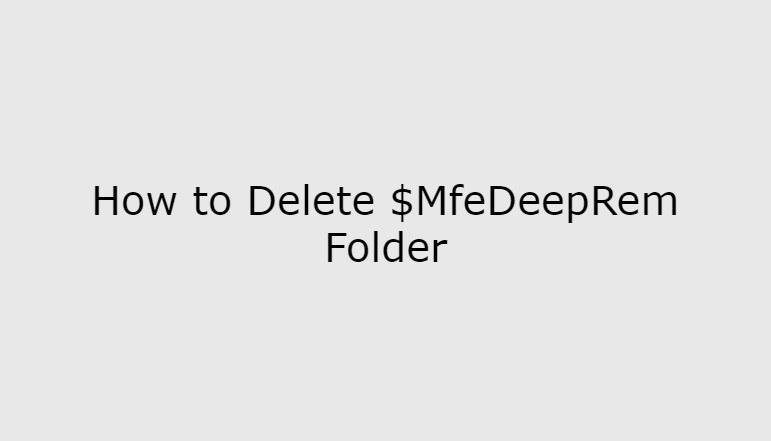








![how to make your tiktok account private]](https://wikitechlibrary.com/wp-content/uploads/2025/09/how-to-make-your-tiktok-account-private-390x220.webp)


