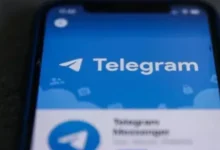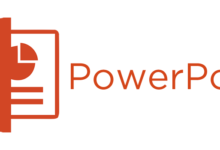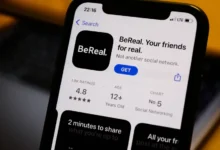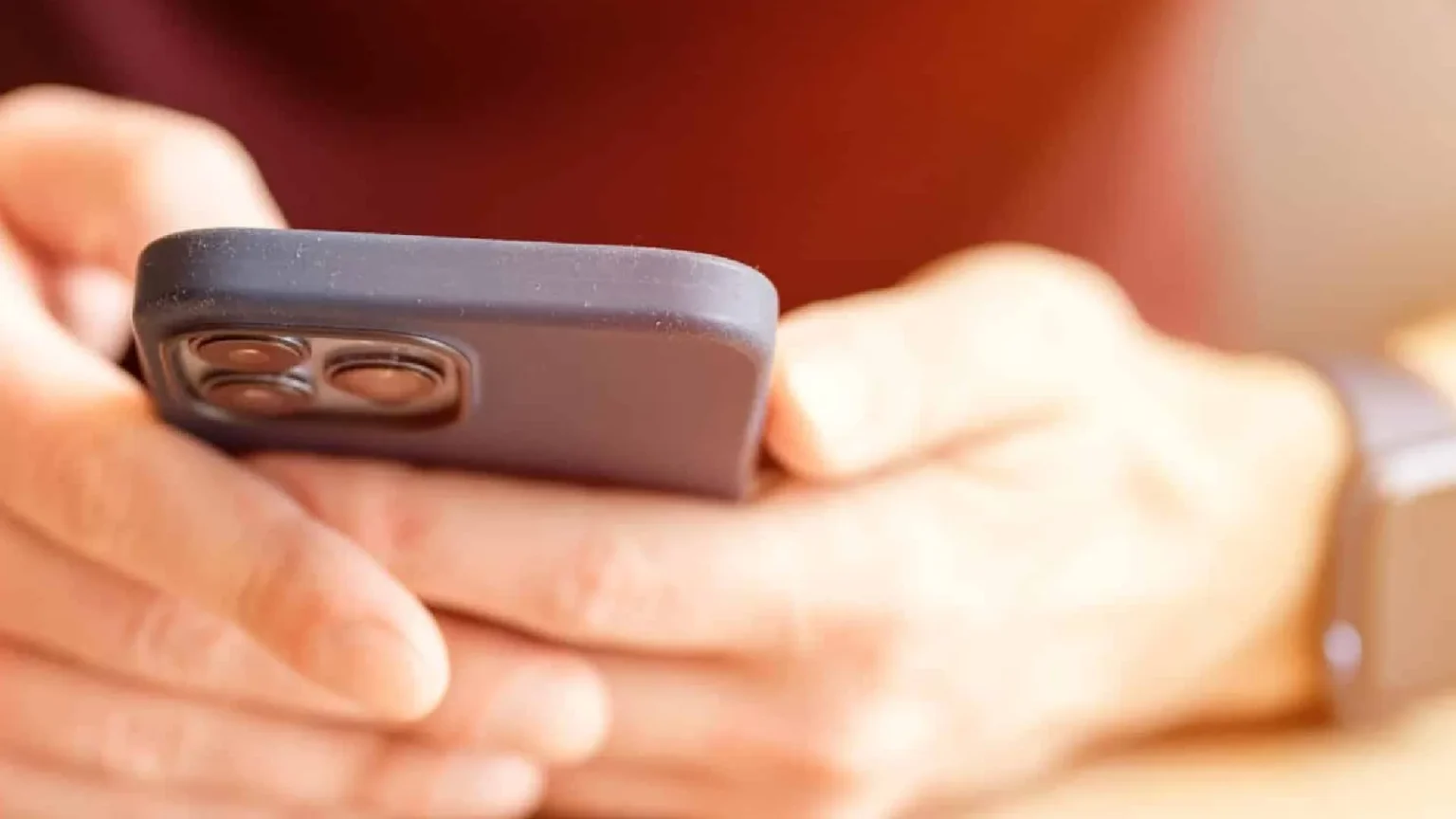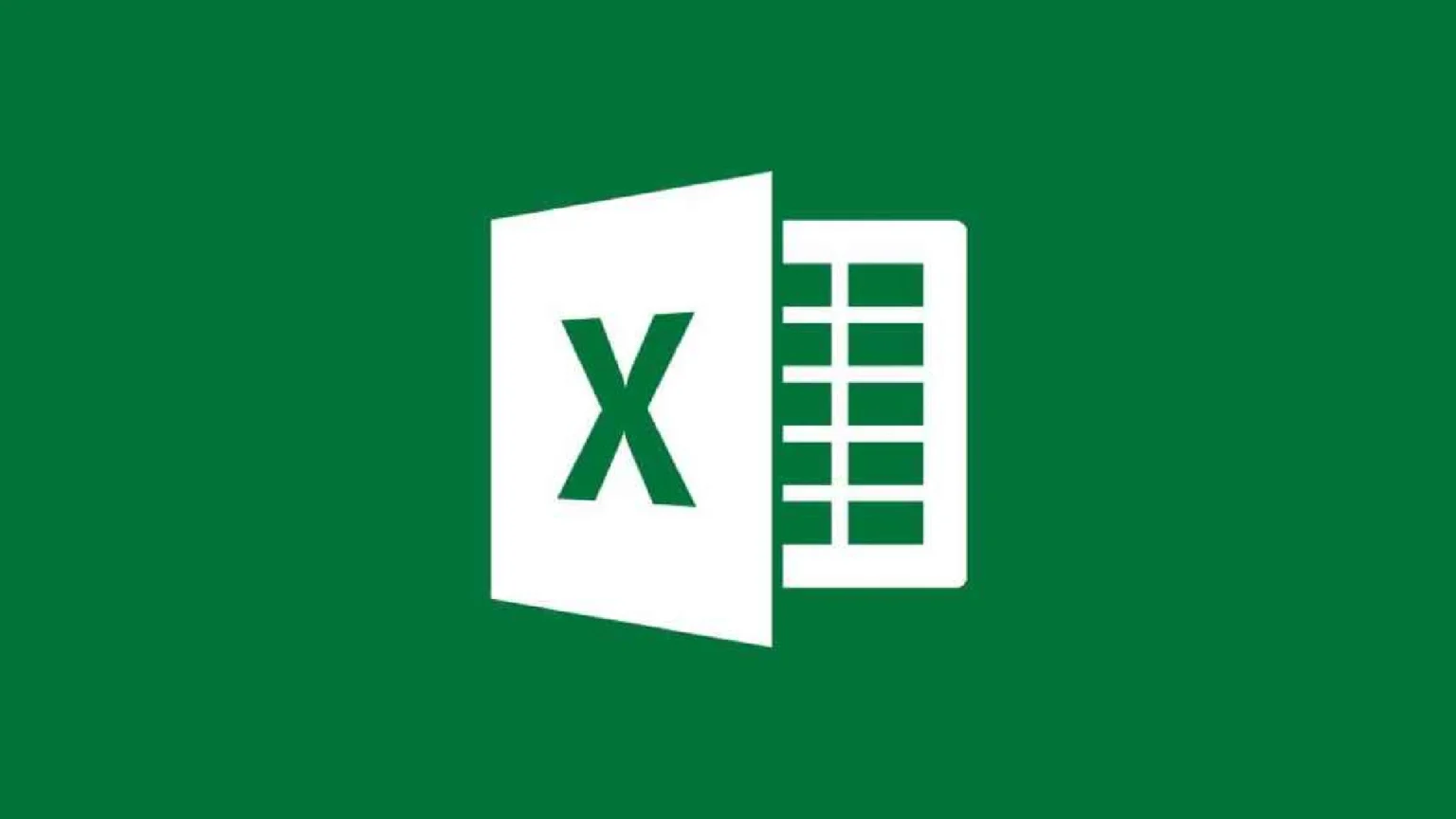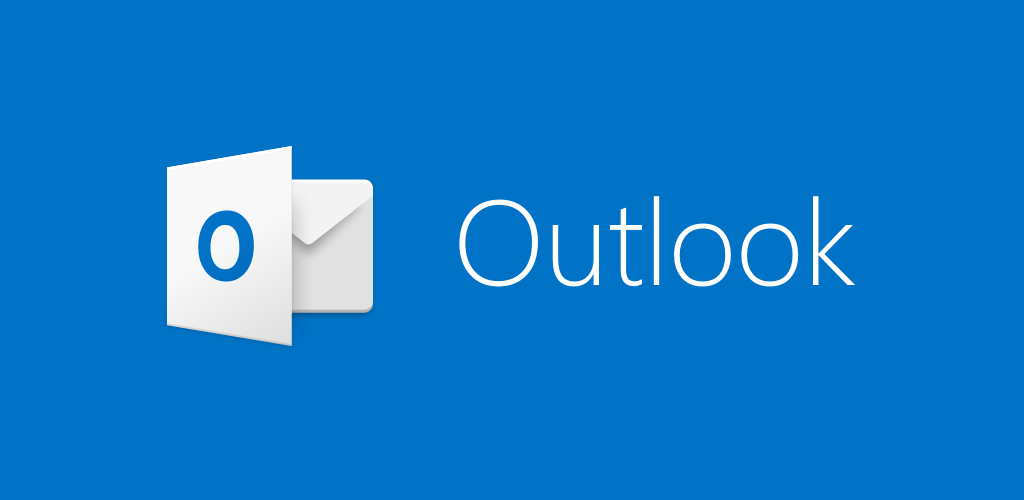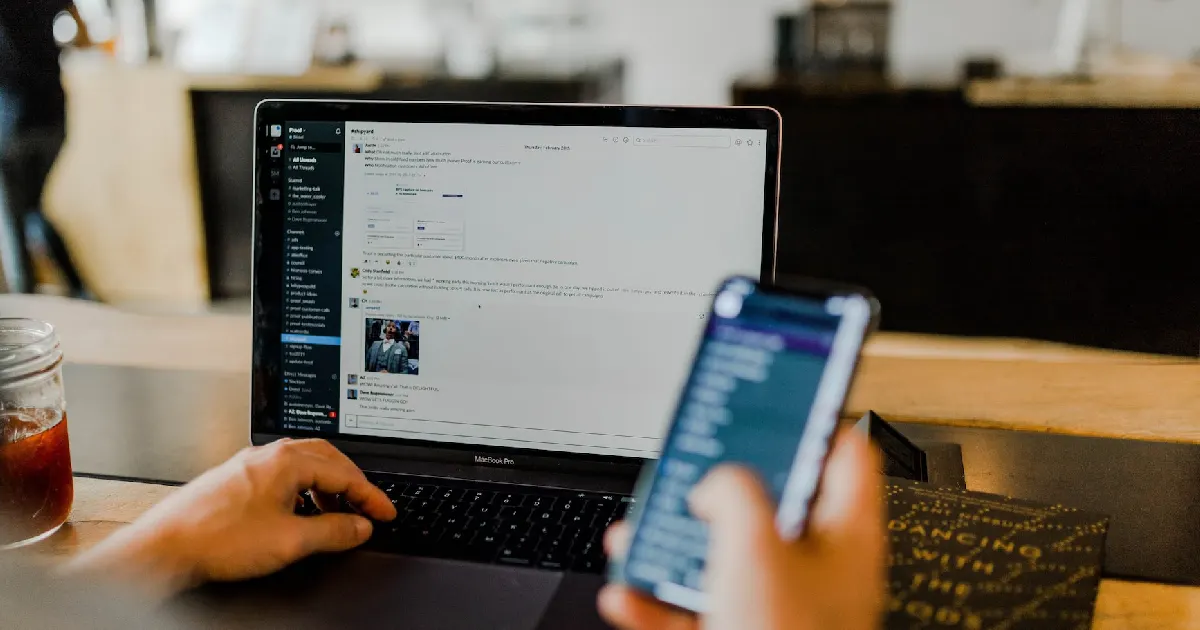
Our way of life has changed dramatically as technology has advanced. The internet is primarily responsible for making the virtual world seem natural.
The internet impacts everything we do, whether ordering a burger, writing an online exam, or forming a personal relationship. It also affects how we interact with our peers, learn about international issues, and how our brains function.
However, monitoring students’ and children’s internet activities is difficult because everyone now knows how to clear their browsing history. To address this issue, we will concentrate on how to view someone’s search history via Wi-Fi in this blog. Before we get into how to see someone’s search history who uses your Wi-Fi, let us know if viewing someone’s search history is even possible.
How to Check Someone’s Search History Through Wifi
You should know that even if someone uses your Wi-Fi, you cannot directly access their browser history. However, you can collect someone’s log data by configuring your router. Router settings differ greatly between brands. Having said that, most routers have a feature known as Logs. All of your browsing activities are recorded in Logs.
To obtain device log data, you need a web browser and a connection to your router. Then, you must enter information such as your IP address and access dates. The log is disabled by default, so you must enable it by following the instructions in the router’s manual.
You can only track user activities after you enable it. You can also request a router log from your Internet service provider. If you want to examine your router’s history using a web browser on your own, please follow the steps below:
Step 1: Open a web browser on your desktop and enter your router’s IP address.
You can also access your router’s IP address from your desktop. To do this, go to the start menu and select Command Prompt. When the new window appears, enter ipconfig and press the Enter key. After that, look at the Default Gateway section of the Wireless LAN Adapter Wi-Fi section. The string of numerical digits in Default Gateway specifies your router’s IP address. Copy and paste it into your web browser’s address bar.
Step 2: The next step will take you to the router’s dashboard. You must now sign in with your router’s admin username and password.
Step 3: The site layouts differ from one router to the next. You may notice a link to view your Wi-Fi history and logs on the router dashboard’s homepage. By clicking on the link, you can view the IP addresses of the websites that your router has visited. You must first check an IP address to track a specific device’s internet activity. After that, you can review the logs and find out which websites were visited by that IP address.
Step 4: The log contains information such as the time of entry into a specific website, the IP addresses of the devices used to access the internet, and the IP addresses of the websites visited.
We hope you can track down someone who has accessed your Wi-Fi by following the steps outlined above.
Frequently Asked Questions
Can I clear the history of my Wi-Fi router?
Yes, you can delete your Wi-Fi router’s history. All you must do is log in to your router using a browser. You’ll see an option called Clear System Log near your Wi-Fi history section. Click here to clear your Wi-Fi router history.
Can I limit access to specific websites by configuring my Wi-Fi router?
Yes, blocking websites you do not want to visit is possible. Go to the router’s settings page and look for Content Filtering, Access Restrictions, Block Sites, or other similar options. Once you’ve found the setting, enter the web addresses of the websites you want to block. Because most routers are unique, we recommend reading the manual for your Wi-Fi router.