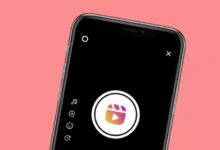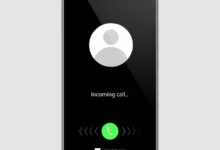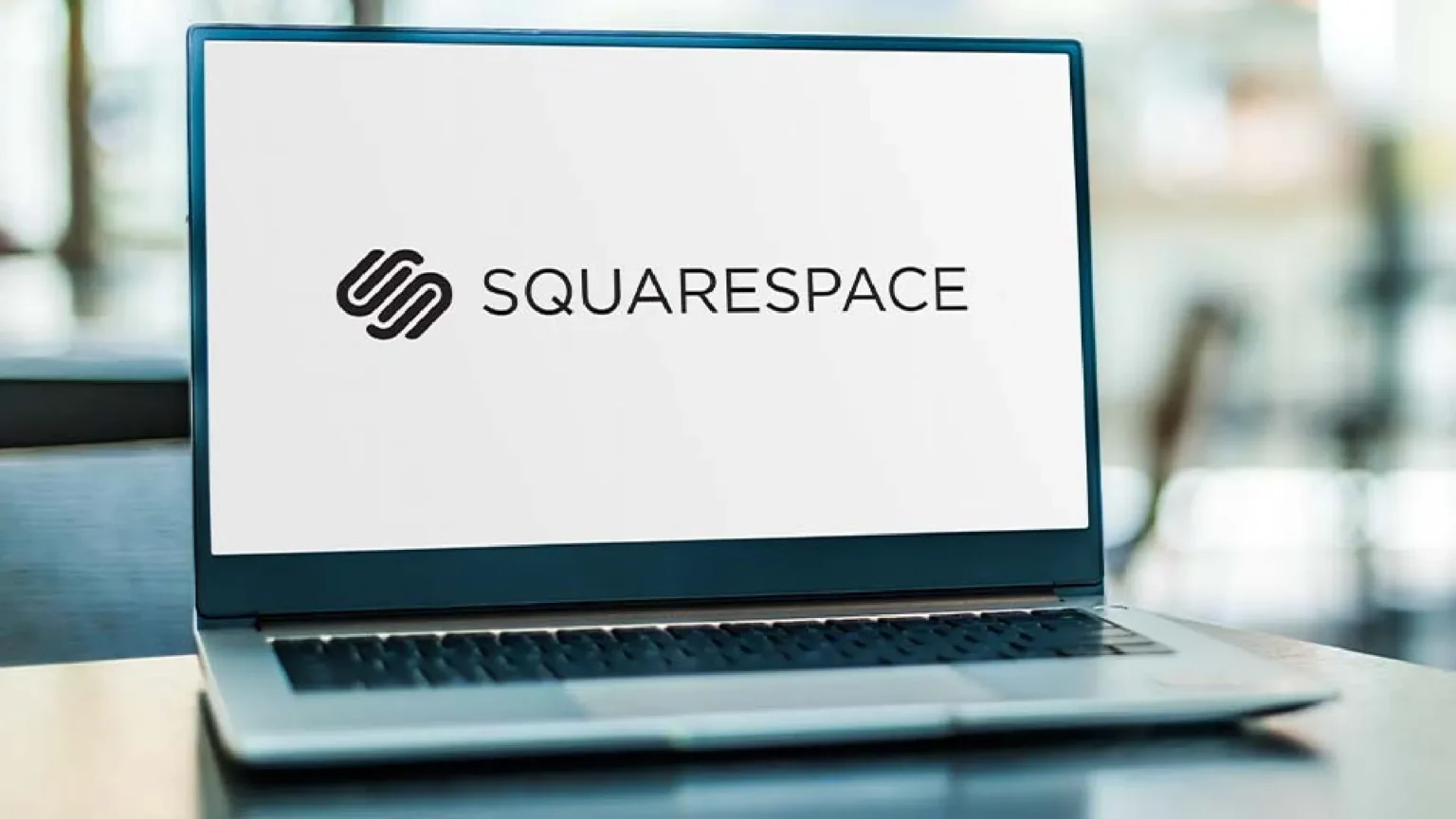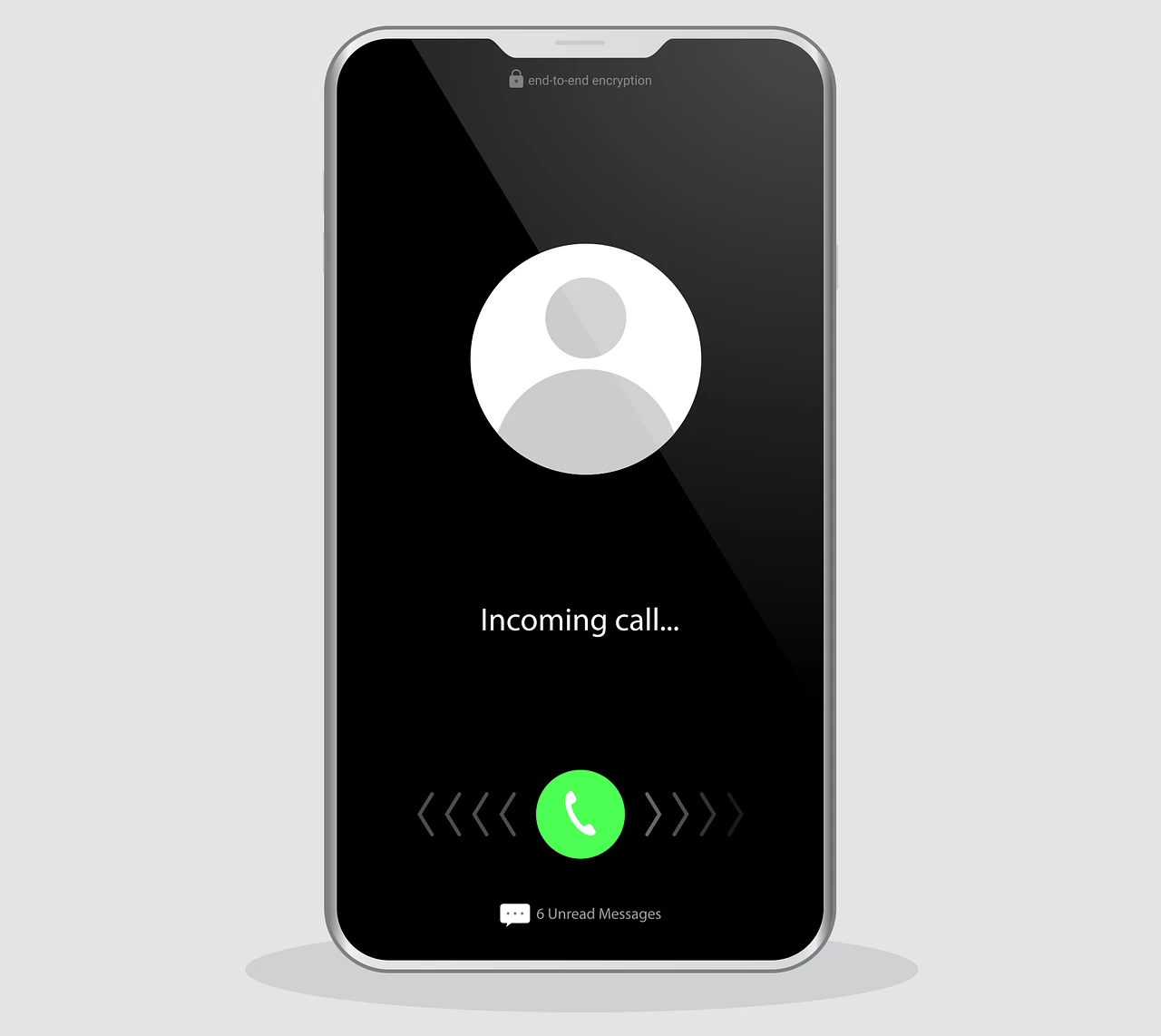A USB flash drive is very useful for storing and moving data. However, it can be frustrating to discover corrupted files on a USB drive if important files are on it. So, I am here to guide you through recovering corrupted files from USB drives using three proven methods.
Common Reasons for Corruption of a USB Cable
Corruption in USB drives can result from several factors:
- Virus/Malware attacks: Malicious software can corrupt or make your data inaccessible.
- Improper ejection: Disconnection of the USB without safe removal can result in a file system error.
- Power interruptions: Power loss while transferring the data can damage files.
- Physical damage: A bent or broken connector can mean device failure.
How to Recover Corrupted Files from USB
Recovery software is one of the best ways to rescue lost files from USB drives.
- Choose your USB drive and run Launch EaseUS Data Recovery Wizard.
- Click “Scan” to start the process.
- The software scans the files recoverable from the USB. You can filter by file type or search for specific filenames.
- Preview and select the desired files.
- Click “Recover” to save them.

Why Choose EaseUS Data Recovery?
- Supports over 1,000 file types.
- Recovery process repairs corrupted videos, photos, and documents.
- Easy to use, even for beginners.
Fix System Errors with Windows Disk Check Tool
Windows has a built-in utility that helps you find and fix errors on your USB drive.
- Connect the USB to your computer.
- Right-click the USB drive in File Explorer.
- Select Properties.

- Go to the Tools tab.
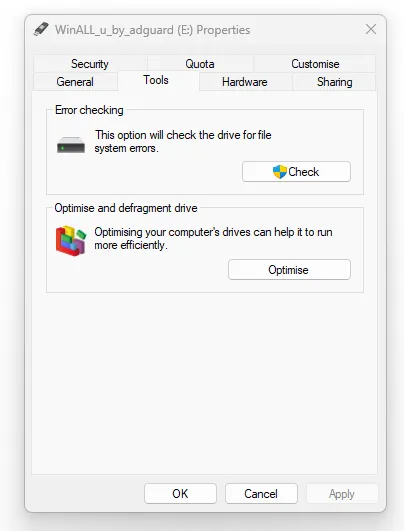
- Click “Check” under the Error Checking section.
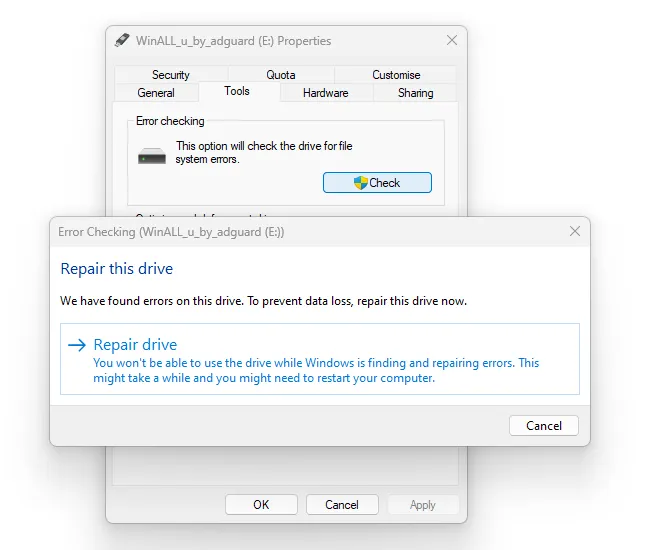
- Follow the prompts to scan and repair the USB.
Use Command Prompt (CMD)
If things are not working how they should, then the USB Fix button in the Commands panel of Command Prompt can help fix corruption on the USB drive.
- Right-click the Start button.
- Choose Terminal (Admin).

- Type the following command.
chkdsk [Drive Letter]: /r /f
Replace [Drive Letter] with your USB drive letter (e.g., F).
- To unhide files, use:
attrib -h -r -s /s /d [Drive Letter]:\*.\*
Pro Tip: Double check all commands to make sure your data does not suffer further damage.
Repair USB File Systems Using TestDisk
File system repair tool TestDisk is free.
- Download and install TestDisk.
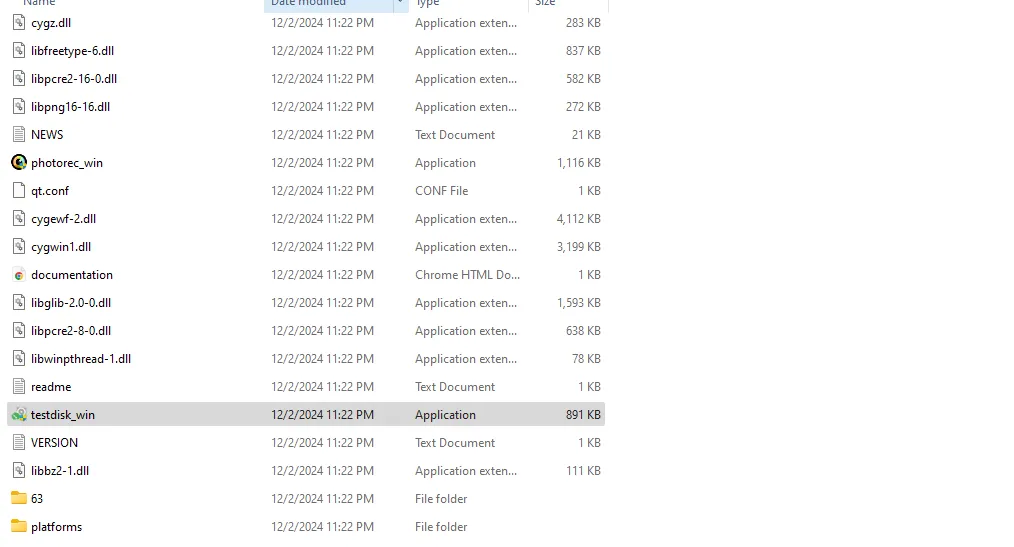
- Open the tool.
- Select Create a new log file and press Enter.
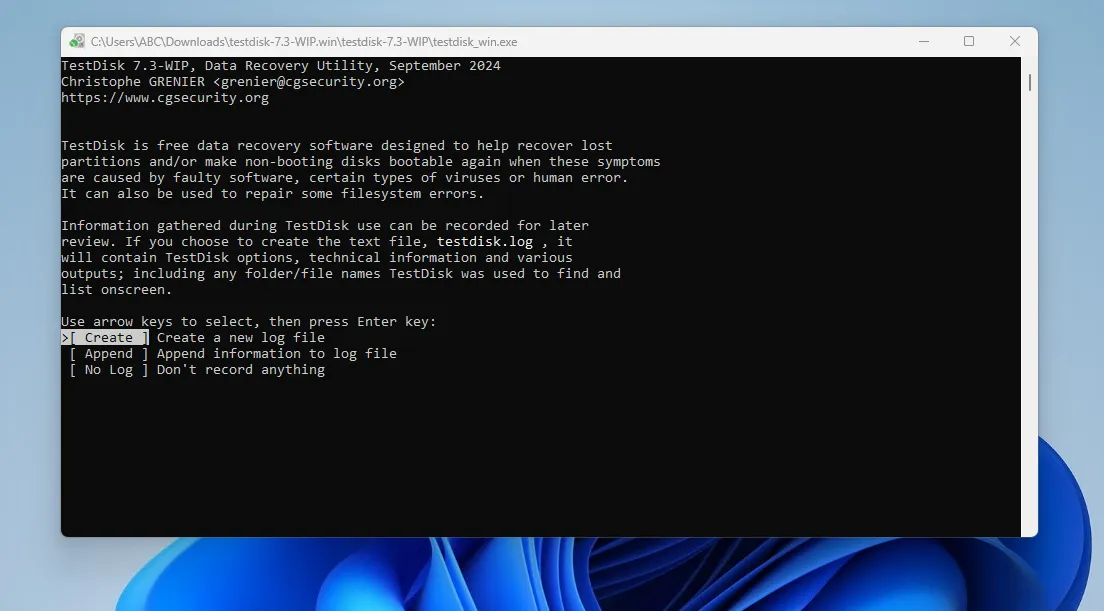
- Select your USB drive and press Enter.

- Select partition table type and press Enter.
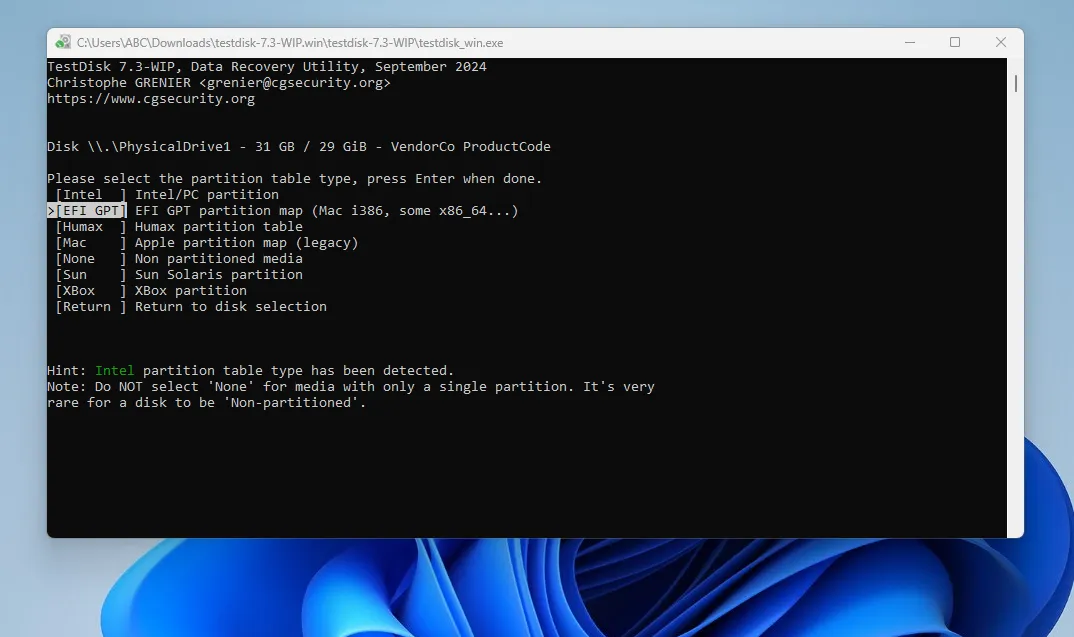
- Select Analyze and press Enter to restore lost partitions.

- Press Enter again for a quick search.
- Select the partition where data was found and Press Enter.
- Highlight the Write option at the bottom of screen and hit Enter.
- Now, press Y to confirm.
Recover Data from a Physically Damaged USB
For physically damaged USBs, try the following:
- Undo the USB to ensure the connection.
- Use compressed air or a cotton swab to remove dust or soil.
- Contact a data recovery specialist if you have severe physical damage.
Frequently Asked Questions (FAQs)
Can I recover corrupted files for free?
You can use tools such as CMD and TestDisk for free. However, premium software like EaseUS offers recovery and file repair.
How do I fix an unreadable USB drive?
You can run an antivirus scan, use command-line commands like chkdsk, and use recovery tools without formatting the drive.
Can I recover data from a physically damaged USB?
Sometimes, fixing the USB or at least the connectors helps to fix it. Otherwise, professional recovery services may be required.
Is it possible to repair a corrupted USB drive?
Yes, logical errors can be corrected using Disk Check, CMD, or TestDisk. Unfortunately, physical damage often requires hardware fixes.