
Animated GIFs have become incredibly popular on social media in recent years. A GIF is a short, looping video clip that has no sound. On Instagram, GIFs are commonly used in Stories and posts to add fun visual interest.
However, Instagram does have some limitations regarding GIFs. You can’t directly upload a GIF file to Instagram like you can a photo or standard video.
But do not worry – there are still easy ways to share GIFs on Instagram. You just need to convert the GIF file into a video format that Instagram supports. You can also save and upload a GIF that is already in MP4 format. We’ll explain both methods in this guide.
How to Post an Animated GIF on Instagram
Use Instagram App
Sharing a GIF on Instagram using the mobile app is a breeze. Here are the steps:
- Open the Instagram app and tap the + icon to create a new Story or post.
- For Stories: Tap the camera button and record a new Story. For posts: Select “Library” to access your camera roll media.
- Find and select the GIF file you want to upload to your media gallery.
- The GIF will now upload just like a standard video to Instagram. You can trim the length if needed.
- Add any creative edits, captions stickers you want.
- Tap “Share” and post your GIF to your Story or feed!
Note: The GIF needs to be already converted and saved as an MP4 file. Then, select the “Library” option instead of the Instagram camera.
Instagram may take a few minutes to process and optimize the GIF video for their platform. But then it will be live for all your friends and followers to enjoy.
Upload from Browser
You can also easily upload GIFs to Instagram from a desktop browser. Here’s how:
- Go to instagram.com and log into your account.
- Click the + icon to create a new post and select Library or Drag & Drop to add your media.
- Select your converted GIF file from your computer files.
- The GIF will upload. Crop or trim the length if desired.
- Add any captions, tags, or location info you want.
- Click “Share” to post your animated GIF!
The browser upload method works great if you already have GIF files saved on your computer. The same rules apply regarding file format, Instagram will only support GIFs converted and saved as MP4 or other video formats.
Make GIFs Instagram-Ready
Convert GIFs to Video Format
As we’ve explained, Instagram does not support native GIF files. So any GIF you want to share must first be converted into a video format like MP4.
There are many free online tools available to convert GIF files. We recommend using a reputable site like EzGif or Gifs.com to convert your GIFs. Simply upload your GIF file, choose MP4 as the output format, and download the converted video.
You can also use video editing software like Adobe Premiere or Final Cut Pro to import and convert GIFs before uploading them to Instagram.
Optimize GIFs for Instagram
To make your GIFs look their very best on Instagram, keep these tips in mind:
- Use high-quality GIFs for best resolution
- Trim longer GIFs to under 15 seconds
- Add text overlays, stickers, and filters for extra flair
- Use relevant hashtags, so your GIFs are discoverable
Well-optimized, eye-catching GIFs are highly engaging on Instagram. So get creative and don’t be afraid to try out different styles and edits.
Conclusion
We hope this guide gave you all the tips you need to easily share GIFs on Instagram, both on mobile and desktop.
Sharing great GIF content is a fun way to engage your Instagram followers. Just remember to properly convert your GIF files first. With the right optimization and editing, your GIF posts will stand out in any feed!
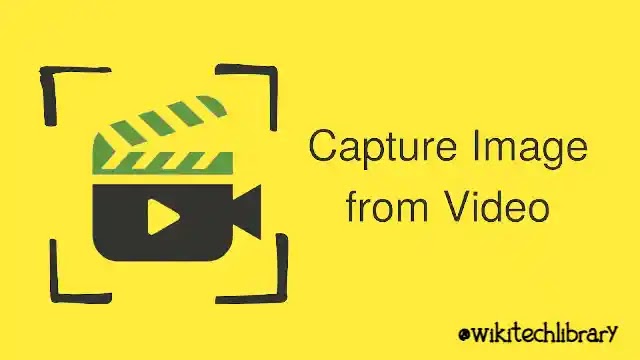

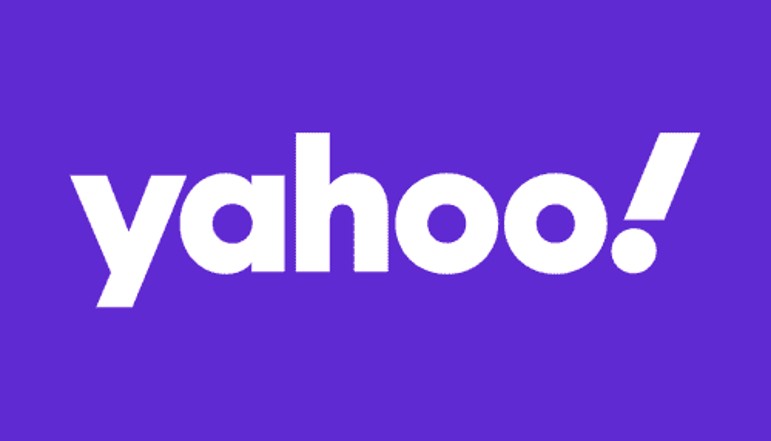
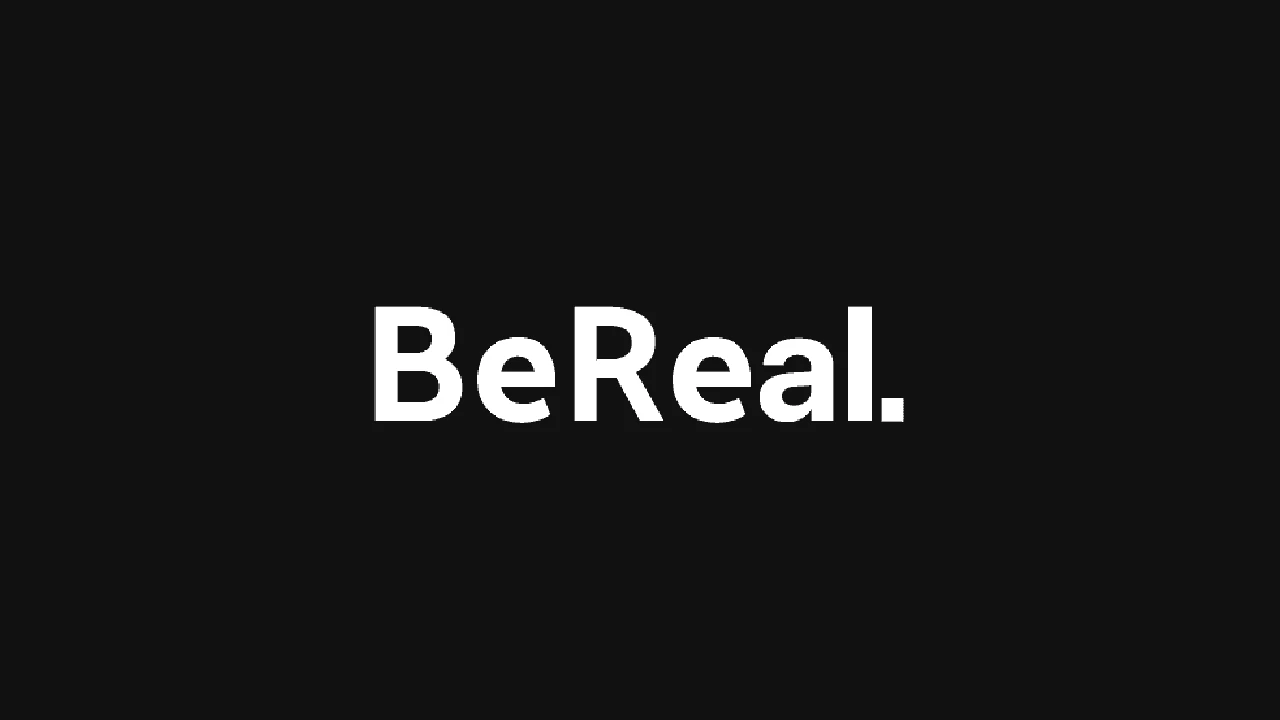

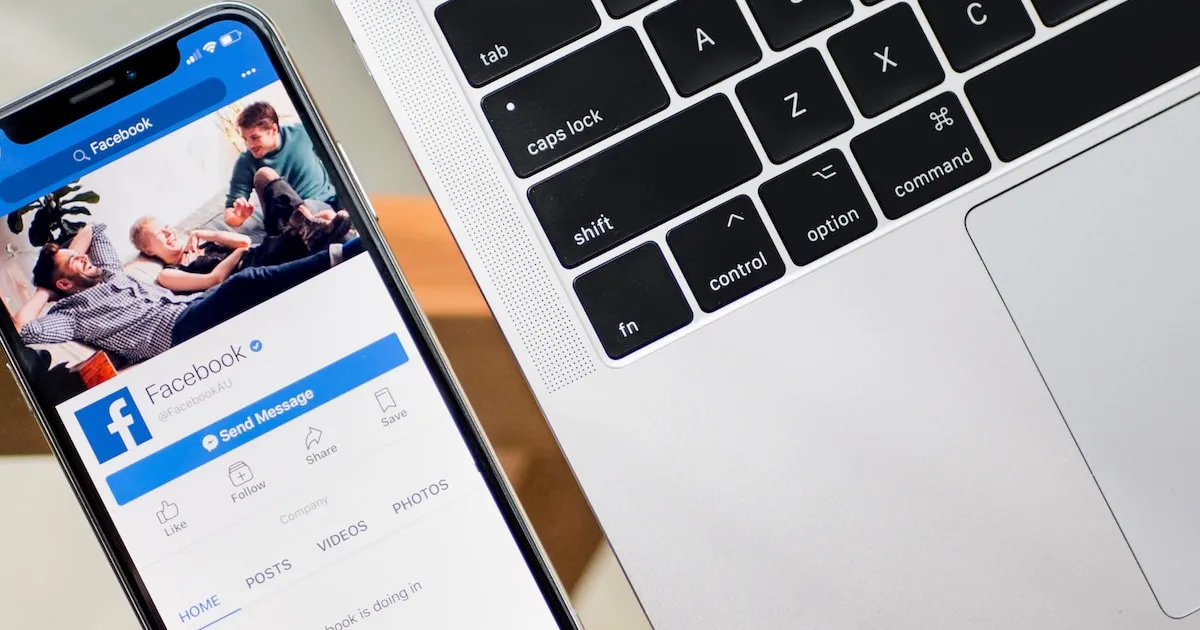




![how to make your tiktok account private]](https://wikitechlibrary.com/wp-content/uploads/2025/09/how-to-make-your-tiktok-account-private-390x220.webp)

