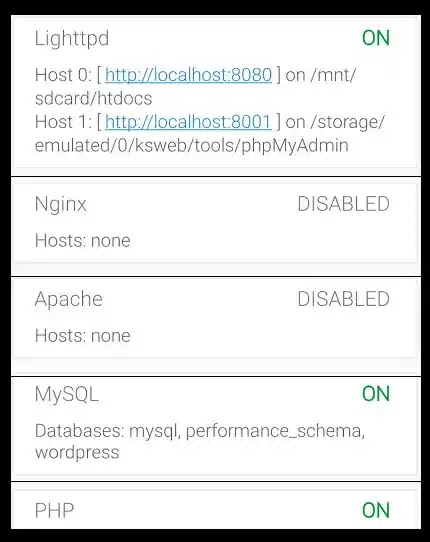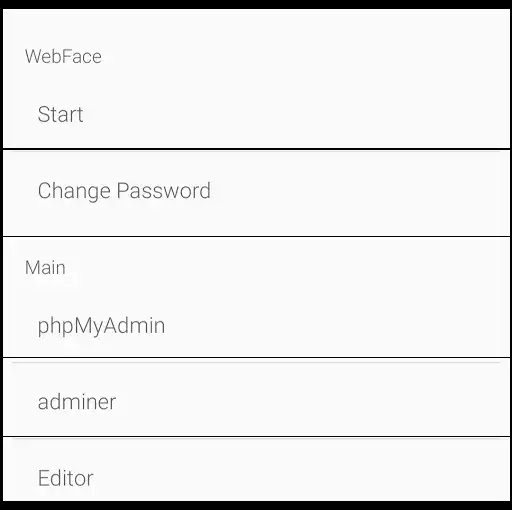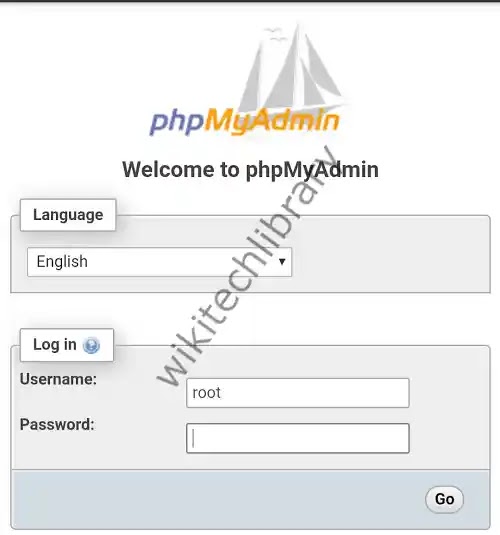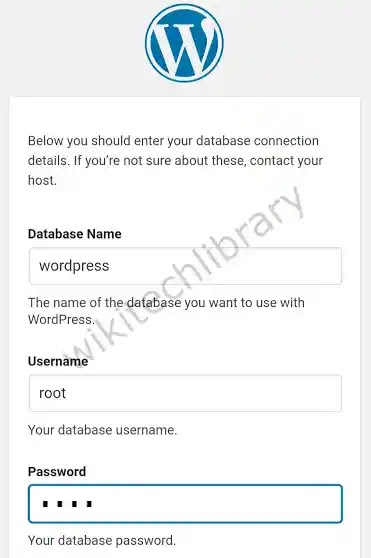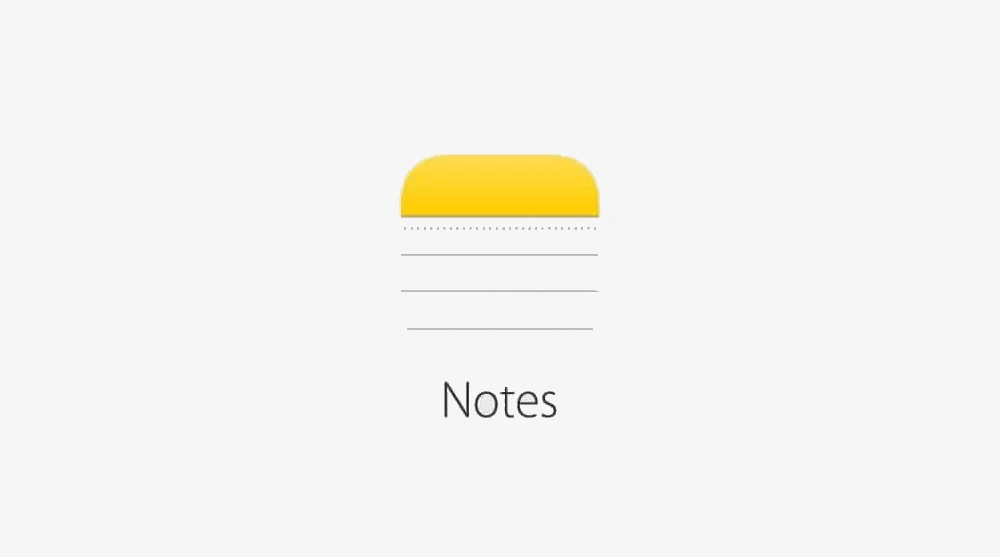You can want to know that on your Android phone, you could install WordPress. Yes, that’s right, you can install WordPress on Android smartphones. WordPress is the common CMS that millions of websites use on the internet.
If we describe WordPress in simpler terms, it is only a software application but runs websites on the Web server. We could use WordPress on Android smartphones to make it the right environment. This can be possible to do.
Installing to the Android phone will be the perfect place to start. You don’t have to waste money on such a web server. Other than that, without impacting the updates on the website, you can even play to WordPress and test whatever you want.
Steps to install WordPress on Android Smartphone
Let’s first describe the items you need to configure the WordPress platform on an Android phone while going to steps:
- A Webserver
- Database of MySQL
- phpMyAdmin
- WordPress Platform
These things can be installed with an application is known as KSWEB. This application consists of the server, Mysql, PHP, FTP, and other server components. You can install a local server on the Android Smartphone with only a single click. In addition, the web servers Lighttpd, Apache, and NGINX are available.
The Google Play Store KSWEB application is available for free. Just a limited amount of time can be downloaded from the trial version of the application. After that, you can either download the cracked / MOD KSWEB application from the internet or update it to the pro-version.
Please make sure your Android version of the app is compatible.
Install Webserver, phpMyAdmin, and MySQL
After successfully installing this application, open the KSWEB app on your Android Smartphone. You will be required to allow it to be processed. Following this method, the KSWEB application starts installing MySQL, PHP, Web server, etc.
We can use the Lighttpd server for free in this application to install WordPress. Make sure Lighttpd, MySQL, and PHP are active in the Status tab. You can also go to the appropriate tab of the server and confirm if the button Enable is activated.
You need to download these extract components to use phpMyAdmin. Just go to the Tools tab to press the button phpMyAdmin. The KSWEB application automatically downloads, extract and then install the files you want.
You will see two hosts on the Lighttpd server until you return to the status. Host 0 points to http://localhost:8080/youraddress. It’s for your server. Host 1 points http://localhost:8081/youraddress. This is the user browser for phpMyAdmin.
Create MySQL database for WordPress
WordPress requires a database to save all necessary website details, including username, Password, articles, pages, feedback, and even the website themes and config settings.
With PHPMyAdmin, we can create that database. Then, you can access it in two ways. You can either open the http://localhost:8081/ address on the phone directly, or you can use the KSWEB application >> Tools to go and click on the phpMyAdmin button to go to a web browser such as Google Chrome.
You will also view a login on the web browser of PhyMyAdmin. ‘root’ is the default username. Leave the field of password blank and click on the Go button. Next, press the top option of databases. Enter the name of your website database, then press the Create button under Create database page.
You could give this any name you prefer, but you can keep this in mind later. First, we gave it the name “wordpress,” as in the above image.
Install WordPress on the Web server
You are ready now for your database. The last step is WordPress installation on the server. After that, you have it unarchived in a ZIP format. You may use your phone’s built-in file manager or some third-party application such as ZArchiver for this purpose.
Next, you must copy/paste the WordPress file you extracted in your internal storage in the docs folder. The htdocs folder is configured as the server’s default root directory. After placing your WordPress file, go to http://localhost:8080/wordpress URL and open Google Chrome or another web browser.
Now you’ll see the installation page for WordPress. Tap the Continue button to choose your language. Then, on the next tab, press the Let’s go button. You must then enter the connection details into the database.
Name of the database: Enter in step 2 the name of the database created by you. That’s also ‘WordPress’ we have named. Next, change username to ‘root.’ Password: keep the field blank. Finally, the database host and table prefix must not be changed. Click on the Submit button once you complete these details.
Congrats! All the basic components have been done. The update process will now run, and your WordPress website can continue.
Conclusion:
The purpose of today’s post is to provide you with How to install WordPress locally on Android smartphones. Did you like these How to install WordPress locally on Android smartphones? It would help to give us your feedback in the comment box below. If you also want to provide us with any Suggestions, share your opinion with us in the Comment Box.
Thank You!