
The iPad is a versatile device that offers a multitude of features to enhance productivity and multitasking. One such feature is Split View, which allows users to work on multiple apps simultaneously. This article will guide you through the process of using Split View on your iPad.
Open Two Applications in Split View
Split View is an iPad feature that displays two apps side by side on one screen. To use this feature, open an application on your iPad and tap on the three dots. You’ll see three options: Split View, Slide Over, and Full Screen. Tap on “Split View” and select another application. This will split your screen into resizable views, allowing you to work on two applications at the same time.
How to Replace an Application in Split View
If you want to replace one of the applications in Split View, simply drag it from the top of the screen and select another application from your Home Screen.
Move Content Between Applications on iPad
You can also move content like photos between two open applications in Split View by dragging and dropping. However, keep in mind that not all iPad applications support this feature.
How to Use Slide Over to Multitask on iPad
Slide Over is another multitasking feature on the iPad. To use it, tap on the three dots and then tap on “Split View.” Or, press down on the three dots and drag the application left or right. To hide an application in Slide Over, press down on the “Three-dots” and then swipe the application left or right.
Return to Fullscreen From Slide Over
When you’re done using Slide Over, you can return to fullscreen mode by tapping on the three dots above the application you need in fullscreen and selecting the filled frame button.
Split Screen Won’t Work on iPad
If you’re having trouble with Split View, it could be because your application doesn’t support it or your iPad model doesn’t support this feature. If your device is compatible but you still can’t use the Split View feature, ensure that it’s enabled in your iPad settings.
Adjust the Split View Screen on iPad
To adjust the spacing for applications running in Split View, drag the adjustment slider between the apps to the right or left of the screen. You can also swap the applications around by pressing the three dots menu above the application you want to move, then pulling it to the other side.
Frequently Asked Questions (FAQs)
What is Split View on iPad?
Split View is a feature on iPad that allows you to work on two applications simultaneously by splitting your screen into two resizable views.
How do I open two applications in Split View?
Open an application on your iPad, tap on the three dots, select “Split View,” and then choose another application.
Can I move content between two open applications in Split View?
Yes, you can move content like photos between two open applications in Split View by dragging and dropping. However, not all iPad applications support this feature.
What if Split Screen won’t work on my iPad?
If Split Screen isn’t working on your iPad, it could be because your application doesn’t support it or your iPad model doesn’t support this feature. If your device is compatible but you still can’t use the Split View feature, ensure that it’s enabled in your iPad settings.
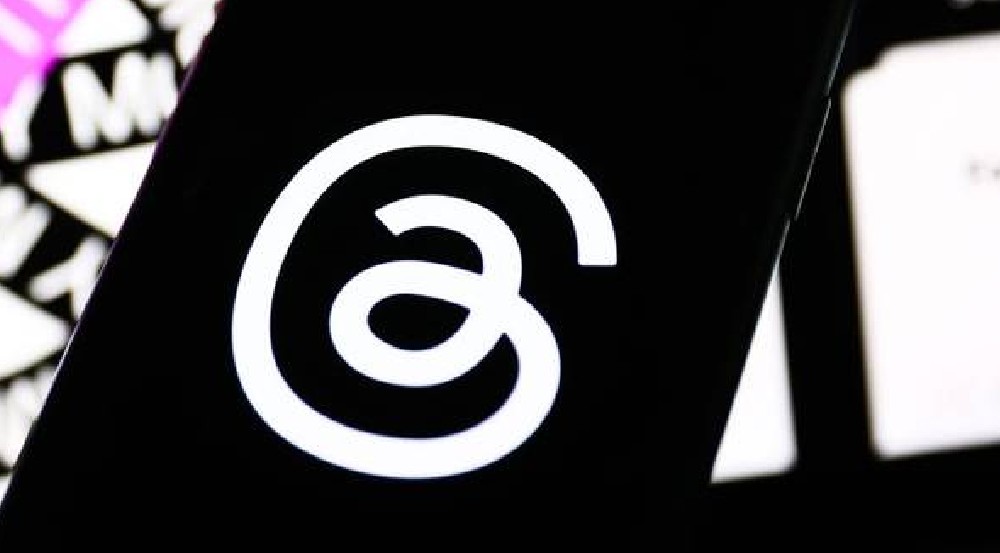


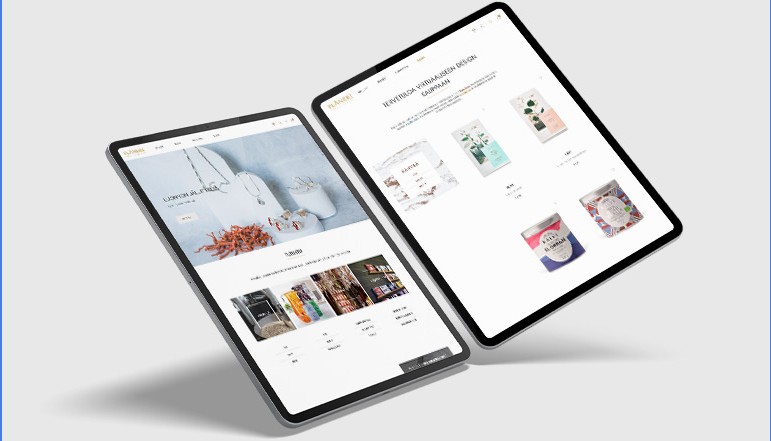






![how to make your tiktok account private]](https://wikitechlibrary.com/wp-content/uploads/2025/09/how-to-make-your-tiktok-account-private-390x220.webp)

