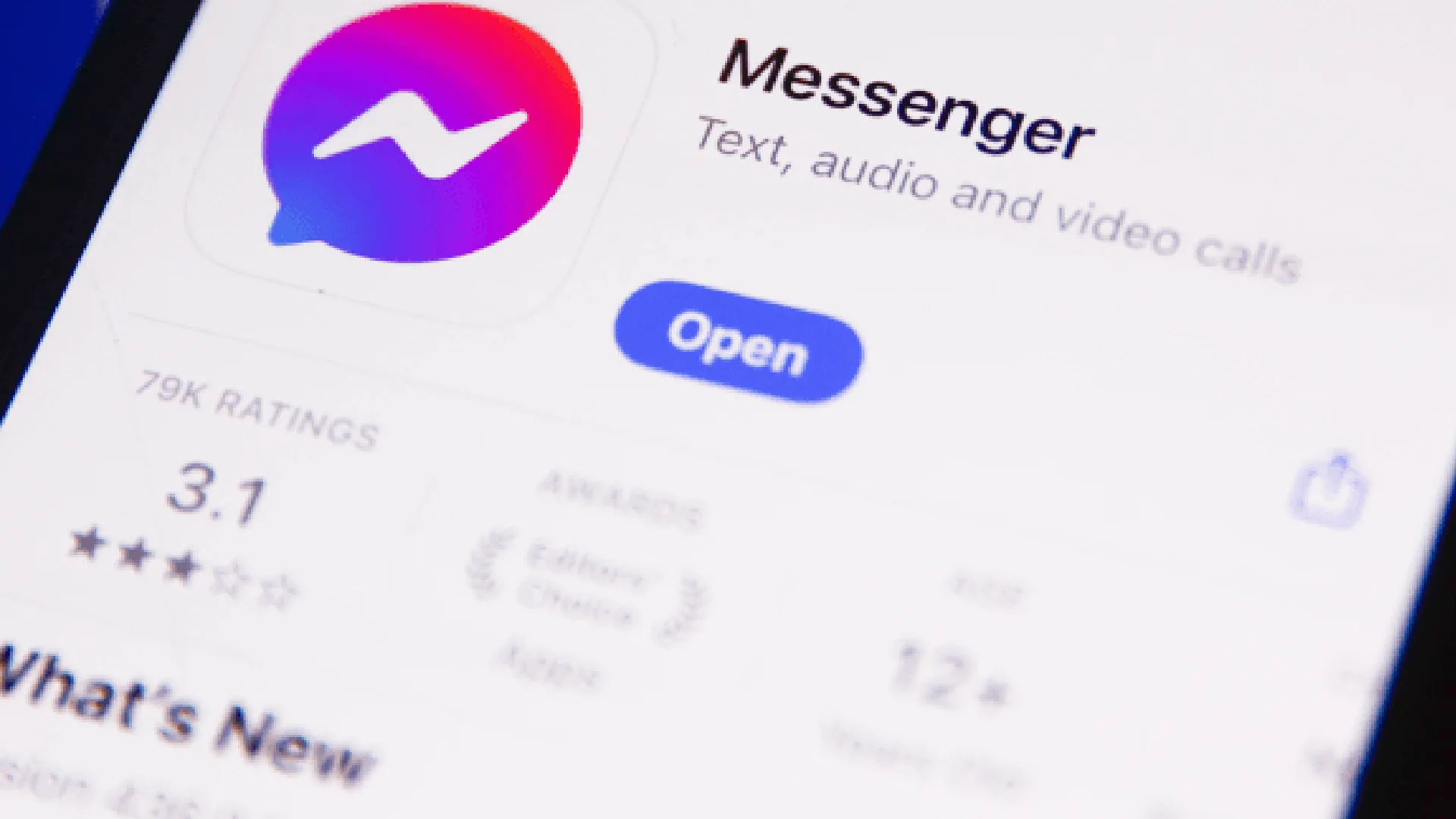
A lot of people use Messenger because it’s a great way to stay in touch with loved ones and make new friends. Messenger users often find themselves hiding contacts they no longer want to be shown on their main contact list.
However, you might need to access a secret contact again at some point. Knowing how to unhide contacts on Messenger helps whether you want to reconnect with a childhood friend or get information from someone you previously hid.
How to Unhide Contacts on Messenger
Unhiding contacts on Messenger only takes a few steps. Here is the process broken down:
On Desktop
- Open Facebook Messenger on your PC and log into your account.
- Click on the people icon at the top left to open your contact list.
- At the top left sidebar, click “Hidden Contacts.”
- A list will populate showing all the contacts you have hidden.
- Hover over the contact you want to unhide and click the “Unhide” button that appears.
- The contact will now be moved back to your main contact list.
On Android
- Open the Facebook Messenger app on your Android device.
- Tap on your profile icon in the top left corner.
- Scroll down and select “Hidden Contacts.”
- Tap on the contact you want to unhide.
- Select “Unhide” to move the contact back to your main list.
On iPhone
- Open the Facebook Messenger app and tap on the contacts tab at the bottom.
- Tap your profile icon in the top left corner to open your contact info.
- Scroll down and select “Hidden Contacts.”
- Tap on the contact you want to unhide.
- Select “Unhide” to move the contact back to your main contact.
Manage Hidden Contacts
Regularly Review Hidden Contacts
Hiding contacts and then forgetting about them is easy. But every so often, go through your hidden contacts list and delete any old ones you no longer want.
Also, you could find long-lost contacts that you’d like to get in touch with again. Keeping your contacts organized is made easier with an ongoing maintenance plan.
Use Folders or Labels
Instead of deleting contacts, you can use the Messenger folder option to keep them hidden. You can sort your contacts in any way you choose by creating your folders here.
If you need to get in touch with someone again, you can keep their contact details in a folder. Organize your contacts in many ways by creating folders for different types of people: family, friends, and more.
Conclusion
Keeping your digital contact list streamlined is key to an optimal messaging experience. While hiding contacts you no longer engage with can be useful, it’s important to maintain access to hidden contacts when needed.
Follow this guide to unhiding contacts on Messenger and make it quick and simple to retrieve a hidden contact. Pair that with some regular maintenance of your hidden contact list and folders, and you’ll be on your way to messenger mastery.










![how to make your tiktok account private]](https://wikitechlibrary.com/wp-content/uploads/2025/09/how-to-make-your-tiktok-account-private-390x220.webp)

