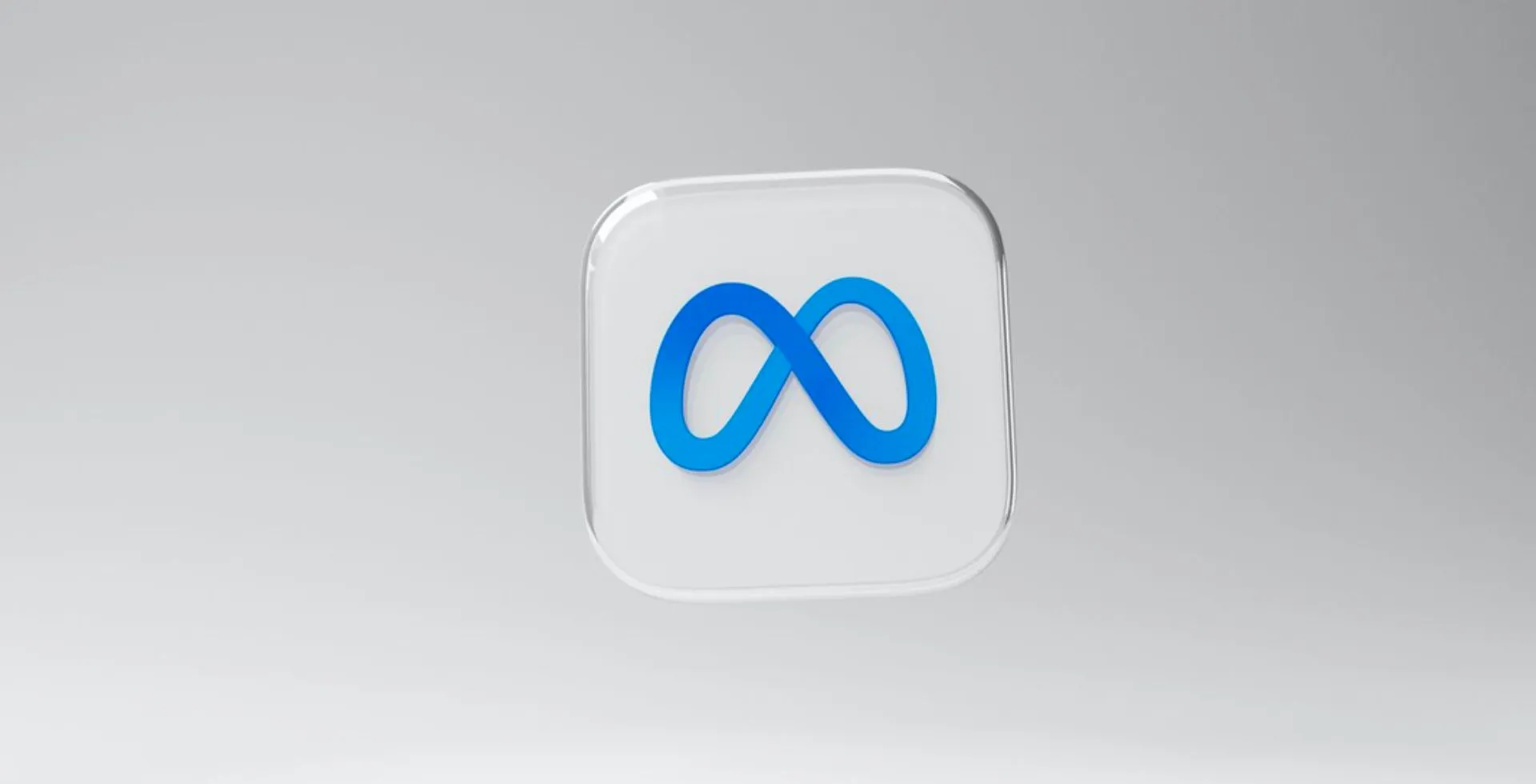
In this day and age, you need to manage the way you are presented online, and understanding how to moderate these tools properly is important. Many people who use Meta AI on Facebook often ask themselves a question of how to disable Meta AI. In this guide, I will explain how you can safely turn off Meta AI, so you regain control of your Facebook feed.
How to Turn Off Meta AI on Facebook via Web
If you are using a web browser or the Facebook application on your computer, you may disable Meta AI with a few simple steps.
- Open the Facebook web.
- Click on your profile picture.
- Select Settings & Privacy.
- Then, click on the Settings option.
- Scroll down to Audience & visibility.
- Select Posts.
- Turn off the Toggle on the right side of the screen.
How to Turn Off Meta AI on Facebook via Mobile App
Perhaps you are a mobile Facebook user. You can also disable Meta AI in the Facebook app on Android, iOS and iPadOS.
- Open the Facebook app.
- Click on the menu icon.
- Select Settings & Privacy.
- Then, click on the Settings option.
- Scroll down to Audience & visibility.
- Select Posts.
- Turn off the Toggle on the right side of the screen.
If you don’t like it in the future, you can click on the settings toggle to disable the Meta AI comment summaries and then turn the toggle back on.
Can Meta AI Be Turned Off On Every Single Device?
Once I turned off the feature under my account, all my other gadgets connected with Facebook automatically considered the change. When you switch Meta AI summary to off on the web, it will also be disabled in your mobile application and vice versa.
With regard to the later option to include summaries, you also only have to recalibrate them in one interface, the web or an app. Your settings, of course, are saved every time and transferred from one platform to another.


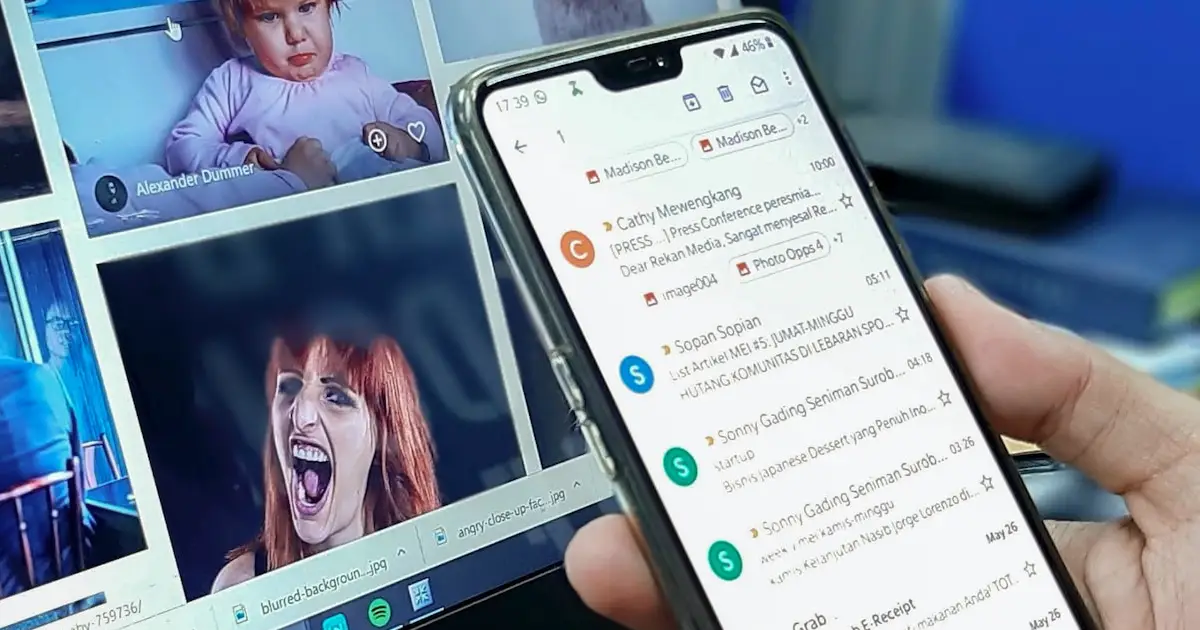
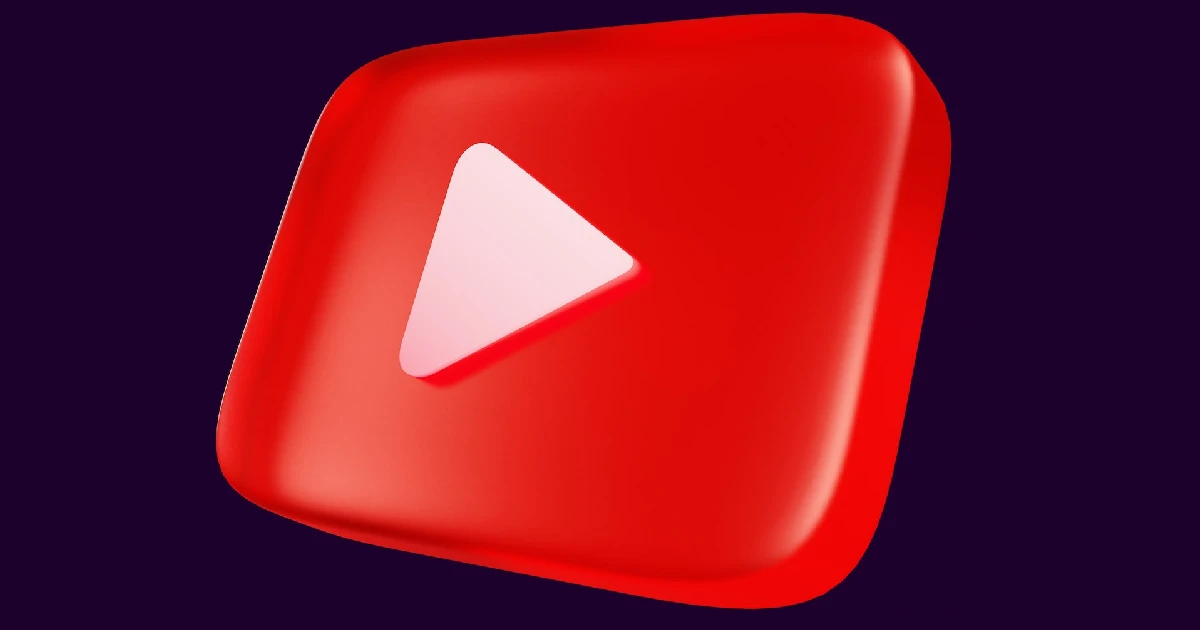

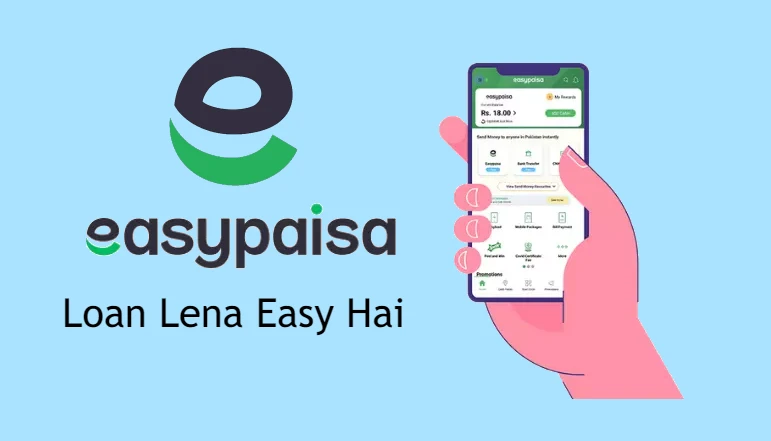




![how to make your tiktok account private]](https://wikitechlibrary.com/wp-content/uploads/2025/09/how-to-make-your-tiktok-account-private-390x220.webp)

