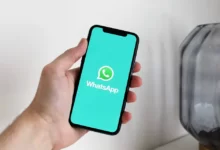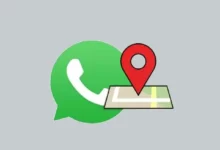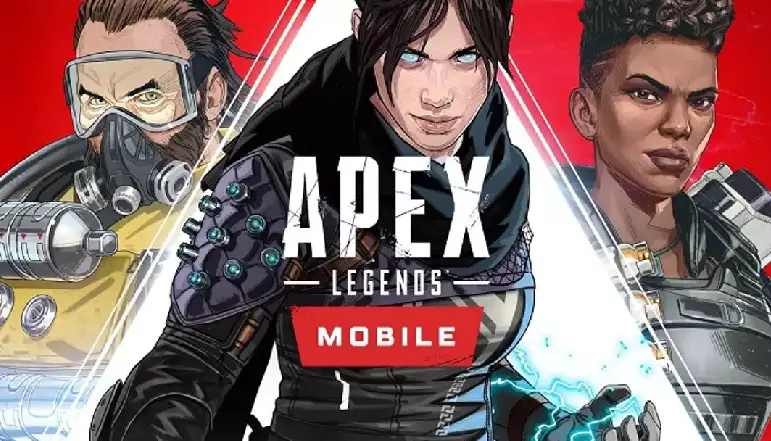Autocorrect is a feature on Mac computers that automatically corrects spelling mistakes and typos as you type. It replaces words it thinks are misspelled with the most likely alternative spelling suggestion.
The main convenience of autocorrect is that it saves you time fixing simple spelling and typing mistakes. It can also help ensure your writing has proper spelling and grammar. However, the downside is it may change words you intended to type to something completely different.
How to Turn Off Autocorrect on Your Mac
If you want to deactivate autocorrect on your Mac entirely, you can disable it globally by doing the following:
- Go to System Preferences > Keyboard
- Select the Text tab
- Uncheck the box next to “Correct spelling automatically”
It will turn off autocorrect for all applications on your Mac. However, you can also choose to disable it only for certain apps:
- Open the app you want to disable autocorrect
- Go to the app’s menu bar and select the app name > Preferences
- Look for the autocorrect or text replacement option and deselect it
Additionally, while typing you can access word suggestions by pressing Esc or F5 on your keyboard.
You can also customize your autocorrect dictionary by adding or removing replacement words that get automatically substituted as you type. To do this:
- Go to System Preferences > Keyboard > Text
- Select the option for text replacement
- Here you can add and delete word pairs that tell autocorrect which words or phrases to replace as you type
Doing this allows you to fine-tune autocorrect to better fit your typing preferences.
Is it possible to temporarily disable Autocorrect?
Yes, there are many ways to temporarily turn off autocorrect on your Mac:
- Press and hold the Esc key while typingword
- Go to Edit > Spelling and Grammar > Show Spelling and Grammar (uncheck)
- Add words you don’t want to be autocorrected to your dictionary – Go to Edit > Spelling and Grammar > Spelling > User Dictionary
Using one of these methods lets you turn off autocorrect on a case-by-case basis, without fully disabling the feature altogether. Once you start typing a new word or sentence, autocorrect will be re-enabled.
You can also exclude certain apps from using autocorrect by going to their Preferences menu and deselecting the autocorrect option there.
Autocorrect can be fully disabled globally from your Keyboard settings if you want it permanently off. However, you also have the option to turn it off temporarily as needed, customize it, or exclude specific apps from using it.