
Don’t worry if you like to listen to music; switching from Android to iPhone does not mean you leave your music behind. Apple’s Move to iOS app is incredibly useful for transferring lots of data, but it’s not quite able to move music. Fortunately, you can easily get your music collection to your new iPhone in many ways. Here’s how you can transfer songs and continue listening to your tunes.
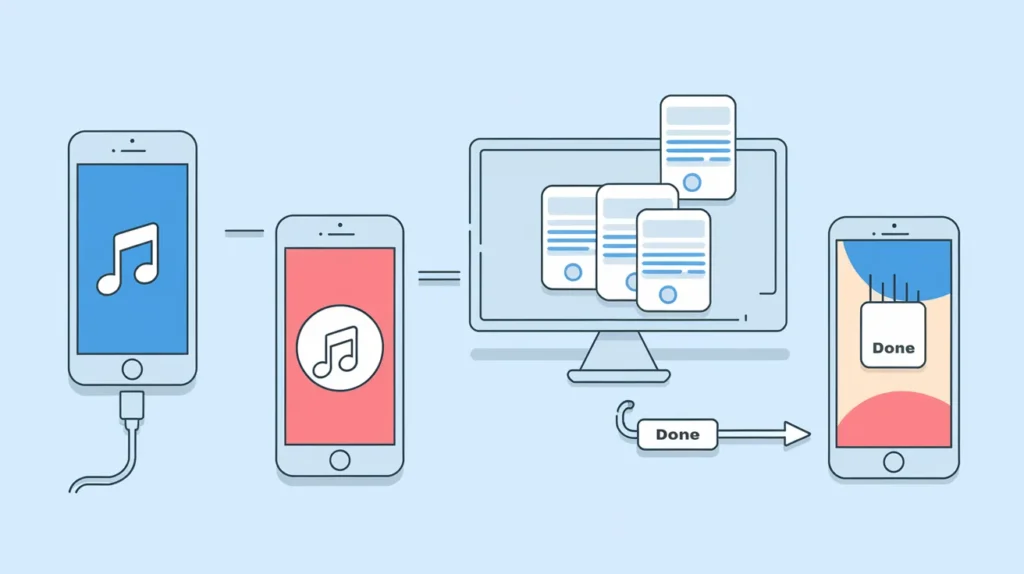
Connect your Android Music to iOS via USB
Moving your music away from the internet is simple but also rather reliable, and that is via a simple USB connection.
- Connect your Android phone to a computer via USB.
- Set File Transfer/Android Auto as your phone’s USB to allow file transfer.
- Check your phone’s folder on your computer, and you can see the music files.
- Drag the files to a folder on your computer.
- Disconnect your Android phone.
- Open iTunes or Apple Music on your computer.
- Drag the music files to your iTunes or Apple Music library.
- Connect your iPhone to the computer.
- Select your iPhone and click Trust if prompted.
- Go to the Music tab.
- Check the box to sync music.
- Choose to sync your entire library or specific playlists.
Use Streaming Services
Your playlists and preferences are stored in the cloud if you use Spotify, Deezer, or a similar app. Once you log into your account on the iPhone, your music library will automatically synchronize.
Note: Songs you have downloaded will not transfer and need to be re-downloaded on your iPhone.
Transfer Music via Cloud Storage Apps
Another way to move music files is with Google Drive, Dropbox OneDrive, and similar cloud storage services.
- Upload your music files from your Android phone to a cloud storage app.
- Log into the same app on your iPhone.
- Access or download the files to your iPhone.
It is helpful if you do not want to take your music to your local storage.
For Mac Users use Android File Transfer
Android File Transfer can help close the hole in Android and macOS if your USB transfer does not work.
- Install Android File Transfer on your Mac.
- Connect your Android phone via USB.
- Open the app.
- Drag the music files to a folder on your Mac.
- Open iTunes or Apple Music.
- Drag the files to your library.
- Sync the files to your iPhone via Finder or iTunes.
Transfer Music with SHAREit
Third-party app SHAREit lets you transfer files over a local Wi-Fi.
- Install SHAREit on both Android and iPhone.
- Open the app on Android.
- Tap Send.
- Go to the Music tab.
- Select the songs.
- Tap Next.
- Turn on Wi-Fi and disable hotspot settings.
- Tap Next.
- Scan the QR code on the Android phone using the iPhone’s SHAREit app.
The music files will transfer directly to your iPhone.
How to enhance your music experience on iPhone
Now that your music is on your iPhone, you can optimize the audio experience:
- Go to Apple Music for CD quality sound by enabling Lossless Audio.
- If you use wired headphones, consider scheduling the audio quality to a higher level using a Digital Analog Converter (DAC).
These methods make moving your music easy and playing it at its best on your new iPhone.



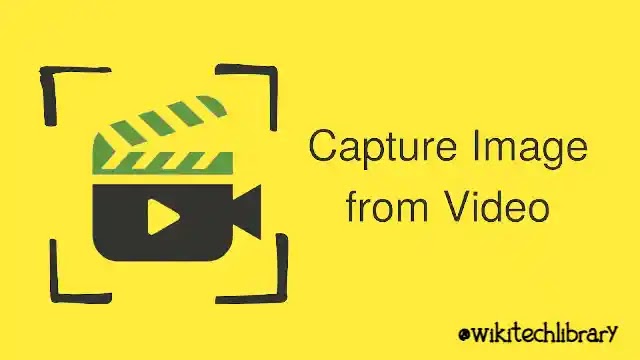






![how to make your tiktok account private]](https://wikitechlibrary.com/wp-content/uploads/2025/09/how-to-make-your-tiktok-account-private-390x220.webp)

