
New macOS Tahoe is coming with a variety of cool features, including an overhauled design, improved Apple Intelligence, a redesigned Preview app, and most importantly, a completely new AI-powered Spotlight. This new Spotlight lets you perform some tasks, such as summarizing documents, sending photos, and triggering shortcuts directly in search.
However, all these upgrades come with one such controversial change: Apple has removed Launchpad.
This removal may disrupt you depending on whether you used Launchpad to search and open up apps, especially those you could not recall their name. Luckily, Launchpad can be restored with the help of the Terminal app.

How to restore Launchpad in macOS Tahoe
Follow these steps carefully using Terminal:
- Go to Applications > Utilities > Terminal
- Logged in as an admin user.
- Type the following command and press Return:
sudo mkdir -p /Library/Preferences/FeatureFlags/Domain- Type your Mac password (you will not see it as you type).
- Press Return again.
- Type the command below to disable the AI Spotlight:
udo defaults write /Library/Preferences/FeatureFlags/Domain/SpotlightUI.plist SpotlightPlus -dict Enabled -bool false- Now restart your Mac, and the classic Launchpad and original Spotlight will return.
Want to restore new Spotlight later?
If you change your mind and want to try with the new Spotlight, repeat the procedures described above, and use this command:
sudo defaults write /Library/Preferences/FeatureFlags/Domain/SpotlightUI.plist SpotlightPlus -dict Enabled -bool trueThen reboot your Mac again. The new Spotlight will return, and Launchpad will be gone once more.
Reboot your Mac again. The new Spotlight will return, and Launchpad will disappear once again.




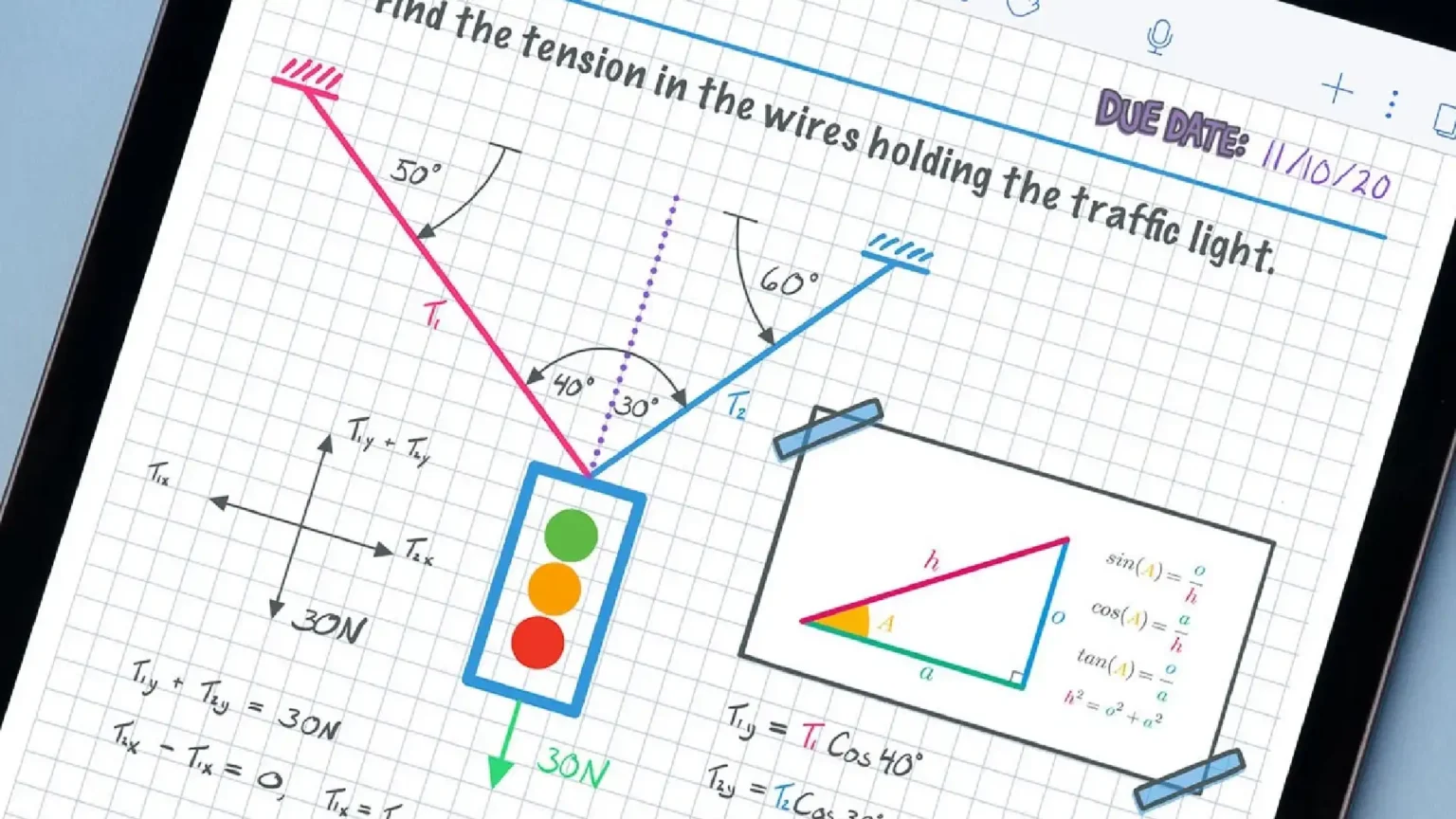
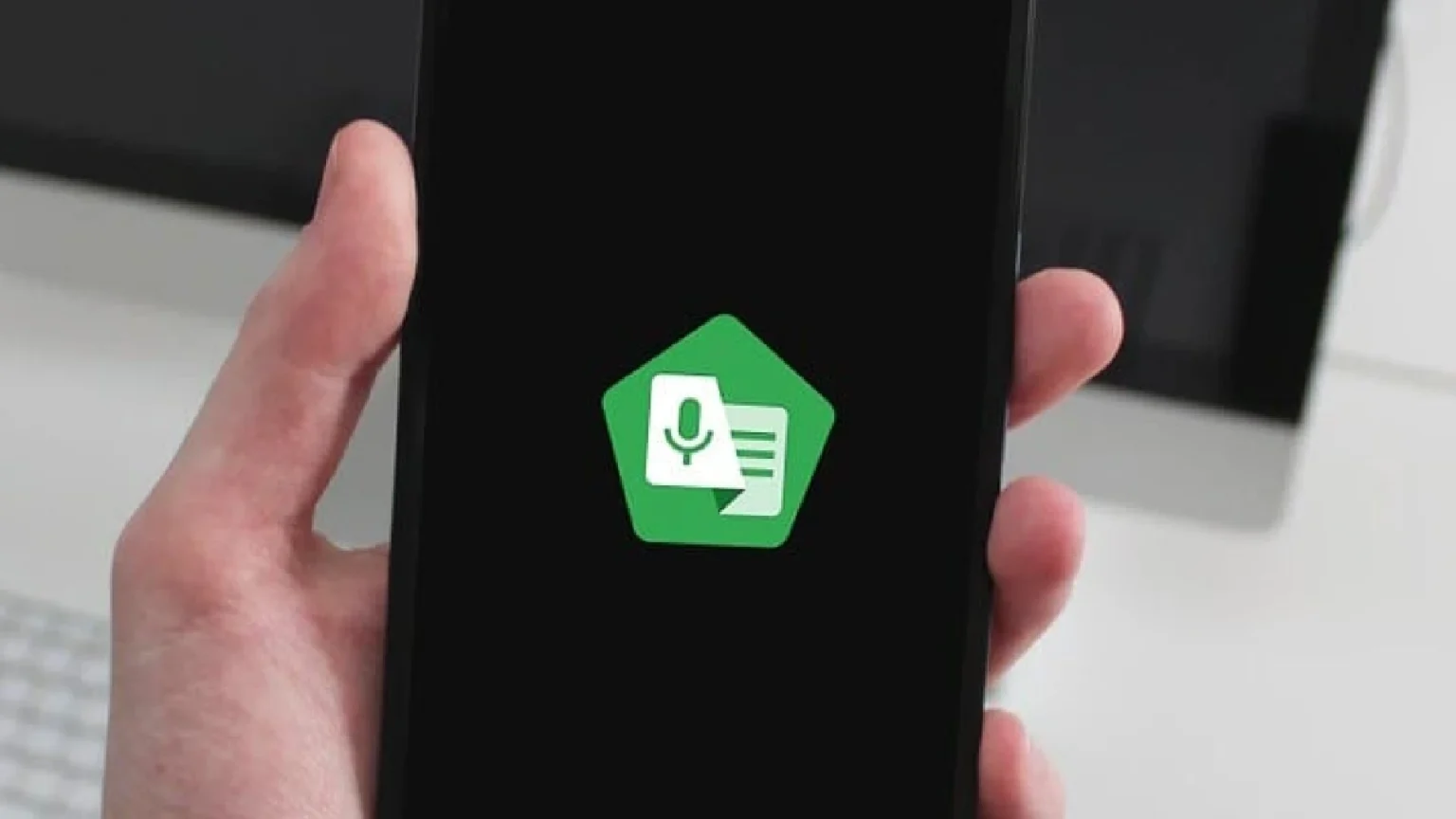




![how to make your tiktok account private]](https://wikitechlibrary.com/wp-content/uploads/2025/09/how-to-make-your-tiktok-account-private-390x220.webp)

