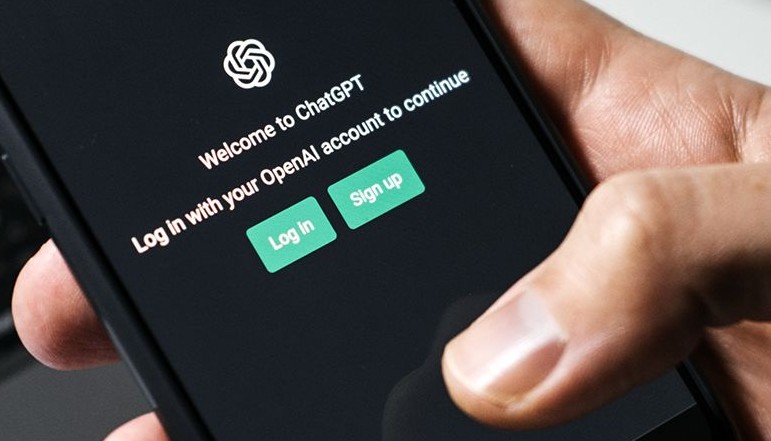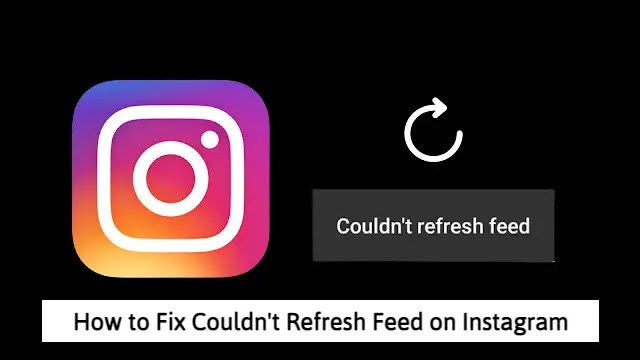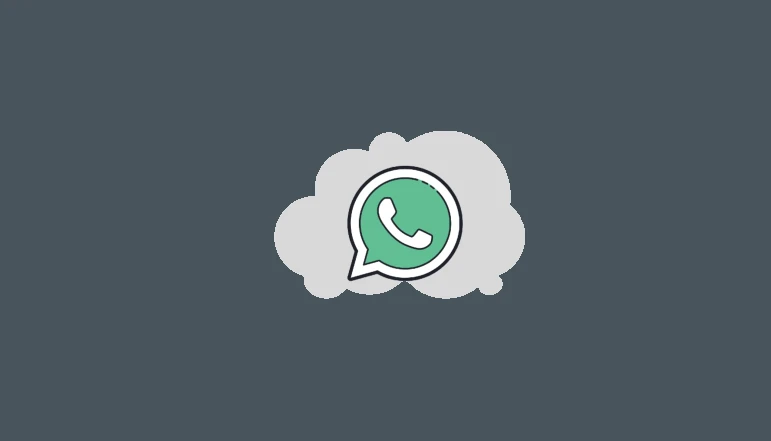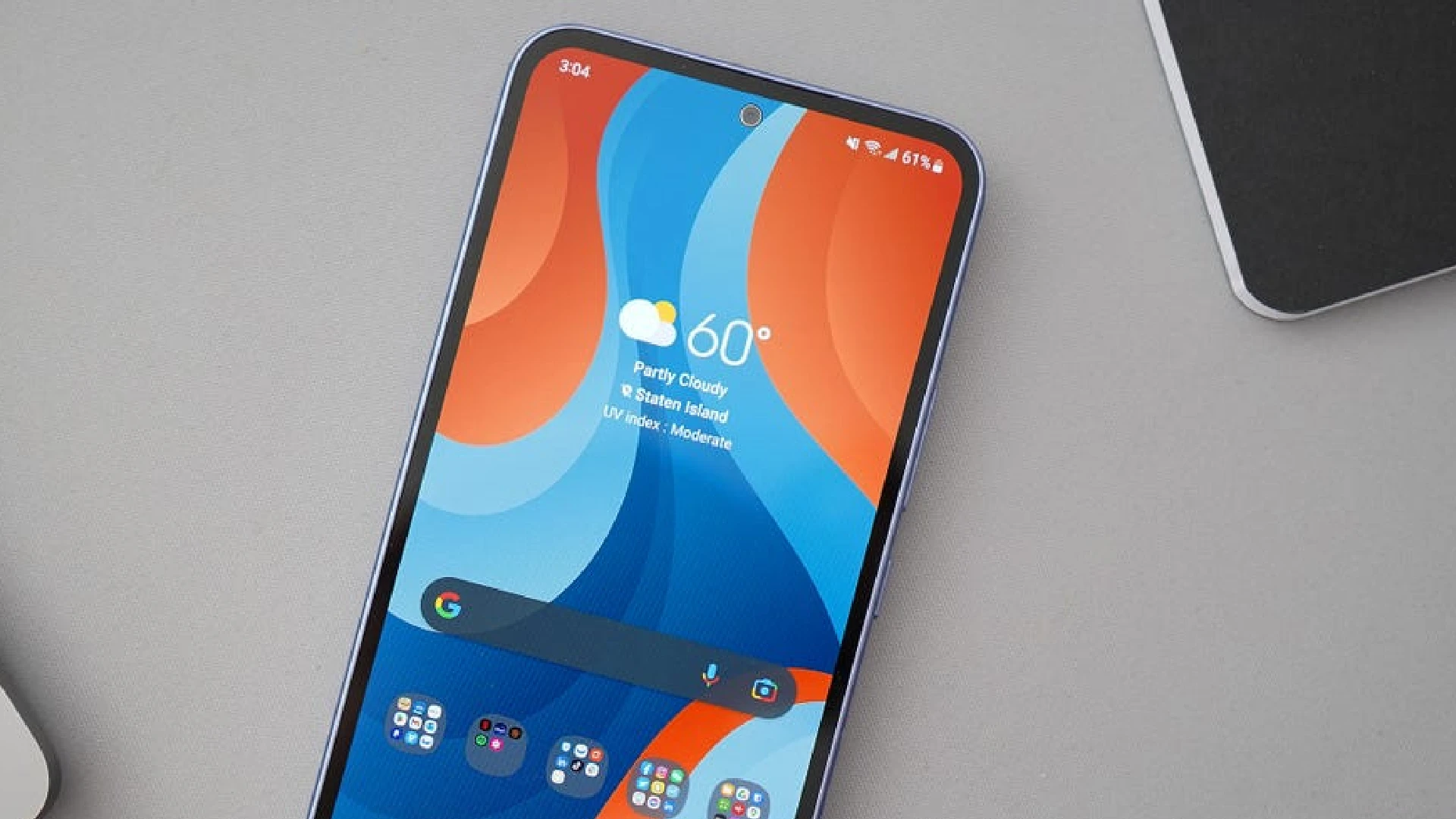
SmartThings Find is a powerful service offered by Samsung to help locate lost or misplaced Samsung devices like phones, tablets, and smartwatches. It allows you to remotely track the location of your device, back up data, and even erase data if the device is stolen.
With SmartThings Find, you can view your device’s location on a map and see details like battery level and network connectivity. The service updates your device’s location every 15 minutes so you can track it in near real-time.
You can access SmartThings Find from any web browser or through Android and Windows apps. As long as your lost Samsung device is turned on and connected to Wi-Fi or mobile data, SmartThings Find can locate it.
Find a Lost Samsung Phone Using SmartThings Find
Losing your Samsung phone can be extremely stressful. Phones contain so much of our personal and sensitive information – photos, messages, emails, and app data. They are also very expensive devices.
Being able to quickly locate a lost Samsung device gives you peace of mind. You can find it before someone with bad intentions gets access to your data. Or if your device was stolen, you can remotely erase everything so your accounts and identity stay protected.
Tools like SmartThings Find make it much easier to find lost Samsung devices. And they allow you to secure your data if the device can’t be recovered, which is invaluable for protecting your privacy.
Activate and Use SmartThings Find
Back-Up Data to Samsung Cloud
Before losing your device, make sure you back up important data to Samsung Cloud. This includes contacts, messages, photos, videos, and more. That way if you can’t find your device, you won’t lose valuable memories and information.
To back up data to Samsung Cloud:
- Open the Settings app on your Samsung device
- Tap Accounts and Backup> Samsung Cloud
- Tap the data types you want to back up like Contacts, Calendar, Gallery
- Tap Back up to start the backup process
Backups happen over Wi-Fi or mobile data. You’ll get notifications on your device when backups are completed successfully. Check the SmartThings Find page to see the latest backup dates and times.
Erase Data on a Lost or Stolen Phone
If your device is lost or stolen, you’ll likely want to erase any sensitive information stored on it. With SmartThings Find, you can remotely trigger a factory reset to wipe all data.
To erase data:
- Log in to your SmartThings Find account on the web
- Select Erase data to start the data wipe process
- Confirm again that you want all data erased
Once initiated, the erase will happen automatically even if the lost device is offline. This helps secure your data if the device ends up in the wrong hands.
Use Remote Unlock, Send Last Location, and Offline Finding
SmartThings Find has a few additional useful features to help locate lost devices:
- Remote unlock – Unlock your lost device remotely to aid in finding it
- Send last location – View the device’s last known location if offline
- Offline finding – Track down the general area your offline device is located in
Make sure to enable these options in SmartThings Find before losing your device. They provide backup methods to find devices that can’t connect to Wi-Fi or mobile data.
Save SmartThings Find Backup Codes
To use certain SmartThings Find features like erasing data, you may need to enter a two-factor authentication (2FA) code. Normally these codes go to your lost device which doesn’t help if you’ve lost it.
To avoid this catch-22, generate backup codes for your Samsung account:
- Go to your Samsung account settings
- Tap Security > Verify your identity
- Select Backup codes > Generate codes
- Save these single-use codes in a safe place
You can use backup codes instead of regular 2FA codes to authenticate and securely erase lost devices.
Tips for Security and Privacy
Two-factor authentication (2FA) and Backup Codes
Make sure to enable two-factor authentication (2FA) on your Samsung account. 2FA requires both your password and a secondary one-time code to log in. This prevents unauthorized access if someone learns your password.
As mentioned above, also generate backup codes for your Samsung account. These codes give you a backup authentication method if you lose access to your device.
Secure Data and Privacy on Samsung Devices
Here are some additional tips for keeping data safe on Samsung devices:
- Set a secure screen lock password, PIN, or pattern
- Enable fingerprint or face recognition unlocking
- Check app permissions and only allow what’s necessary
- Install security updates as soon as available
- Use a VPN to encrypt web traffic
- Turn on Find My Mobile and SmartThings Find
Practicing good security habits goes a long way in protecting sensitive data. Combine device security features with services like SmartThings Find for comprehensive protection.
Conclusion
Losing an expensive smartphone is bad enough. But losing control of your data and privacy is far more dangerous. Tools like SmartThings Find help mitigate this risk.
Still, Samsung device owners must take proactive measures to lock down and secure their data. Enable device security features, routinely back up data, install updates, use authentication methods like 2FA, and monitor app permissions.
Combining prudent security habits with a service like SmartThings Find leads to comprehensive protection of your devices, accounts, and sensitive information.