
Keeping your Mac running smoothly is important for productivity and enjoyment. Over time, unused apps can accumulate and take up valuable storage space. Removing apps you no longer need is an easy way to free up storage and improve your Mac’s performance.
How to Delete Apps on Mac
Here are step-by-step guides for some of the most common and effective ways to delete apps on your Mac.
Using Finder and Trash
The easiest way to delete most apps is by dragging them from the Finder to the Trash:
- Open Finder and navigate to Applications in the sidebar
- Locate the app you want to delete and right click on it
- Select Move to Trash from the menu
- To permanently remove the app, open your Trash and click Empty
It works for most basic apps installed from the App Store or downloaded as a DMG file. However, some apps leave behind configuration and support files even after deletion.
Using AppCleaner for Thorough Removal
For more complete app removal, a dedicated uninstall utility like AppCleaner can help:
- Download and install AppCleaner
- Open the app and drag the app you want to uninstall onto the interface
- AppCleaner scans the files associated with the app
- Review which files will be deleted and click Delete when ready
AppCleaner locates all associated preferred files, caches, saved application states, and other resources for an app and allows you to remove them as well for a full uninstall.
Use Terminal to Delete Apps and Files
For advanced users, the Terminal app provides precise control over file deletion. Use commands like rm and rmdir to remove apps and associated files.
For example, to force-delete an app called ExampleApp.app, use:
sudo rm -rf /Applications/ExampleApp.appBe very careful when using Terminal delete commands as you can accidentally remove important system files.
Conclusion
Make it a habit to periodically review your apps and remove any you haven’t used in a while. The annual spring cleaning of old apps is a great way to start the year off with a faster, leaner, less cluttered Mac. Using uninstall tools like AppCleaner makes it easy to thoroughly delete apps and regain precious hard drive real estate.
Keeping tight control over what’s installed on your system will help ensure peak performance and productivity on your Mac.

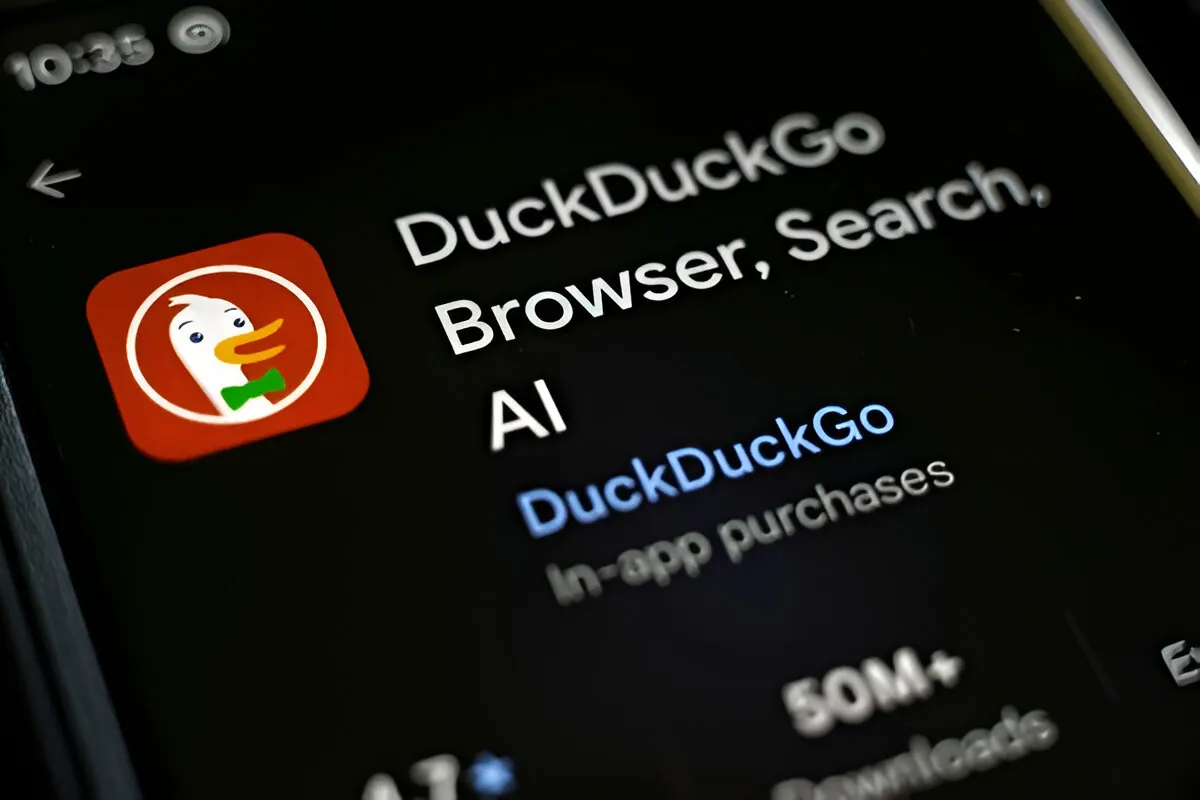


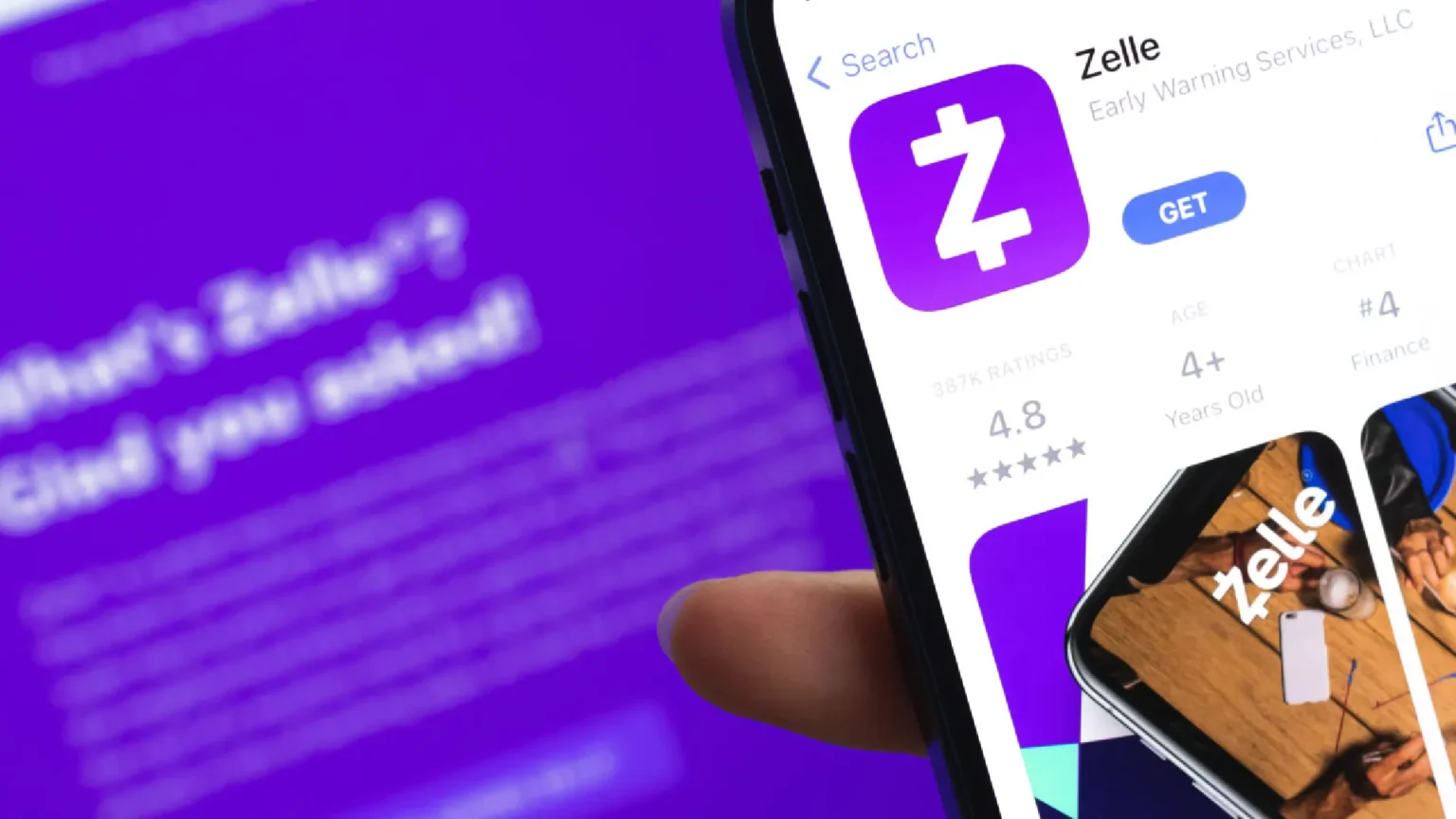





![how to make your tiktok account private]](https://wikitechlibrary.com/wp-content/uploads/2025/09/how-to-make-your-tiktok-account-private-390x220.webp)

