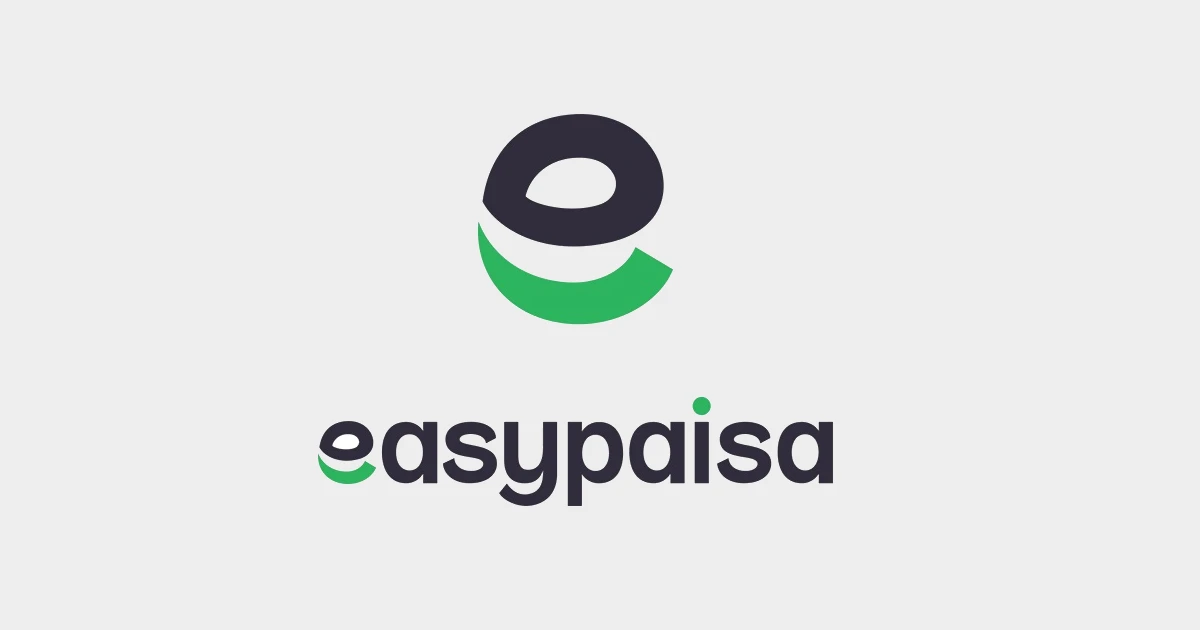
With the advent of digital technology, financial transactions have become more convenient than ever before. Among the various platforms that facilitate this ease of use, Easypaisa stands out due to its accessibility and multifunctionality. This blog will guide you through the process of setting up your own Easypaisa account in easy-to-follow steps.
An Easypaisa account comes with many benefits. For starters, it saves time since all financial transactions are possible with just a few clicks. Its service rates are also cheaper compared to other online services.
Moreover, both prepaid and postpaid users can top-up and pay their phone bills, and the facility of an ATM card is also available. By creating an Easypaisa account, your phone number becomes your account number, simplifying the process of remembering complex account details.
How to Open an Easypaisa Account for Telenor Users
Dial *786# from your phone
If you are a Telenor user, opening an Easypaisa account is as simple as dialing *786# from your phone. This will initiate the account creation process which is incredibly straightforward and user-friendly.
Enter your CNIC number and date of issuance
After dialing the aforementioned code, you’ll be asked to enter your CNIC (Computerized National Identity Card) number along with its date of issuance. Make sure to enter these details accurately to avoid any potential issues in the account creation process.
Create a 5-digit PIN code
Next, you’ll need to create a 5-digit PIN code. This PIN will act as your password for all future transactions, so you must remember it. Make sure to choose a pin that’s secure and not easily guessable to ensure the safety of your account.
Confirm your PIN code and login
Once you’ve created your pin, you’ll be asked to re-enter it for confirmation purposes. After this step, your Easypaisa account is ready to use. Congratulations! You can now enjoy the convenience and versatility of Easypaisa right from your phone.
How to Open an Easypaisa Account for Jazz, Ufone, and Zong Users
The process for opening an Easypaisa account for Jazz, Ufone, and Zong users is slightly different but equally simple. Here’s how you can do it:
Dial *2262# from your phone
Start by dialing *2262# from your phone. This will initiate the account creation process.
Enter your CNIC number and date of issuance
Next, enter your CNIC number and its date of issuance accurately to proceed to the next step.
Create a 5-digit PIN code
Now, create a secure 5-digit PIN code that will act as your password for all future transactions. Make sure to remember this pin as you’ll need it every time you wish to use your Easypaisa account.
Confirm your PIN code and login
Once you’ve entered your PIN, you’ll be asked to confirm it. After this step, your Easypaisa account is ready to use. Congratulations! You can now manage your finances with ease using Easypaisa.
How to Deposit Funds in Your Easypaisa Account
Once your Easypaisa account has been created, the next step is to deposit funds into it. There are several ways to do this:
Locate the nearest Easypaisa store
You can deposit cash directly into your Easypaisa account by visiting any Easypaisa store. Simply provide them with your mobile number and the amount you wish to deposit, and they will handle the rest.
Transfer funds from your bank account
If you have a bank account, you can easily transfer funds from there to your Easypaisa account. This is a quick and convenient way to keep your Easypaisa wallet topped up.
Transfer funds from another Easypaisa account
Another option is to transfer funds from another Easypaisa account. This is useful if you have friends or family who also use Easypaisa and are willing to transfer funds to your account.
Conclusion
Easypaisa is a revolutionary tool that makes managing finances incredibly convenient. With its easy setup process and an array of features, it’s no wonder that it’s becoming increasingly popular among users in Pakistan.
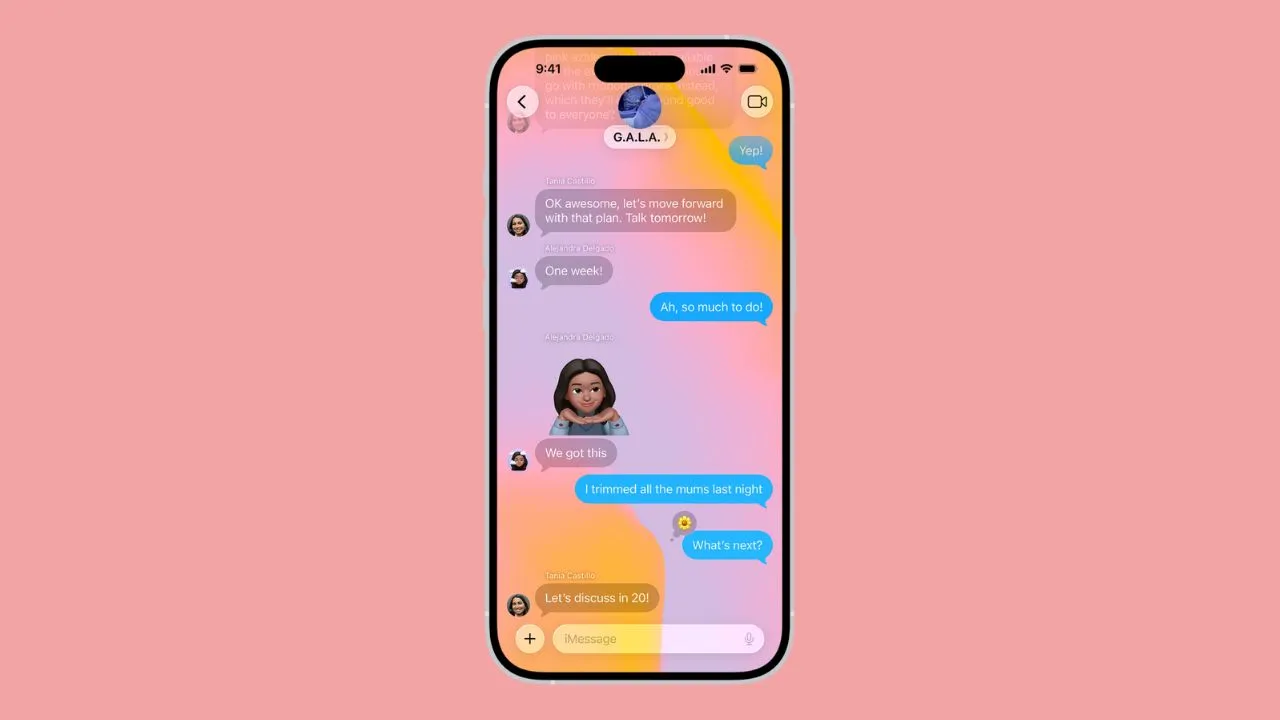
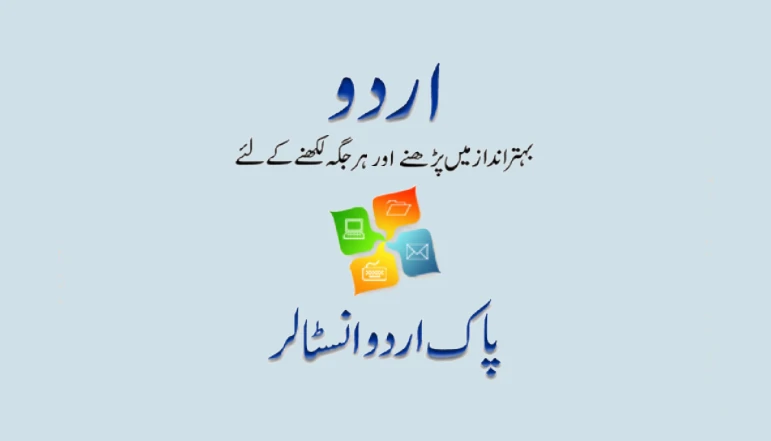



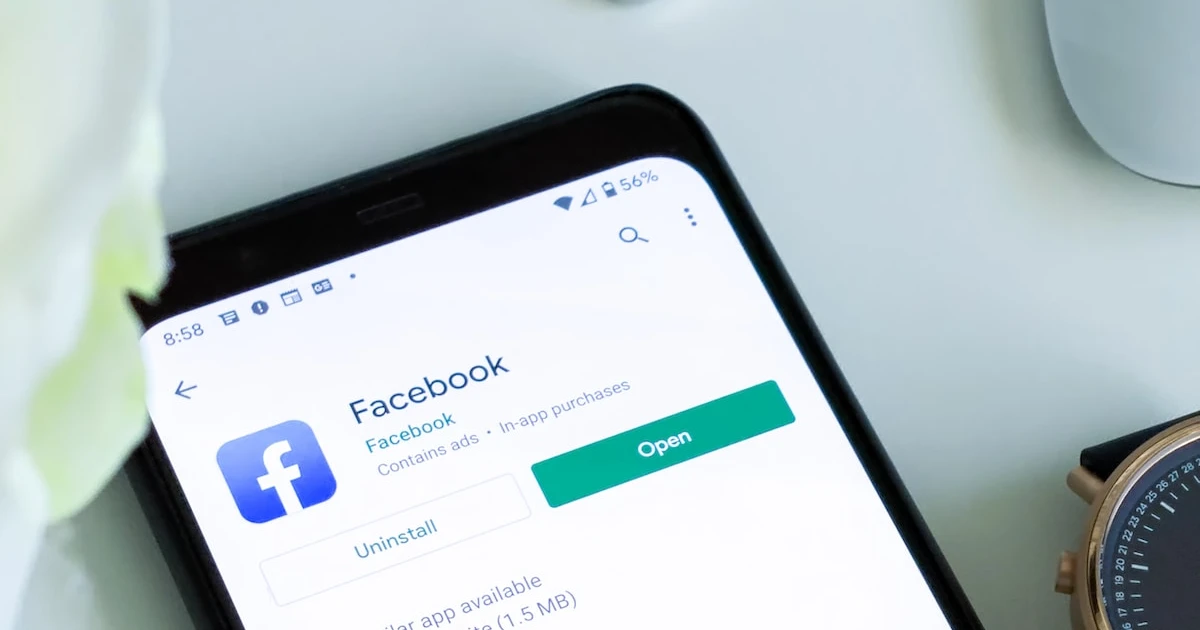




![how to make your tiktok account private]](https://wikitechlibrary.com/wp-content/uploads/2025/09/how-to-make-your-tiktok-account-private-390x220.webp)

