
From an application for photo sharing and connecting with friends and family, Facebook has become a real app for selling products. Many businesses have always benefited from the Facebook platforms and increased revenues when associating their accounts with Shopify.
Whether you are new to the business world or a Marketplace owner who would like to make your store even more multifunctional, you may need to learn how to link Shopify to Facebook.
How to link Shopify store to Facebook page?
Now ensure your customers can find your products on Facebook and purchase them from your Shopify store with a couple of blinks. However, you can also track the sales numbers and read the customer feedback and the opportunities to personalise the sites from both platforms.
- Visit the Shopify website.
- Log in to your Shopify account.
- Click on the Sales Channel option.
- Search for Facebook in the search bar.
- Click on the ‘Facebook & Instagram’ option.
- Select ‘Add App’.
- Click on the ‘Add Sales Channel’.
- Click on the ‘Start setup’ option.
- Press the ‘Arrow’ icon.
- Select Connect >> Continue.
- Click on the ‘Confirm Account’ option.
- Press Allow.
- Press the ‘Arrow’ icon.
- Select your Facebook account.
- Click on the Connect option.
- Turn on the slider.
- Click on the Save option.
- Select Connect again >> Confirm.
- Agree on terms & policies.
- Select ‘Submit for review’.
When your shop gets approval to do business through Facebook, it will create a successful connection with your Shopify account.
How to Customize Facebook Page on Shopify?
When you want to use the website to link-facebook-with-shopify, you can transition to Facebook and personalize its layout. Here’s the step-by-step guide:
- If you have a Shopify account, go to your Shopify dashboard and choose the Facebook sales channel.
- Go to the Facebook Shop and select Customize Shop.
- Under the Facebook shop, click on Edit.
- Choose Get Started, then Next to proceed with the conversation.
- Select Layout from the top menu.
- In the Featured section, click on Add New.
- Select Collection.
- Click on Create a New Collection and then click on Confirm.
- Select the products you prefer.
- Enter the Collection Name as a title.
- Select Confirm.
- Click on Upload Image from the left menu bar.
- Choose a picture and click on Save Image.
- Enter your description.
- Then go to the top ribbon and click on Style.
- Go to Colors and choose a color in Buttons.
- Select Text from the list.
- In Text, select between Normal and Large.
- Choose the button shape and style.
- Click on Publish Updates.
As you will be using Shopify, your Facebook shop will be as customized as you want it to be.

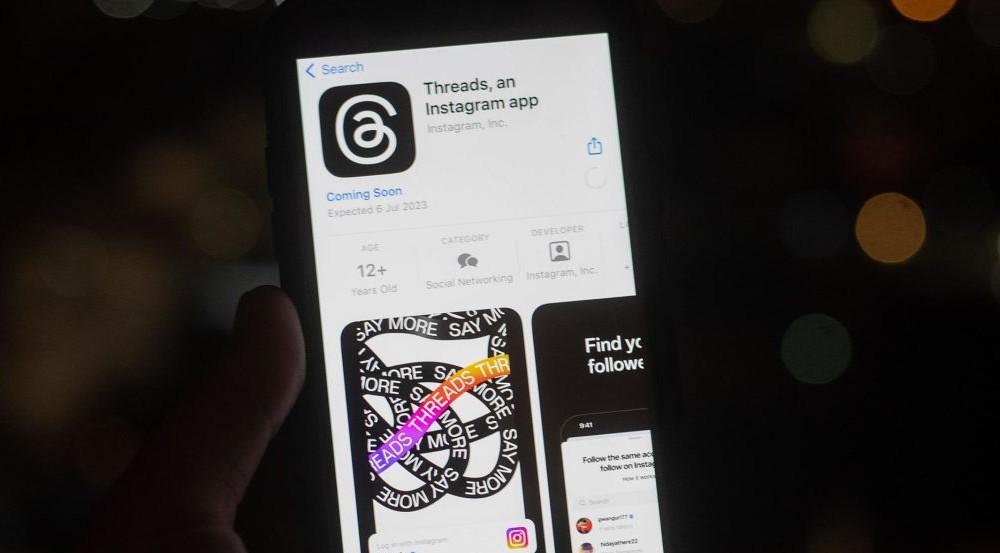








![how to make your tiktok account private]](https://wikitechlibrary.com/wp-content/uploads/2025/09/how-to-make-your-tiktok-account-private-390x220.webp)

