
When you have been using your iPhone for a while, chances are its cache is packed with leftover data from apps and web browsers such as Safari or Chrome. While cache is useful in loading pages faster by storing temporary files, it may also consume invaluable storage space and sometimes cause apps or websites to misbehave.
So, what exactly is cache? Think of it as your iPhone’s temporary storage bin. It is good for speed, but with time, it can become filled with junk files. Clearing it can not only clear up space but also solve slowdowns and performance problems.
You might need to free up space in your phone to save more important files, or you might just want to clear cookies and your browsing history, here is a simple tutorial on how to clear the cache on your iPhone.
Clear Safari Cache on iPhone
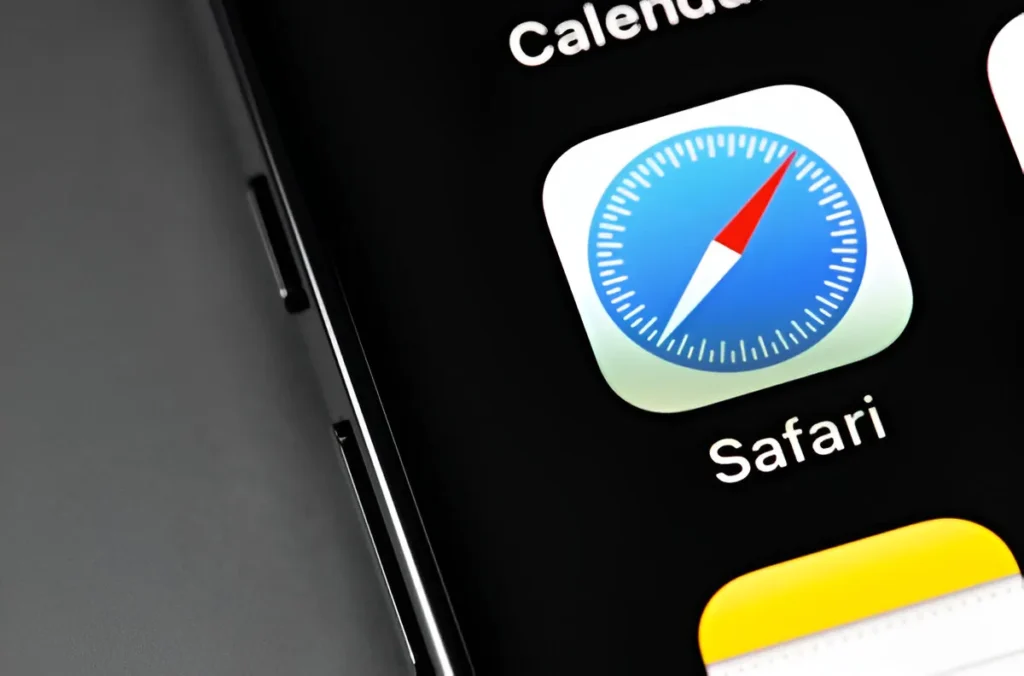
If Safari has become slow or some of the websites are not loading, wiping its cache could fix the issue. Here’s how you can do it.
- Open Safari.
- Tap the three-dot menu in the corner.
- Select Bookmarks from the menu.
- Tap the clock icon (History), then the three dots, and choose Clear.
- Pick how far back you want to delete data, and click the red “Clear” button to confirm.
Clear App Cache on iPhone
If apps are consuming too much storage, you can clear their cache individually. Follow these steps to clear your apps cache.
- Go to Settings.
- Tap General.
- Select iPhone Storage.
- Browse the list of apps, choose the one you want.
- Tap the Offload App to clear cached data without deleting personal files.
Clearing iPhone cache will restore space, and improve performance, and keep everything running well. It is a fast cleaning activity, that makes a noticeable difference, especially if your device is crowded or slow.

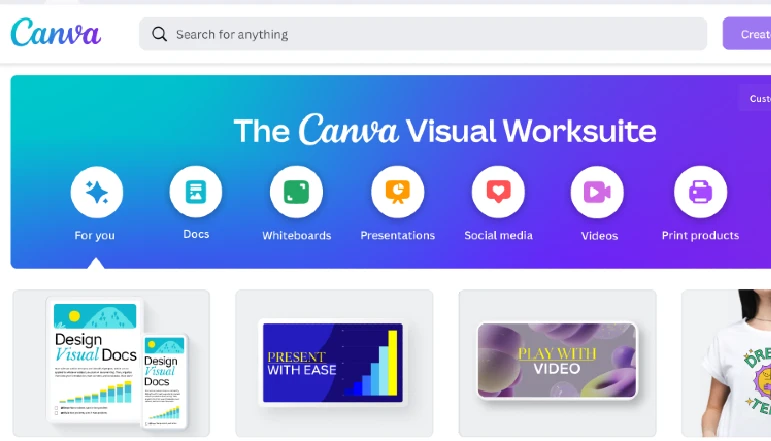

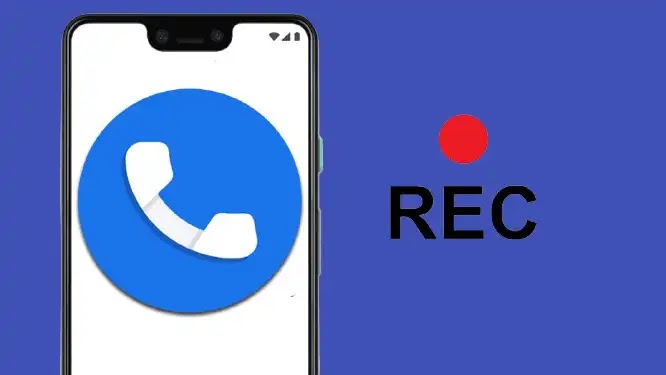




![how to make your tiktok account private]](https://wikitechlibrary.com/wp-content/uploads/2025/09/how-to-make-your-tiktok-account-private-390x220.webp)



