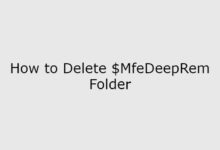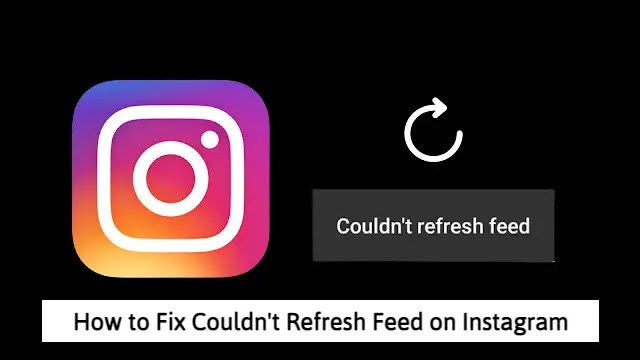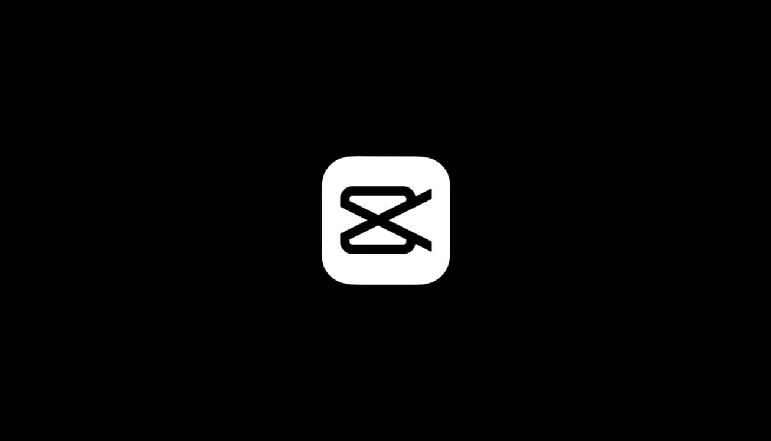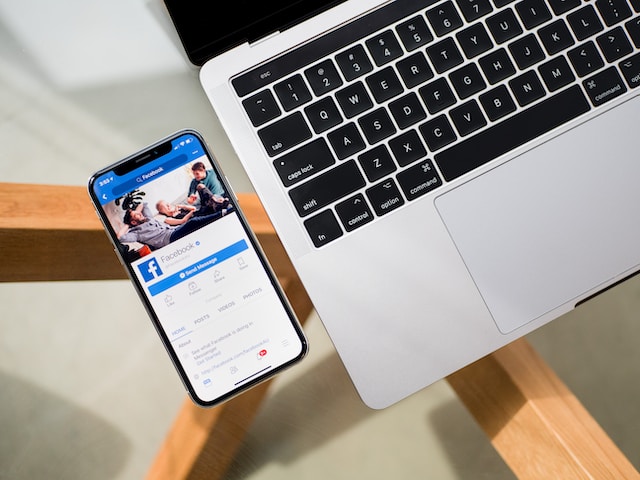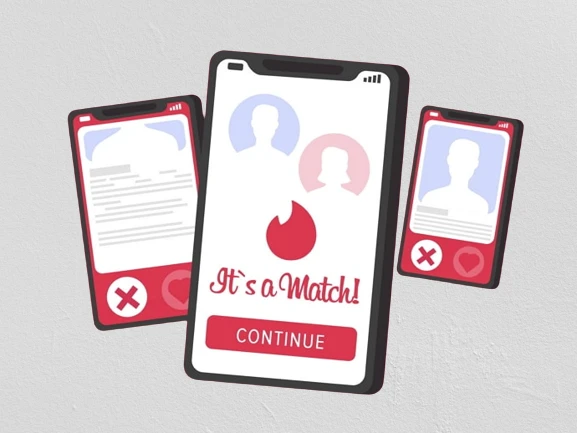There could also be many reasons someone wants to block YouTube on their iPad. You might be in a digital detox age and trying to keep yourself from being tempted by YouTube Shorts. Maybe your child is passionate about watching videos on YouTube, and you want to ban this for a long time.
For your child to watch only children-friendly videos, you could use the YouTube Kids app. However, if your child can reason, you can limit its access to YouTube or even block it altogether. It is inconvenient when your child or employee always watches funny videos on YouTube, and you cannot influence it in any way – at least, you thought so until now.
How to Block YouTube App on iPad
Follow these steps to make sure the YouTube app can’t be installed on an iPad or to hide the app if it’s already installed:
- Open the YouTube app.
- Click on Settings.
- Select the Screen Time option.
- Now, choose the Content & Privacy Restrictions option.
- Toggle the slider to turn it on/off.
- Click on the Content Restrictions.
- Select the Apps option.
- Press 9+.
This will remove the 9+ rating apps from the iPad.
How to Block YouTube Website on iPad
It is easier to block the YouTube website than to block the application. You can block this one site and no others by following these steps:
- Open the YouTube app.
- Click on Settings.
- Select the Screen Time option.
- Now, choose the Content & Privacy Restrictions option.
- Select the Web Content option.
- Click on the Limit Adult Websites.
- Select the Add Website option.
- Enter YouTube website link (www.youtube.com) in the text box.