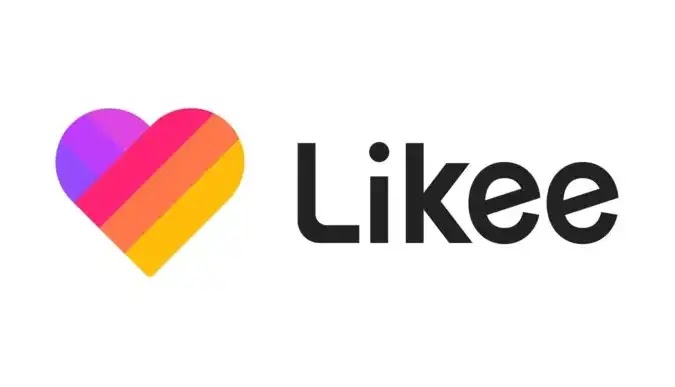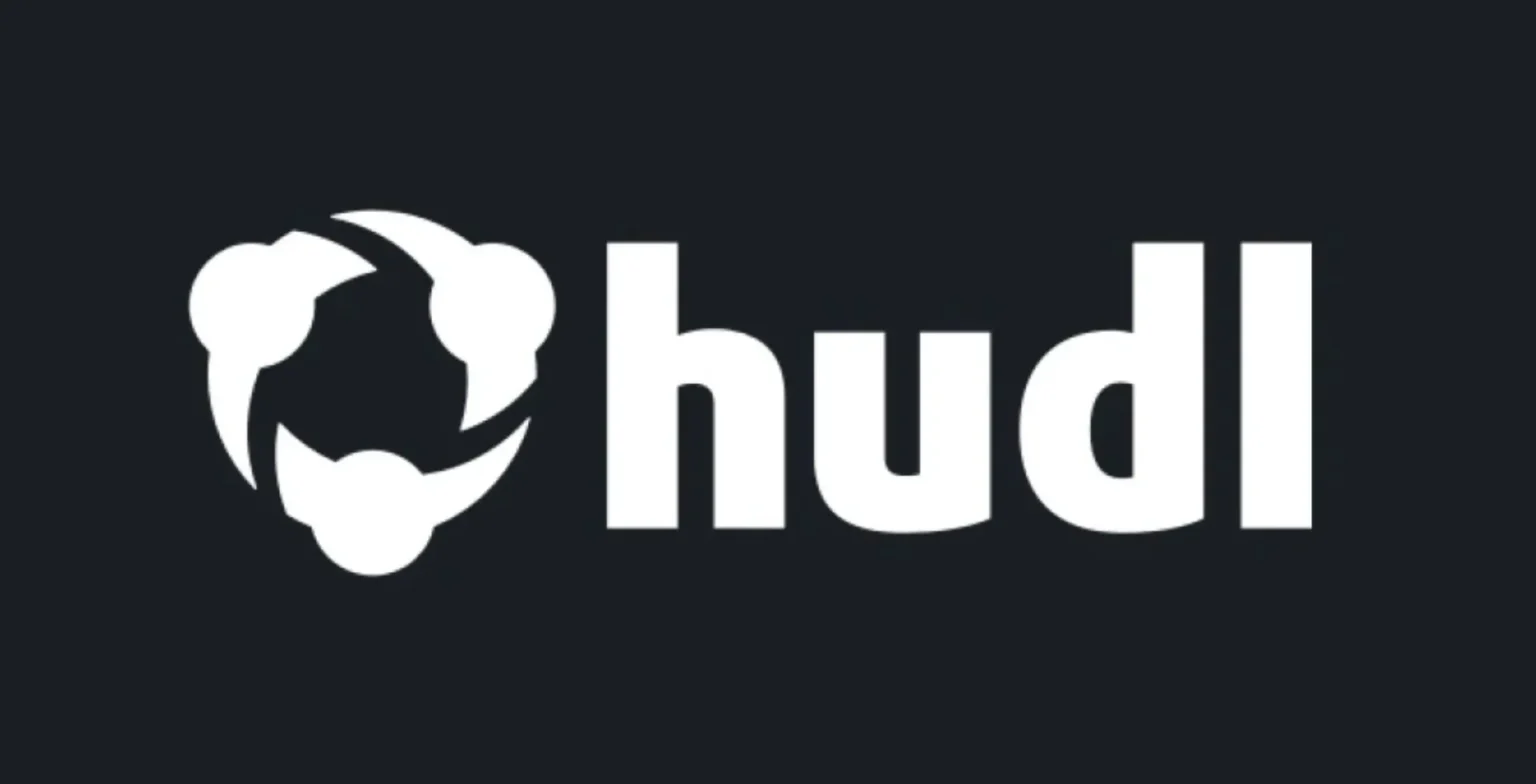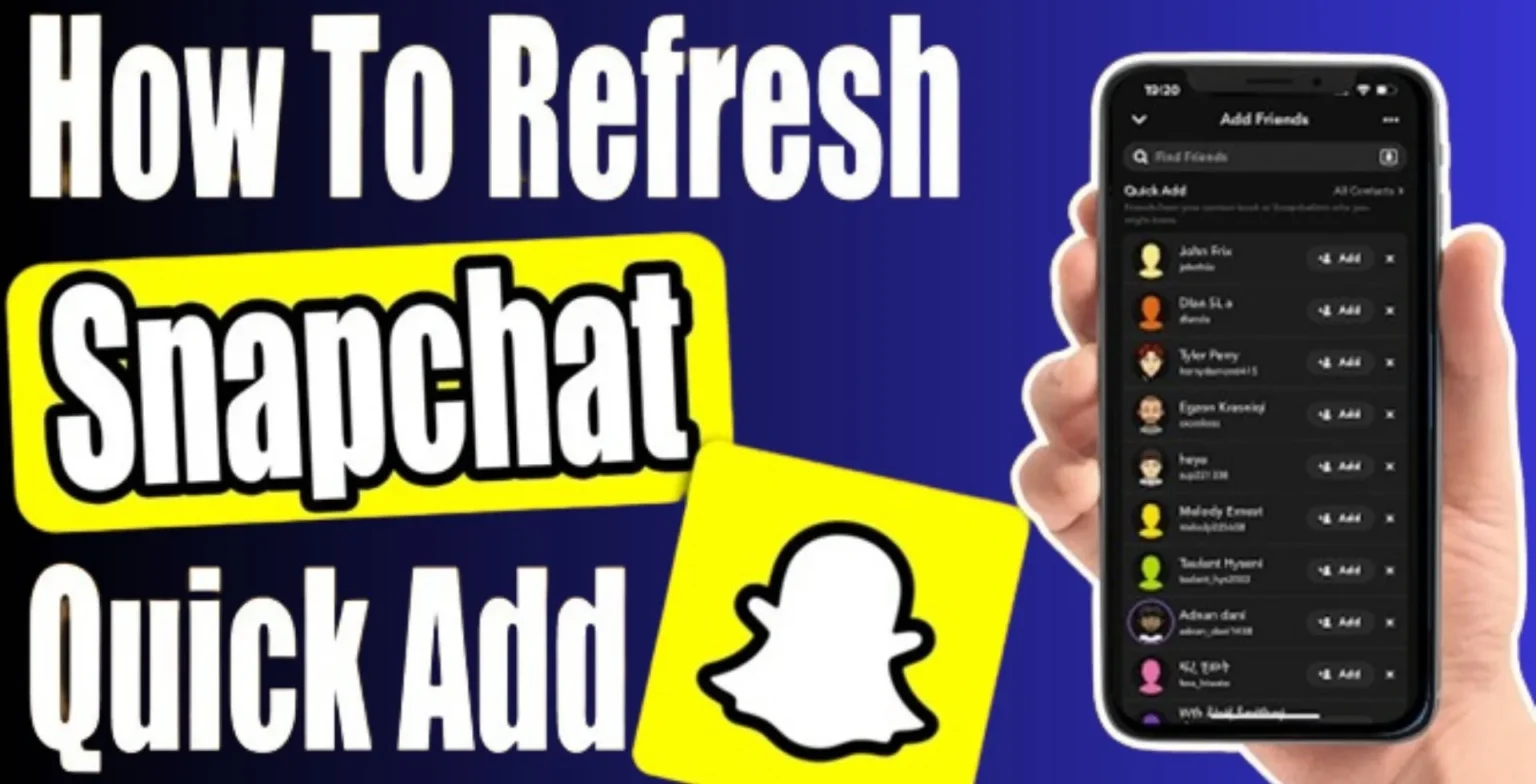As the digital age continues to evolve, maintaining online safety and privacy becomes increasingly important. One of the most popular social media platforms today is TikTok, an app where users share short videos for entertainment. However, as with any online platform, it’s necessary to understand how to protect yourself, which includes knowing how to block a user on TikTok.
This complete tutorial will guide you through the process, covering everything from why you might not be able to block someone, to updates in the blocking process in 2023, and even how to block a user without viewing their profile.
TikTok has become a global sensation, with millions of users sharing and enjoying content daily. While the majority of interactions are positive, there can be instances where a user may harass, bully, or simply annoy you. In such cases, blocking them becomes necessary for maintaining a pleasant TikTok experience. Blocking a user prevents them from viewing your videos, commenting, or messaging you on the platform.
Reasons Why You Might Not be Able to Block Someone on TikTok
Common issues and errors
At times, you may encounter difficulties when trying to block a user. This could be due to reasons like app glitches, outdated app versions, or changes in the app’s interface. For example, in 2023, many users found it hard to block others as the traditional three-dot icon used for blocking was replaced with a share arrow.
Possible solutions and workarounds
Most of these issues can be resolved easily. Keeping your app updated ensures that you’re using the latest features and reduces the likelihood of encountering errors. In case of changes in the interface, familiarizing yourself with the new layout can help. If the three-dot icon is missing, you can use the share arrow to find the block option instead.
How to Block a User on TikTok on iPhone
Blocking a user on TikTok via an iPhone is simple.
- First, open their profile and tap on the three-dot icon (or share arrow) in the top right corner.
- A menu will appear; select ‘Block’ and confirm your decision.
- The user will now be blocked from interacting with you on the platform.
If you’re unable to block a user, ensure that your TikTok app is updated to the latest version. Restarting the app or your device can also help resolve minor glitches. If the problem persists, you may need to report it to TikTok’s customer service.
How to Block a User on TikTok on Android
The process for Android users is similar to that on iPhone.
- Open the user’s profile, and tap on the three-dot icon (or share arrow).
- Select ‘Block’ from the dropdown menu.
- Confirm your decision, and the user will be blocked.
As with iPhone users, ensure your app is updated and try restarting it or your device if you encounter any issues. If the problem continues, reach out to TikTok’s customer service for assistance.
How to Block a User on TikTok Without Viewing their Profile
You don’t necessarily need to visit a user’s profile to block them. If you come across a comment or a message from the user you want to block, simply long-press on their comment or message. An option to block the user should appear. Tap on it and confirm your decision.
If this method doesn’t work, it could be due to an app glitch or an outdated version of TikTok. Try updating the app or restarting your device. If this doesn’t solve the problem, consider using the traditional method of blocking via the user’s profile.
Update: How to Block Someone on TikTok in 2024
In 2023, TikTok replaced the three-dot icon with a share arrow for many users. This confused some people who were accustomed to the old interface. However, the blocking process remains essentially the same; it’s just the icon that has changed.
To adapt to this change, simply tap on the share arrow on the user’s profile. A menu will pop up with the option to block the user. From there, the process is the same: select ‘Block’ and confirm.
How to Block Someone on TikTok if there are no Three Dots
If you can’t find the three dots or the share arrow on a user’s profile, it could be because of an app update or regional variations in the app interface. It’s crucial not to panic and try alternative methods to block the user.
You may need to tap on the user’s profile picture; this should make the three dots or the share arrow appear. If this doesn’t work, try blocking them via a comment or message they’ve left on your content. If all else fails, consider reaching out to TikTok’s customer service for assistance.
How to Block Someone from Seeing Your TikTok Videos
TikTok offers robust privacy settings to help protect your content. You can set your account to private, which means only users you approve can follow you and view your content. This is an effective way to control who sees your videos.
Additionally, you could consider restricting comments and messages to only your followers or people you follow. This, combined with a private account, provides a strong level of control over who interacts with your content and profile.