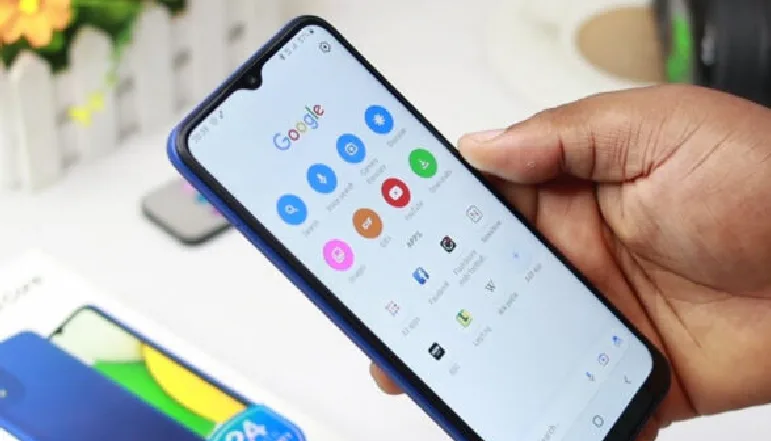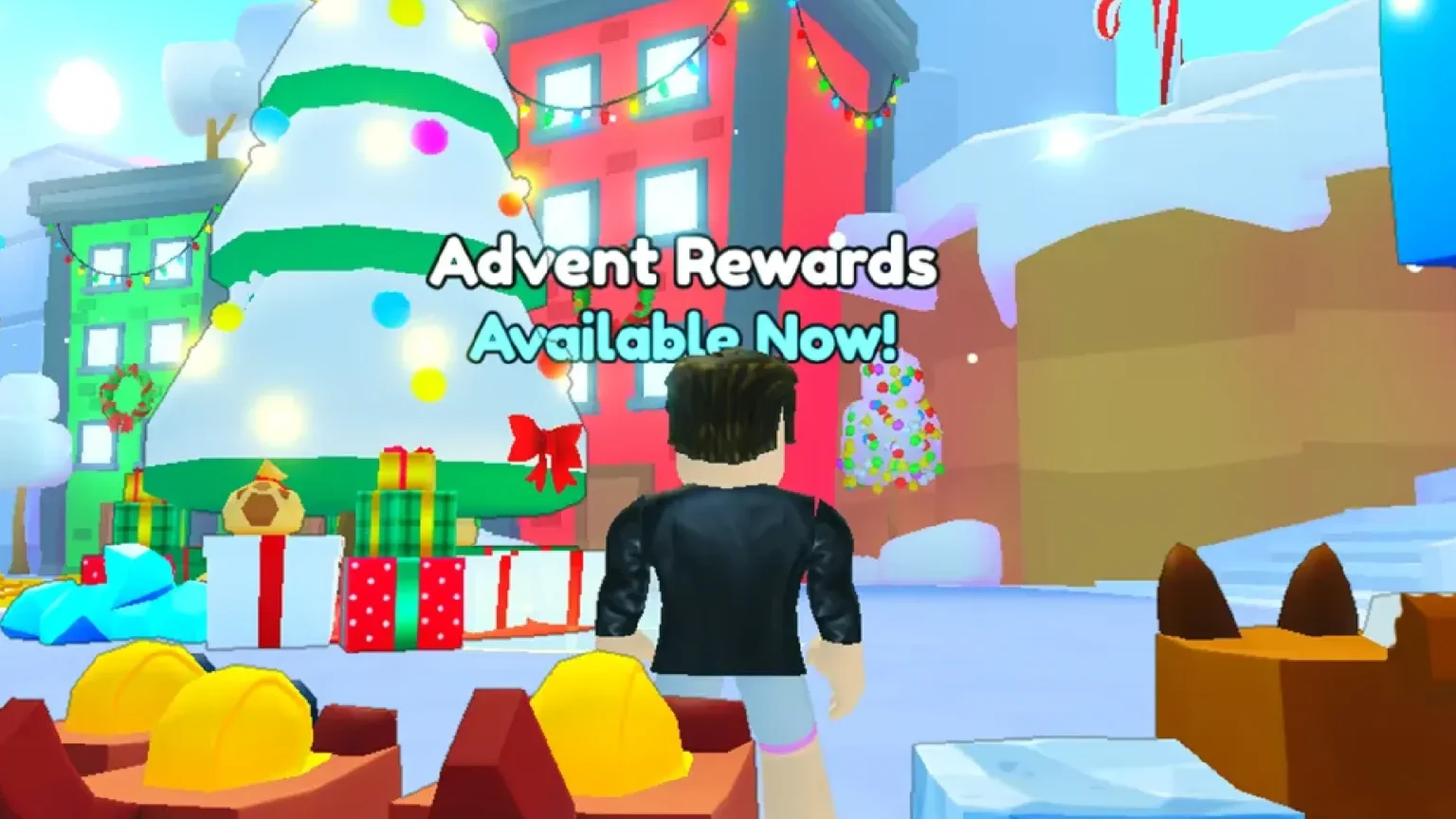- Adjust permissions in your device settings to grant Snapchat access to your camera.
- Go to Settings > Apps > Snapchat > Permissions > Camera and enable access while using the app.
- Navigate to Settings > Privacy > Camera, find Snapchat, and toggle the slider to green.
- Update your app, restart Snapchat or your device, or check your internet connection to resolve camera problems.
Before sending photos and videos to other users on Snapchat, you should grant permission to the camera in the Snapchat application.
Since it hit the market, Snapchat has become one of the favorite social media applications. It enables users to send each other messages and images, which self-destruct after some time.
The application enables you to share pictures and videos with your friends and upload ‘Stories,’ which you can share with a selected number of friends.
If you plan to use Snapchat, it only makes sense to check if the app can access the camera to capture snaps. Here’s how to do it.
How to allow camera access on Snapchat (Android)
To enable camera access for Snapchat on Android, do as follows:
- Open your phone Settings.

- Click on the Apps option.

- Select the Snapchat app.
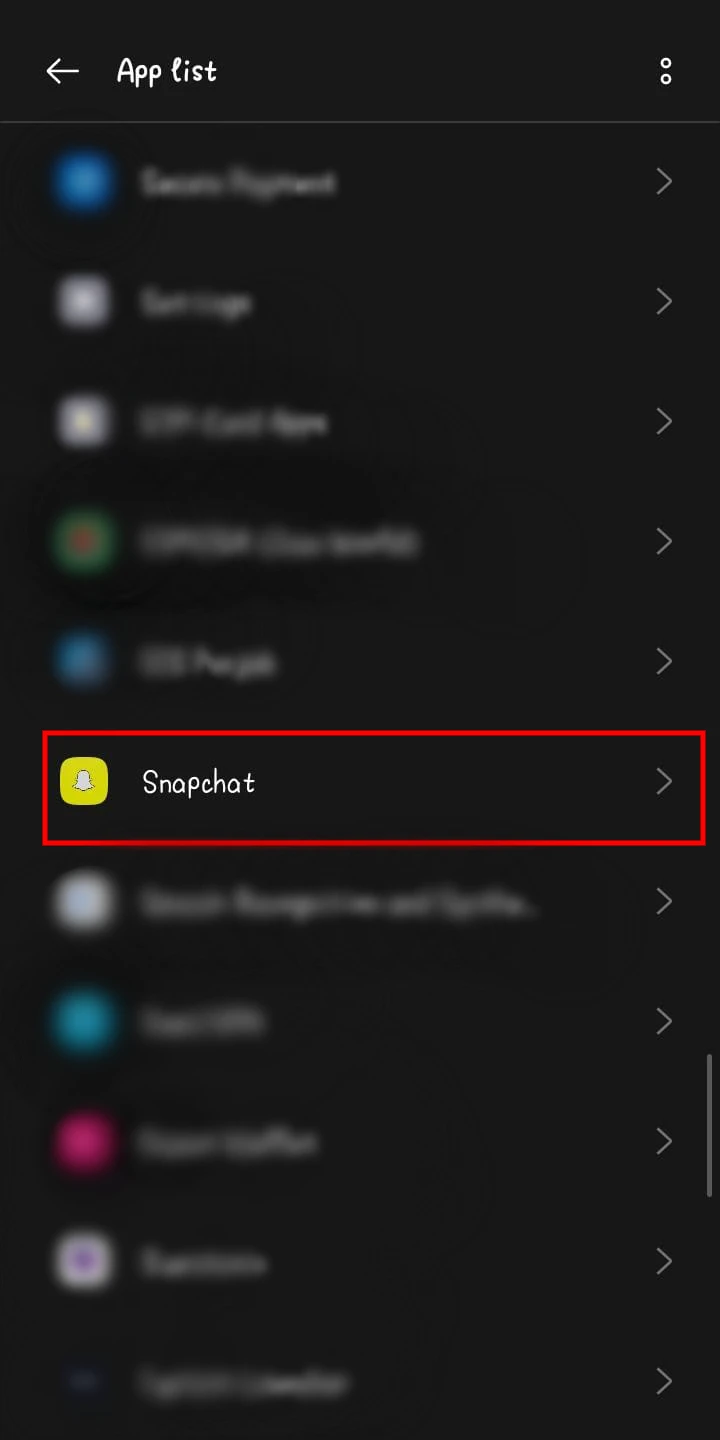
- Click on the Permissions tab.

- Select Camera.

- Switch on the Allow Only While Using the App option.

Switch on the ‘Allow Only While Using the App’ option if you don’t want Snapchat to use your camera when you are not using it.
How to allow camera access on Snapchat (iPhone)
Giving permission to Snapchat for iPhone cameras is actually somewhat similar to that of Android. Just do the following steps:
- Open your phone Settings.
- Click on the Privacy & Security option.

- Select Camera.

- Find Snapchat here.

- Toggle the slider to turn it on.

Once you have completed these steps, you should be able to use your camera on the Snapchat application to capture normal pictures and videos.
FAQs
Why does Snapchat require camera access?
Snapchat needs camera access to allow users to take photos, record videos, and share them through snaps or stories. Snapchat core features won’t work without this permission.
My Snapchat camera is still not working after granting access. What should I do?
If the Snapchat camera isn’t working, try the following:
Restart the Snapchat app.
Reboot your device.
Switch between Wi-Fi and mobile data.
Update the Snapchat app to the latest version.
Can I use Snapchat without granting camera access?
You will still be able to send messages and use some features without camera access but cannot take photos, record videos, or upload snaps and stories.
Why does my Snapchat camera lag or freeze?
Snapchat camera issues can occur due to:
Overloaded device memory.
Old app or old operating system.
A poor or unstable internet connection.
These problems are often cleared just by clearing your device’s cache or restarting it.
Does Snapchat use the camera when the app is turned off?
Snapchat doesn’t use the camera unless the app is open and you are actively using something that requires a camera, like Snapchat’s camera.
Is it safe to grant Snapchat access to my camera?
If you downloaded Snapchat from official sources, such as the Google Play Store or Apple App Store, it’s secure to approve Snapchat access to your camera. Make sure the app is always updated for more security.