
While Windows 8 appears quite different from previous Windows OS (for example, there is no Start button), other features, such as the taskbar and its setting choices, have not changed. You can choose to auto-hide the taskbar in Desktop view, like in previous Windows OS, to free up your screen space. Once you move the mouse cursor away from the taskbar, it will automatically hide, and when you hover over the taskbar’s location, it will appear on the screen again.
How to Hide & Unhide Taskbar
- To open the Desktop view, click the “Desktop” tile on the Windows 8 Starting screen.
- Select “Properties” from the available context menu when you right-click the taskbar.
- Put a checkmark in the field next to “Auto-hide the taskbar,” which is available in the Taskbar tab.
- To save your changes, press the “OK” button.



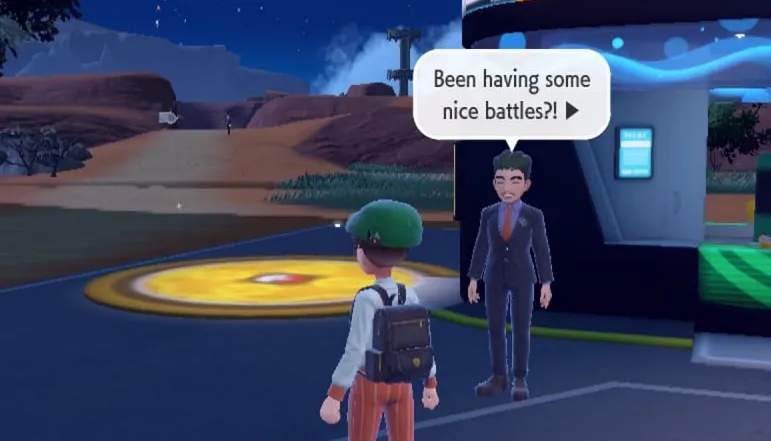
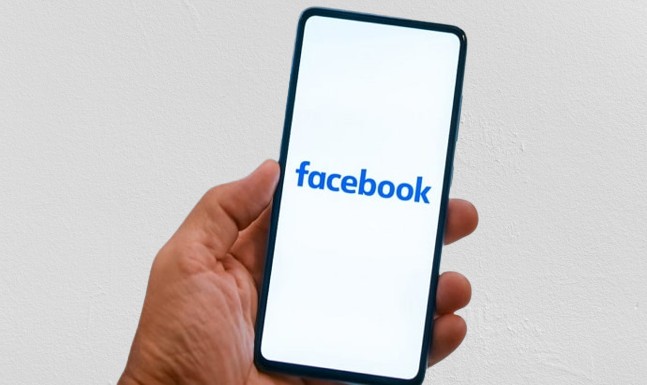





![how to make your tiktok account private]](https://wikitechlibrary.com/wp-content/uploads/2025/09/how-to-make-your-tiktok-account-private-390x220.webp)

