
The “Snapscore” separates Snapchat from other social media platforms.
The developers explain that the number of snaps you send and the stories you publish are connected to some ‘secret’ factors. Finally, you form your Snapscore. It is a number representing your activity on the platform that other users can see. It’s like a high score in a game; you want the highest possible.
Although Snapchat does not let you completely remove your score from sight, there are some things you can do to keep it out of the eye of those you don’t want to see.
How To Hide Your Score On Snapchat
There is no way to hide your score in the Snapchat app. However, do not believe when some third-party applications claim that it’s possible with their services. Giving your Snapchat login credentials to another app may be a way for your identity to be stolen or for you to lose access to your Snapchat account.
The following options are available to hide your Snapscore for privacy reasons:
- You can limit who can contact you.
- Removing/Blocking the individual from whom you want to hide your score.
- Note that neither of these can completely hide your Snapscore.
How to Limit Who Can Contact You on Snapchat
Limiting contact is the same regardless of the operating system on your phone. When you start the application, follow these steps:
- Tap the avatar icon in the upper left corner.
- Tap the gear icon in the top right corner.
- Scroll down to the “Privacy Controls” section of the menu.
- Choose the first “Contact Me” option from the list.
- There will be three options presented to you. Choose the first option, “Friends.”
- Press OK.

Setting up your profile this way means that only people you allow to be friends can see your Snapscore. The people who visit your profile cannot see any of the info you have provided.
How to Remove or Block Someone on Snapchat
You can hide or remove someone you do not want to see your score. When you remove someone from your friend’s list, they can still view or visit your page or stories but not the Snapscore. To prevent or remove someone, you should then:
- Tap your avatar icon.
- Scroll to the “Friends” section.
- Tap “My Friends” to see the list.
- Identify the individual you do not want to see your score.
- Hold down on their avatar will give you two options.
- Tap the three dots in the upper right corner.
- Select “Manage Friendship.”
- Choose “Block” or “Remove Friend.”
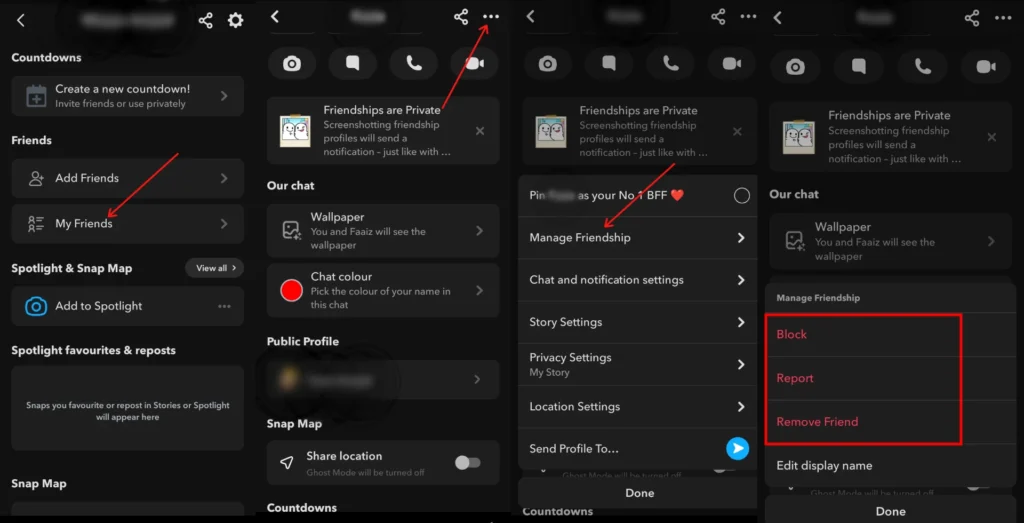
Note that blocking someone is more “important” than removing them. If someone searches your username or contacts you in any way via the app, they won’t be able to see you.
If you are worried about your Snapscore and worried it will be affected, know that removing people will decrease it. When you remove someone from your friend list, you reduce the number of people you can interact with. Your Snapscore derives from the number of snaps you send and receive with others.










![how to make your tiktok account private]](https://wikitechlibrary.com/wp-content/uploads/2025/09/how-to-make-your-tiktok-account-private-390x220.webp)

