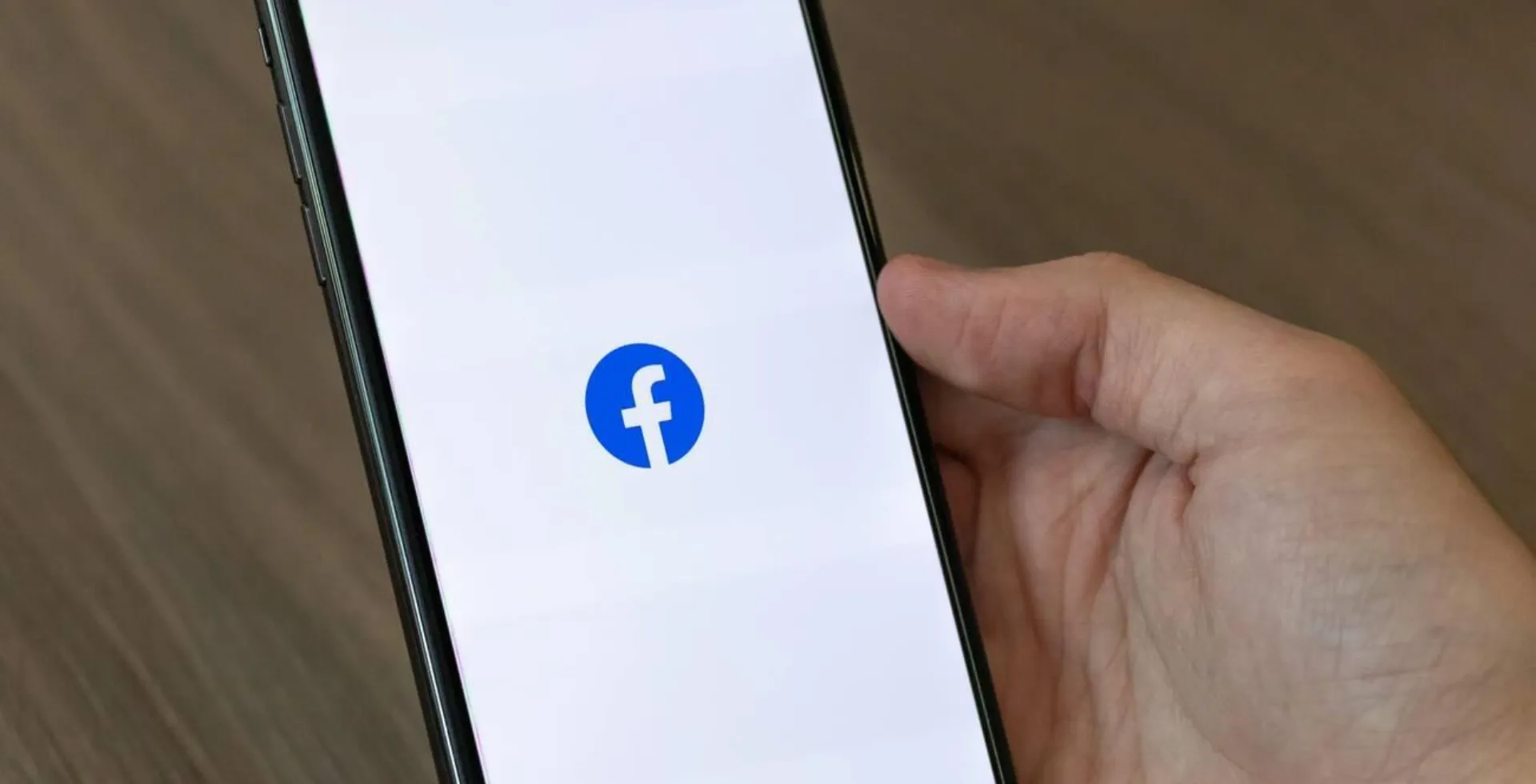
Facebook Messenger is an app used by billions of users for connecting with each other and sharing photos or videos. All the same, it is disappointing to face a media file that will not download. If you have this problem, then here are the 7 best ways to fix photos and videos not loading on Facebook Messenger.
1. Check Your Internet Connection
- Ensure you have a stable Wi-Fi or mobile data connection.
- Try switching between Wi-Fi and mobile data.
- Restart your router if you are facing network issues.
2. Enable Mobile Data for Messenger (iPhone Users)
If Messenger lacks mobile data permissions, media would not load outside Wi-Fi.
- Open Settings > Messenger.
- Turn on the toggle for Mobile Data.
- Relaunch Messenger and try again.
3. Disable Data Saver Mode (Android Users)
Messenger’s Data Saver mode can restrict media downloads.
- Open Messenger app.
- Tap the hamburger icon (three horizontal lines) in the top right corner.
- Go to Settings > Data Saver.
- Turn the toggle off.
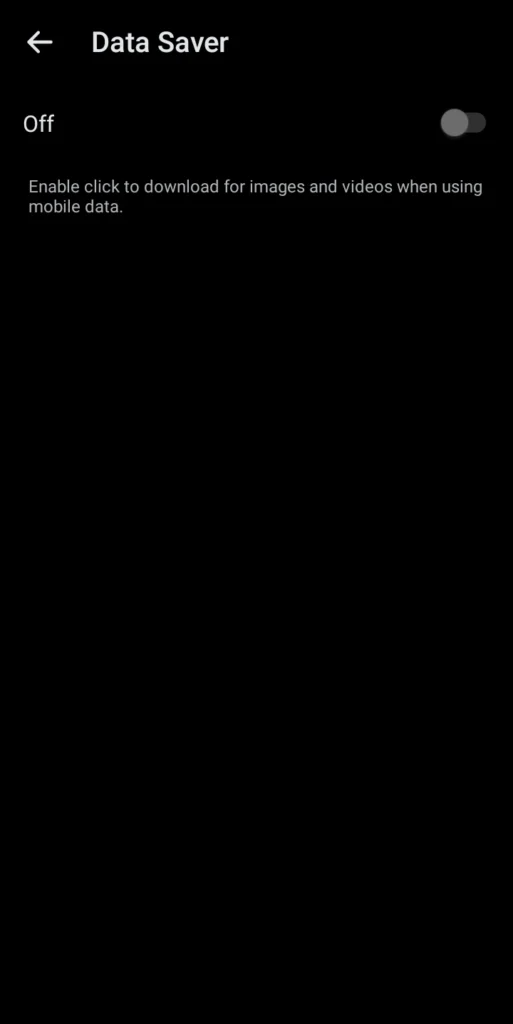
4. Clear Messenger Cache (Android Users)
Overloaded cache files can cause performance issues.
- Open Settings > Apps > Messenger.
- Tap Storage > Clear Cache.
- Open Messenger and check if media loads.
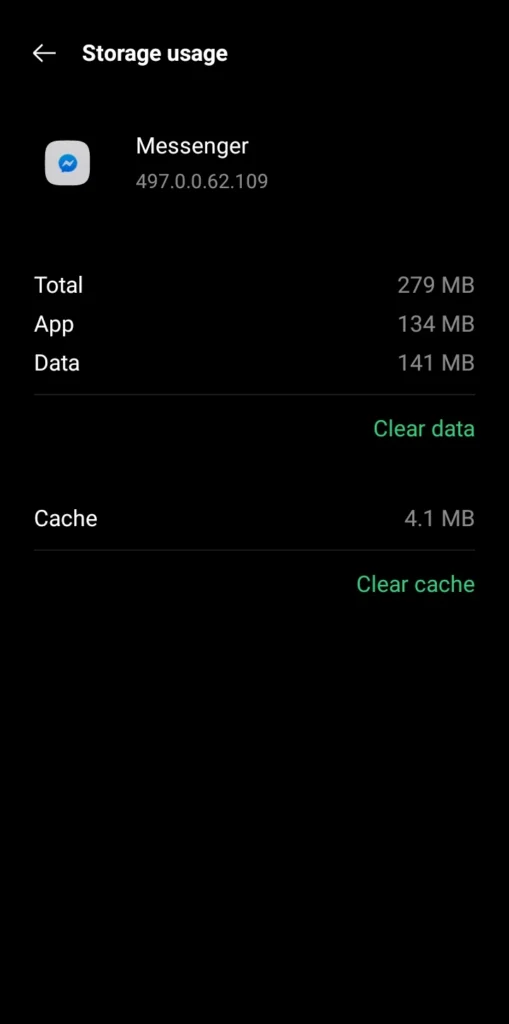
5. Offload and Reinstall Messenger (iPhone Users)
Offloading an app deletes the app but keeps its data intact.
- Open Settings > General > iPhone Storage.
- Scroll down and tap Messenger.
- Select Offload App.
- Reinstall it from the App Store.
6. Save Media to Your Phone
If videos or photos would not load, try saving them directly.
- Open Messenger app.
- Go to the chat containing the media.
- Tap the media file.
- Select the Save icon (top right corner).
- Check your Gallery or Photos app.
7. Update or Reinstall Messenger
- Go to the App Store (iPhone) or Google Play Store (Android).
- Search for Messenger and check for updates.
- If issues persist, uninstall and reinstall Messenger.
By following these methods, you can fix the photos and videos not being loaded on Facebook Messenger. In case the problem persists, find out if Messenger has issues or alternatively use Messenger Web to chat. If this applies to your problem, please leave a comment in which you fix the issue with suggestions.
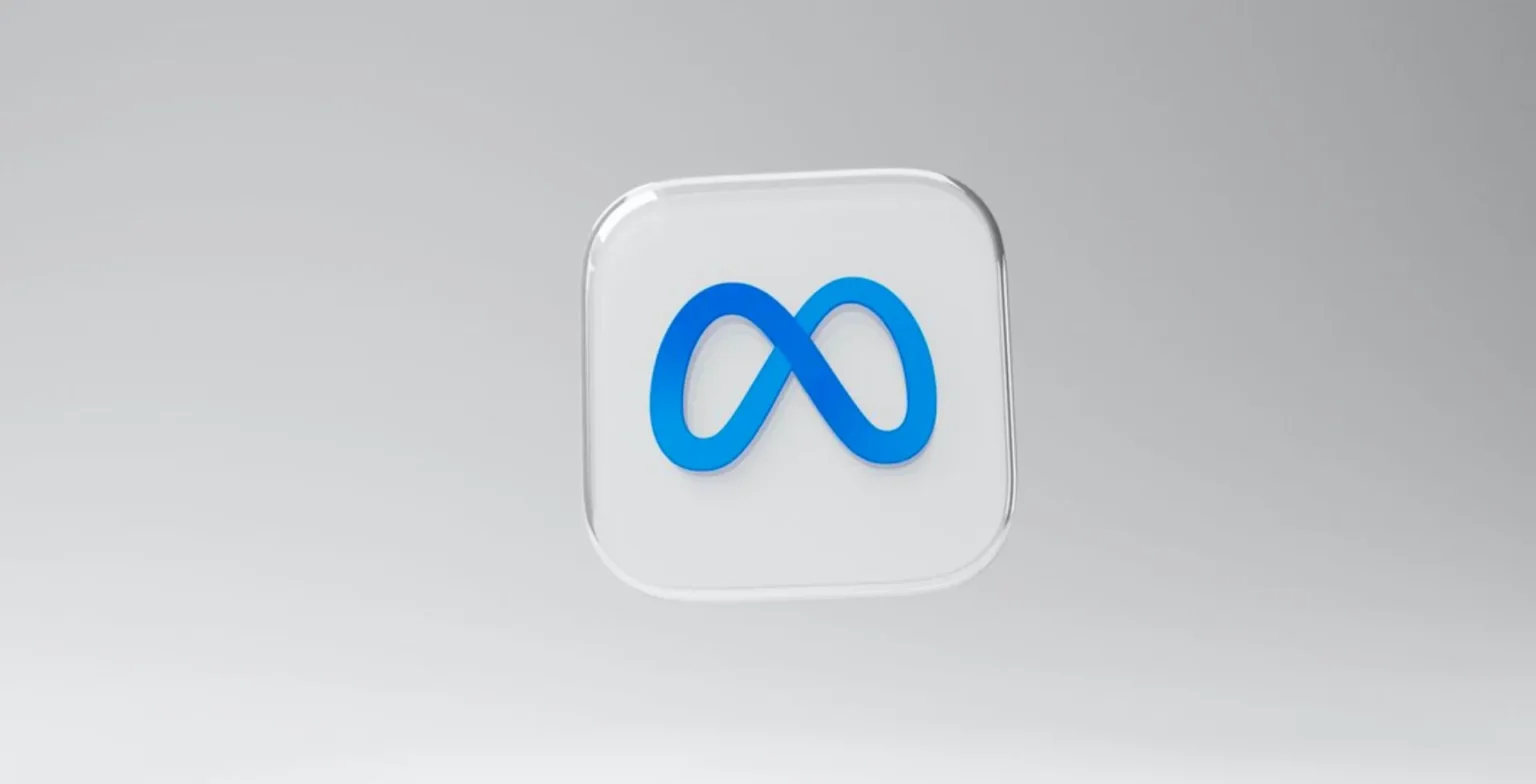




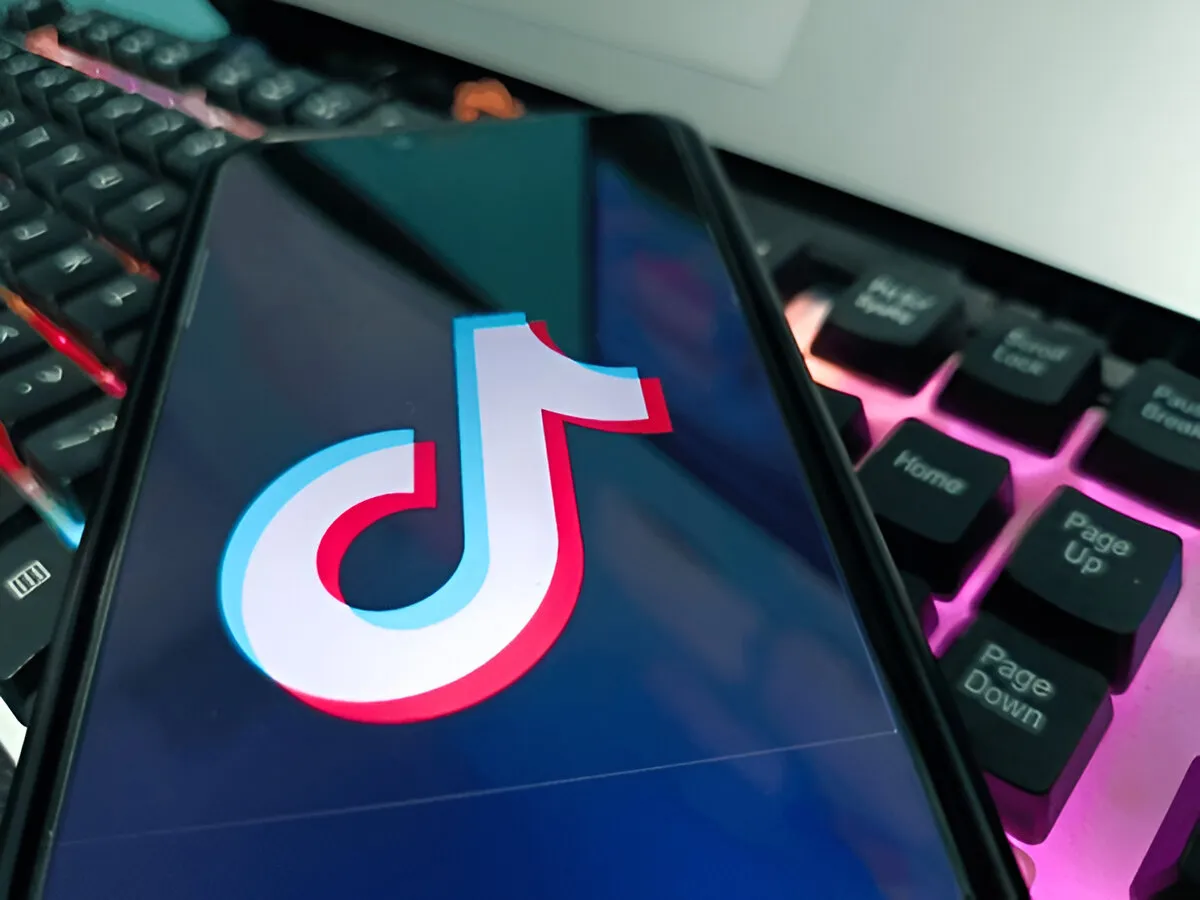



![how to make your tiktok account private]](https://wikitechlibrary.com/wp-content/uploads/2025/09/how-to-make-your-tiktok-account-private-390x220.webp)


