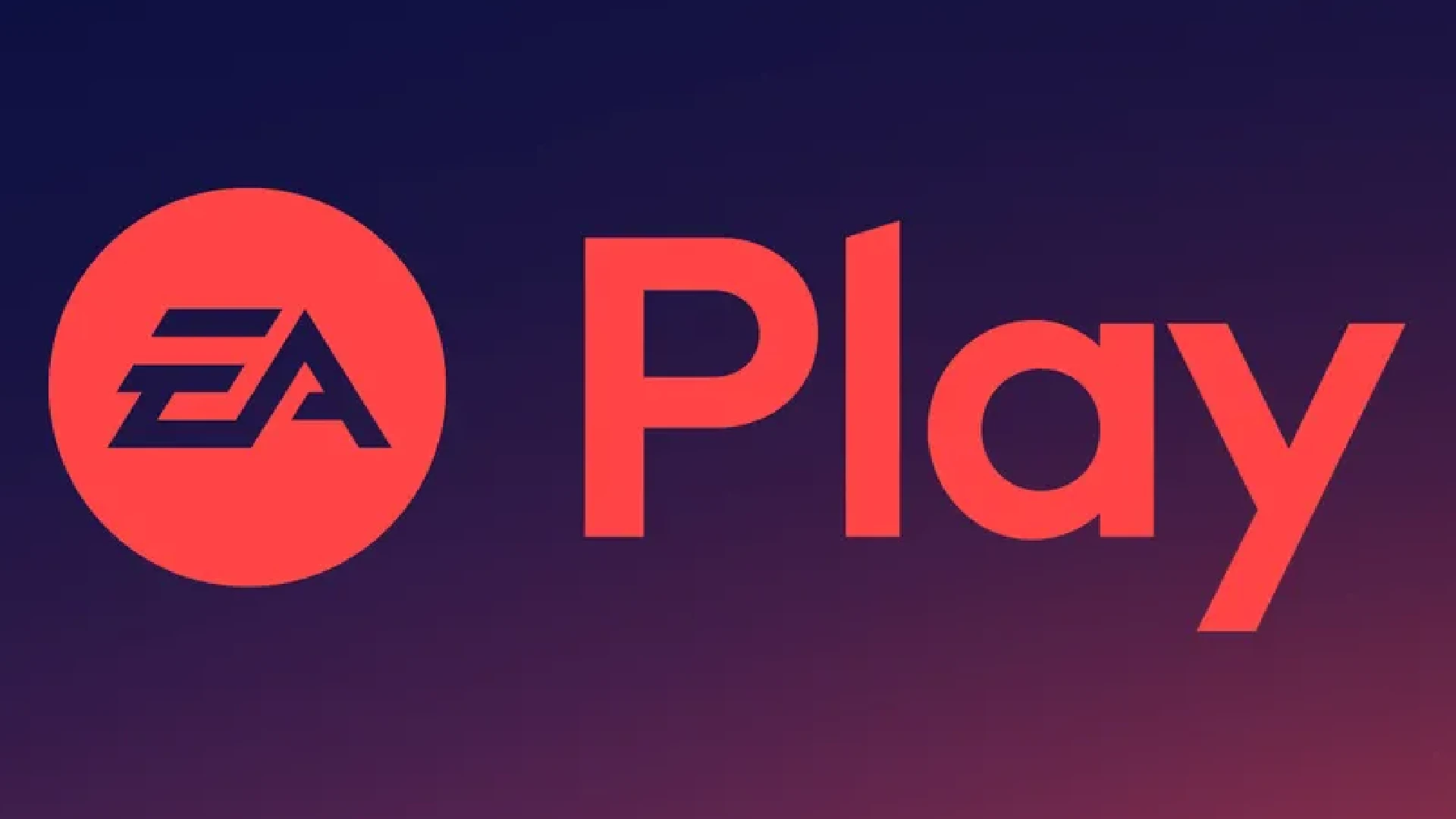
The “EA App Game Is Already Running” error is a common issue that many users have while trying to launch games using the Electronic Arts (EA) desktop application.
This issue is caused by either defective cache data inside the EA program or incompatibilities with other apps running in the background. When the EA program attempts to begin a game, it checks whether any other game processes are active.
If cached data is damaged or other programs interfere, this process fails and displays the “game is already running” notification even if no game is active.
Luckily, there are a few basic troubleshooting processes that can usually address this issue and get your game back up and running using the EA app.
Methods to Resolve the Issue
Clearing the app’s cache
One of the easiest first troubleshooting steps is to clear the cache of the EA app. Cache data allows the app to run more quickly by storing common files and data in temporary storage. However, this cache can sometimes become damaged or corrupted over time, causing errors like the “game already running” issue.
To clear the EA app cache, close the EA app completely first. Then open Windows File Explorer and paste the following path into the address bar:
C:\ProgramData\EA\EA App\Cache
Simply select and delete all files and folders inside to fully clear the cache. After this, restart the EA app and see if it now allows your game to run properly.
Performing a clean boot
If clearing the cache does not work, the next step is to perform a clean boot on your system. A clean boot loads Windows with only the bare minimum of drivers and services running in the background.
Perform a clean boot on Windows 10 or 11:
- Open the Start Menu and search for “msconfig”
- Go to the Services tab and check “Hide all Microsoft services”
- Click “Disable all” at the bottom
- Go to the Startup tab and click “Open Task Manager”
- Under Task Manager, disable all startup apps
- Close the Task Manager and click OK in the msconfig window
- Restart your computer when prompted
Once your system restarts, try launching the EA app and your game again. If the issue persists, move on to the next step.
Reinstall the EA app
If neither clearing the cache nor a clean boot resolves the error, the next option is to fully reinstall the EA app.
To uninstall the current EA app, open the Windows Settings app and go to Apps > Apps & features. Find EA Desktop under your installed programs, select it, and choose Uninstall. After uninstalling, restart your computer and download the EA app again from the official website.
Run through the installation process, making sure to allow the EA app through your firewall and antivirus if prompted. Once installed, open the EA app and try running your game again. A clean reinstall of the software fixes stubborn errors that other troubleshooting could not resolve.
Conclusion
The “EA App Game Is Already Running” error can stop you from enjoying your favorite games, but is typically easy to troubleshoot. Start by clearing the app cache and performing a clean boot. If the issue continues, fully reinstall the EA software.
Following these steps will resolve this error for most users and get the game launching properly again. Ensuring your EA app and its cache remain clean and eliminates any background app conflicts allows for smooth, uninterrupted gameplay.
With the tips outlined here, you can get past this common error and keep enjoying the EA platform’s great gaming content.

![how to make your tiktok account private]](https://wikitechlibrary.com/wp-content/uploads/2025/09/how-to-make-your-tiktok-account-private.webp)

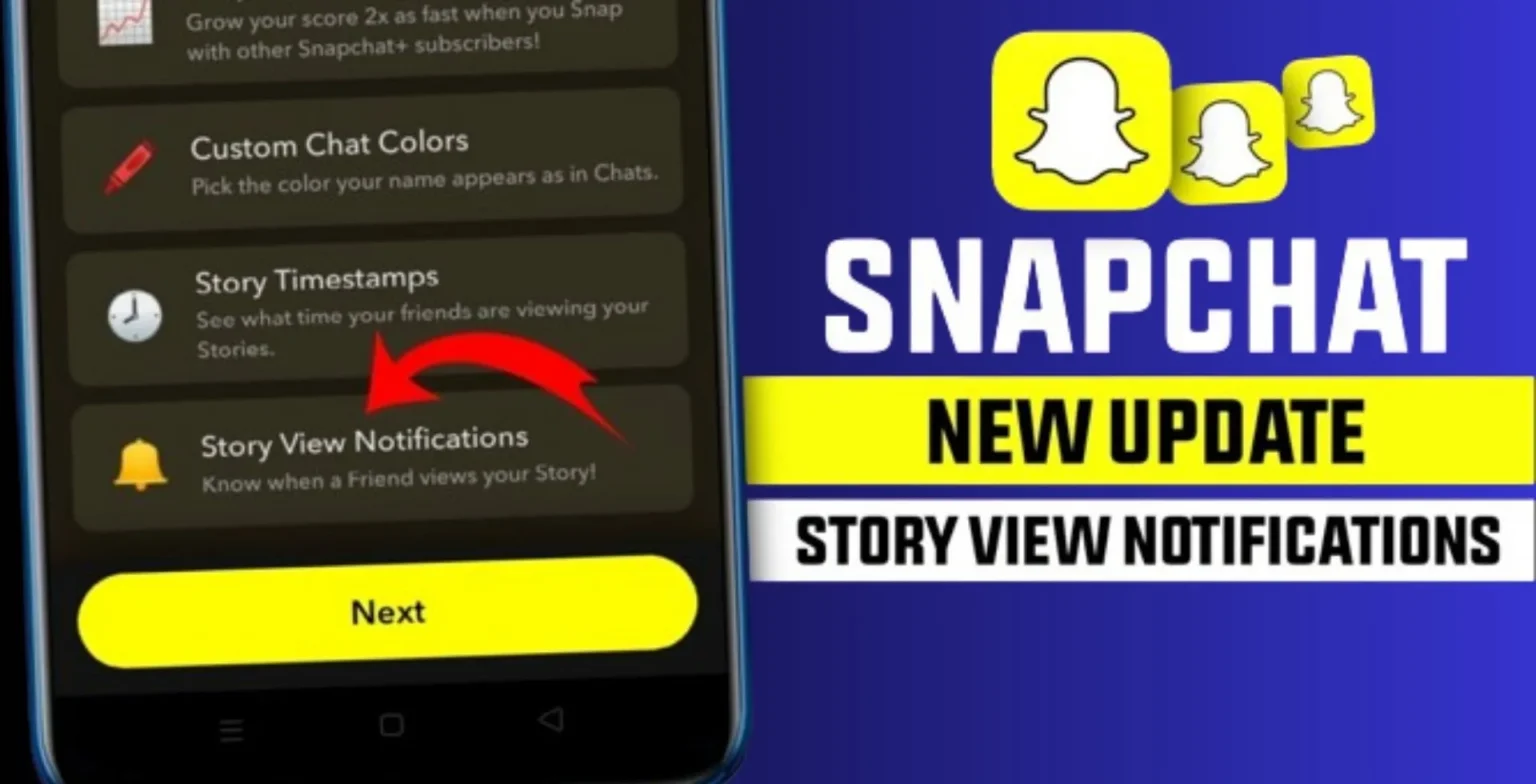

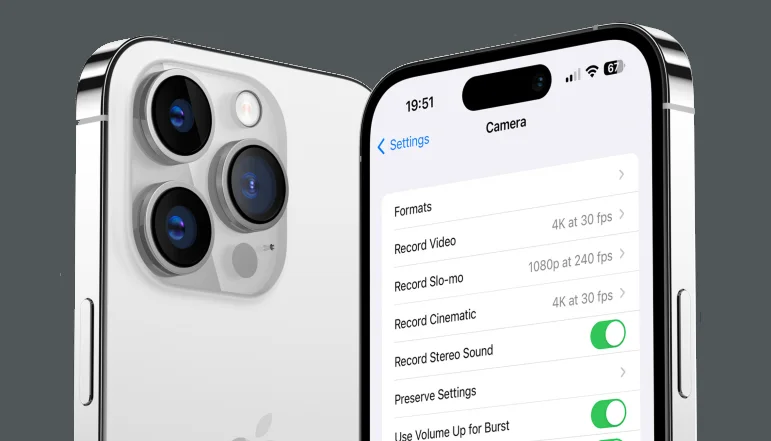



![how to make your tiktok account private]](https://wikitechlibrary.com/wp-content/uploads/2025/09/how-to-make-your-tiktok-account-private-390x220.webp)


