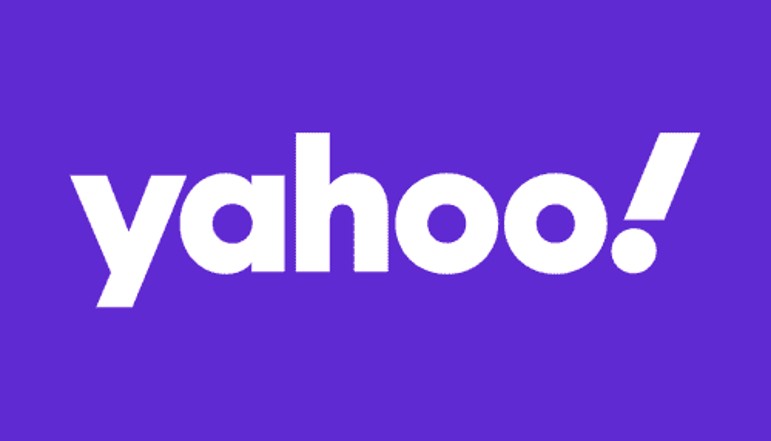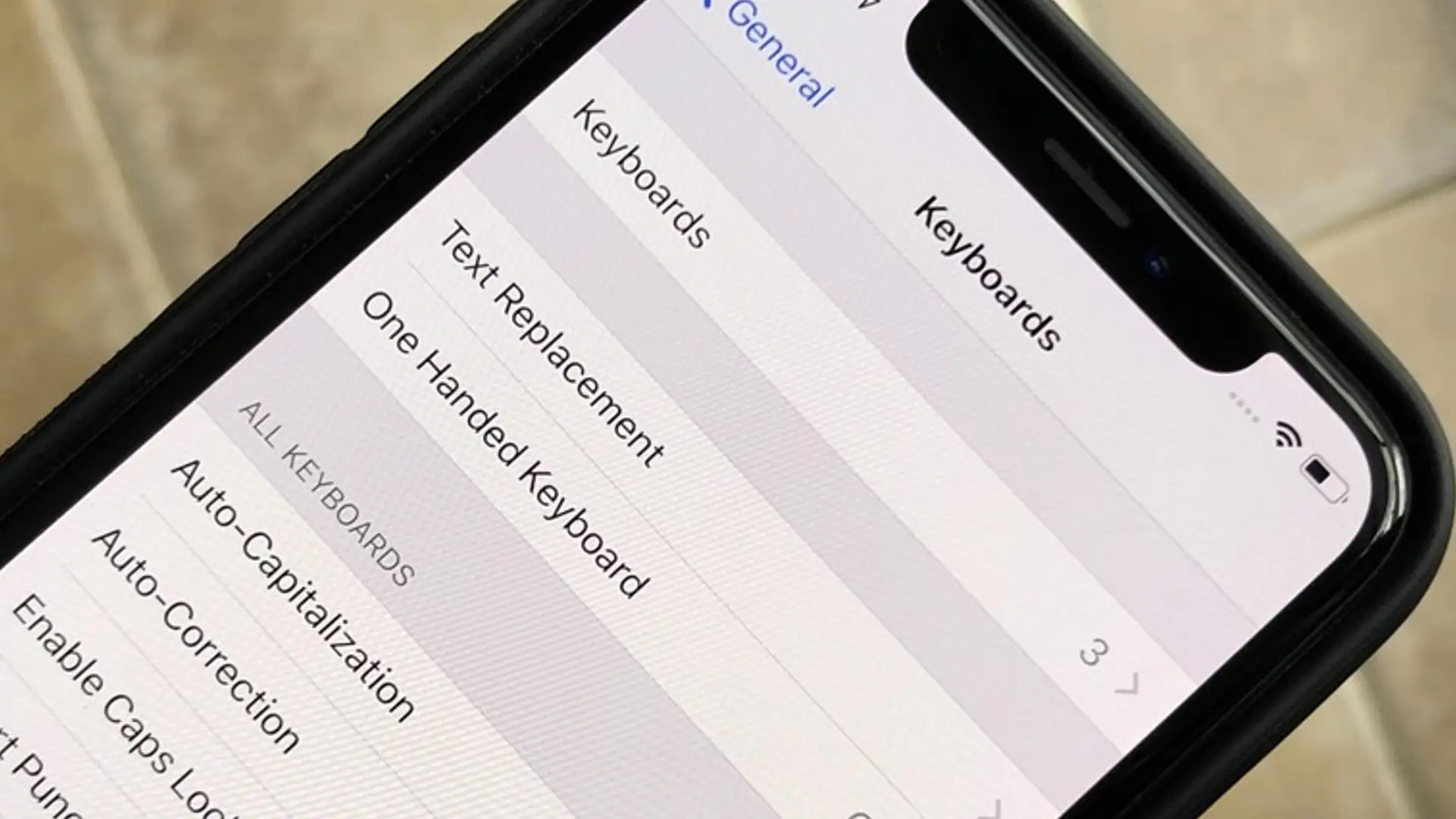
What is Haptic Feedback?
Haptic feedback refers to the use of vibration to provide feedback to user interactions on a device. On the iPhone, this can take the form of subtle vibrations when typing on the virtual keyboard or tapping certain icons and buttons in the iOS interface.
It aims to simulate the tactile feedback that you would get from pressing physical buttons, adding an extra dimension to the user experience.
How to Enable Haptic Feedback
Turn on the Keyboard Haptic Feedback
To enable subtle vibrations each time you press a key on the iOS keyboard:
- Open the Settings app on your iPhone
- Tap on “Sounds & Haptics”
- Under the “System Sounds & Haptics” section, toggle on the “Keyboard Feedback” option
- Choose “Haptic”
That’s it. You can now enjoy tactile feedback as you type on your iPhone.
Configure System Haptics for iOS Interactions
As well as keyboard vibrations, you can have haptic feedback for general interactions within iOS itself:
- Follow Steps 1-2 above to access Sounds & Haptics settings
- Under “System Sounds & Haptics”, toggle on the “System Haptics” option
Now subtle vibrations will accompany actions like toggling settings, deleting apps, etc. It mimics the feel of pressing real mechanical switches!
Customize Haptic Feedback for Calls and Alerts
For incoming calls and alerts, your iPhone can also vibrate in addition to normal ringtones:
- Go to the “Sounds & Haptics” settings
- Choose “Ringtone” or “Alert Tone”
- Select the option for “Always Play Haptic”
Benefits of Haptic Feedback over Audio Feedback
Discreetness and Natural Feel
Click sounds each time you type or interact with iOS can be annoying for those around you, especially in quiet environments like an office or library. Vibration provides a subtle tactile cue that only you notice.
Haptics also make interactions feel more natural – you get a simulated physical response similar to pressing a real button. Audio feedback feels more artificial and disconnected from what you see on screen.
While audio feedback has been the norm on iPhones for some time, haptics bring some clear advantages:
- Haptic feedback is more discreet – audio clicks can disturb/annoy those around you
- It feels more natural as you associate each touch interaction with a physical response
- Provides tactile alerts that get your attention without an audible noise
- Makes it easier to use your phone trouble-free in public settings like the library or cinema
So if you value discretion and a seamless user experience, enabling haptic feedback is highly recommended.
User Experience
Make iPhone Your Own with Haptic Feedback
One of the joys of modern smartphones is customizing your device to perfectly match your needs and preferences. Haptic feedback settings allow you to tailor subtle physical responses to interactions and alerts on your iPhone.
Take the time to play with the different haptic options for the keyboard, system interactions, ringtones, and notifications. See what intensity of vibration suits you. You can make the iPhone feel like your own with a unique haptic profile suited to your needs.
Transition from Android to iOS and Haptic Feedback Considerations
If you are switching from an Android device to an iPhone, be aware that iOS haptics differ somewhat from Android implementations:
- Vibrations feel less intense on the iPhone – more of a subtle tap than a full buzz
- Timing of haptic pulses may be different
- Customization options are more limited on iOS
When enabling haptics for the first time. Don’t expect it to feel identical to Android. Take the time to experience the more subtle haptic style on the iPhone and customize it to your liking.
Conclusion
Haptic feedback represents an evolution in touchscreen technology – it takes the versatile iOS interface and adds an extra physical dimension to it for a more intuitive, satisfying user experience. If you own an iPhone, don’t miss out on this feature.
As with any technology, the way to fully appreciate the benefits is to experience it firsthand. So go enable those haptic feedback options on your iPhone now and unlock a more immersive, discreetly tactile interface. It’s one of those subtle features that, once enabled, you won’t want to give up.