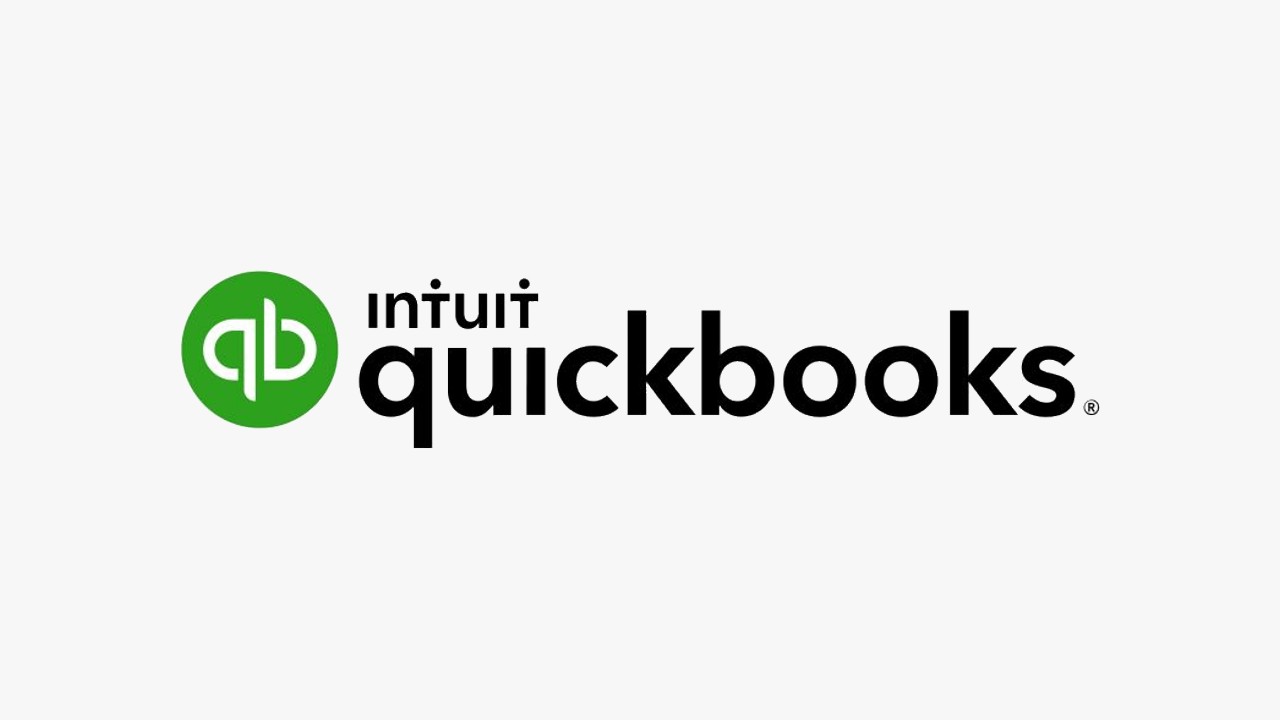
In the world of online accounting, QuickBooks has established itself as a reliable platform for managing finances. One of the many features it offers is the ability to link bank accounts for seamless financial tracking. However, there may be instances where you need to delete or disconnect a bank account from QuickBooks Online. Reasons could vary from account closure, switching banks, or even correcting a mistake.
Deleting or disconnecting a bank account in QuickBooks is crucial for maintaining accurate financial records. If an account is no longer active or used for transactions, keeping it connected can lead to confusion and inaccuracies. Furthermore, if you have linked the incorrect account, it’s essential to disconnect it to prevent any misrepresentation of your financial data.
QuickBooks Online provides two main options when it comes to managing your linked bank accounts – “Disconnect” and “Delete”. Disconnecting an account stops QuickBooks from downloading new transactions but keeps the existing data intact. On the other hand, deleting an account not only disconnects it but also removes all related transactions. This action is irreversible, so be sure before you proceed.
How to Delete a Bank Account in QuickBooks
The process of deleting a bank account from QuickBooks Online is straightforward and can be completed in just a few steps. Here’s how:
Step 1: Access the bank accounts section
To begin the process, go to your QuickBooks Online dashboard. From there, select the profile ⚙ icon found at the top right corner of your screen. A drop-down menu will appear—click on ‘Bank Accounts’ to access the list of all your linked bank accounts.
Step 2: Find the account you want to delete
Once you’re on the ‘Bank Accounts’ page, you’ll see a list of all the bank accounts currently linked to your QuickBooks Online. Carefully identify the bank account you wish to delete.
Step 3: Delete the account
After identifying the bank account you want to remove, look for the trash icon located next to the account details. Click on this icon to initiate the account deletion process. A prompt will appear asking you to confirm the deletion. Type “DELETE” in the required field and click on ‘Delete’ to confirm. Remember, this action is irreversible and will permanently erase all data related to this bank account.
Step 4: Permanently delete an account (optional)
If for some reason, you need to permanently delete the bank account and all its transaction history from QuickBooks Online, you need to follow the same steps as above. However, please remember that this action is irreversible. Once deleted, you cannot recover any of the transaction history or account details related to this bank account.
How to Disconnect a Bank Account in QuickBooks
Disconnecting a bank account in QuickBooks Online is slightly different from deleting. When you disconnect an account, QuickBooks stops downloading new transactions, but the existing data remains intact within the system. Let’s walk through the steps:
Step 1: Access the banking transactions section
From your QuickBooks Online dashboard, navigate to ‘Transactions’ and then select ‘Banking’. This will lead you to the page where all your banking transactions are listed.
Step 2: Choose the account to disconnect
In the ‘Banking’ section, you’ll see tiles representing each connected bank account. Identify the account you wish to disconnect and click on the pencil icon associated with that account to edit its settings.
Step 3: Edit account information
Upon clicking the pencil icon, you’ll be able to edit the account information. Look for the checkbox that reads “Disconnect this account on save” and check it.
Step 4: Save and close
After checking the box, click ‘Save’ to finalize the changes. The account is now disconnected, and QuickBooks Online will no longer download new transactions from this account. However, all previous transactions will still be visible in your records.
Conclusion
Managing your bank accounts efficiently in QuickBooks Online is crucial for maintaining accurate and up-to-date financial records. Whether you need to delete a bank account entirely or simply disconnect it temporarily, this guide has outlined the processes in a simple, easy-to-follow manner. Remember to double-check your actions, especially when deleting, as some actions are irreversible and could lead to loss of important financial data.
By following these steps, you can ensure that your QuickBooks Online accurately reflects your business’s financial status, helping you make informed decisions for future growth.

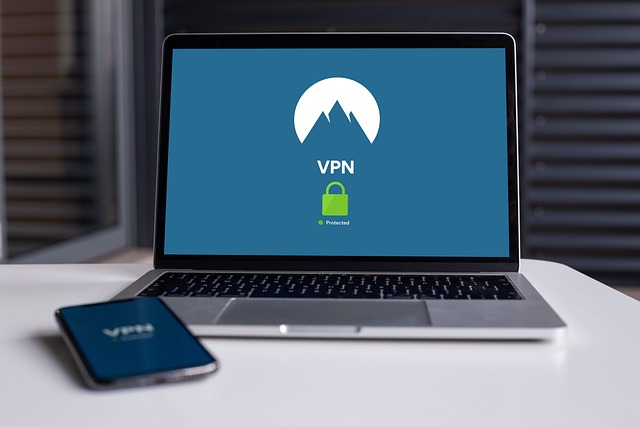

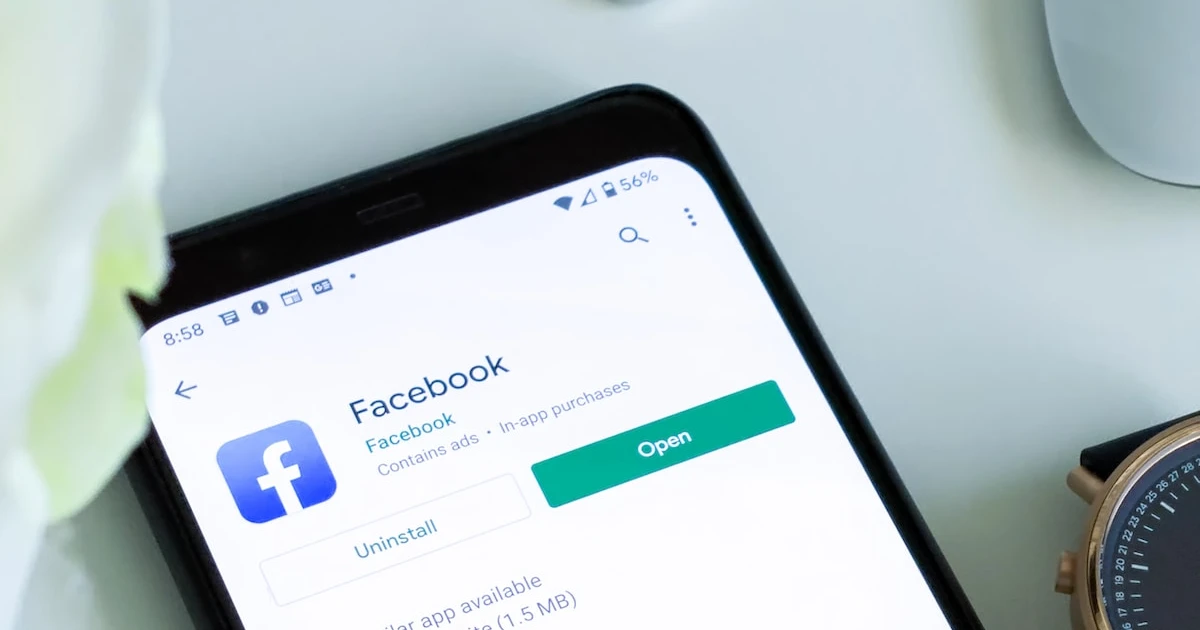
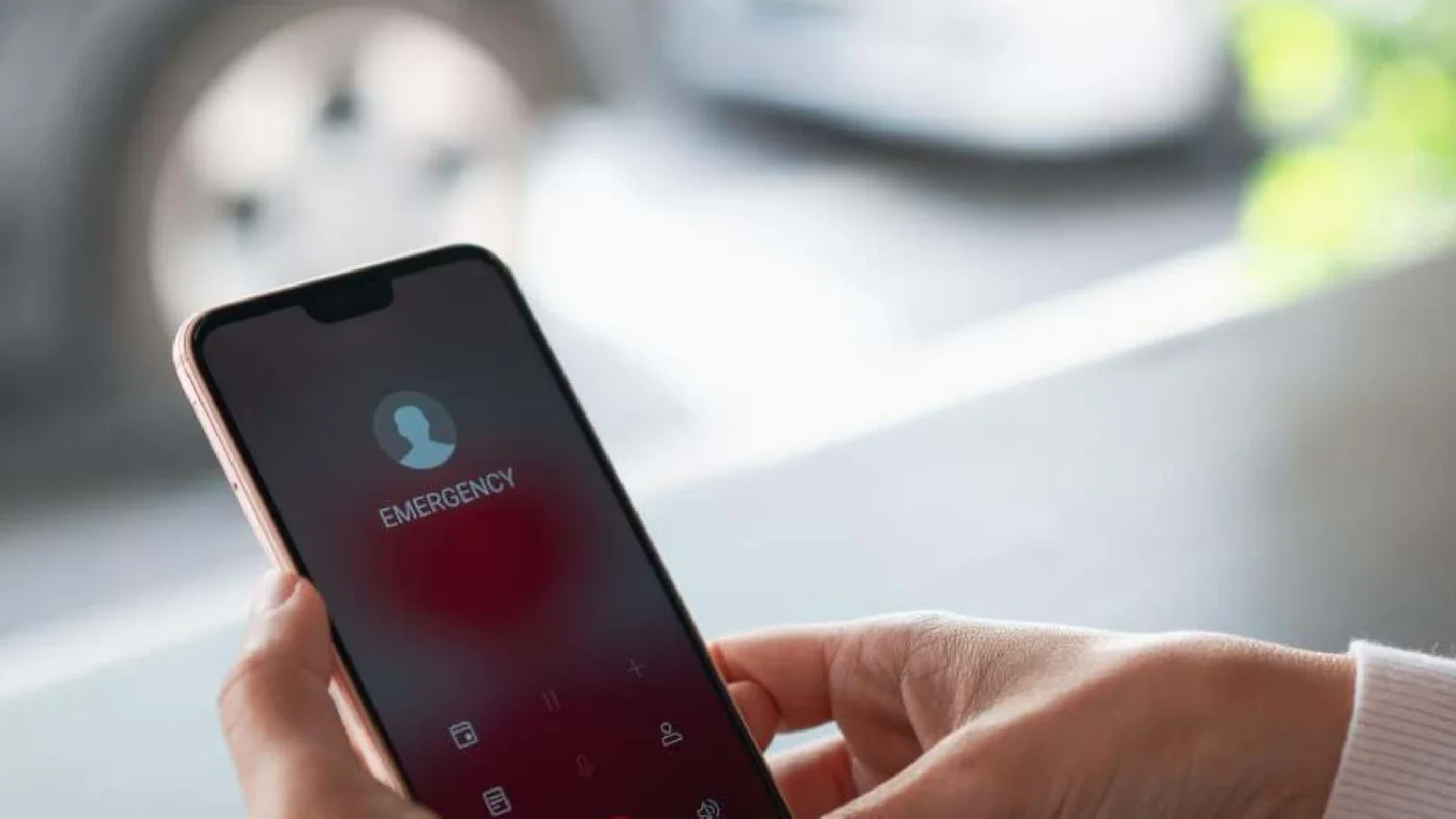
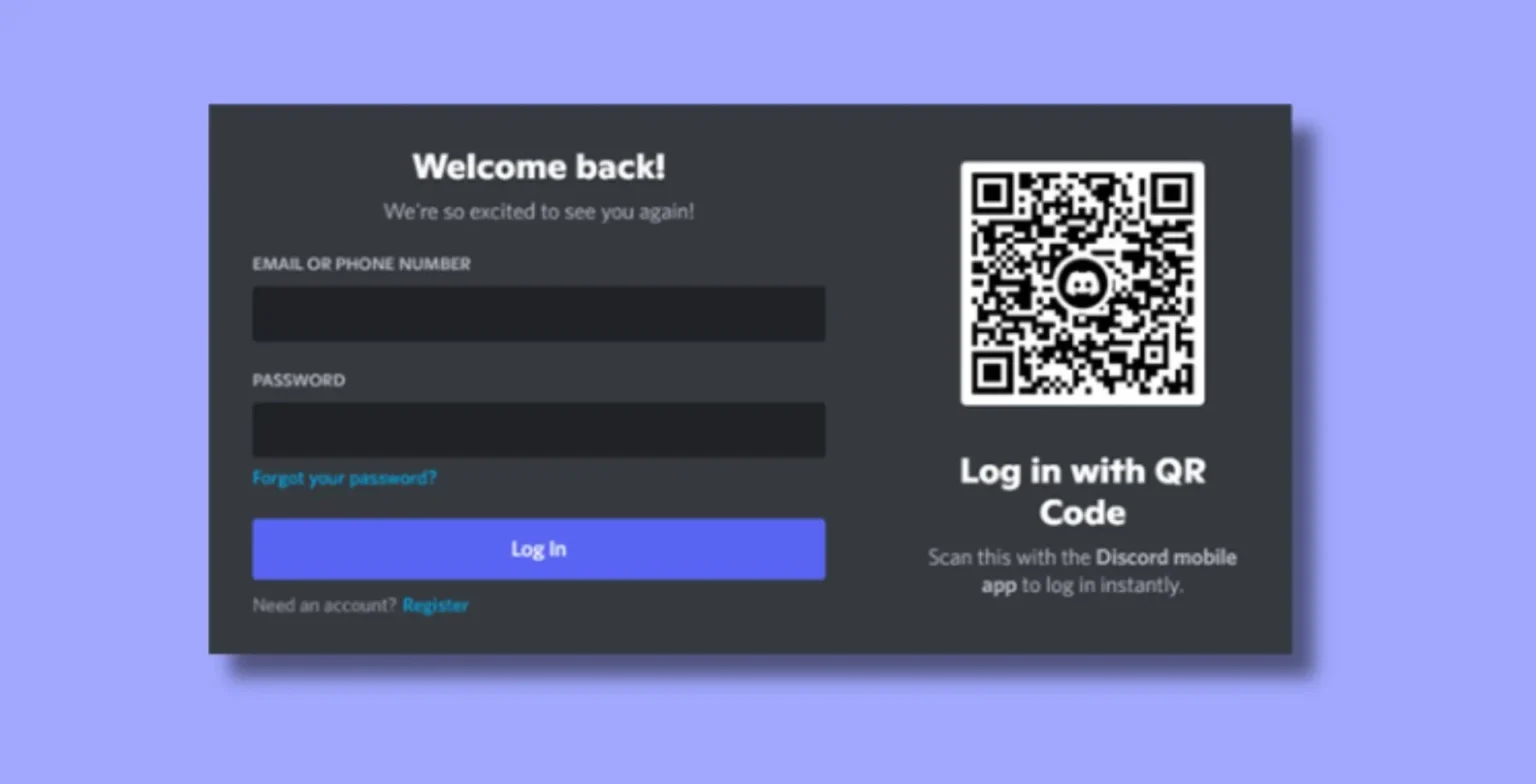




![how to make your tiktok account private]](https://wikitechlibrary.com/wp-content/uploads/2025/09/how-to-make-your-tiktok-account-private-390x220.webp)

