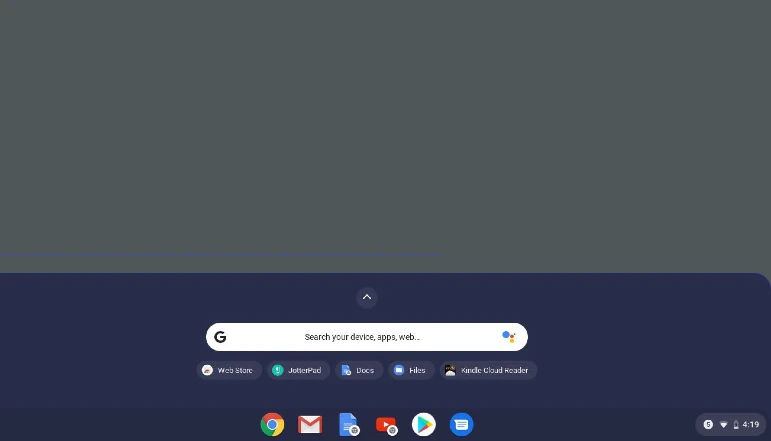
Compared to Windows and Mac, apps and programs are lightweight in Chrome OS. However, if you have a low-end Chromebook, they can easily consume your important resources. Also if you are using Android apps, Chrome extensions and Linux apps on your Chromebook. They can slow down your device over time.
To avoid such a scenario, you can delete apps on your Chromebook. It will free up storage, CPU resources and most importantly memory. So, if you want to uninstall apps from Chromebook, including web apps, Android apps, Chrome extensions, and Linux apps, follow our detailed guide below.
Delete Apps on a Chromebook
A Chromebook is a laptop or tablet running the Chrome OS operating system. Chromebooks are designed to be used with internet connectivity and are optimized for web-based computing, with most applications and data stored in the cloud rather than on the device itself.
Some key features of Chromebooks include:
- Fast startup and web browsing: Chromebooks start up quickly and are optimized for web browsing, with a fast, secure version of Google Chrome as the default web browser.
- Integration with Google services: Chromebooks are tightly integrated with Google services like Gmail, Google Drive, and Google Calendar, making it easy to access and share documents and other files.
- Automatic updates: Chromebooks receive regular updates automatically, which helps to keep the operating system and apps up to date and secure.
- Lightweight and portable: Many Chromebooks are designed to be lightweight and portable, making them a good choice for on-the-go computing.
- Affordable: Chromebooks tend to be more affordable than other types of laptops, with many models available for under $500.
Chromebooks are a good choice for users who do most of their computing in a web browser and do not need the power and storage of a traditional laptop. They are particularly popular in education, where they are often used as a low-cost alternative to traditional laptops for students.
How to Delete Apps on a Chromebook
To delete an app from a Chromebook:
- Click the “Start” button in the bottom-left corner of the screen. This will open the Chrome OS app launcher.
- Locate the app that you want to delete. You can scroll through the list of apps or use the search bar at the top of the app launcher to find the app.
- Right-click on the app icon and select “Uninstall” from the context menu.
- A window will pop up asking if you are sure you want to uninstall the app. Click “Uninstall” to confirm.
Note: Some apps cannot be uninstalled, as they are essential to the functioning of the operating system. These apps will not have an “Uninstall” option in the context menu.
I hope this helps! Let me know if you have any other questions about using a Chromebook.

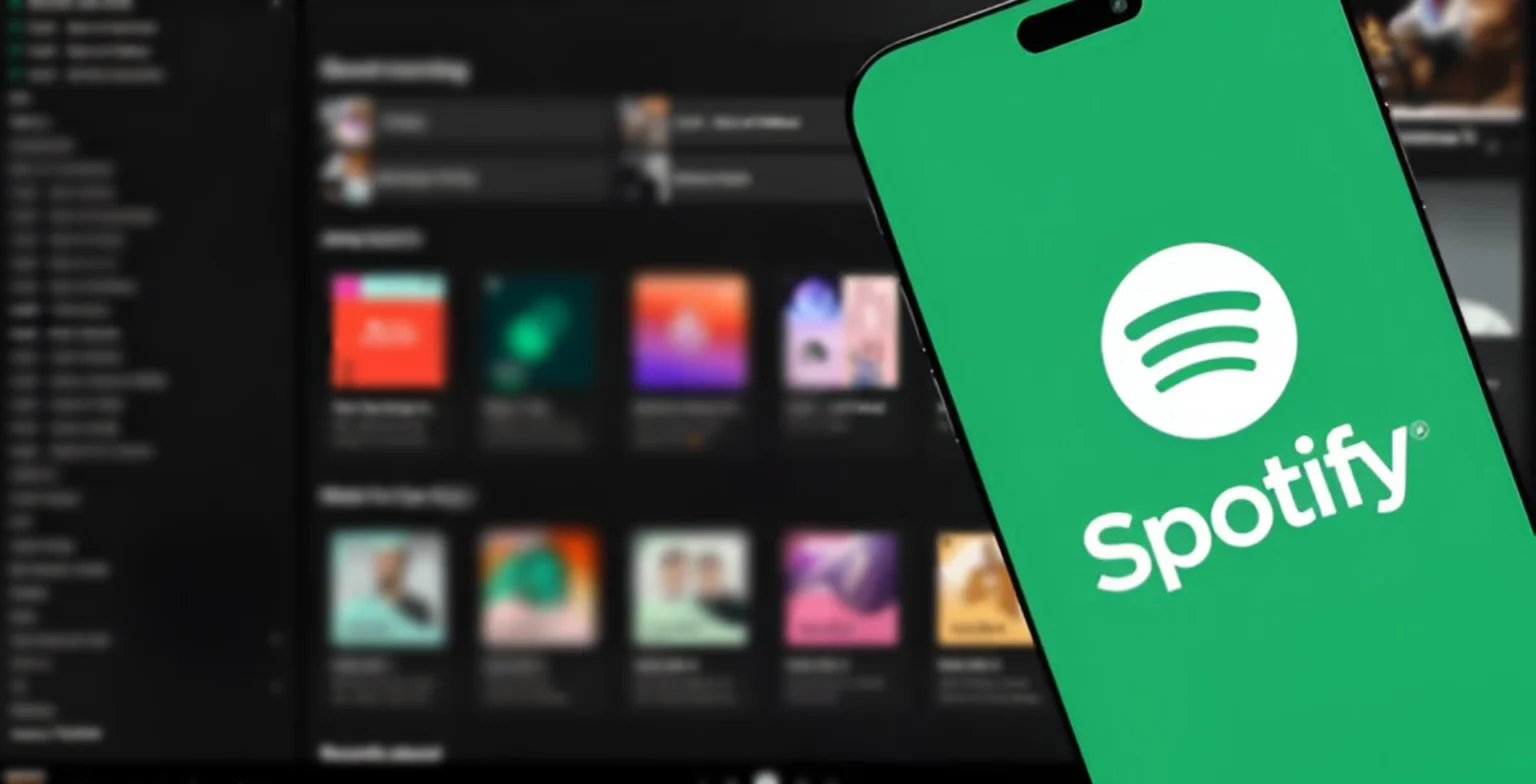

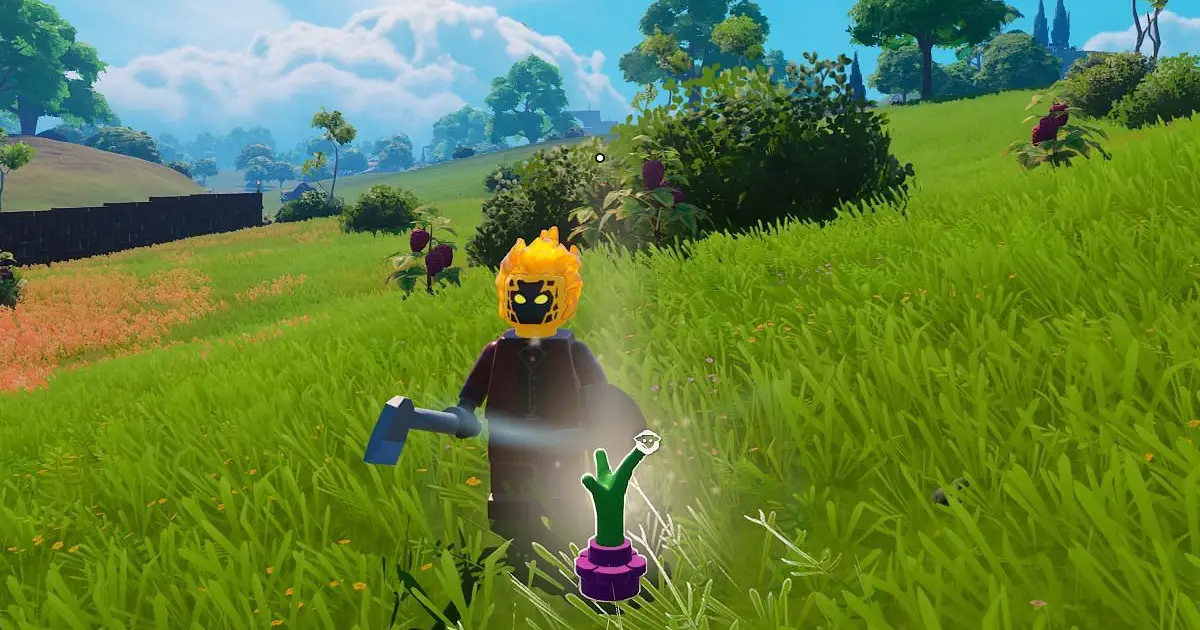






![how to make your tiktok account private]](https://wikitechlibrary.com/wp-content/uploads/2025/09/how-to-make-your-tiktok-account-private-390x220.webp)

