
Social media platforms are an excellent method for connecting with a large number of individuals. Telegram is not the same as other social networks. Telegram messages can only be sent by administrators.
This post will show you how to set up a channel on your Desktop, Android, and iPhone devices.
How To Create A Telegram Channel On a Desktop
A few businesses have their social media channels installed on desktops so they can be available 24/7. Telegram, like many other social networks providing the same purpose, is supported on both Mac and Windows.
If you are already familiar with the basics of Telegram, let’s get started:
- Open Telegram on your desktop by downloading and installing the Telegram desktop app or by visiting the Telegram web version.
- Sign in to your Telegram account or create a new one if you don’t have an account yet.
- Click on the “Menu” button in the top-left corner of the screen, and select “New Channel” from the dropdown menu.
- Choose whether you want to create a public or private channel. A public channel is open to anyone, while a private channel requires an invite link to join.
- Give your channel a name and a profile picture. You can also add a description to let people know what your channel is about.
- Customize your channel’s settings, such as its privacy and notification options.
- Start inviting people to join your channel by sharing the link to your channel. You can also add members by username, phone number, or contact.
How To Create A Telegram Channel On Android
While some users enjoy having a backup app on their Desktops and laptops, many people will keep depending on their smartphones. Here’s how to create a Telegram channel on Android:
- Open the Telegram app on your Android device.
- Tap on the “Menu” button (three horizontal lines) in the top-left corner of the screen.
- Select “New Channel” from the dropdown menu.
- Choose whether you want to create a public or private channel. A public channel is open to anyone, while a private channel requires an invite link to join.
- Give your channel a name and a profile picture. You can also add a description to let people know what your channel is about.
- Customize your channel’s settings, such as its privacy and notification options.
- Start inviting people to join your channel by sharing the link to your channel. You can also add members by username, phone number, or contact.
How To Create A Telegram Channel On iPhone
The process for iPhone users is very similar to the previous option. This is how it’s done:
- On the top-right corner, click the “Notes” icon. Click the last of the three options, New Group, New Secret Chat, and New Channel.
- Next, add the name, description, and image to your Telegram channel. The latter two are optional.
- The last step is availability: public or private.
- It’s completed when you click on the selected selection. You have created a Telegram channel.
FAQs: How To Create A Channel On Telegram
Do I need a phone number to create a Telegram channel?
You need a phone number to create a Telegram account, and you need a Telegram account to create a channel.
Can I create a channel on the Telegram web version?
Yes, you can create a channel on the Telegram web version. The steps to create a channel are the same as on the desktop or mobile app.
How many members can I add to my Telegram channel?
You can add up to 200,000 members to a Telegram channel.
Can I change name and profile picture of my Telegram channel?
Yes, you can change the name and profile picture of your Telegram channel at any time by going to the channel’s settings.
How can I promote my Telegram channel?
You can promote your Telegram channel by sharing the link to your channel on social media, your website, or other channels. You can also use Telegram’s advertising platform to reach a larger audience.
Can I delete a Telegram channel?
Yes, you can delete a Telegram channel by going to the channel’s settings and selecting “Delete Channel.” Note that once a channel is deleted, it cannot be restored, and all content and members will be lost.
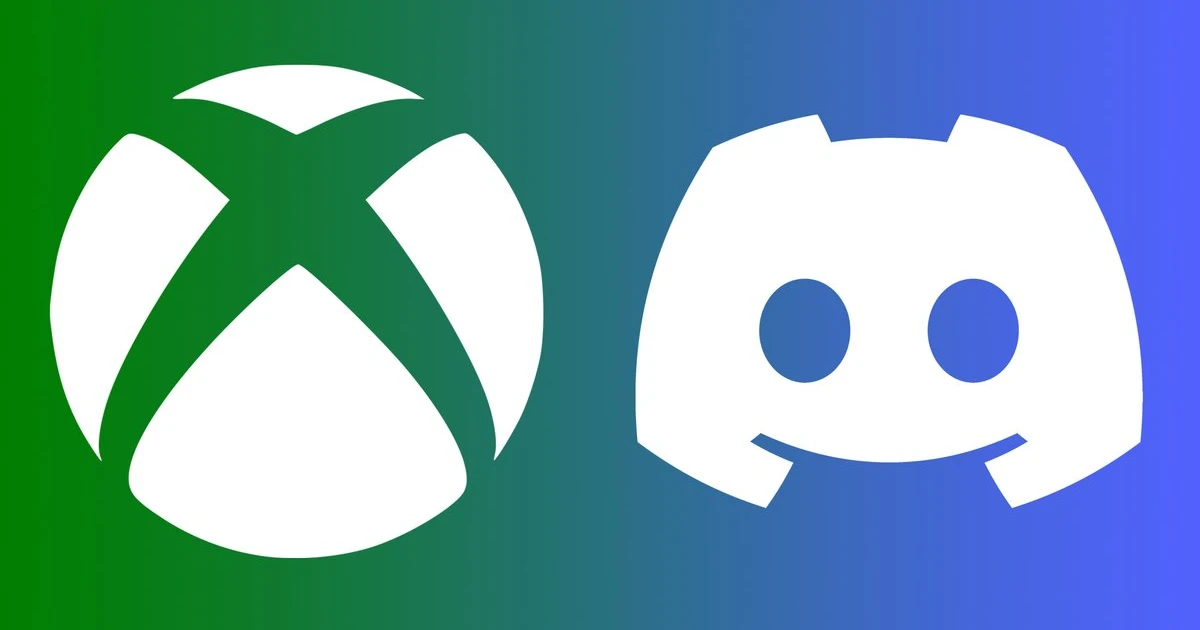




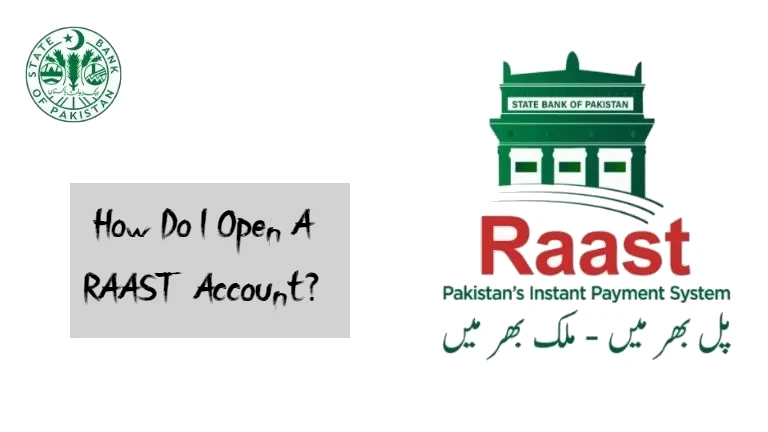




![how to make your tiktok account private]](https://wikitechlibrary.com/wp-content/uploads/2025/09/how-to-make-your-tiktok-account-private-390x220.webp)

